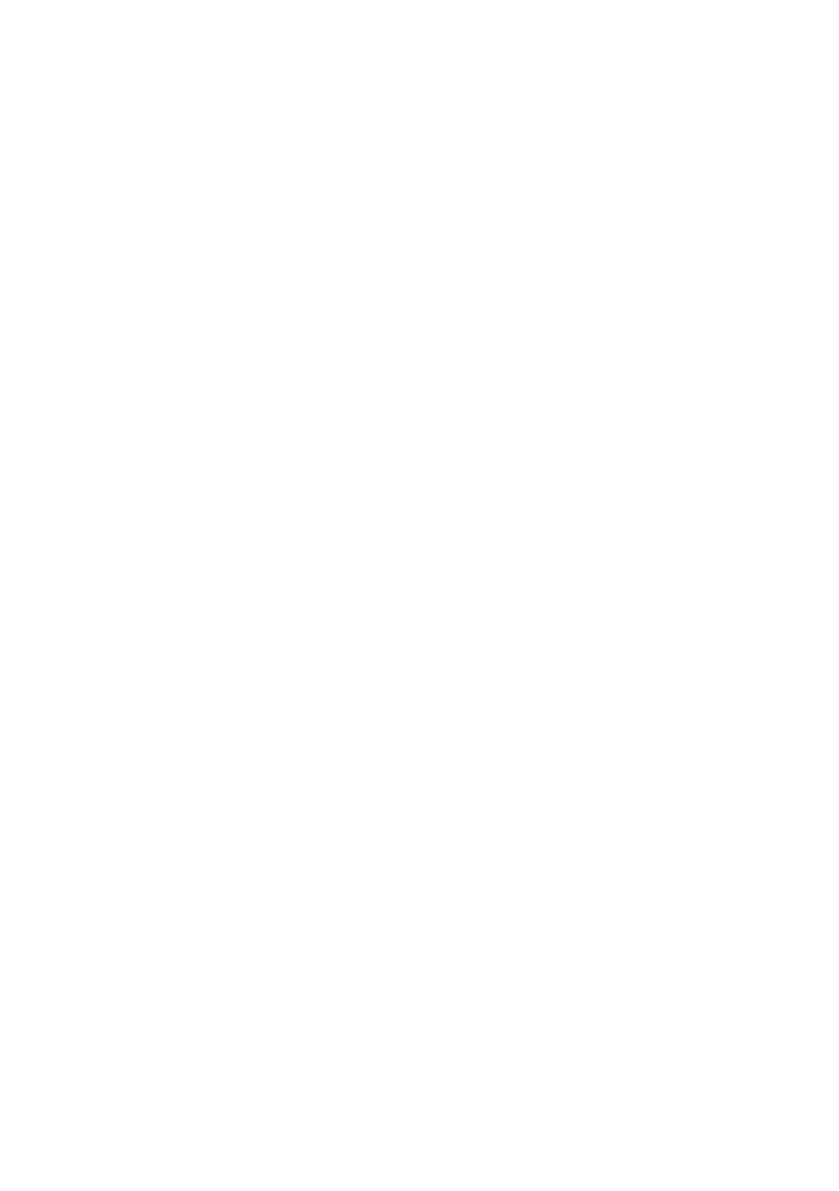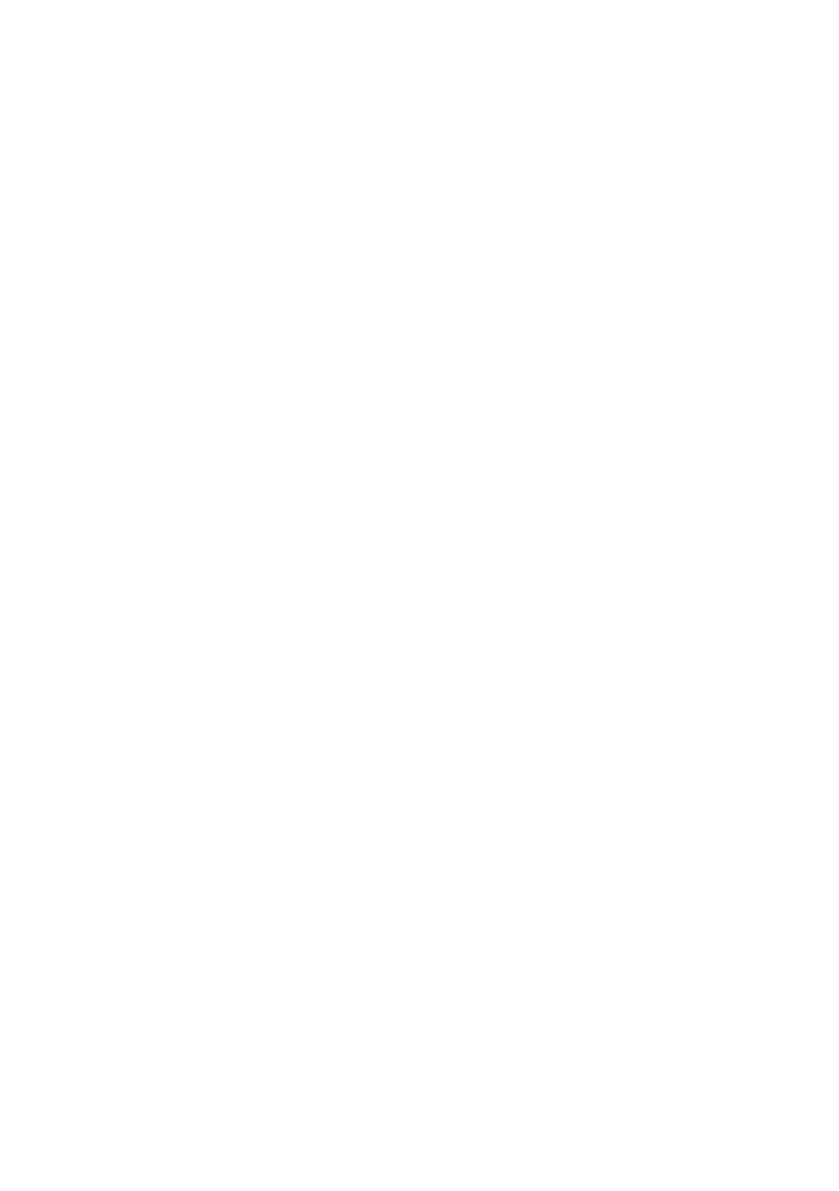
Warranty
Dear Customer,
We would like to thank you for purchasing this Kenwood product. If this product is found to be defective in material or workmanship
under normal operating conditions, in accordance with the provisions of the following warranty, we will rectify these faults free of
charge or replace the device.
Please retain this warranty card in a safe place.
Kenwood grants a two year warranty for this device from the date of purchase according to the invoice or purchase receipt from the
Kenwood dealer.
This warranty covers defects in materials or workmanship. We reserve the right to replace the product if economical repair is no longer
possible. Costs for packaging and installation and risks associated with the actual repair are not included in the warranty coverage and
will be invoiced.
Conditions
A. In addition to presentation of this warranty card, the following information is required to assert a claim:
(a) Your name with complete address
(b) The receipt or invoice of a retailer established in an EU state from which the original purchase date can be inferred.
(c) The complete name and address of the retailer from whom the product was purchased.
(d) The serial number and model of the product.
Kenwood reserves to right to deny warranty coverage if the above-mentioned information is missing or if changes have been made to
the product after its initial purchase.
B. At the time of delivery of this product to the retailer, this product complied with all standards and safety regulations which apply
inthecountryofdestination.Modicationsrequiredtooperatethisdeviceincountriesoutsidethecountryofdestinationdonotfall
under the above-mentioned warranty provisions. Furthermore, we do not accept liability for work connected with this or for damage to
the product which arise due to such work.
If the product is used in a country for which it is not designed and produced, then warranty work will only be carried out if the cost for
converting the device to nationally valid standards and safety regulations is carried by the user.
Furthermore,iftheproductdiffersfromtheproductsdistributedbytheofcialimporterandifreplacementpartsarenotavailablefor
repairing this device, the user must carry the costs for the transport of the device to and from the land of purchase.
Thesameappliesifnowarrantycoveragecanbeofferedinthecountryunderconsiderationbecauseofother,justiablereasons.
C. Exceptions from warranty coverage are:
(a) Changes to the product as well as normal service and adjustment work, including the regular checks mentioned in the operating manual.
(b) Damage to the product which have occurred as a result of defective or improper work if this work has been undertaken by third
parties who are not authorised to carry out warranty services on behalf of the manufacturer.
(c)Damageduetonegligence,accidents,modications,incorrectmounting,defectivepackaging,incorrectoperationoruseofincorrect
replacement parts during a repair.
(d)Damageduetore,waterdamage,lightening,earthquake,insufcientventilation,forcemajeure,connectiontoincorrectvoltage
or other causes external to Kenwood.
(e)Damagetospeakersduetooperationathigheroutputsthanthosespecied.Damagetorecords,tapesandvideocassettes,CD
Compact Discs and other articles which are not part of this product.
(f) Consumables and wear parts which must be replaced in the course of normal customer service, such as: Pickup systems, needles,
drive belts, recording heads, slots, consoles, dry-cell batteries, rechargeable batteries, power tubes etc.
(g) All products on which the serial number(s) has/have been wholly or partially removed, changed or rendered unrecognisable.
This warranty can be invoked by anyone who has legally purchased the product.
In accordance with the above warranty provisions, the product will be either repaired or replaced free of charge. This right in now way
restricts the user’s other rights within the framework of the applicable legal regulations.
Repairorreplacementdonoteffectanyextensiononthewarrantyperiod.
Any further claims shall be excluded, in particular any claims for order cancellation, price reduction or for compensation for any
damage.
Contact address:
JVCKENWOOD DEUTSCHLAND GMBH
Konrad-Adenauer-Allee 1-11, 61118 Bad Vilbel
Tel. 06101-4988 0, www.kenwood.de
20