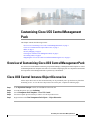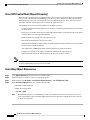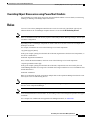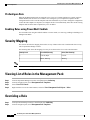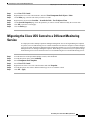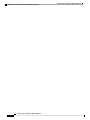Customizing Cisco UCS Central Management
Pack
This chapter contains the following sections:
•Overview of Customizing Cisco UCS Central Management Pack, on page 1
•Cisco UCS Central Instance Object Discoveries, on page 1
•Rules, on page 3
•Severity Mapping, on page 4
•Viewing List of Rules in the Management Pack, on page 4
•Overriding a Rule, on page 4
•Migrating the Cisco UCS Central to a Different Monitoring Service, on page 5
Overview of Customizing Cisco UCS Central Management Pack
For each UCS Central added for monitoring in Operations Manager, a Management Pack Template is created
in the Management Pack Templates tab of the Cisco Unified Computing System. It is important to understand
the components of the Management Pack to perform any customization.
Cisco UCS Central Instance Object Discoveries
All the object discoveries are interval based and they can be periodically run to get the discovery data from
monitoring service. To view the list of object discoveries in the pack, complete the following steps:
Step 1 In the Operations Manager console, click the Go tab in the menu bar.
Step 2 From the drop-down list, select Authoring.
Step 3 Select Management Pack Templates >Cisco UCS Central
Step 4 Select the template pack for which you want to view the object discoveries.
Step 5 Right click and selectView Management Pack Objects >Object Discoveries.
Customizing Cisco UCS Central Management Pack
1

Cisco UCS Central Root (Object Discovery)
This is the top level Object Discovery and the first discovery to run for an UCS Central. It discovers an instance
of Cisco UCS Central into Operations Manager. This discovery runs to fetch the inventory and monitoring
information from Cisco UCS Central using the Cisco UCS Monitoring Service. These discoveries can be
overridden. The later sections shows how to override the object discoveries.
The following are the set of Overrides available for this Object Discovery:
• CacheClass–Defines the managed object for an inventory or monitoring information to be collected from
the UCS Central
• Discovery Level–Defines the level up to which Organizations and Service Profiles from the UCS Central
should be discovered in the Operations Manager
• Enabled–Defines the enabled state of the object discovery
• Interval Seconds–Defines the interval of execution
•ShowUnassociatedProfiles–Defines whether or not the associated or unassociated Service Profiles should
be discovered in Operations Manager.
The default value is False which means an unassociated service profile is not shown.
• Logging Level–Defines if the logging is enabled or disabled for this object discovery
• Timeout Seconds–Defines the timeout period for the discovery script to execute
By default the Cisco UCS Central Root discovery is programmed to execute every two hours (7200 seconds)
to get any modifications from the Cisco UCS Central.
Note
Overriding Object Discoveries
Step 1 Go to Object Discovery page of the Cisco UCS Central instance.
Step 2 Select the object for which you want to override the properties.
Step 3 Right-click and selectOverride >Override the Object Discovery >For All Objects of Class.
Step 4 In the Override Properties dialog box, complete the following:
• Check the Override check box
• Modify the override values
• Click OK >Apply.
When an object discovery is enabled using override, all its target class discoveries to the top level of Cisco
UCS Central instance must be enabled. When disabled, the class discoveries targeted at this class to the leaf
levels are not monitored.
Note
Customizing Cisco UCS Central Management Pack
2
Customizing Cisco UCS Central Management Pack
Cisco UCS Central Root (Object Discovery)

Overriding Object Discoveries using PowerShell Cmdlets
You can disable or override object discoveries using PowerShell Cmdlets. For more details, see Retrieving,
enabling, or disabling UCS Manager Object Discoveries.
Rules
Cisco UCS Core Library Management Pack has rule or rules for each UCS Central faults. The rules are
inherited whenever the UCS Manager templates instance is create from Add Monitoring Wizard.
Rules are included for faults with Severity equal to Critical, Major, Minor, Warning, and Type, and not equal
to FSM or Configuration.
Note
Depending on the UCS Manager component on which a fault can occur, there can be one or multiple rules
defined per UCS fault.
For example, F10000210 can occur on the following UCS Central components:
"org-[name]/ip-pool-[name]"
In the given example, parsing from the back side of the DN, Organization is the discovered components, so
one rule is available that is
Fault Rule: Organization.F10000210
Now, consider the fault F10000195, which can occur of the following UCS Central components.
"extpol/reg/controllers/contro-[id]"
In the given example, parsing from the back side of the DNs, component are not discovered by the UCS
Central Management Pack. So, a single rule is available whose target would be Cisco UCS Central Root Class
and the fault name is:
Fault Rule: F10000195
Rules are event-based. Each rule can generate multiple alerts in the Operations Manager based on the event
raised by the Cisco UCS Monitoring Service.
Currently, the Cisco UCS Manager Management Pack does not support display of informational faults from
the Cisco UCS in Operations Manager.
Note
UCS Central FSM faults are transient faults. So, the running version of the management pack does not support
such faults.
For a complete list of FSM faults not supported in the Management Pack, see FSM Faults.
Note
Customizing Cisco UCS Central Management Pack
3
Customizing Cisco UCS Central Management Pack
Overriding Object Discoveries using PowerShell Cmdlets

PreConfigure Rule
When all the Management Packs are imported, before Cisco UCS Central templates are created, configure
(Enable/Disable) the rule from UI or Cmdlets. Once configured, you can import the templates and the
configuration takes effect on all the templates which are added later. If you want to change the configuration
of rules after the templates are imported, re-configure the rule. This automatically takes effect on the existing
templates and for all the future templates they are to be added.
Enabling Rules using PowerShell Cmdlets
You can enable rules using PowerShell Cmdlets. For more details, see retrieving, enabling or disabling UCS
Manager Fault Rules.
Severity Mapping
This section describes the mapping between the severity of faults in the UCS Central and the alert severity
rules in Operations Manager console.
The following table shows the mapping of severity levels between the Cisco UCS Central and rules.
Rules (Alert Severity)Cisco UCS (Severity)Severity Level
CriticalCritical, Major2
WarningMinor, Warning1
All Rules are enabled by default.
Note
Viewing List of Rules in the Management Pack
Step 1 From the Operations Manager menu bar, click Go and select Authoring.
Step 2 From the navigation pane, select Management Pack Templates.
Step 3 Select Cisco UCS Central.
Step 4 Right-click the Cisco UCS Central instance, and select View Management Pack Objects >Rules.
Overriding a Rule
Step 1 From Operations Manager menu bar, click Go and select Authoring.
Step 2 From the navigation pane, select Management Pack Templates.
Customizing Cisco UCS Central Management Pack
4
Customizing Cisco UCS Central Management Pack
PreConfigure Rule

Step 3 Select Cisoc UCS Central.
Step 4 Right-click the Cisco UCS Central instance, and select View Management Pack Objects >Rules.
Step 5 On the Rules page, select the rule which you want to override.
Step 6 Right-click the rule and click Overrides >Override the Rule >For all objects of class.
Step 7 On the Override Properties page, check the parameter you want to override and then modify the override value.
Step 8 Click OK to close the Override page.
Step 9 Close the Rules page.
Migrating the Cisco UCS Central to a Different Monitoring
Service
In a deployment where multiple Operations Manager Management Servers and Agent Managed Computers
are present, Cisco UCS Monitoring Service could be installed on more than one computer to monitor multiple
Cisco UCS Central. This helps in sharing the load of monitoring multiple Cisco UCS Central among different
Management Servers and Agent Managed Computers. While doing so, sometimes it may be required to assign
the monitoring of Cisco UCS Central from one Cisco UCS Monitoring Service to another Monitoring Service.
Step 1 From the menu bar of the Operations Manager console, click the Go tab.
Step 2 From the drop-down menu, select Authoring.
Step 3 Select Management Pack Templates.
Step 4 Select Cisco UCS Central.
Step 5 Right-click one of the Cisco UCS Central instances and click Properties.
Step 6 From the drop-down list, Select a different machine type or service machine or both.
Step 7 Click OK >Apply.
Customizing Cisco UCS Central Management Pack
5
Customizing Cisco UCS Central Management Pack
Migrating the Cisco UCS Central to a Different Monitoring Service

Customizing Cisco UCS Central Management Pack
6
Customizing Cisco UCS Central Management Pack
Migrating the Cisco UCS Central to a Different Monitoring Service
-
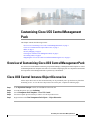 1
1
-
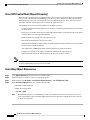 2
2
-
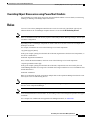 3
3
-
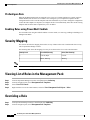 4
4
-
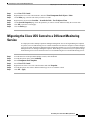 5
5
-
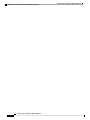 6
6
Cisco Customizing UCS Central Management Pack Operating instructions
- Type
- Operating instructions
- This manual is also suitable for
Ask a question and I''ll find the answer in the document
Finding information in a document is now easier with AI
Related papers
-
Cisco UCS Management - Partner Ecosystem User guide
-
Cisco UCS Central 2.x User guide
-
Cisco UCS Central Evaluation Reference guide
-
Cisco UCS C-Series Rack-Mount UCS-Managed Server Software User guide
-
Cisco UCS Central 2.x User guide
-
Cisco UCS Central Evaluation User guide
-
Cisco UCS Director User guide
-
Cisco UCS Central Evaluation User guide
-
Cisco UCS Director User guide
-
Cisco UCS Director User guide
Other documents
-
Cisco Systems OL-25712-04 User manual
-
Eaton Intelligent Power Software Suite, Silver User guide
-
Cisco Systems UCSSPENTVB200M3 User manual
-
Cisco Systems UCSCPCIEBTG User manual
-
 Citrix Systems 4.2 User manual
Citrix Systems 4.2 User manual
-
Cisco Systems UCSSP6C220E User manual
-
Cisco Systems UCSVEZC24324 User manual
-
Cisco Systems UCSEZINFRACHSS User manual
-
Cisco Systems OL-26646-01 User manual
-
Cisco Systems LAIRCTVM5K9 User manual