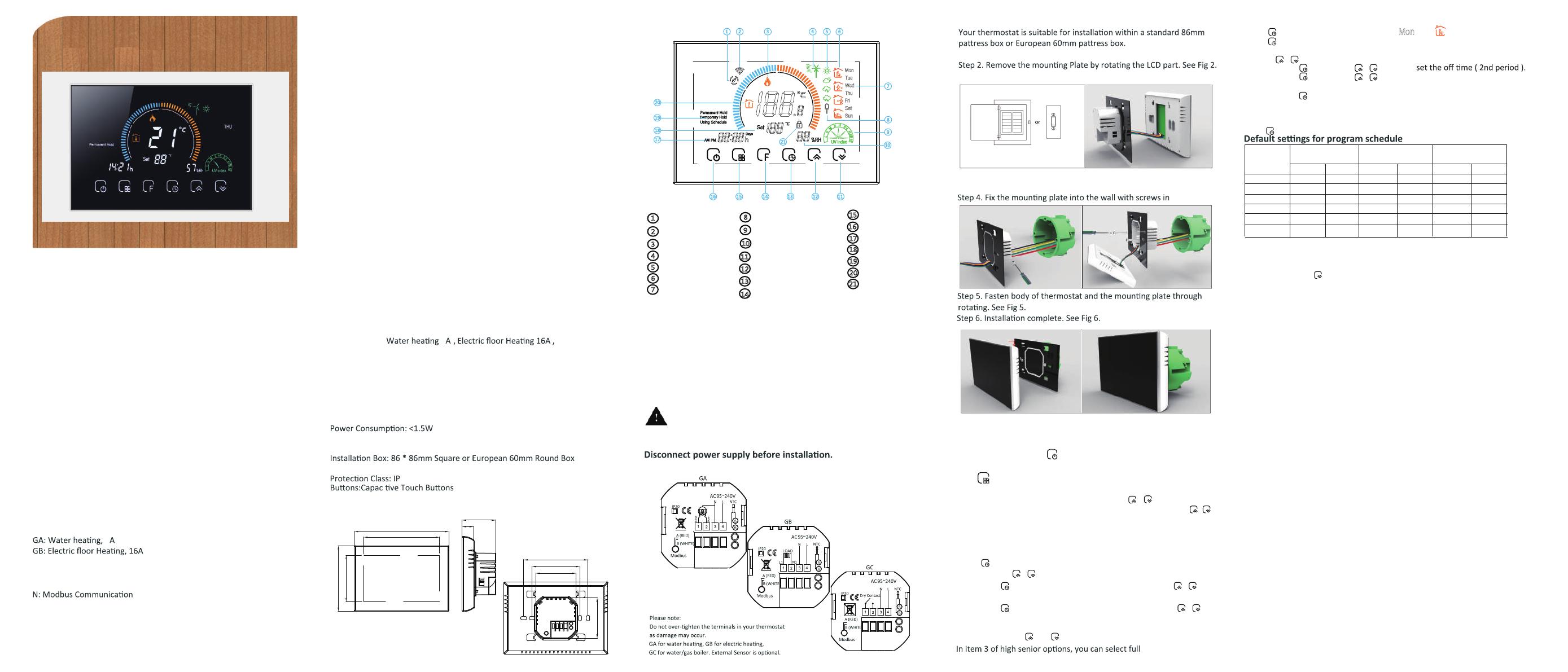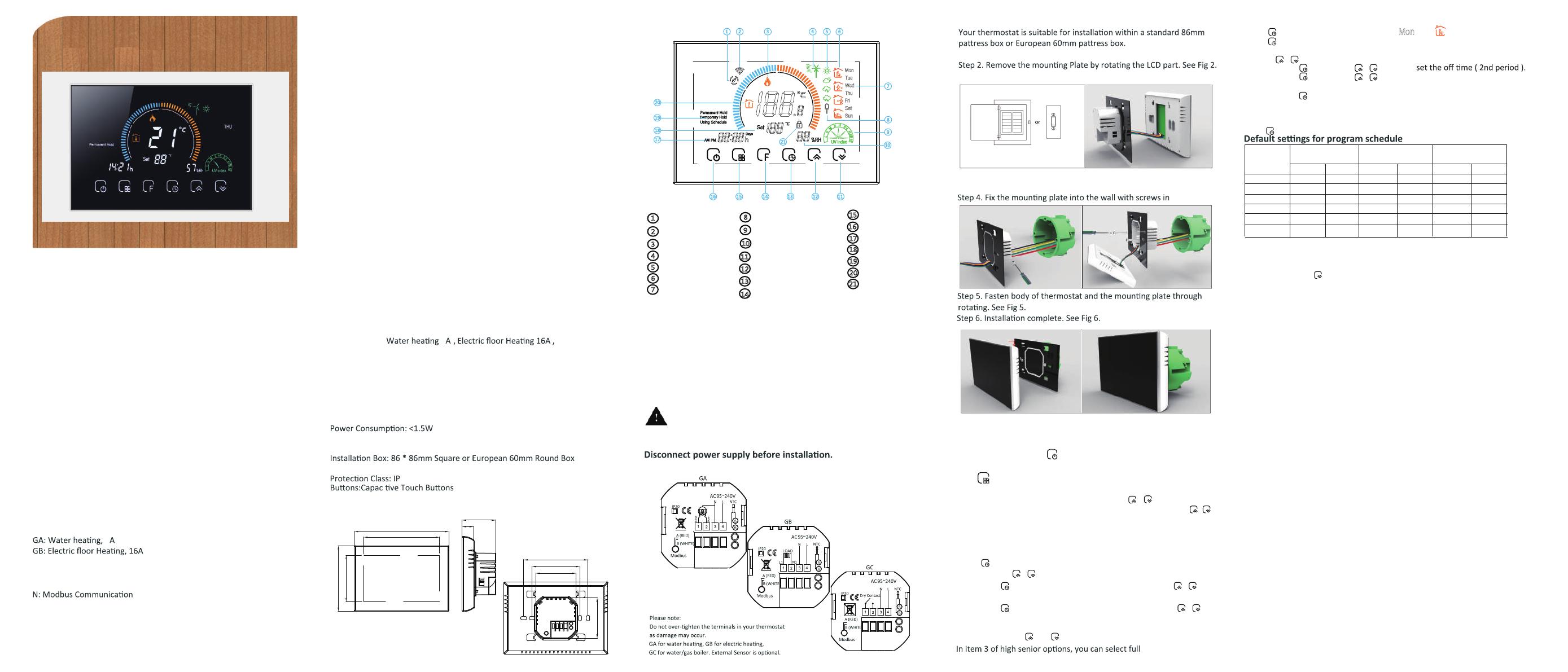
BHT-8000 Heating Thermostat
User Guide
ZIGBEE TYPE
Welcome
Thank you for your purchase.
Your new thermostat will provide uniform and comfortable
temperature control throughout every room in your property. We
bring together technology, crasmanship and the highest quality
materials to provide you with a safe, reliable product combined with
sleek, contemporary design.
please read this installaon/programming manual for comprehensive
instrucons on installing and operang your thermostat. Please also
ensure a suitably qualified person installs your thermostat and
complies with all local regulaons.
In the box you will find
Thermostat Screws
User Guide
1pc 2pc
1pc
QC Passed 1pc
Floor Sensor (2.5m)
(Floor Sensor is Oponal)
1pc
ABOUT YOUR THERMOSTATS
The BHT-8000 range has been developed to control electric
underfloor ,water heang or water/gas boiler systms.These units
are designed for use in commercial, industrial,civil and domesc
properes
MODEL DEFINITION
GC: Water/Gas Boiler, 5A
L: Backlight
P: Weekly Programmable
ZB: Zigbee
S2: Both internal sensor and floor external sensor
For example: BHT-8000 GCZB
5
FEATURES
On Appearance
On Funconality
1. Negave black sceen will bring you to a secret world.
2. 4.8 inch Large colorful screen display area, creates your colorful life.
3. Touch buons to make simple operaon.
4. Amazing Silver Frame opens your modern life.
5. The visiable thickenss above the wall is only 15mm.
6. The snap connecon allows you to easily install.
7. 86mm hidden box and European 60mm round box is suitable.
8. White, black or brushed stainless steel for your selecon.
9. Wrap-around cooling holes help heat to escape quickly and avoid
affecng temperature detecon.
1. Powerful funcons are available such as Zigbee etc,.
2. 1acuracy keeps temperature within the level you set.
3. or can be customized.
4. Data memory when power is off.
5. 5+1+1 six periods programmable maximize comfort and economy.
6. Temporary programmable.
7. All seng languages sunchronize your me zone, address and
language.
8. No limit to add thermostats in App and support Smart Scene..
9. Create thermostat group to Centralized control.
10. Integrate with Amazon Echo, Google Home, Tmall Genie.
11. Support device sharing.
12. Weather, UV index, humidity display help you decide what to wear
today.
TECHNICAL DATA
Power Supply: 95 ~ 240 VAC, 50 ~ 60HZ
Sensor: NTC3950, 10K
Accuracy: ±1°C
Set Temp. Range: 5 -35°C
Dispaly Temp. Range: 5 ~ 99
Ambient Temp.: 0 ~ 45°C
Ambient Humidity: 5 ~ 95 % RH (Non Condensing)
Storage Temp.: -5 ~ 45°C
Current Load
Timing Error: < 1%
Shell Material: PC +ABS ( Fireproof)
Wire Terminals: Wire 2 x 1.5 mm2 or 1 x 2.5 mm2
20
DIMENSION
i
5
Water/Gas Boiler 5A
HOME SCREEN QUICK REFERENCE
1 2 3 54 6
7
8
9
10
111213141516
17
18
19
20
21
1
Wifi(AP mode)
3
2
4
5
6
7
8
9
10
11
12
13
14
15
16
17
18
19
20
Wifi(EZ mode)
Heating on
Wind speed
Weather
Periods
Monday to Sunday
External sensor
Ultraviolet intensity
The humidity outdoor
Down Button
Up Button
Clock
Advanced options
Mode
Power
Time
Set temp.
Menu
Room Temp.
21
Lock
BEFORE WIRING AND INSTALLING
1. Read these instrucons carefully. Failure to follow them could damage
the product or cause a hazardous condion.
2. Check the rathings given in the instrucons and on the product to make
sure the product is suitable for your applicaon.
3. Installer must be a trained, experienced service technician.
4. Aer installaon is complete, check out product operaon as provided
in these instrucons.
CAUTION
Electrical Shock or Equipment D amage Hazard. Can shock
individuals or short equipment circuitry.
WIRING
1. The displayed humidity, weather, and ultraviolet are outdoor data;
2. The data of the weather staon is pushed 3-4 minutes aer being
connected to the Internet, and updated every half an hour;
INSTALLATION
Step 1. Keep power off. See Fig 1.
Fig 1
Step 3. Connect power supply, load into the appropriate terminals.
(see “Wiring your thermostat” for details and Fig 3).
OPERATION
During Power On
1.Power On/off: Press to turn the thermostat on/off.
2. Manual & Programmable
3.Adjusng/Seng the Clock
4.Locking your Thermostat
Press to set the Permanent Hold, Temporary Hold, Using Schedule,
These funcons will appear on the screen.
Permanent Hold - Manual. In this mode, Press to set temperature.
Temporary Hold. During Using Schedule or in this mode, Touchto
set the temporary temp.. It will be valid ll the start me of the next
scheduled period.
Using Schedule. 7 days a week, 6 periods programmable daily.
Press ll the min of me will flashes;
Touch the icon / to set your minute.
Then press , the hour of me will flashTouch the icon / to
set your hour.
Then press , the week of me will flash; Touch the icon / to
set your week.
Press and hold the and f
or 5 seconds to lock/unlock your thermostat
lock or half lock.
Fig 2
Fig 3 Fig 4
Fig 5 Fig 6
A separate schedule may be set for weekdays (Mon – Fri) and for
weekends (Sat or Sun).
Time display
WEEKDAY (MONDAY–FRIDAY)
(1 2 3 4 5 shows on screen)
WEEKEND (SATURDAY)
(6 shows on screen)
WEEKEND (SATURDAY)
(7 shows on screen)
Press and hold the arrow for 5 seconds to display the temp.
of floor sensor.
TIMETEMPERATURETIMETIME
TEMPERATURE
Period 5
Period 6
Period 3
Period 4
Period 2
Period 1 06:00
08:00
11:30
13:30
17:00
22:00
06:00
08:00
11:30
13:30
17:00
22:00
06:00
08:00
11:30
13:30
17:00
22:00
20 C
15 C
15 C
15 C
22 C
15 C
20 C
20 C
20 C
20 C
20 C
15 C
20 C
20 C
20 C
20 C
20 C
15 C
6.Checking the Temperature of Floor Sensor
5.Adjusng/Seng the Programmable Schedules
Press four mes in a row. (You can see and )
Press unl the weekday schedule sengs appear 1 2 3 4 5 will show
along the right the screen
Use the / arrows to adjdust the on me.
Press the icon and use the / arrows to
Press the icon and use the / arrows to set the temp..
Repeat this process for periods 3 4 and 5 6.
Press the icon once more to enter the Saturday schedule sengs (6 will
show along the top of the screen).
Repeat the above process to set the period and temp. and Sunday
schedule.
Press once more to confirm and exit.