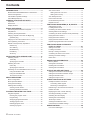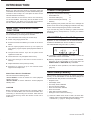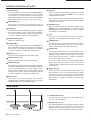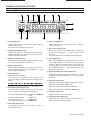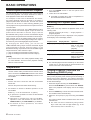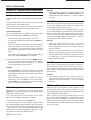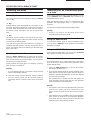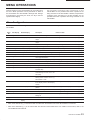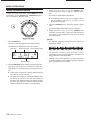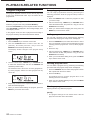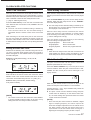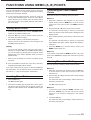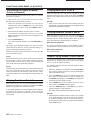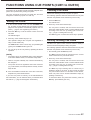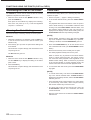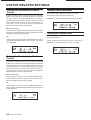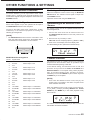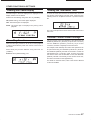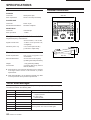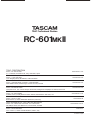RC-601MKII
Remote Control Unit
D00865200A
»
OWNER'S MANUAL
RC-601MKII_Eng.indd 1 3/24/2005 2:38:11 PM

2 TASCAM RC-601MKII
Contents
INTRODUCTION ....................................................... 3
MAIN FUNCTIONS/ADDITIONAL FUNCTIONS ............3
Product Configuration ....................................................3
CD-601MKII Operation Settings ....................................3
About Backup Memory ...................................................3
NAMES & FUNCTIONS OF PARTS ......................... 4
Top Panel .......................................................................4
Rear Panel .....................................................................6
Display Window .............................................................7
BASIC OPERATIONS ............................................... 8
Online Playback and Monitor Playback .........................8
Preparations ...................................................................8
Selecting the Playback Mode .........................................8
Playing a Specific Tune from the Beginning
(SINGLE play) ...........................................................8
Playing from an Intermediate Point in a Tune ................9
Auto-registering Cue Points ...........................................9
Details of Transport Key Operations ............................10
READY key .............................................................10
ON LINE key ...........................................................10
MONITOR key .........................................................10
PAUSE key ..............................................................10
STOP key ................................................................10
SELECTING THE PLAYBACK POINT ................... 11
Selecting a Track ......................................................... 11
Track skip ................................................................ 11
Specifying the track No. ..........................................11
Selecting the Index ......................................................12
Index skip ................................................................12
Specifying the index No. ..........................................12
Searching for an Intermediate Point in a Tune .............12
Using the SEARCH dial ...........................................12
Using the JOG/DATA dial ........................................12
Time search function ...............................................12
MENU OPERATIONS ............................................. 13
Menu Configuration ......................................................13
Menu Operation Basics ................................................14
Saving Menu Settings ..................................................15
Clearing Menu Settings ................................................15
Clearing all user banks ............................................15
Clearing individual user banks ................................15
PLAYBACK-RELATED FUNCTIONS ..................... 16
Program Playback ........................................................16
Entering the program mode .....................................16
Programming ...........................................................16
Swapping programmed tracks .................................16
Adding program tunes .............................................16
Deleting program tunes ...........................................16
Clearing a program ..................................................16
Auto Cue Function .......................................................17
Setting the Auto Cue Level ......................................17
Setting Auto Cue Up ................................................17
Auto Ready Function ...................................................17
Pitch Control Function ..................................................17
Incremental Play Function ...........................................18
Repeat Function ...........................................................18
FUNCTIONS USING MEMO (A, B) POINTS .......... 19
Setting Memo Points ....................................................19
Locating Memo Points .................................................19
Confirming the Time of Memo Points ...........................19
Clearing Memo Point Settings .....................................19
Confirming the Audio of Memo Points (rehearsal) .......20
Playing Back from Point A ............................................20
Playing Back from Point B ...........................................20
Playing between Points A and B ..................................20
Repeat Playing between Points A and B ......................20
FUNCTIONS USING CUE POINTS
(CUE1 to CUE10) ............................................... 21
Setting Cue Points .......................................................21
Locating Cue Points .....................................................21
Directly Locating Cue Points ........................................21
Confirming the Time of Cue Points ..............................22
Clearing Cue Point Settings .........................................22
Flash Start ....................................................................22
SAVING DISC INFORMATION ............................... 23
Memory Banks .............................................................23
Saving Disc Information ...............................................23
Reading Disc Information .............................................23
Clearing Disc Information .............................................23
OUTPUT-RELATED SETTINGS ............................. 24
Setting the Terminals for Online Output .......................24
Setting the Terminals for Monitor Output .....................24
Setting Stereo/Monaural ..............................................24
Setting the Output Level ..............................................24
OTHER FUNCTIONS & SETTINGS ....................... 25
Headphone Monitor Functions .....................................25
Connecting Audio Signals .......................................25
Monitoring on Headphones .....................................25
Referencing to an External Clock Source ....................25
Failsafe Function ..........................................................25
Displaying the End of Track Warning ...........................26
Checking the Ending of Tracks ....................................26
Switching the Time Display ..........................................26
Clearing the Frame Display .........................................27
Timer Play Function .....................................................27
Viewing the Total Motor Time .......................................27
External Control-related Settings .................................27
SPECIFICATIONS ................................................... 28
List of Error Messages .................................................28
RC-601MKII_Eng.indd 2 3/24/2005 2:38:11 PM

TASCAM RC-601MKII 3
INTRODUCTION
Before you start using this product, thoroughly read and
understand this manual. After you have finished reading this
manual, be sure to keep it in a safe place so that it can be
retrieved whenever necessary.
The RC-601MKII is the remote control unit exclusively
for the CD-601MKII. Connecting the RC-601MKII to the
CD-601MKII not only allows you to use lots more functions
but also makes operation of the CD-601MKII easier.
MAIN FUNCTIONS/ADDITIONAL
FUNCTIONS
The following functions can be expanded and added on to
the CD-601MKII by connecting the RC-601MKII:
z Time chart/index search using the numeric keys
z Search using the jog/search dial
z End check function that allows you to listen to the end of
tracks
z
Various repeat playback functions (1 tune repeat, all
tunes repeat, program repeat, repeat playback between A
and B)
z Cue point locate function. Up to ten cue points can be
registered to each disc.
z Instant start from cue point (flash start function)
z Cue point settings for 500 discs can be stored to
memory.
z Playback between memo points (A and B)
z Monitoring of output from up to four external audio
equipment on headphones
About Terms Used in This Manual
This manual uses the following terms:
“Online READY” is used to indicate an “online playback
standby state” and
“Monitor PAUSE” is used to indicate a “monitor playback
standby state.”
CAUTION
Before connecting or disconnecting the connector cable to
or from the CD-601MKII, first turn the CD-601MKII OFF.
Connecting or disconnecting the connector cable with the
power turned ON may cause the remote control unit to
malfunction.
Product Configuration
This product comprises the following:
• RC-601MKII unit x 1
• Connector cable (5 m) x 1
• Owner’s Manual (this manual) x 1
• Warranty x 1
When unpacking this product, take care not to damage the
product. Store the box and packaging materials so that they
can be used for transporting the product at a later date.
If you find that any parts are missing or parts have been
damaged during transportation, contact your dealer
immediately.
CD-601MKII Operation Settings
Operation on the CD-601MKII can be selected between
enabled and disabled when the RC-601MKII is connected.
Set enable/disable using menu No. 17 (“RMT”).
R_L (Remote + Local): Operation is possible on both the
RC-601MKII and the CD-601MKII.
R (Remote): Operation is possible on only the RC-601MKII.
Operation of the CD-601MKII by keys other than the
OPEN/CLOSE and DISP MODE key is disabled.
* For details on menu operations, see “Menu Operations”
(page 13).
About Backup Memory
The following setup information is stored to backup
memory on the CD-601MKII so that the same settings are
reproduced when this product is next turned ON.
• Playback mode
• Time display mode
• Auto ready function ON/OFF
• Auto cue function ON/OFF
• Pitch control function ON/OFF
• Pitch control value
• Index search function ON/OFF
• Settings for each of the menu items (*)
(*): When the “USER” menu is set to “PRE”, the menu item
settings return to their defaults each time that the power
is turned ON. (→ page 15 “Saving Menu Settings”)
RC-601MKII_Eng.indd 3 3/24/2005 2:38:11 PM

4 TASCAM RC-601MKII
NAMES & FUNCTIONS OF PARTS
ແ MENU key
Switches the menu mode ON/OFF. Various settings
can be made using the menu. (→ page 13 “Menu
Operations”)
[NOTE]
• When the CD-601MKII is in the menu mode, all operation
keys on the RC-601MKII are disabled.
ໂ Display window
This window displays disc information, CD-601MKII
operation mode, menus, and various other information.
(→ page 7 “Display window”)
ໃ MONITOR SELECT knob
Selects the headphone monitor source from four lines
of stereo signals that are input from the MONITOR IN
terminal on the rear panel of the RC-601MKII.
ໄ LEVEL knob
Adjusts the headphone output level.
PHONES terminal
This is the standard phone jack for connecting stereo
headphones.
ໆ DISPLAY MODE key
Each press of this key switches the time display mode on
the RC-601MKII’s display window.
As the default setting, the time display mode is switched
between “track elapsed time” and “track remaining time.”
You can select the display modes to be switched
between using the menu. (→ page 26 “Switching the
Time Display”)
[NOTE]
• The time display mode in the display window of the
RC-601MKII and the CD-601MKII is set individually.
Set the time display mode for the display window of the
CD-601MKII on the CD-601MKII.
TIME SEARCH key
Switches the time search function ON/OFF. While this
indicator is lit, the numeric keys can be used to skip
to the specified time point while disc operations are
stopped, in the monitor PAUSE mode or during monitor
playback. (→ page 12 “Time Search Function”)
່ INDEX SEARCH key
Switches the index search function ON/OFF. While this
indicator is lit, the numeric keys can be used to specify
an index. (→ page 12 “Specifying the Index No.”)
້ FLASH READY key
When this key is pressed, the cue points are read to
buffer memory on the CD-601MKII for the flash start
function. (→
page 22 “Flash Start”)
໊ FLASH MODE key
Turns the flash start function ON/OFF. When the flash
start function is used, playback can be started instantly
from an already specified cue point. (→ page 22 “Flash
Start”)
Top Panel
RC-601MKII_Eng.indd 4 3/24/2005 2:38:12 PM

TASCAM RC-601MKII 5
NAMES & FUNCTIONS OF PARTS
໋ CHECK key
This key is used for checking times preset to cue point
and memo points.
When the memo mode is OFF, cue points can be
checked. When the memo mode is ON, memo points
(A and B) can be checked. (→ page 19 “Confirming the
Time of Memo Points”) (→ page 22 “Confirming the Time
of Cue Points”)
Pressing the CLR key while a point is displayed clears
that point.
໌ MEMO key
Switches the memo mode ON/OFF. (→ page 19
“Functions Using Memo (A, B) Points”)
ໍ A, B keys
By setting any two points as points A and B, you can
perform playback between two points, automatically stop
at point B, or perform rehearsal playback at points A and
B. (→ page 19 “Functions Using Memo (A, B) Points”)
໎ PLAY MODE key
This key functions in the same way as the PLAY MODE
key on the CD-601MKII. Select the playback mode from
regular playback (playback of all tunes), single playback,
and program playback.
The current playback mode is displayed in the playback
mode display area of the display window.
(→ page 8 “Selecting the Playback Mode”)
REPEAT key
Turns the repeat functions ON/OFF. (→ page 18 “Repeat
Function”)
໐ PITCH CONTROL, +, - keys
The PITCH CONTROL key functions in the same way as
the PITCH key on the CD-601MKII. Switches the pitch
control function ON/OFF. When this function is set to ON,
“PITCH” and the setting value (%) are lit in the display
window.
Use the +/- key to set the pitch control value within the
±12.5% range. (→ page 17 “Pitch Control Function”)
໑ RCL key
This key is used to recall cue points.
໒ SET key
This key is used to set memo points or cue points, and
save disc information. (→ page 19 “Setting Memo Points”)
(→ page 21 “Setting Cue Points”) (→ page 23 “Saving Disc
Information”)
໓ AUTO READY key
This key functions in the same way as the AUTO RDY
key on the CD-601MKII. Switches the auto ready
function (for automatically standing by at the start of
the next track after a track has been played) ON/OFF.
When this function is ON, “A.READY” is lit in the display
window. (→ page 17 “Auto Ready Function”)
RC-601MKII_Eng.indd 5 3/24/2005 2:38:13 PM

6 TASCAM RC-601MKII
NAMES & FUNCTIONS OF PARTS
໔ AUTO CUE key
This key functions in the same way as the AUTO CUE key
on the CD-601MKII. Switches the auto cue function (mainly
for searching for the actual track start cue point during a
track search) ON/OFF. When this function is ON, “A.CUE” is
lit in the display window. (→ page 17 “Auto Cue Function”)
END CHECK key
Turns the end check function for checking the ending of a
track ON/OFF. (→ page 26 “Checking the Ending of Tracks”)
PAUSE key
When this key is pressed while disc operation is stopped,
in the online READY mode or during monitor playback,
the remote control unit enters the monitor PAUSE mode.
(→ page 10 “Details of Transport Key Operations”)
OPEN/CLOSE key (ø)
Opens and closes the tray.
STOP key (ª)
This key functions in the same way as the STOP key on
the CD-601MKII. Pressing this key stops disc operations.
This indicator is lit while disc operations are stopped.
(→ page 10 “Details of Transport Key Operations”)
INDEX key (</>)
This key is used to perform an index search (skip).
TRACK(Â/¯) key
This key is used to perform a track search (skip).
MONITOR key (¥)
When this key is pressed while disc operation is stopped,
in the online READY mode or during monitor PAUSE, the
remote control unit enters the monitor playback mode.
During monitor playback, this key lights (yellow). During
a rehearsal in the memo mode, this key blinks (yellow).
(→ page 10 “Details of Transport Key Operations”)
Numeric keys
These keys are used for specifying track numbers,
specifying index numbers, entering times, and entering
numerical values when registering cue points.
CLR key
When this key is pressed while displaying cue points
or memo points by using the CHECK key, the currently
displayed point is cleared.
Also, numerical values are cleared two digits at a time
when this key is pressed while entering numerical values
using the numeric keys.
ONLINE key (¥)
When this key is pressed in the online READY mode
(READY key is lit), online playback is performed. During
online playback, this key lights (red). (→ page 10 “Details
of Transport Key Operations”)
Úkey
This key is used to apply items or setting during menu
operations, or add programs when setting programs.
JOG/DATA dial
This dial performs jog operation one frame at a time in
the monitor PAUSE mode. This key is used to select
items or setting values during menu operations.
SEARCH dial
In the monitor PAUSE mode or monitor playback mode,
this dial performs a fast-forward cue search when turned
clockwise and performs a fast-backward cue search
when turned counterclockwise. (→ page 12 “Searching
for an Intermediate Point in a Tune”)
In the menu mode, turning it clockwise (towards YES)
applies menu items and setting values, and turning is
counterclockwise (towards NO) cancels menu items and
setting values.
READY key (π)
Pressing this key sets the remote control unit to the
online READY mode. The online READY point differs
according to the state of the remote control unit when
this key is pressed. In the online READY mode, this key
lights (green). (→ page 10 “Details of Transport Key
Operations”)
Rear Panel
ແ PLAYER UNIT terminal
This terminal is for connecting to the CD-601MKII by the
connector cable (provided).
ໂ MONITOR IN terminal
This terminal enables input of unbalanced stereo signals
from four systems. Input signals can be monitored on
headphones connected to the top panel on the remote
control unit. (→ page 25 “Headphone Monitor Function”)
RC-601MKII_Eng.indd 6 3/24/2005 2:38:13 PM

TASCAM RC-601MKII 7
NAMES & FUNCTIONS OF PARTS
ແ Track display area
Displays the track No. currently being played back or
currently selected track.
In the menu mode, displays the menu No.
ໂ Index/program display area
Displays the index No. currently being played back or
currently selected index. During setting of the program,
displays the program step No.
ໃ Memory bank display area
Displays the currently selected memory bank (one of A to
E). (→ page 23 “Saving Disc Information”)
ໄ Memory display area
“M” is lit when information such as the disc cue point is
saved to internal memory on the CD-601MKII. (→ page
23 “Saving Disc Information”)
Time display area
Displays the time information.
In the menu mode, displays the menu items. In the
menu item display, alphabet characters are displayed as
follows:
ໆ Time display mode display area
This area is lit as follows according to the time display
mode. (→ page 26 “Switching the Time Display”)
In the disc remaining time mode: TOTAL and REMAIN
are lit.
In the disc total time mode: TOTAL is lit.
In the track time mode: TOTAL blinks.
In the track remaining time mode: REMAIN is lit.
Auto ready display area
Lit when the auto ready function is ON. (→ page 17
“Auto Ready Function”)
່ Auto cue display area
Lights when the auto cue function is ON. (→ page 17
“Auto Cue Function”)
້ Pitch control display area
When pitch control is ON, “PITCH” lights and the pitch
control value is displayed. (→ page 17 “Pitch Control
Function”)
Also, in the menu mode, the setting value is displayed.
໊ Clock display area
When the CD-601MKII is synchronized with an external
clock, “EXT CLK” is lit, displaying the sampling
frequency. When the operation clock is set to “EXT” and
the CD-601MKII is not synchronized with an external
clock, “EXT CLK” blinks. (→ page 25 “Referencing to an
External Clock Source”)
໋ Playback mode/repeat mode display area
Displays the playback mode and repeat mode. (→ page
8 “Selecting the Playback Mode”) (→ page 18 “Repeat
Function”)
໌ Disc/track display area
Displays according to the display details while CD text is
displayed on the character display area.
When disc information is displayed: “DISC” is lit.
When track information is displayed: “TRACK” is lit.
ໍ Character display area
Displays CD text or menu item details.
໎ Incremental play display area
Lights when the incremental play function is ON. (→
page 18 “Incremental Play Function”)
Display Window
RC-601MKII_Eng.indd 7 3/24/2005 2:38:14 PM

8 TASCAM RC-601MKII
BASIC OPERATIONS
Online Playback and Monitor Playback
The CD-601MKII has two playback modes, online playback
and monitor playback. The output destination in each of
these playback modes can be set individually.
For example, in sites such as broadcasts and events,
the monitor playback mode can be used to cue tracks or
playback points before the final take, and then the remote
control unit can be set to online standby (READY), and
online playback can be performed from that point at the time
of the final take.
On this remote control unit, the UNBALANCED analog
output terminal and SPDIF digital output terminal are
positioned as terminals for monitor output, and the
BALANCED analog output terminal and AES/EBU digital
output terminal are positioned as terminals for online output.
Note, however, that in the default setting both the monitor
playback signal and the online playback signal are output in
the same way from all analog/digital output terminals.
By changing the menu setup, you can set the
UNBALANCED analog output terminal and SPDIF digital
output terminal for monitor exclusive output, or the
BALANCED analog output terminal and the AES/EBU digital
output terminal for online exclusive output.
(→ page 24 “Setting the Terminals for Online Output”)
(→ page 24 “Setting the Terminals for Monitor Output”)
[NOTE]
• This manual refers to the online playback standby state
as “online READY” and the monitor playback standby
state as “monitor PAUSE.”
Preparations
1 Connect the RC-601MKII and CD-601MKII.
Use the remote cable provided with the remote control
unit to connect the PLAYER UNIT terminal on the remote
control unit with the REMOTE (SERIAL) terminal on the
CD-601MKII.
CAUTION
• Perform the above connection with the CD-601MKII
turned OFF.
Also turn the power OFF before disconnecting.
2 Set whether to enable or disable operation on the
CD-601MKII.
Select “R_L” or “R” at menu item No. 17 (“RMT”).
R_L: Operation is possible from both the RC-601MKII
and CD-601MKII.
R: Operation is possible from only RC-601MKII.
Operation of the CD-601MKII by other than the
OPEN/CLOSE key and DISP MODE key is disabled.
z For details on menu operations, see “Menu
Operations” (page 13).
3 Turn the POWER switch on the rear panel of the
CD-601MKII ON.
4 Load a disc in the CD-601MKII.
z For details on loading discs, refer to “Preparations” in
the CD-601MKII Owner’s Manual.
Selecting the Playback Mode
You can select the playback mode by using the PLAY
MODE key.
Each press of this key switches the playback mode in the
following order:
Regular playback (all tunes) → single playback →
program playback
The current playback mode is displayed in the playback
mode display area of the display window.
Playback Mode Display Window Operation
Regular playback (nothing displayed) Tunes are played
back in disc track
order. (regular
playback)
Single playback SINGLE lit
Only the selected
track is played back
.
Program playback PROGRAM lit Tunes are played
back in the preset
program order.
z The selected playback mode is backed up on the remote
control unit. So, the same mode is reproduced when the
remote control unit is next turned ON.
Playing a Specific Tune from the
Beginning (SINGLE play)
The following describes the procedure for playing the final
take (online playback) after selecting and confirming a
desired tune (monitor playback). The following description
assumes that the procedure is performed with menu items
at their default settings.
1 Select the single mode using the PLAY MODE key.
Press the PLAY MODE key several times until “SINGLE”
lights in the playback mode display area of the display
window.
2 Press the PAUSE key to enter the monitor PAUSE mode.
The PAUSE indicator starts blinking.
3 Select the tune (track) to play back using the TRACK
key.
The monitor PAUSE mode is enabled at the start of the
selected track.
z The track can also be selected by using numeric
keys. In this case, enter a 2-digit number. (e.g. In the
case of track 2, enter “0” and then “2”.)
RC-601MKII_Eng.indd 8 3/24/2005 2:38:14 PM

TASCAM RC-601MKII 9
BASIC OPERATIONS
4 To check the playback sound, press the MONITOR key
to set the remote control unit to the monitor playback
mode. (The MONITOR key lights.)
z In addition to using an external monitor system, the
monitor playback sound can also be checked on
headphones connected to the PHONES terminal
on the CD-601MKII or the remote control unit. For
details when monitoring from the PHONES terminal
on the remote control unit, see “Headphone Monitor
Function” (page 25).
5 After checking the monitor playback sound, press the
READY key.
The disc returns to the tune start point, and the remote
control unit enters the online READY mode. (The
READY key lights.)
6 Press the ON LINE key to start online playback.
When the tune ends, playback automatically stops.
z To cancel playback, press the STOP key.
[NOTE]
• In the default setting, the failsafe function is ON, and
operation of keys other than STOP, PLAY MODE,
DISPLAY MODE and REPEAT is not accepted during
online playback. However, the menu system can be used
to set the failsafe function OFF. (→ page 25 “Failsafe
Function”)
Display of playback position
During playback, the approximate playback position in
the track is displayed on the character display area of the
display window in the form of a 12-dot bar. The number
of square dots in this bar increases the further playback
progresses. The following example shows that about 2/3 of
the track has been played back.
When the time display in the display window is the track
remaining mode (REMAIN), all of the square dots light
at the beginning of the track, and decrease as playback
progresses.
Playing from an Intermediate Point
in a Tune
To search for any intermediate point in a tune and play back
the final take from that point, select the track at step 3 in the
procedure “Playing a Specific Tune from the Beginning” on
the previous page, and perform the following.
4 Search for the desired point using the search (by using
the SEARCH dial), jog (by using the JOG/DATA dial) or
monitor playback (by using the MONITOR key) functions,
and set the remote control unit to the monitor PAUSE
mode. (→ page 12 “Searching for an Intermediate Point
in a Tune”)
5 Press the MONITOR key to perform monitor playback,
and check the point.
6 Press the READY key.
The disc returns to the point preset in step 4, and the CD
player enters the online READY mode. (The READY key
lights.)
To adjust the setting point, press the PAUSE key to enter
the monitor PAUSE mode, and return to step 4.
7 Press the ON LINE key to start playback. When the tune
ends, playback stops.
z To cancel playback, press the STOP key.
Auto-registering Cue Points
In the default setting, the position where monitor playback
was last started from the monitor PAUSE mode is
automatically registered as the cue point. When the READY
key is pressed during monitor playback, the CD-601MKII is
located to the cue point and enters the online READY mode.
By using menu item No. 20 (“CUE_SET”), you can select
either of the following two conditions as the condition for
auto-registering the cue point.
NOR (default setting): The position where monitor playback
was last started from the monitor PAUSE mode is
automatically registered as the cue point.
RDY:
The position where monitor playback was started
from the monitor PAUSE mode, or the position where the
READY key was pressed from the monitor PAUSE mode is
auto-registered as the cue point.
z For details on menu operations, see “Menu Operations”
(page 13).
The auto-registered cue points above can be assigned to
numeric keys (CUE 1 to CUE 10) on the RC-601MKII. (→
page 21 “Functions using cue points”)
RC-601MKII_Eng.indd 9 3/24/2005 2:38:15 PM

10 TASCAM RC-601MKII
BASIC OPERATIONS
Details of Transport Key Operations
READY key (π)
Pressing this key sets the CD-601MKII to the online READY
mode.
To perform online playback, the remote control unit must
first be set to the online READY mode.
Audio signals are not output from any of the terminals
unless the CD-601MKII is in the online READY mode.
Online READY point
The online READY point is as follows according to the state
of the CD-601MKII when the READY key is pressed.
• When the tray is open: Start of track 1 on the disc
• In the monitor PAUSE mode: Point when the READY key
was pressed
• When disc operation is stopped/in the monitor playback
mode: Start of track 1 on the disc (when a cue point is
not registered), or the position where monitor playback
was last started from the monitor PAUSE mode (cue
point)
• During online playback (only when the failsafe setting is
OFF): Point when the READY key was pressed
z Note, however, that in the memo mode (MEMO indicator
is lit), the remote control unit enters the online READY
mode at point A when point A is already set. (→ page 19
“Functions Using Memo (A, B) Points”)
[NOTE]
• When the READY key is pressed with the disc tray of the
CD-601MKII opened, the remote control unit enters the
online READY mode at the start of track 1 after the disc
tray is closed.
• When the failsafe setting is ON, operation of search-
related keys such as TRACK and the numeric keys,
and the MENU key is not accepted in the online READY
mode. (→ page 25 “Failsafe Function”)
ON LINE key (¥)
When this key is pressed in the online READY mode
(READY key is lit), online playback is started. During online
playback, this key lights (red).
In a mode other than the online READY mode, online
playback is not started even if this key is pressed.
To cancel online playback, press the STOP key.
In the default setting, the online playback signal is output
from all analog/digital output terminals on the CD-601MKII.
Note, however, that the online playback signal can be set
in menus not to be output from the UNBALANCED analog
output terminal and SPDIF digital output terminal. (→ page
24 “Setting the Terminals for Monitor Output”)
[NOTE]
• When the failsafe function is ON, operation of keys other
than STOP, PLAY MODE and DISPLAY MODE is not
accepted during online playback. (→ page 25 “Failsafe
Function”)
MONITOR key (¥)
When this key is pressed while disc operations are stopped,
in the online READY mode or monitor PAUSE mode,
monitor playback begins. (The key is lit.)
In the default setting, the monitor playback signal is output
from all analog/digital output terminals on the CD-601MKII.
Note, however, that the online playback signal can be set in
menus not to be output from the BALANCED analog output
terminal and AES/EBU digital output terminal. (→ page 24
“Setting the Terminals for Monitor Output”)
[NOTE]
• When this is pressed with the disc tray of the
CD-601MKII opened, the remote control unit enters the
monitor playback mode at the start of track 1 after the
disc tray is closed.
•
When this key is pressed while disc operations are
stopped, monitor playback begins from the start of track 1.
• This key blinks during a rehearsal for checking the audio
of a memo point. (→ page 20 “Confirming the Audio of
Memo Points (rehearsal)”)
PAUSE key
When this key is pressed while disc operation is stopped, in
the online READY mode or during monitor playback, the CD
player enters the monitor PAUSE mode. In the monitor PAUSE
mode, “PAUSE” is displayed in the character display area of the
display window.
[NOTE]
• When failsafe is set to OFF, the remote control unit
enters the monitor PAUSE mode also when this key is
pressed during online playback. (→ page 25 “Failsafe
Function”)
STOP key (ª)
When this key is pressed during online playback, in the
online READY mode, during monitor playback, or in the
monitor PAUSE mode, the disc will stop. This indicator is lit
while disc operations are stopped.
Note, however, that when the incremental play function
is set to ON, and the STOP key is pressed during online
playback and monitor playback, the remote control unit
stands by at the start of the next tune to be played at either
the online READY or monitor PAUSE mode according to the
auto cue up setting.
RC-601MKII_Eng.indd 10 3/24/2005 2:38:15 PM

TASCAM RC-601MKII 11
SELECTING THE PLAYBACK POINT
Selecting a Track
Track skip
Tracks can be selected (skipped) by using the TRACK(Â/
¯) key.
 key:
Pressing this key when the elapsed time of a track is one
second or more returns the remote control unit to the start of
that track. When the elapsed time is less than one second,
the remote control unit skips to the start of the previous
track.
¯ key:
The remote control unit skips to the start of the next track.
Pressing this key again makes the remote control unit skip
to the start of the following track.
• In the program playback mode, the remote control unit
skips to the previous and next tracks according to the
program order.
• When the  key is pressed at the start of track 1, the
remote control unit skips to the start of the final track,
and when the ¯ key is pressed at the final track, the
remote control unit skips to the start of the first track.
• When the  or ¯ key is pressed while disc
operations are stopped, the remote control unit skips to
the start of the first track on the disc.
RC-601MKII operation after track selection
Operation of the remote control unit after a track is selected
by the TRACK key differs according to the operating state
of the remote control unit when this key is pressed, the
ON/OFF state of the auto cue function, and the auto cue up
setting. (→ page 17 “Auto Cue Function”)
When the auto cue function is ON:
When the auto cue function is ON, the remote control unit
basically stands by according to the auto cue up setting.
When the auto cue function is OFF:
The remote control unit enters the same state as that before
the TRACK key is pressed. Note, however, that the remote
control unit enters the monitor playback mode when a track
has been selected while disc operations were stopped or
while the tray was open.
Specifying the track No.
While disc operations are stopped, in the monitor playback
mode or in the monitor PAUSE mode, you can use the
numeric keys to specify track numbers.
Specify tracks using two digits. For example, to specify track
3, press “0” and then “3”.
When the INDEX SEARCH indicator is lit, you cannot
specify tracks using the numeric keys as the numeric keys
are used for specifying the index No.
[NOTE]
• If a non-existent track No. on the disc is input, the final
track is automatically selected.
RC-601MKII_Eng.indd 11 3/24/2005 2:38:16 PM

12 TASCAM RC-601MKII
SELECTING THE PLAYBACK POINT
Selecting the Index
Index skip
The index can be selected (skipped) using the INDEX
(</>) key.
< key:
Pressing this key when the elapsed time of an index is one
second or more returns the remote control unit to the start of
that track. When the elapsed time is less than one second,
the remote control unit skips to the start of the previous
track.
> key:
The remote control unit skips to the start of the next index.
Pressing this key again makes the remote control unit skip
to the start of the following index.
The operation mode after index selection conforms to
operation after track selection. The auto cue function also is
active. (The remote control unit stands by at the audio start
point of the index.)
Specifying the index No.
When the INDEX SEARCH key is pressed in the monitor
playback mode or the monitor PAUSE mode to turn the
index search function ON (indicator lights), you can use the
numeric keys to specify the index.
Specify indexes using two digits. For example, to specify
index 3, press “0” and then “3”.
[NOTE]
• If a non-existent index No. on the track is input, the final
index is automatically selected.
z The index search function ON/OFF setting is backed
up on the remote control unit. So, the same setting is
reproduced when the remote control unit is next turned
ON.
Searching for an intermediate point
in a tune
In the monitor playback mode or monitor PAUSE, you can
use the SEARCH dial or JOG/DATA dial to search for an
intermediate point in a tune.
When the failsafe function is OFF, cue searches are also
possible in the online READY mode. (→ page 25 “Failsafe
Function”)
You can also locate specified track Nos./elapsed time.
[NOTE]
• During a cue search, the playback output level
automatically drops by about 12 dB.
Using the SEARCH dial
In the monitor PAUSE mode or monitor playback mode,
you can use the SEARCH dial to perform a fast-forward/
backward cue search.
Using the JOG/DATA dial
In the monitor PAUSE mode, you can use the JOG/DATA
dial to perform a search one frame at a time.
Time search function
This function allows you to specify and locate a time within
(from the start of) a track in the monitor playback mode or
monitor PAUSE mode.
1 Press the TIME SEARCH key to turn the time search
function ON. (Indicator is lit.)
2 In the monitor PAUSE mode or monitor playback mode,
enter minutes, seconds and frames using two digits for
each item. (Minutes/seconds/frame are the time elapsed
from the start of the track.)
The specified point is located, and the state enters the
same operation state as when the time was specified
(monitor PAUSE or monitor playback).
[NOTE]
• This function cannot be used simultaneously with other
functions (e.g. index search by numeric keys, time
search, direct cue point locate) that use the numeric
keys.
• Time searches are not possible in the program playback
mode. When the mode is set to the program playback
mode when the time search function is ON, the time
search function is automatically canceled.
RC-601MKII_Eng.indd 12 3/24/2005 2:38:16 PM

TASCAM RC-601MKII 13
MENU OPERATIONS
Various settings on the CD-601MKII can be made using
the menu. Menu operations can be performed on either of
the CD-601MKII and RC-601MKII. Although their settings
and indications are exactly the same, the keys used for
operation differ slightly.
All operations including menu operations on the
CD-601MKII are not possible while menu operations are
being executed on the RC-601MKII. Likewise, all operations
including menu operations on the RC-601MKII are not
possible while menu operations are being executed on the
CD-601MKII.
Menu Configuration
The menu contains the following items. The items and details of each item are exactly the same as those in the menus on the
CD-601MKII.
Menu
No.
Item Display Details Display Description Reference Item
01 A_CUE Auto cue level Auto cue level setting “Setting the Auto Cue Level” (p. 17)
02 ONLINE Online play output Setting the terminals for online
output
“Setting the Terminals for Online Output” (p. 24)
03 MONI Monitor output Setting the terminals for monitor
output
“Setting the Terminals for Monitor Output” (p. 24)
04 CLOCK Clock source Operation clock setting “Referencing to an External Clock Source” (p. 25)
05 PROG Program setting Program setting “Program Playback” (p. 16)
06 INCR_P Incremental play Incremental play ON/OFF “Incremental Play Function” (p. 18)
07 TIMER Timer play Timer play ON/OFF “Timer Play Function” (p. 27)
08 OUTPUT Output stereo mono Output stereo/monaural setting “Setting Stereo/Monaural” (p. 24)
09 OUT_L Output level Output level setting “Setting the Output Level” (p. 24)
10 F_SAFE Fail safe Failsafe function ON/OFF during
online playback/READY
“Failsafe Function” (p. 25)
11 EOM End of message time End of track warning display setting “Displaying the End of Track Warning” (p. 26)
12(*) E_CHK End check time End check time setting “Checking the Ending of Tracks” (p. 26)
13(*) BANK Memory BANK select Memory back selection “Saving Disc Information” (p. 23)
14(**) F_STAR Fader start polarity Setting fader start polarity CD-601MKII Owner’s Manual
15(**) F_STOP Fader stop state Setting the state of the CD player
at a fader stop
CD-601MKII Owner’s Manual
16 CUE_UP Auto CUE up state Setting the CD player standby
mode during an auto cue or an
auto ready
“Auto Ready Function” (p. 17)
17(*) RMT Remote control CD player operation enable/disable
setting when remote control (*)
RC-601MKII is used
“Preparations” (p. 8)
18 FRAME Frame display Setting the frame display of the
time display area of the display
window
“Clearing the Frame Display” (p. 27)
19 TIME Time display Setting the time display switching
pattern
“Switching the Time Display” (p. 26)
20 CUESET Cue point set Cue point setting “Auto-registering Cue Points” (p. 9)
21 A_CLR Memory ALL clear Memory all clear “Clearing Menu Settings” (p. 15)
22 USER User setting Calling up user banks to save
settings to
“Saving Menu Settings” (p. 15)
23(**) RS232C Com PORT baud rate RS-232C baud rate setting CD-601MKII Owner’s Manual
(none) xxxxH Motor addition time
display
Motor total drive time display “Viewing the Total Motor Time” (p. 27)
* Menu items followed by (*) in the above table are valid when the Remote Control Unit RC-601MKII is connected.
* Menu items followed by (**) in the above table are external control-related items. For details on these items, refer to the
CD-601MKII Owner’s Manual.
RC-601MKII_Eng.indd 13 3/24/2005 2:38:17 PM

14 TASCAM RC-601MKII
MENU OPERATIONS
Menu Operation Basics
To enter or exit the menu mode, use the MENU key. In the
menu mode, use the SEARCH dial, JOG/DATA dial and Ú
key for operations in the menu mode.
1 Press the MENU key.
The menu screen is displayed in the display window.
The following are displayed in each menu screen.
2 Use the JOG/DATA dial to select the desired menu item.
Turning the dial clockwise increments the menu No.,
while turning it counterclockwise decrements the menu
No.
z At this stage, the menu No. blinks to indicate that the
menu item is currently selected.
z The menu item display is scrolled immediately after
the screen is switched, and then the leading 12
characters are displayed fixed in the display window.
For some menu items, the details of individual setting
values are displayed in addition to the item details.
3 Either press the Úkey, or turn the SEARCH dial
clockwise (towards YES) to apply the selected menu
item.
The menu No. stops blinking and stays lit.
z The following steps (4 to 6) are not applied to menu
No. 05 (“PROG”), menu No. 21 (“A_CLR”) and the
total motor time display.
4 Use the JOG/DATA dial to select the desired setting
value.
The current setting value blinks when it is changed.
5 Either press the Úkey, or turn the SEARCH dial
clockwise (towards YES) to apply the selected setting
item. When the new settings are fixed, the menu mode
automatically ends.
[NOTE]
• The alphabet characters of the menu item names are
displayed as follows:
• All operations including menu operations on the
CD-601MKII are not accepted while menu operations are
being performed on the RC-601MKII.
• Likewise, when menu operations are being performed
on the CD-601MKII, all RC-601MKII operations including
menu operations are not accepted.
Menu No. Menu item name Current setting value
Details Display
RC-601MKII_Eng.indd 14 3/24/2005 2:38:17 PM

TASCAM RC-601MKII 15
MENU OPERATIONS
Saving Menu Settings
Settings made to each of the menu items can be saved to
user banks.
Five user banks (U1 to U5) are provided, and menu settings
when the remote control unit is turned OFF are stored to the
currently selected user bank.
You will find it more convenient to save optimum menu
settings to individual user banks depending on your specific
work requirements.
The user bank can be selected by using menu No. 22
(“USER”).
Selection: U1 (default setting) to U5, PRE
When the remote control unit is turned ON, the menu
settings saved to the currently selected user bank are
reproduced. When PRE is selected, all menu settings are
returned to their defaults.
When a user bank is changed using the above menu item
(“USER”) during operations, the menu settings change to
those of the newly selected user bank. (The remote control
unit need not be turned OFF then back ON again.)
Clearing Menu Settings
The menu settings currently saved to a user bank can be
cleared to return them to their defaults. User banks can be
batch-cleared or cleared individually.
Clearing all user banks
Set menu No. 22 to “PRE” and use menu No. 21
(“A_CLR”) to clear all user banks. (all clear)
When menu No. 21 (“A_CLR”) is selected, the message
“SURE?” will be displayed. Press the Úkey (or turn the
SEARCH dial clockwise).
All menu settings currently saved to user banks (U1 to U5)
will be cleared and returned to their defaults.
[NOTE]
• An all clear also clears the disc information of memory
banks (A to E).
Clearing individual user banks
1 Select the user bank to be cleared in menu No. 22.
2 Press the CLR key.
RC-601MKII_Eng.indd 15 3/24/2005 2:38:18 PM

16 TASCAM RC-601MKII
PLAYBACK-RELATED FUNCTIONS
Program Playback
The program playback function can be used to play back
a disc in any desired track order. Up to 30 tracks can be
programmed.
Entering the program mode
Select the program mode using the PLAY MODE key.
Press the PLAY MODE key for the required number of times
until “PROGRAM” is displayed in the message display area
of the display window.
In the program mode, the disc is played back according to
the program made by the method described as follows.
Programming
1 Press the MENU key to enter the menu mode.
2 Use the JOG/DATA dial to select menu No. 05
(“PROG”), and either press the Ú key or turn the
SEARCH dial clockwise (towards YES).
The display window changes to the program setup
screen.
3 Use the numeric keys, TRACK key or JOG/DATA dial
to select the desired track, and turn the SEARCH dial
clockwise (towards YES).
The selected track is set as the 1st tune (program No.
01) of the program, and the next tune (program No. 02)
can be set.
4 Repeat step 3 above for the required number of times to
make the desired program.
5 When you have finished making the program, press the
MENU key to exit the menu mode.
Swapping programmed tracks
You can swap programmed tracks by performing the
following procedure while the program setup screen is
displayed.
1 Press the SEARCH dial to select the program No. that
you want to swap.
2 Use the numeric keys, TRACK key or JOG/DATA dial to
select the desired track, and press the Úkey (or turn the
SEARCH dial clockwise).
3 When you have finished swapping the track, press the
MENU key to exit the menu mode.
Adding program tunes
You can add a program tune by performing the following
procedure while the program setup screen is displayed.
1 Press the SEARCH dial, and select the location to add a
tune. For example, to add a new tune between the tunes
currently preset to program Nos. 2 and 3, select program
No. 3.
2 Press the Úkey.
3 Use the numeric keys, TRACK key or JOG/DATA dial to
select the track to add, and press the Úkey (or turn the
SEARCH dial clockwise).
4 When you have finished adding tunes, press the MENU
key to exit the menu mode.
Deleting program tunes
You can delete a program tune by performing the following
procedure while the program setup screen is displayed.
1 Press the SEARCH dial, and select the program number
that is preset with the tune to delete.
2 Press the CLR key.
This deletes the tune, and the program Nos. of the
following tunes are rounded up.
3 When you have finished deleting tunes, press the MENU
key to exit the menu mode.
Clearing a program
Opening the disc tray clears the program.
[NOTE]
• The program settings are not cleared even if the CD
player is turned OFF with a disc loaded.
RC-601MKII_Eng.indd 16 3/24/2005 2:38:18 PM

TASCAM RC-601MKII 17
PLAYBACK-RELATED FUNCTIONS
Auto Cue Function
When the auto cue function is turned ON, the remote control
unit automatically stands by (in the online READY or monitor
PAUSE mode) at the audio start point of the track when the
track is selected or when the auto ready function is ON.
(→ page 11 “Selecting the Track”)
Press the AUTO CUE key to turn the auto cue function ON/
OFF. When the auto cue function is ON, “A.CUE” is lit in the
display window.
z The auto cue function ON/OFF setting is backed up
on the remote control unit. So, the same setting is
reproduced when the remote control unit is next turned
ON.
After searching for the audio start point on the track with
the auto cue function ON, whether the remote control unit
enters the online READY mode or the monitor PAUSE mode
is determined according to the auto cue up setting described
below.
Setting the Auto Cue Level
Select from the following auto cue levels using menu No. 01
(“A_CUE”). The point where signals at the auto cue level or
above first appear on the selected track are recognized as
the audio start point.
Selection:-72 dB (default setting), -66 dB, -60 dB,
-54 dB, -48 dB
Setting Auto Cue Up
Select whether the remote control unit enters the online
READY mode or the monitor PAUSE mode when the auto
cue function is activated using menu No. 16 (“CUE_UP”).
Selection: RDY (online READY, default setting),
PUS (monitor PAUSE)
[NOTE]
• The remote control unit also enters the online READY
or monitor PAUSE mode according to the auto cue up
setting when the auto ready function is activated.
Auto Ready Function
When the auto ready function is ON, the remote control unit
stands by at the start of the next track after a track is played
back.
Press the AUTO READY key to turn the auto ready function
ON/OFF. When the auto ready function is ON, “A.READY”
is lit in the display window.
z The auto ready function ON/OFF setting is backed up on
the CD player. So, the same setting is reproduced when
the CD player is next turned ON.
When the auto ready function is activated, the remote
control unit enters the online READY or monitor PAUSE
mode according to the setting of menu No. 16 (“CUE_UP”).
(→ above “Setting Auto Cue Up”)
Also, the remote control unit stands by at the following
points according to the playback mode:
Regular playback: Start of next track
Single playback: Start of current track
Program playback:
Start of next programmed track
[NOTE]
• When the auto ready function and auto cue function are
used together, the remote control unit stands by at the
audio start point of the next track after a track is played.
Pitch Control Function
The pitch control function can be used to control the
playback speed within the ±12.5% range.
Press the PITCH CONTROL key to turn the pitch control
function ON/OFF. When the pitch control function is ON,
“PITCH” and the current pitch control value light in the
display window.
When the pitch control function is ON, the +/- keys can be
used to set the pitch control values in 0.1% increments.
Pressing both the + and - keys simultaneously resets the
pitch control value to 0.0%.
z The pitch control function ON/OFF setting and pitch
control value are backed up on the remote control unit.
So, the same settings are reproduced when the remote
control unit is next turned ON.
[NOTE]
•
Even when the pitch control function is activated, a digital
signal of sampling frequency 44.1 kHz is output at all
times from the digital output terminal on the remote control
unit. Note, however, that when the remote control unit is
synchronized to a 48 kHz external word clock signal, a
digital signal of sampling frequency 48 kHz is output.
RC-601MKII_Eng.indd 17 3/24/2005 2:38:19 PM

18 TASCAM RC-601MKII
PLAYBACK-RELATED FUNCTIONS
Incremental Play Function
Operation is as follows when the incremental play function is
set to ON.
When the MONITOR key is pressed during monitor
playback:
The remote control unit skips to the start of the next track
and enters the monitor playback mode.
When the STOP key is pressed during monitor playback
or online playback:
The remote control unit skips to the start of the next track
and stands by. Whether the remote control unit stands by
in the online READY mode or the monitor PAUSE mode
depends on the auto cue up setting.
When the ONLINE key is pressed during online
playback with the failsafe function OFF:
The remote control unit skips to the start of the next track
and enters the online playback mode.
[NOTE]
• In the program playback mode, playback skips to
the start of the next programmed track. In the single
playback mode, playback skips to the start of the current
track.
• In the memo mode (while the MEMO indicator is lit), the
remote control unit enters the monitor PAUSE mode at
point A if point A is already set, and enters the monitor
PAUSE mode at the start of track 1 if only point B is
already set. (→ page 19 “Functions Using Memo (A, B)
Points”)
Turning the incremental play function ON/OFF is performed
using menu No. 06 (“INCR_P”).
Selection: OFF (default setting): ON
Repeat Function
In the online playback and monitor playback modes, the
entire disc, current track, entire program, or a specified
section can be repeatedly played back.
Press the REPEAT key to turn the repeat function ON/
OFF. When the repeat function is ON, the indicator on the
REPEAT keytop is lit, and “REPEAT” is displayed at the
bottom left of the display window.
The repeat playback range is linked with the playback mode
as follows. For details on repeat playback of a specified
section, see “Repeat Playing between Points A and B” (page
20).
Playback Mode Repeat Operation
Normal playback (all tunes
playback) mode
Repeat playback of the
entire disc
Single mode Repeat playback of the
current track
Program mode Repeat playback of the
entire program
RC-601MKII_Eng.indd 18 3/24/2005 2:38:19 PM

TASCAM RC-601MKII 19
FUNCTIONS USING MEMO (A, B) POINTS
You can automatically stop at certain points in playback
between two points or in rehearsal playback by setting
memo points (A and B) in advance.
z In the program playback mode, functions using the
memo points described below cannot be used. (Memo
points cannot be set or located.) Also, the remote control
unit cannot be set to the program playback mode while in
the memo mode.
Setting Memo Points
1 In the monitor PAUSE mode, use the JOG/DATA dial to
search for the desired position to set.
2 Press the SET key to set the remote control unit to the
set mode. (The indicator lights.)
3 Press the A (or B) key. This sets the A (or B) point.
When a point is set, the indicator on the key lights, and
the SET indicator goes out.
[NOTE]
• If you set the remote control unit to the set mode in
advance by using the SET key (the SET indicator lights),
you can set points by pressing the A (or B) key at the
desired point in the monitor playback mode (or monitor
PAUSE mode).
• When a point is already set, it will be overwritten by the
new point.
z If the CD-601MKII is turned OFF or the disc is removed,
all preset memo points will be cleared.
If you save memo points to memory on the CD-601MKII as
disc information, you can call them when you load the same
disc later on. (→ page 23 “Saving Disc Information”)
Locating Memo Points
1 Press the RCL key.
The RCL indicator lights.
2 Press the A or B key (that is preset with a memo point).
The preset point is located, and the remote control unit
enters the online READY mode. (The RCL indicator goes
out.)
Confirming the Time of Memo
Points
There are two ways of confirming memo point times.
Method 1
1 While disc operations are stopped or in the monitor
PAUSE mode, press the MEMO key to set the remote
control unit to the memo mode. (The MEMO indicator
lights.)
2 Press the key (A or B) of the memo point to confirm.
The indicator corresponding to the key you pressed
blinks, and the time of the memo point is displayed in the
display window.
3 After checking the time, press the key of the memo point
again.
The indicator corresponding to the key you pressed
stops blinking and lights, and the regular time display is
returned to.
4 Press the MEMO key to exit the memory mode. (The
MEMO indicator goes out.)
Method 2
In the memo mode (while the MEMO indicator is lit), each
press of the CHECK key displays the current time of points
A and B.
Clearing Memo Point Settings
There are two ways of clearing currently set memo points.
Method 1
1 While disc operations are stopped, press the SET key
to set the remote control unit to the set mode. (The
indicator is lit.)
2 Press the key (A or B) of the memo point whose settings
are to be cleared.
This clears the memo point settings, and the indicator of
the memo point goes out.
The SET indicator goes out.
Method 2
1 In the memo mode (while the MEMO indicator is lit),
press the CHECK key until the memo point whose
setting is to be cleared is displayed in the display
window.
2 Press the CLR key.
This clears the memo point settings, and the indicator of
the memo point goes out.
RC-601MKII_Eng.indd 19 3/24/2005 2:38:20 PM

20 TASCAM RC-601MKII
FUNCTIONS USING MEMO (A, B) POINTS
Confirming the Audio of Memo
Points (rehearsal)
You can confirm several times from point A or several
seconds up to point B.
In other words, you can check how any section preset
between points A and B starts and ends.
1 While disc operations are stopped or in the monitor
PAUSE mode, press the MEMO key to set the remote
control unit to the memo mode. (The MEMO indicator
lights.)
2 Press the key (A or B) of the memo point to confirm.
The indicator corresponding to the key you pressed
blinks, and the time of the memo point is displayed in the
display window.
3 Press the MONITOR key.
This starts rehearsal playback, and the MONITOR key
blinks.
The length of the rehearsal playback time is the time (end
check time) set at menu No. 12 (end check time setting). (→
page 26 “Checking the Ending of Tracks”)
Rehearsal operation differs according to the key (A or B)
that you pressed in step 2.
A key:
Playback starts from point A and is performed for the preset
end check time, and the remote control unit then enters the
online READY mode at point A. When rehearsal playback
ends, the A indicator stops blinking and lights.
B key:
Playback starts from before point B for the preset end check
time, and is performed up to point B, and then the remote
control unit enters the online READY mode at point A. When
rehearsal playback ends, the B indicator stops blinking and
lights.
Playing Back from Point A
When only point A is set, and monitor playback or online
playback is performed in the memo mode (while the MEMO
indicator is lit), playback is started from point A.
In the regular playback (all tunes playback) mode, playback
is performed up to the end of the disc, and in the single
playback mode, playback is performed up to the end of the
current track.
Playing Back up to Point B
When only point B is set, and monitor playback or online
playback is performed in the memo mode (while the MEMO
indicator is lit), playback is performed up to point B and then
stops.
[NOTE]
• When a track other than the track including point B is
played back in the single playback mode, single playback
is performed regardless of point B.
Playing between Points A and B
When both points A and B are set, and monitor playback or
online playback is performed in the memo mode (MEMO
indicator is lit), the section between point A and B is played
back. The states after playback ends are as follows:
After monitor playback:
The remote control unit enters the online READY mode or
monitor PAUSE mode according to the auto cue up setting.
After online playback:
Disc operations stop.
Repeat Playing between Points A and B
The section between points A and B can be repeatedly
played back by combining the memo mode and the repeat
mode. (→ page 18 “Repeat Function”)
The following operation assumes that both points A and B
are set in advance.
1 While disc operations are stopped, use the PLAY MODE
key to set the remote control unit to the regular playback
(all tunes playback) mode.
2 Press the REPEAT key to turn the repeat function ON/
OFF. When the repeat function is ON, the indicator on
the REPEAT keytop lights, and “REPEAT” is displayed at
the bottom left of the display window.
3 Use the MEMO key to set the remote control unit to the
memo mode. (The MEMO indicator lights.)
4 Press the MONITOR key or ON LINE key to perform
monitor playback or online playback.
This starts repeat playback between points A and B.
[NOTE]
• Repeat playback between points A and B is not possible
in the single playback mode. When the above operation
is performed, playback returns to point A after step 4,
and the remote control unit enters the monitor PAUSE or
online READY mode.
RC-601MKII_Eng.indd 20 3/24/2005 2:38:20 PM
Page is loading ...
Page is loading ...
Page is loading ...
Page is loading ...
Page is loading ...
Page is loading ...
Page is loading ...
Page is loading ...
Page is loading ...
-
 1
1
-
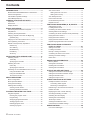 2
2
-
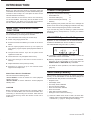 3
3
-
 4
4
-
 5
5
-
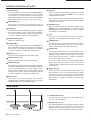 6
6
-
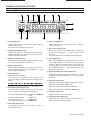 7
7
-
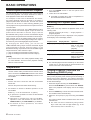 8
8
-
 9
9
-
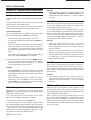 10
10
-
 11
11
-
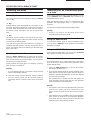 12
12
-
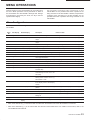 13
13
-
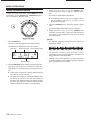 14
14
-
 15
15
-
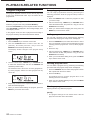 16
16
-
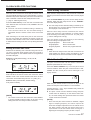 17
17
-
 18
18
-
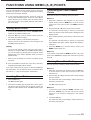 19
19
-
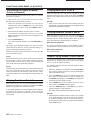 20
20
-
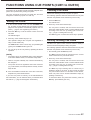 21
21
-
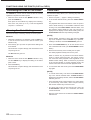 22
22
-
 23
23
-
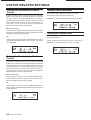 24
24
-
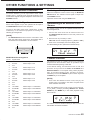 25
25
-
 26
26
-
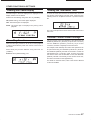 27
27
-
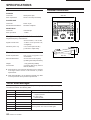 28
28
-
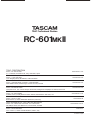 29
29
Tascam CD-601MKII Owner's manual
- Type
- Owner's manual
- This manual is also suitable for
Ask a question and I''ll find the answer in the document
Finding information in a document is now easier with AI
Related papers
-
Tascam CD-601MKII User manual
-
Tascam CD-601MKII Quick start guide
-
Tascam MD-801P mkII User manual
-
Tascam CD-RW402 User manual
-
Tascam CD-9010CF Owner's manual
-
Tascam MD-801RMKII User manual
-
Tascam CD-302 User manual
-
Tascam CD-6010 User manual
-
Tascam CD-A550mkII Owner's manual
-
Tascam CD-RW901MKII User manual