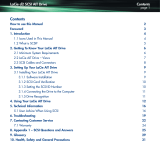LaCie Quick Install Guide 3
1. INTRODUCTION
1.1. Safe Handling
An enclosure can weigh up to 36kg (79.2lb). Do not try to lift it by
yourself.
Do not lift the enclosure by the handles on the Battery Modules.
They are not designed to take the weight.
1.2. Safety
All plug-in modules and blank plates are part of the fire enclosure and
must only be removed when a replacement can be immediately added.
The system must not be run without all units in place. In order to com-
ply with applicable safety, emission and thermal requirements no covers
should be removed.
Permanently unplug the unit if you think that it has become damaged in
any way and before you move it.
The unit must only be operated from a power supply input voltage
range of 100-240 VAC, 50-60 Hz.
The plug on the power supply cord is used as the main disconnect
device. Ensure that the socket outlets are located near the equip-
ment and are easily accessible.
The power connection must always be disconnected prior to re-
moval of a PSU module from the enclosure.
A safe electrical earth connection must be provided to the power
cord. Check the grounding of the enclosure before applying power.
Provide a suitable power source with electrical overload protection
to meet the requirements laid down in the technical specification.
This equipment is intended to operate with two working PSUs in-
stalled in the Power Supply Module. Before removal/replacement
of a PSU disconnect all power for isolation.
A faulty PSU must be replaced with a fully operational one within
24 hours.
CAUTION: If this equipment is used in a manner not specified by LaCie,
the protection provided by the equipment may be impaired.
IMPORTANT INFO: The enclosure top cover must be secured, when the
enclosure is in normal use, by rotating the lock 90° to the ‘locked’ posi-
tion. This is to prevent users/operators from accessing the service areas.
CAUTION: The RJ45 sockets on the motherboard/PCI cards are for Eth-
ernet connection only and must not be connected to a telecommunica-
tions network.
IMPORTANT INFO: Do not remove covers from the PSU. Danger of
electric shock inside. Return the PSU to LaCie for repair.
IMPORTANT INFO: Bifurcated power cords must NOT be used with the
12big Rack Storage Server.
1.3. ESD Precautions
It is recommended that you fit and check a suitable anti-static wrist or
ankle strap and observe all conventional ESD precautions when handling
plug-in modules and components. Avoid contact with backplane compo-
nents and module connectors, etc.
1.4. Rack System Precautions
The following safety requirements must be considered when the unit is
mounted in a rack.
The rack design should incorporate stabilizing features suitable to
prevent the rack from tipping or being pushed over during installa-
tion or in normal use.
When loading a rack with the units, fill the rack from the bottom up
and empty from the top down.
The rack design should take into consider-ation the maximum op-
erating ambient temperature for the unit, which is 35°C.
The system must be operated with low pressure rear exhaust instal-
lation (back pressure created by rack doors and obstacles not to
exceed 5 pascals (0.5mm water gauge)).
The rack should have a safe electrical distribution system. It must
provide over-current protection for the unit and must not be over-
loaded by the total number of units installed in the rack. Consid-
eration of the electrical power consumption rating shown on the
unit’s nameplate should be used when addressing these concerns.
The electrical distribution system must provide a reliable earth for
each unit in the rack.
Each power supply in each unit has an earth leakage current of
0.75mA. The design of the electrical distribution system must take
into consideration the total earth leakage current from all the power
supplies in all the units. The rack will require labelling with “HIGH
LEAKAGE CURRENT. Earth connection essential before connecting
supply”.
The rack, when configured with the units, must meet the safety re-
quirements of UL 60950-1 and IEC 60950-1.
2. PREPARATION
2.1. Before You Begin
Before you begin, make sure the site where you intend to set up and use
your enclosure has the following:
Standard power from an independent source or a rack power dis-
tribution unit with a UPS.
Power Cord
Rack kit (if installing within a rack)
Refer to LaCie for a list of qualified accessories for use with the enclosure.
The Accessory Box contains the power cords and other ordered acces-
sories.