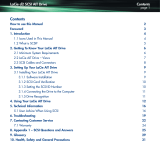3
3
Connect the USB 2.0 cables to
your computer. After a few seconds,
the LaCie drive will mount on
your computer.
4
For Windows users: double-click
on the icon “LaCie SAFE drive” in
your “My Computer” folder, and
then double click on the lock icon
named “LaCie SAFE drive”.**
For Mac users: click on the icon
“LaCie SAFE drive” mounted on your
desktop and then click on the Lock
icon named “LaCie SAFE drive”.**
* * The volume of the drive doesn’t appear; you only see a virtual partition of 100MB including the
application software. Once a user has been recognized, the total storage volume mounts.
If the icon doesn’t appear, please consult your User’s Manual.