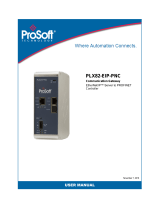Page is loading ...

Helmholz GmbH & Co. KG | Hannberger Weg 2 | 91091 Großenseebach | Germany 22.06.2020
Phone +49 9135 7380-0 | Fax +49 9135 7380-110 | info@helmholz.de | www.helmholz.de
Quick Start Guide
PN/CAN-Gateway PROFINET/CAN Layer 2
Order number: 700-671-PNC01
Version
en
3

Quick Start Guide PN/CAN-Gateway Layer 2 | Version 3 | 22.06.2020 2
Content
1 Safety instructions ................................................................................................ 2
2 Introduction ......................................................................................................... 3
3 Preparing the PN/CAN Gateway ........................................................................... 3
3.1 Wiring .......................................................................................................................................... 3
3.2 CAN bus connection ..................................................................................................................... 3
4 Setup and use ....................................................................................................... 4
4.1 Install GSDML file ......................................................................................................................... 4
4.2 Configuring the gateway .............................................................................................................. 4
4.3 Setting gateway parameters ......................................................................................................... 5
4.4 Adding CAN messages .................................................................................................................. 6
4.4.1 Automatically receiving CAN messages ..................................................................................... 7
4.4.2 Automatically transmitting CAN messages ................................................................................ 7
5 Assigning of the PROFINET device-name .............................................................. 8
6 Programming of the PLC ...................................................................................... 9
6.1 Control (2 bytes outputs) ............................................................................................................. 9
6.2 Status (6 bytes input) ................................................................................................................... 9
7 Technical data .................................................................................................... 10
8 LED-based diagnosis ........................................................................................... 11
1 Safety instructions
Target audience
This description is only intended for trained personnel qualified in control and automation
engineering who are familiar with the applicable national standards.
For installation, commissioning, and operation of the components, compliance with the
instructions and explanations in this operating manual is essential. The specialist personnel is
to ensure that the application or the use of the products described fulfills all safety requirements, including
all applicable laws, regulations, provisions, and standards.
Intended use
The device has a protection rating of IP 20 (open type) and must be installed in an electrical
operating room or a control box/cabinet in order to protect it against environmental
influences. To prevent unauthorized operation, the doors of control boxes/cabinets must be
closed and possibly locked during operation.
The consequences of improper use may include personal injury to the user or third parties, as well as
property damage to the control system, the product, or the environment. Use the device only as intended!.

Quick Start Guide PN/CAN-Gateway Layer 2 | Version 3 | 22.06.2020 3
Operation
Successful and safe operation of the device requires proper transport, storage, setup,
assembly, installation, commissioning, operation, and maintenance.
Operate the device only in flawless condition. The permissible operating conditions and
performance limits (technical data) must be adhered to.
Retrofits, changes, or modifications to the device are strictly forbidden.
2 Introduction
Please consider the safety instructions for the product, which can be
found in the PN/CAN-Gateway manual. You can download the manual
from the website www.helmholz.de in the download area of the product
or use the shown QR code.
This document is intended to explain the initial commissioning of the PN/CAN
Gateway Layer 2 with simple CAN nodes.
3 Preparing the PN/CAN Gateway
3.1 Wiring
The PN/CAN gateway is supplied with 24 V DC voltage via
the 3-pin power supply plug: GND (-), 18…30V DC (+),FE.
The housing of the PN/CAN Gateway is not
grounded. Please connect the functional grounding
connection (FG named FE on front) of the PN/CAN
Gateway correctly with the reference potential.
The PROFINET cable is connected to X1/P1 or X1/P2.
The Service USB interface is required for firmware updates
and for diagnostics in case of support.
3.2 CAN bus connection
The CAN bus is connected using a SUB-D connector (e.g.
Helmholz CAN bus connector) to the "CAN" interface.
The CAN bus connection is galvanically isolated from
the electronics of the PN/CAN gateway. Please connect
the 3 lines CAN Low, CAN High and CAN GND
according to the CAN installation guidelines.
CAN GND is neither connected to FE nor to GND of the power supply
of the device!
PN/CAN gateway contains no terminating resistor for use at the end
of a CAN bus network segment! To this purpose use CAN bus plugs
with integrated terminating resistors.
Pin Sub-D plug CAN-Bus
1
-
2
CAN Low
3
CAN GND
4
-
5
-
6
-
7
CAN High
8
-
9
-

Quick Start Guide PN/CAN-Gateway Layer 2 | Version 3 | 22.06.2020 4
4 Setup and use
4.1 Install GSDML file
You can download the GSDML file from the website www.helmholz.de in the
download area of the product or use the shown QR code.
Install the GSDML file in the TIA Portal in the menu "Tools" / "Load device description
file (GSD)".
4.2 Configuring the gateway
The PN/CAN gateway can be found in the hardware catalogue
under " Other field devices PROFINET IO Gateway
Helmholz PN/CAN gateways".
Add the "PN/CAN Gateway L2 V1.04" to the project and connect it
with your PROFINET network.
The further entry "PN/CAN-Gateway L2" is available for compatibility
reasons for old projects and should no longer be used in new projects.

Quick Start Guide PN/CAN-Gateway Layer 2 | Version 3 | 22.06.2020 5
By calling up the object properties, the PN/CAN gateway should be assigned a unique PROFINET name
and the IP address be checked for plausibility.
4.3 Setting gateway parameters
The first slot entry after the ports is the slot for the parameters. Set the CAN bit rate, and the type of CAN
identifier (11 bit or 29 bit).
The meaning of the other parameters can be found in the manual and are not relevant for standard
applications. The other "PN/CAN L2" slot 0 modules do not contain any parameters.

Quick Start Guide PN/CAN-Gateway Layer 2 | Version 3 | 22.06.2020 6
4.4 Adding CAN messages
The PN/CAN gateway layer 2 can send and receive CAN messages with
0 to 8 bytes of data and any CAN ID. For each expected CAN message
and each CAN message to be sent, a module with the CAN identifier
must be configured in the slots of the PN/CAN gateway.
There are two variants of CAN message modules: Automatic
Receive/Transmit and Controlled Receive/Transmit.
Using Automatic Receive, the data of the last received CAN message
is always in the input data of the PLC. If a CAN message is received
several times with the same data or quickly changing data, no
distinction can be made in the PLC.
Using Automatic Transmit, the CAN message is transmitted as soon
as something changes in the output data of the message or with an
adjustable time interval.
With Controlled Receive and Controlled Transmit of CAN
messages, the PLC program has direct control over the transmission or
processing of each message via control and status bits.
In addition to the CAN message modules, which each have only one
fixed CAN identifier, random CAN message can also be received via a
Receive channel (Rx-FIFO) and a Transmit channel (Tx-FIFO).
Automatic Receive and Transmit is explained in the following
chapters and does not require any programming. The configuration of
the gateway and the CAN modules is sufficient.
Controlled Receive and Controlled Transmit as well as the application
of the Receive channel and the Transmit channel must be actively
programmed in the PLC. A detailed description can be found in the
manual of the PN/CAN-Gateway Layer 2.

Quick Start Guide PN/CAN-Gateway Layer 2 | Version 3 | 22.06.2020 7
4.4.1 Automatically receiving CAN messages
In the case of the Automatic Receive of CAN messages, the data of the most recently received CAN
message is always found in the input data. Each configured CAN message has a clear CAN identifier. If
two receive objects with the same CAN identifier are being configured, that results in a configuration
error.
A CAN message always has a fixed data length. In the case of Automatic Receive, CAN messages with 1
to 8 bytes can be configured.
If a CAN message is received that has the correct CAN identifier but a false data length, the message is
rejected, and the data is not forwarded to the PLC!
CAN messages with differing data lengths can be processed with the receiving channel (Rx-FIFO) or with
the receive module "RX 0-8 Bytes, controlled".
4.4.2 Automatically transmitting CAN messages
In the case of Automatic transmission of a CAN message, a message is always
sent to the CAN bus when the output data of the module changes. Each
configured CAN message has a unique CAN identifier.
The repetition time enables a cyclic transmission of the CAN message with the actual data bytes.
In the case of automatic transmission, CAN messages with 1 to 8 bytes can be configured. The
transmission of CAN messages with changing data lengths using the same CAN-Identifier can be carried
out with the transmission channel (Tx-FIFO) or with the transmit module "TX 0-8 Bytes, controlled".

Quick Start Guide PN/CAN-Gateway Layer 2 | Version 3 | 22.06.2020 8
5 Assigning of the PROFINET device-name
When the configuration of the PN/CAN gateway has been completed in the hardware configurator, it
can be loaded into the PLC.
In order for the PN/CAN gateway to be found by the PROFINET controller, the PROFINET device name
must be assigned to the PN/CAN gateway. To do this, use the "Assign device name" function, which you
can access with the right mouse button or in the Online menu when the PN/CAN gateway is selected.
Use the "Refresh list" button to search the network for PROFINET stations. With "Assign Name" the
PROFINET device name can be assigned to the device.
The clear identification of the PN/CAN gateway is ensured here by the MAC address of the device. The
MAC address of the device is on the front of the PN/CAN gateway.
If the PN/CAN gateway has been assigned the correct PROFINET device name, it is recognized by the PLC
and configured. When the configuration has run correctly, the blue "Mode" LED should blink.
To set the PROFINET name, the Helmholz IPSet Tool can also be used, which can be
downloaded free of charge from the Helmholz website. Scan the following QR code to
download IPSet Tool:

Quick Start Guide PN/CAN-Gateway Layer 2 | Version 3 | 22.06.2020 9
6 Programming of the PLC
No handling blocks are required for operation of the PN/CAN gateway in the PLC. The control and status
query of the PN/CAN gateway can be carried out directly via the I/O image.
To start the example project, the value 3 must be written into the "Control" output word to switch to
normal operation.
6.1 Control (2 bytes outputs)
Byte/bit 7 6 5 4 3 2 1 0
Out 0
- Reset - - - - - -
Out 1
- - - - - -
Mode
The mode bits are used for the status control of the PN/CAN gateway.
INIT (0) = CAN controller is at the bus, no messages are transmitted, received messages are discarded;
outputs/inputs are set to zero; FIFOs are deleted. The INIT (0) status is automatically active in the event of
a PROFINET network cancellation or stoppage of the PLC.
PASSIV (1) = CAN Controller is online; received messages are discarded, no messages are transmitted;
error counters are transmitted to the PLC; controlled transmission modules can be operated; data from
automatic receiver modules remain frozen
RX-Only (2) = Only the CAN reception is processed. No CAN messages are transmitted.
RX-TX (3) = Normal operation with transmitter and receiver.
In order to change to the desired operating mode, it is permitted to directly activate the desired mode.
6.2 Status (6 bytes input)
Byte/bit 7 6 5 4 3 2 1 0
In 0
1= Gateway
ready
1 = Reset
carried out
- - - - - -
In 1
Error code for configuration errors - -
Mode status
In 2
CAN receive error counter
In 3
CAN transmit error counter
In 4+5
first plug point with configuration error
The two mode status bits show the status of the PN/CAN gateway. Principally, an attempt is made to
activate the status requested in the mode of the control word. However, this can be prevented by
configuration errors.
Error codes of configuration errors: see manual
CAN receive error counter: Error counter of the CAN controller
CAN transmit error counter: Error counter of the CAN controller
First plug point with configuration error: In connection with the error code for configuration errors,
this value indicates the plug point of the first module with a configuration error.

Quick Start Guide PN/CAN-Gateway Layer 2 | Version 3 | 22.06.2020 10
7 Technical data
Order no. 700-671-PNC01
Name PN/CAN gateway Layer 2
PROFINET interface
Protocol PROFINET IO device as defined in IEC 61158-6-10
Transmission rate 100 Mbps full duplex
I/O image size 1440 bytes
Number of configurable slots 512
Connection 2x RJ45, integrated switch
Features
PROFINET Conformance Class C,
Media redundancy (MRP client),
Automatic addressing,
Topology detection (LLDP, DCP),
Diagnosis alarms
CAN interface
Type ISO/DIN 11898-2 CAN High-speed physical layer
Connection 9-pin D-sub male connector
Protocol CAN 2.0A (11 bit identifier) or CAN 2.0B (29 identifier)
Baud rate 50, 100, 125, 250, 500, 800, 1000 kbps
USB interface
Protocol Full-speed USB 2.0 device
Connection Mini-USB
Electrically isolated from USB Yes; insulation 15 kV
Voltage supply 24 V DC, 18–28 V DC
Current draw Max. 250mA
Dimensions (D x W x H) 35,5 x 83,5 x 76 mm (without power plug)
Weight Approx. 160 g
Certifications CE, PROFINET Conformance Class C (in progress)
Noise immunity DIN EN 61000-6-2 “EMC Immunity”
Interference emission DIN EN 61000-6-4 “EMC Emission”
Vibration and shock resistance
DIN EN 60068-2-6:2008 “Vibration”
DIN EN 60068-2-27:2010 “Shock”
Protection rating IP 20
Relative humidity 95% without condensation
Installation position Any
Permissible ambient temperature 0° C to 60° C
Transport and storage temperature -20° C to 80° C

Quick Start Guide PN/CAN-Gateway Layer 2 | Version 3 | 22.06.2020 11
8 LED-based diagnosis
MODE
Off No power supply or device defective
Blue on
PN/CAN gateway has been correctly configured through PROFINET
Mode 3 – Transmission and receiving active
Flashing blue
PN/CAN gateway has been correctly configured through PROFINET
Mode is 0, 1, or 2
Flashing red No connection with the PROFINET controller (PLC) exists, or a configuration error exists
Red on PN/CAN gateway has not been configured yet
CAN-RX
Flashing green CAN message is received without errors
Red on CAN bus error in the receiver or PN/CAN gateway has not been configured yet
CAN-TX
Flashing green CAN messages are being transmitted
Red on
Transmission error has occurred (e.g. false Baud rate, CAN bus disrupted) or PN/CAN gateway has not
been configured yet
The contents of this Quick Start Guide have been checked by us so as to ensure that they match the
hardware and software described.
However, we assume no liability for any existing differences, as these cannot be fully ruled out. The
information in this Quick Start Guide is, however, updated on a regular basis. When using your
purchased products, please make sure to use the latest version of this Quick Start Guide, which can be viewed and
downloaded on the Internet from www.helmholz.de
.
Our products contain open source software, among others. This software is subject to the respectively relevant
license conditions. We can send you the corresponding license conditions, including a copy of the complete license
text together with the product. They are also provided in our download area of the respective products under
www.helmholz.de
. We also offer to send you or any third party the complete corresponding source text of the
respective open source software for an at-cost fee of 10.00 Euro as a DVD upon request. This offer is valid for a
period of three years, starting from the date of product delivery.
Our customers are important to us, we are happy to receive suggestions and ideas for improvement. If you have any
questions regarding the use of the product, please contact Helmholz Support by phone or send an e-mail to
support@helmholz.de
.
* Simatic and STEP 7 are registered trademarks of Siemens AG.
* Windows is a registered trademark of Microsoft Corporation.
/