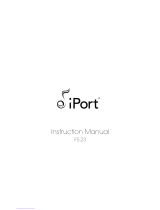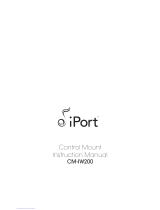Page is loading ...

SSP-8080
REMOTE PROGRAMMABLE POWER SUPPLY
WITH
ETHERNET NETWORK CONNECTIVITY
DC WAVE FORM GENERATOR
3 SELECTABLE VOLTAGE & CURRENT RANGES
USER MANUAL
Rev.4 2013/12
7673-8080-0004

CONTENTS
1. INTRODUCTION P.1
2. PRECAUTIONS P.2
3. SPECIFICATIONS P.3
4. INDICATORS AND CONTROLS P.4 ~ P.7
4.1 Front Panel Push Buttons and Volume Knob
4.2 LED Indicators
4.3 Back Panel
5. OPERATION PROCEDURES P.8 ~ P.10
5.1 Selecting the V I Range
5.2 Adjusting Output Voltage and Current
5.3 Setting the 3 Voltage & Current Recalls
5.4 ΔV/Δt Function
5.5 Func A/B/C and Wave Form Generator
6. UVL , UCL , DISP/CAL FUNCTIONS P.11
6.1 Adjusting the UVL (Upper Voltage Limit) and UCL (Upper Current Limit)
6.2 The DISP button --- changing the current display to watt display
6.3 The CAL button
7. REMOTE CONTROL FUNCTIONS P.11 ~ P.13
7.1 Activate the Remote Control Mode
7.2 Exit from the Remote Control Mode
7.3 Remote Control Terminal Allocations
7.4 Remote control methods and connections
8. REMOTE SENSING OPERATIONS P.13
9. OVER TEMPERATURE
AND OVER VOLTAGE TRACKING PROTECTION P.13
10. PC INTERFACE
AND REMOTE PROGRAMMING SOFTWARE P.14 ~ P.18
10.1 EXTERNAL TIMED PROGRAM
11. MORE OPERATION EXAMPLES P.19 ~ P.23
11.1 Examples of Func A/B/C and Wave Form Generator
11.2 In case calibration
12. SOFTWARE CONFIGURATION and NETWORK SETTING P.23 ~ P.31
12.1 PC and Ethernet module connection test
12.2 Configure PC
12.3 Configure PC’s IP address
13. APPENDICES P.32 ~ P.39
13.1 Look up table for voltage recalibation
13.2 Look up table for current recalibation
13.3 Command Sets
13.4 Operation Mode Description
13.5 List of default ports that are assigned by TCP and UDP
13.6 IPORT-1 module speed test result
P.1

1. INTRODUCTION
This is a power supply for the R&D, burn-in-test, laboratory work with repetitive cyclic
operation at different voltage, current and cycle time.
It can be programmed, controlled by a stand alone PC or via the Ethernet remotely
controlled, monitored and data logged.
The DC ramp and wave form generator can either be panel set or by the supplied software
with preview of final waveform.
When use as a bench top power supply, the tuning of voltage and current is ever so precise
in step 1Vor 0.1V and 0.1A or 0.01A.
Furthermore it can also be fully remotely controlled without the PC as well.
P.2

2. PRECAUTIONS
Keep this manual in a safe place for quick reference at all times.
This manual contains important safety and operation instructions
for correct use of the power supply. Read through the manual and pay special attention to
the markings and labels of this unit and equipment to be connected.
Pay special attention to these two types of notices used in this manual
WARNING : Failure to observe this warning may cause injury to persons and damage
to power supply or connected equipment.
CAUTION : Failure to observe this warning may result in damage to equipment and
Improper functioning of the power supply.
WARNING :
1. Do not use this power supply near water.
2. Do not operate or touch this power supply with wet hands.
3. Do not open the casing of the power supply when it is connected to ac mains.
4. Refer all servicing to qualified service personnel only.
5. Before replacing the AC fuse find out and clear up the cause first.
6. Replace the AC fuse with the same type and rating as the original fuse.
CAUTION :
1. Use a grounded 3 pin AC source .
2. This unit is for indoor use only .
3. Do not operate or place this unit in a humid, dusty, in direct sunlight location or near any heat
source.
4. Before plugging into local AC mains, check with the rating label at the back of the unit.
5. Do not block any ventilation openings of the unit.
6. This unit must be used within the specified rating, regular excessive continuous over loading
may cause damage to the power supply.
7. The gauge size of input power cable must be at least 0.75mmsq and the total length of power
cable must not exceed 3m.
8. Input Fuse Recommended: T2AL250V (Time-Lag from 2A)
Operation environmental condition :
10-80% R.H.
Altitude up to 2000m
Installation category : CAT 2
Pollution degree : 2
Mains supply voltage fluctuation up to ±10% of the specified operating voltage.
P.3

3. SPECIFICATIONS
Input AC voltage range
100-240V AC
No load input current (230V)
<=130mA
Full load input current (230V)
<=0.5A
Input AC Frequency
47 ~ 63Hz
Efficiency(Output 16V/5A With Optimal Load)
80%
Power Factor
>=0.9
Constant Voltage Characteristics
Load Regulation(0 ~ 100% )
<=20mV
Line Regulation (± 10%)
<=4mV
Ripple & Noise (P-P)
<=30mV
Output Voltage Range per
Selection
0~16V / 5A Selection I
0 ~16.4V
0~27V / 3A
Selection II
0 ~ 27.6V
0~36V / 2.2A
Selection III
0 ~ 36.8V
Constant Current Characteristics
Load Regulation(0 ~ 100% )
<=10mA
Line Regulation(± 10% )
<=10mA
Output Current Range per
Selection
0~16V / 5A Selection I
0 ~ 5.1A
0~27V / 3A
Selection II
0 ~ 3.1A
0~36V / 2.2A
Selection III
0 ~ 2.3A
Meter Accuracy
Voltmeter Accuracy
Output V<=5V
±0.5% +5counts
Output V>5V
±0.5% +3counts
Ammeter Accuracy
Output I<=2A
±0.5% +5counts
Output I>2A
±0.5% +3counts
Protection
Tracking Over Voltage Protection,
Current Limiting Protection ( Short
Circuit , Overload), Over Temperature
Protection
CE Approvals
LVD: EN 61010
EMC: EN 55011, 61000
Size (W * H * D)
53*136*330 mm
Weight
Approx. 2.1 kg
User Adjustable UVL(Up Voltage Limit) , UCL(Up Current Limit)
Yes
Remote Sensing
Yes.
Remote Analog Control Interface
Yes
Number of Quick Preset Recalls of frequent use V& I setting
3
Ramp Function Generators(RFG)
Yes
Wave Form Generation Function
Yes
Standard Communication Port
USB 2.0
Optional interface accessory
Ethernet control board (IPORT-1)
factory pre-installed or user installable.
Provided Software
Application Software ,USB Driver ,
Command Sets , Labview driver for
Ethernet Interface

4. INDICATORS AND CONTROLS
P.5

4.1 Front Panel Push Buttons and Volume Knob
ON output on-off
VOLT output voltage set
CURR output current limiting set
Volume Knob to adjust output voltage, current and other preset values
PRESET Press to review voltage and current setting when output is off.
Used with // buttons and Volume Knob to set Func A/B/C duration
time in waveform generation.
// These 3 buttons have the following 3 functions.
Push buttons for selecting voltage and current operation range,
lower LED lit up.
Push buttons for Recalls of frequently used V and I setting,
upper LED lit up .
Push buttons for Voltage Generators in Ramp and waveform,
upper LED lit up.
ΔV/Δt Push button to get the voltage generators pairs such as , ,
, , & and set the transit time for the pairs by
adjusting the VOLUME KNOB.
COARSE Set Volume Knob into coarse and fast tuning mode
SHIFT Mode button used together with other dual function button such as
Lock/Unlock, EXT, CAL.
UVL / LOCK UNLOCK Dual function button for Upper Voltage Limit &
Lock and unlock of front panel buttons
UCL / EXT Dual function button for Upper Current Limit and Remote control
function set
DISP / CAL Dual function button for voltage & current meter display set and
default settings of factory presets.
POWER Power Supply on / off switch
OUTPUT DC output terminal
P.6

4.2 LED Indicators
Fault Over temperature protection or tracking OVP is triggered.
UVL Upper voltage limit protection at the output is triggered
UCL Upper current limit protection at the output is triggered
EXT Power supply is under remote program control
W Ampere meter becomes a Watt meter (Cal button)
A Ampere meter
CC Constant current mode
CV Constant voltage mode
RMT / LOCK Panel control buttons lock up or PS in remote program mode
16V / 5A power supply V I range is selected at 16V , 5A
27V / 3A power supply V I range is selected at 27V , 3A
36V / 2.2A power supply V I range is selected at 36V , 2.2A
P.7

4.3 Back Panel
USB communication port
Remote sensing terminals
DC output terminal which has same power rating as the front output
Selector Switch for USB and ETHERNET.
Switch up for USB ; Switch down for Ethernet .
Terminal for remote control of VI range, output on-off, V & I volume.
(See section 7)
RJ45 communication port for Ethernet .
AC INPUT SOCKET
P.8

5. OPERATION PROCEDURES
5.1 Selecting the V I Range
First press and hold SHIFT button, then press the desired // button.
Note the respective lower VI range LED lights up to confirm the selected range.
Changing the V I Range will change all the Recalls settings, output v to zero and
the setting value of output I to the maximum value of the range.
5.2 Adjusting Output Voltage and Current
1. Push down the VOLT or CURR button.
2. Check its LED indicator before adjusting Volume Knob.
For fast tune, press and hold the COARSE button and turn the VOLUME Knob.
Voltage increases by 1.0V step and Current by 0.1A step in coarse tune.
For fine tune, press and hold the PRESET button and turn the VOLUME Knob.
Voltage increases by 0.1V step and Current by 0.01A step in fine tune .
Note :
The power supply retains the final output values of the voltage, current and VI
range setting even after it is switched off.
5.3 Setting the 3 Voltage & Current Recalls
3 frequently used output voltage and current limit values can be quickly accessed at
one touch of the buttons //.
Press to select any one of // button and note its LED indicator A, B, C.
Adjust the output V and I to the desired values using steps in procedures 5.2.
Repeat for remaining the two Recalls .
Note:
All three recalls must be in the same V I Range (16V,5A ; 27V,3A ; 36V,2.2A)
Changing the V I Range will erase all Recalls settings & output voltage to zero and
the setting value of output I to the maximum value of the range.
5.4 ΔV/Δt Function
There are 3 settable DC voltage generators , namely A, B, and C .
ΔV a-b means from voltage level A to voltage level B.
Δt a-b means time in seconds from voltage level A to level B, this transit time is
adjustable from 0 to 20 seconds.
P.9

5.4.1. Presetting the DC generator voltage level
There are 3 generator voltage levels that can be preset,
namely A / B and C
First press to select // and note its LED, then adjust voltage as
given in procedure 5.2.
5.4.2. Presetting the Δt
There are 6 sets of available Δt short
presses on the ΔV /Δt button will show
the cyclic sequence of
AB → BA → BC → CB → AC → CA → AB.
We use the AB as an example
Click the ΔV/Δt button until “A-b” appears on the lower LED display
then hold the button, at the same time, turn the volume knob to set to
desired transit time Δt say 5sec.
5.4.3. Generating the Ramp Up or Down DC output
Ramp up generator example
Set A = 5V B = 10V , Δt a-b = 5 seconds
Now connect a suitable load to the output and turn on the output
terminal by pushing the OUTPUT ON button and note the
output LED indicator.
Push Button note the output voltage of 5V and then push Button
note output voltage rises to 10V in 5seconds showing a ramp up voltage,
the output will stay at 10V level.
Now pushing the Button now will generate a ramp down voltage
from 10V to 5V in 5 seconds and stays at the 5V level.
Note:
The final output voltage level will be at the last voltage level generator.
5.5 Func A/B/C and Wave Form Generator
The Func A/B/C sets how long (0 to 600sec) the voltage generator stays on at the
specified output voltage level before going to other voltage level.
To set the Func A/B/C , press and hold both the PRESET button and the button
//and at the same time turn the Vol. Knob to set the duration time period
(0 to 600 seconds)for the chosen voltage level.
P.10 P.11

To generate waveform,
the Func A/B/C is used in conjunction with ΔV/Δt
(the time from one voltage level to another voltage level)
By using the above functions simultaneously,
3 reversible pair (AB & BA, BC & CB, AC & CA )
can be used to generate waveform .
Example 1 : Pulse waveform with 3sec at 10V and 1sec at 5V .
set A = 5V , set B = 10V
set Func. A = 1 seconds by press & hold the PRESET button and button
and at the same time, turn the volume knob.
Func B = 3 seconds using the same procedure as above
Set Δt a-b = 0 , Set Δt b-a = 0
Generating Wave Form
To generate the waveform push buttons and at the same time .
The waveform will repeat cyclically until either or button is pressed again .
Example 2 : Triangular wave form
Set A = 5V , B = 10 V
Set Δt a-b = 3 seconds , Set Δt b-a = 3 seconds
Set Func. A = 3 seconds , Set Func. B = 3 seconds
Note :
The waveform generation can be operated via our remote programming software
with preview of the waveform and data logging of the output in graphical
presentation as well. See section 10.
This is a rather tricky operation, check the 2 LED carefully to see if both are lit up
and one is flashing.
The flashing will jump from one to the other, A to B, then B to A .
If the above does not happen, push both buttons and simultaneously
again
until the above happens.
The waveform will repeat cyclically until either or button is pressed again .
P.12

6. UVL , UCL , DISP/CAL FUNCTIONS
6.1 Adjusting the UVL (Upper Voltage Limit)
and UCL (Upper Current Limit)
When the voltage or current at the output terminal exceeds the set limiting values,
the output will be cut off. These additional protection features are necessary for a
power supply with such a wide ranges of voltage and current.
Press and hold the UVL button, tune the VOLUME knob, the upper LED indicator
shows the UVL voltage values.
Press and hold the UCL button, tune the VOLUME knob, the lower LED shows the
UCL current values.
6.2 The DISP button --- changing the current display to watt display
Short press at the DISP button will change the lower LED display from Amp (red)
reading to Watt (green) reading.
6.3 The CAL button
The calibration function is initiated when the CAL button is pressed simultaneously
with the SHIFT button. Do not perform this function unless calibration is required.
7. REMOTE CONTROL FUNCTIONS
The remote control terminal at the back of the power supply can be used to control
the Output on-off, voltage and current volume, and selection of VI range.
7.1 Activate the Remote Control Mode
Press and hold the SHIFT button and at the same time press the EXT button.
The green LED of EXT and the PMT/LOCK will light up indicating power supply
is in Remote Control Mode. All the control buttons, and volume knob become
inactive and locked except the SHIFT and EXT buttons.
7.2 Exit from the Remote Control Mode
Keep SHIFT button pressed down, first press the Local/Lock button to release the
Lock on the control buttons and volume knob. Press the SHIFT button + EXT
button to exit from the Remote Control Mode. The green LED of the SHIFT and
EXT will be off to confirm complete exit from the Remote Control Mode.
P.13

7.3 Remote Control Terminal Allocations
Position of 10 insert slots
Control Signal Scheme
Control Signal Applications
1
OUT_EN
Output On-Off Signal
ON: no connection , isolated
OFF: pin 4 connected to ground
2
SELECT 0
Selection of VI Ranges
16V/5A: PIN2,PIN3 and PIN 4 TO ground
27V/3A:PIN2 no connection,
PIN3 to Pin 2 open
Pin 3 to ground
36V/2.2A: Pin3 open
3
SELECT 1
4
DGND
Control Signal Ground
5
2.5V reference voltage
To resistor in remote control circuit
6
2.5V reference voltage
To resistor in remote control circuit
7
CC CNT
remote control for constant current
8
CV CNT
remote control for constant voltage
9
AGND
simulated ground signal
10
7.4 Remote control methods and connections
Remote control for CC (constant current) current and CV (constant voltage)
voltage adjustment can be performed by using the internal voltage source and
external variable resistor.
a. Output voltage control CV
b. Output current limiting control CC
P.14

Remote control for CC (constant current) current and CV (constant voltage)
voltage adjustment can be performed by using an variable external of DC voltage
source of 0 to 2.5 V.
a. Output voltage control CV
b. Output current limiting control CC
Remarks:
PIN 5, PIN 6, PIN 7, PIN 8, PIN 9 are analog signal interface for remote control.
8. Remote Sensing Operation
When the output current is large or long cable to load, there is a voltage drop across
the connecting cable such that the voltage at load point is less than at the output
terminal of the power supply.
By making an extra connection from the remote sensing terminal SENSOR to the
load point (Attention: do not reverse polarity) will make up for the load line
voltage drop and make the voltage at the load point and output terminal the same.
(Make sure to disconnect the wiring to remote sensing first before disconnecting
the main output connection)
9. Over Temperature and Tracking Over Voltage Protections
When either the temperature inside the power supply exceeds a preset
value or the output voltage is higher than adjusted values, the
protection circuitry will be triggered and the output will be cut off. A
Buzzer alarm and the FAULT led will be on at the same time.
The set points of Tracking Over Voltage;
For adjusted output voltage Va of less or equal to 10V, tracking OVP is set at
Va+1 V.
For adjusted output voltage Vb of more than 10V,
tracking OVP is set at Vb X 1.1 V.
P.15

10. PC Interface and Remote Programming Software
1. Install the software by first insert the CD into CD Rom of your PC.
2. Locate and click the Setup file.
3. After completion of the installation of software then connect the SSP-8080 to
the PC either via the USB Port or the RJ45 Port (with optional Ethernet card)
checking the correct position of the USB / Ethernet Selector Switch.
4. Connect the output terminal of the SSP-8080 to a suitable load.
5. Start the application software of SSP-8080 on your PC, the following window
dialog will appear.
Click and Select
“Single”
P.16

6. Press “Setting” tab.
7. V I Range Selection to choose.
Data log Sampling Time at the drop down slot.
PC interface for either USB or Ethernet as set at the SSP-8080.
Enter the IP address if using the Ethernet connection.
P.17

Example of preview wave form
P.18 P.19

10.1 External Timed Program
The unit can be externally programmed via a PC to run 20 steps each with a preset
voltage, current limiting value and a preset time period of 1 second to 99 minutes.
The timed program can be set to run from one cycle to infinite cycles.
External Timed Program Window
P.20

Clear Table Delete all data in the Display Table and ready for new data
entry.
Run (Stop) To run and stop the Timed Program
Running Cycle:
Enter the number of desired running cycles here.
The range of the number is 0-999.
However the maximum cycles can be set to infinite when “0” cycle is entered.
External Timed Program allows user set the output either ON or OFF by selecting
the boxes in the last column.
Output ON/OFF:
1. Output ON Ticked: Output is ON for that step
2. Output ON Un-ticked: Output is OFF for that step.
Operation Procedure
1. Clear old data in the table, click [Clear Table].
2. Enter data in the table using the 'Up Down Left Right' keys of your PC
keyboard for new locations.
3. Data exceed the rated voltage and current will not be accepted.
4. Voltages exceed set UVL (Upper Voltage Limit) will not be accepted.
5. If retrieved or entered data exceed preset Upper or Lower Limit setting of
voltage / current / time periods, the data will becomes red in colour and
cannot be accepted .
6. When the running time period of any of the step is set at zero minute and zero
second, this step becomes the terminating step and the cycle will end at that
step.
In the above example there are 4 steps each with 2 sec period, if step 3 is set
to zero minute & second, the program only cycles around step1 and 2 and will
not go to step 4.
7. Enter the number of desired running cycles.
8. click [Run] to run the External Time Program.
External Timed Program allows user set the output either ON or OFF by
selecting the boxes in the last column.
P.21
/