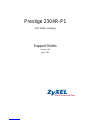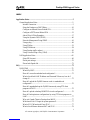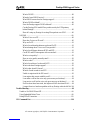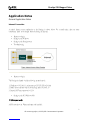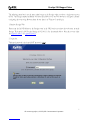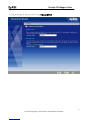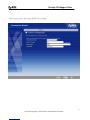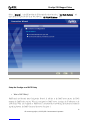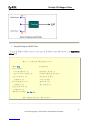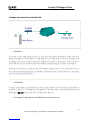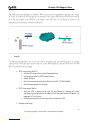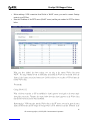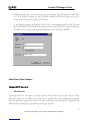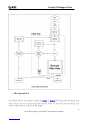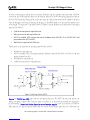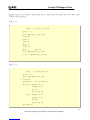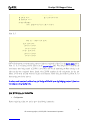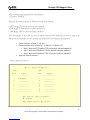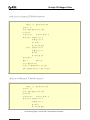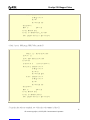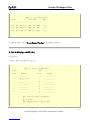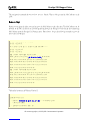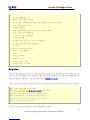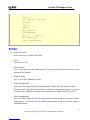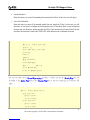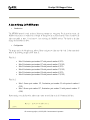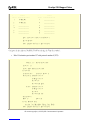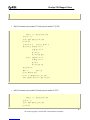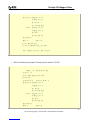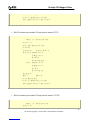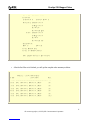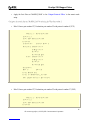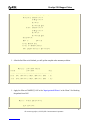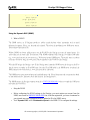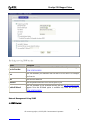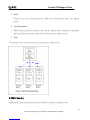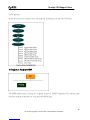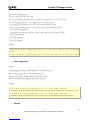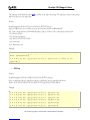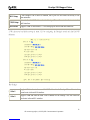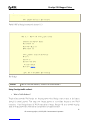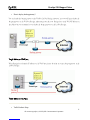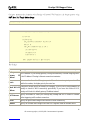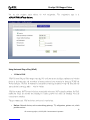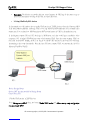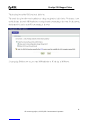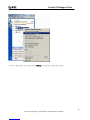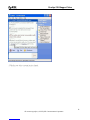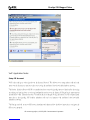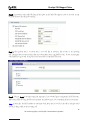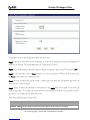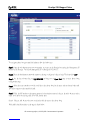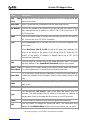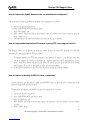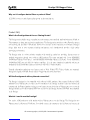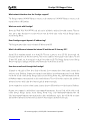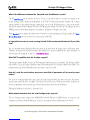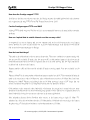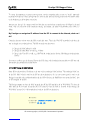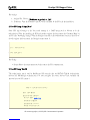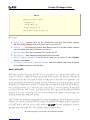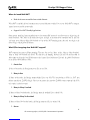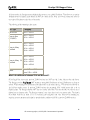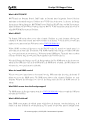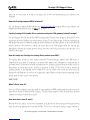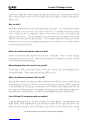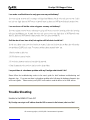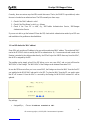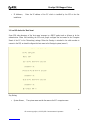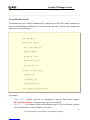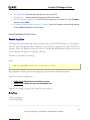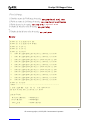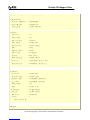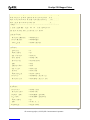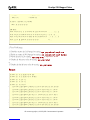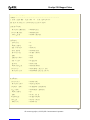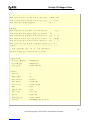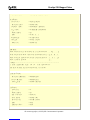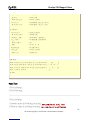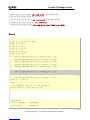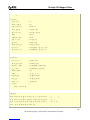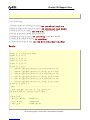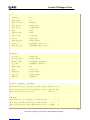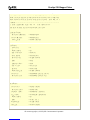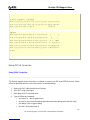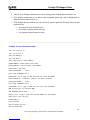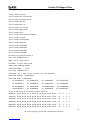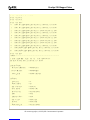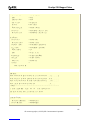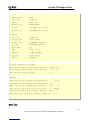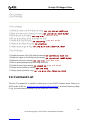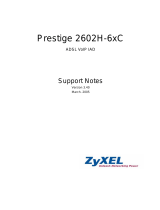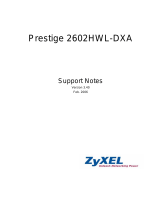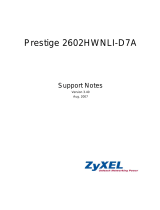ZyXEL Communications Prestige 2304R-P1 User manual
- Category
- Networking
- Type
- User manual
This manual is also suitable for

Prestige 2304 Support Notes
All contents copyright (c) 2005 ZyXEL Communications Corporation. 2
INDEX
Application Notes.........................................................................................................5
General Application Notes.....................................................................................5
Internet Connection........................................................................................5
Setup the Prestige as a DHCP Relay............................................................10
Configure an Internal Server Behind SUA..................................................12
Configure a PPTP server Behind SUA........................................................13
About Filter & Filter Examples ...................................................................17
Using the Dynamic DNS (DDNS)...............................................................40
Network Management Using SNMP...........................................................41
Using syslog.................................................................................................48
Using IP Alias ..............................................................................................51
Using IP Multicast .......................................................................................54
Using Prestige traffic redirect......................................................................56
Using Universal Plug n Play (UPnP)...........................................................59
VoIP Application Notes........................................................................................66
Setup SIP Account.......................................................................................66
Phone port settings.......................................................................................70
Phone book Speed dial.................................................................................72
FAQ .............................................................................................................................75
ZyNOS FAQ ........................................................................................................75
What is ZyNOS?..........................................................................................75
How do I access the embeded web configurator?........................................75
What is the default LAN IP address and Password? Moreover, how do I
change it?.....................................................................................................75
How do I upload the ZyNOS firmware code via embeded web
configurator?................................................................................................76
How do I upgrade/backup the ZyNOS firmware by using FTP client
program via LAN?.......................................................................................76
How do I upload or backup ROMFILE via web configurator?...................76
How do I backup/restore configurations by using FTP client program via
LAN?............................................................................................................77
Why can't I make Telnet to Prestige from WAN?.......................................77
What should I do if I forget the system password?......................................77
What is SUA? When should I use SUA?.....................................................77
What is the difference between NAT and SUA?.........................................78

Prestige 2304 Support Notes
All contents copyright (c) 2005 ZyXEL Communications Corporation. 3
How many network users can the SUA/NAT support?...............................78
What are Device filters and Protocol filters?...............................................78
Why can't I configure device filters or protocol filters?..............................79
Product FAQ ........................................................................................................79
What is the Prestige Internet Access Sharing Router?.................................79
Will the Prestige work with my Internet connection?..................................79
What do I need to use the Prestige?.............................................................79
What is PPPoE? ...........................................................................................80
Does the Prestige support PPPoE?...............................................................80
How do I know I am using PPPoE?.............................................................80
Why does my provider use PPPoE?.............................................................80
Which Internet Applications can I use with the Prestige? ...........................80
How can I configure the Prestige?...............................................................80
What network interface does the Prestige support?.....................................81
What can we do with Prestige?....................................................................81
Does Prestige support dynamic IP addressing? ...........................................81
What is the difference between the internal IP and the real IP from my ISP?
......................................................................................................................81
How does e-mail work through the Prestige?..............................................81
What is the difference between the 'Standard' and 'RoadRunner' service?..82
Is it possible to access a server running behind SUA from the outside
Internet? If possible, how?...........................................................................82
What DHCP capability does the Prestige support?......................................82
How do I used the reset button, more over what field of parameter will be
reset by reset button? ...................................................................................82
What network interface does the new Prestige series support?...................82
How does the Prestige support TFTP?.........................................................83
Can the Prestige support TFTP over WAN? ................................................83
How can I upload data to outside Internet over the one-way cable?...........83
How fast can the data go?............................................................................83
My Prestige can not get an IP address from the ISP to connect to the
Internet, what can I do?................................................................................84
What is Multi-NAT? ....................................................................................86
When do I need Multi-NAT? .......................................................................87
What IP/Port mapping does Multi-NAT support? .......................................87
What is the difference between SUA and Multi-NAT? ...............................88
What is BOOTP/DHCP?..............................................................................89

Prestige 2304 Support Notes
All contents copyright (c) 2005 ZyXEL Communications Corporation. 4
What is DDNS?............................................................................................89
When do I need DDNS service?..................................................................89
What DDNS servers does the Prestige support?..........................................89
What is DDNS wildcard?.............................................................................89
Does the Prestige support DDNS wildcard?................................................90
Can the Prestige SUA handle IPsec packets sent by the VPN gateway
behind Prestige?...........................................................................................90
How do I setup my Prestige for routing IPsec packets over SUA?.............90
VoIP FAQ.............................................................................................................90
What is Voice over IP?................................................................................90
How does Voice over IP work?...................................................................90
Why use VoIP?............................................................................................91
What is the relationship between codec and VoIP?.....................................91
What advantage does Voice over IP can provide?.......................................91
What is the difference between H.323 and SIP?..........................................91
Can H.323 and SIP interoperate with one another?.....................................91
What is voice quality?..................................................................................92
How are voice quality normally rated?........................................................92
What is codec?.............................................................................................92
What is the relation of codec and VoIP? .....................................................92
What codec does Prestige support?..............................................................92
Which codec should I choose?.....................................................................92
What do I need in order to use SIP? ............................................................93
Unable to register with the SIP server?........................................................93
I can register but can not establish a call?....................................................93
I can make a call but the voice only goes one way not bothway?...............94
I can receive a call but the voice only goes one way not bothway? ............94
If all the about have been tried, but register still fail what should I do?......94
I suspect there is a hardware problem with my Prestige what should I do? 94
Trouble Shooting........................................................................................................94
Unable to Get WAN IP from ISP.........................................................................94
Using Embedded Packet Trace............................................................................98
Debug PPPoE Connection .................................................................................113
CLI Command List..................................................................................................124

Prestige 2304 Support Notes
All contents copyright (c) 2005 ZyXEL Communications Corporation. 5
Application Notes
General Application Notes
Internet Connection
A typical Internet access application of the Prestige is shown below. For a small office, there are some
components needs to be checked before accessing the Internet.
• Before you begin
• Setting up the Windows
• Setting up the Prestige router
• Troubleshooting
• Before you begin
The Prestige is shipped with the following factory default:
1. IP address = 192.168.1.1, subnet mask = 255.255.255.0 (24 bits)
2. DHCP server enabled with IP pool starting from 192.168.1.33
3. Default SMT menu password = 1234
• Setting up the PC (Windows OS)
1. Ethernet connection
All PCs must have an Ethernet adapter card installed.

Prestige 2304 Support Notes
All contents copyright (c) 2005 ZyXEL Communications Corporation. 6
• If you only have one PC, connect the PC's Ethernet adapter to the Prestige's LAN port with a
crossover (red one) Ethernet cable.
• If you have more than one PC, both the PC's Ethernet adapters and the Prestige's LAN port must
be connected to an external hub with straight Ethernet cable.
2. TCP/IP Installation
You must first install TCP/IP software on each PC before you can use it for Internet access. If you have already
installed TCP/IP, go to the next section to configure it; otherwise, follow these steps to install:
• In the Control Panel/Network window, click Add button.
• In the Select Network Component Type windows, select Protocol and click Add.
• In the Select Network Protocol windows, select Microsoft from the manufacturers, then select
TCP/IP from the Network Protocols and click OK.
3. TCP/IP Configuration
Follow these steps to configure Windows TCP/IP:
• In the Control Panel/Network window, click the TCP/IP entry to select it and click Properties
button.
• In the TCP/IP Properties window, select obtain an IP address automatically.
Note: Do not assign arbitrary IP address and subnet mask to your PCs, otherwise, you will not be able to access
the Internet.
• Click the WINS configuration tab and select Disable WINS Resolution.
• Click the Gateway tab. Highlight any installed gateways and click the Remove button until there
are none listed.
• Click the DNS Configuration tab and select Disable DNS.
• Click OK to save and close the TCP/IP properties window
• Click OK to close the Network window. You will be prompted to insert your Windows CD or disk.
When the drivers are updated, you will be asked if you want to restart the PC. Make sure your
Prestige is powered on before answering Yes to the prompt. Repeat the above steps for each
Windows PC on your network.
• Setting up the Prestige router

Prestige 2304 Support Notes
All contents copyright (c) 2005 ZyXEL Communications Corporation. 7
The following procedure is for the most typical usage of the Prestige where you have a single-user account
(SUA). The Prestige supports embedded web server that allows you to use Web browser to configure it. Before
configuring the router using Browser please be sure there is no Telnet or Console login.
1. Retrieve Prestige Web
Please enter the LAN IP address of the Prestige router in the URL location to retrieve the web screen from the
Prestige. The default LAN IP of the Prestige is 192.168.1.1. See the example below. Note that you can either
use http://192.168.1.1 or https://192.168.1.1
2. Login first
The default password is the default SMT password, '1234'.

Prestige 2304 Support Notes
All contents copyright (c) 2005 ZyXEL Communications Corporation. 10
Select “Dynamic" if the ISP provides the IP dynamically, otherwise select “Use Fixed IP address" and
enter the static IP given by ISP in the box following“MY WAN IP Address"field.
Setup the Prestige as a DHCP Relay
• What is DHCP Relay?
DHCP stands for Dynamic Host Configuration Protocol. In addition to the DHCP server feature, the P2602
supports the DHCP relay function. When it is configured as DHCP server, it assigns the IP addresses to the
LAN clients. When it is configured as DHCP relay, it is reponsable for forwarding the requests and responses
negotiating between the DHCP clients and the server. See figure 1.

Prestige 2304 Support Notes
All contents copyright (c) 2005 ZyXEL Communications Corporation. 11
• Setup the Prestige as a DHCP Client
1. Toggle the DHCP to Relay in menu 3.2 and enter the IP address of the DHCP server in the 'Relay Server
Address' field.
Menu 3.2 - TCP/IP and DHCP Ethernet Setup
DHCP= Relay TCP/IP Setup:
Client IP Pool:
Starting Address= N/A IP Address= 192.168.1.1
Size of Client IP Pool= N/A IP Subnet Mask= 255.255.255.0
First DNS Server= N/A RIP Direction= Both
IP Address= N/A Version= RIP-1
Second DNS Server= N/A Multicast= None
IP Address= N/A Edit IP Alias= No
Third DNS Server= N/A
IP Address= N/A
DHCP Server Address= 192.168.1.2
Press ENTER to Confirm or ESC to Cancel:

Prestige 2304 Support Notes
All contents copyright (c) 2005 ZyXEL Communications Corporation. 12
Configure an Internal Server Behind SUA
• Introduction
If you wish, you can make internal servers (e.g., Web, ftp or mail server) accessible for outside users, even
though SUA makes your LAN appear as a single machine to the outside world. A service is identified by the
port number. Also, since you need to specify the IP address of a server in the Prestige, a server must have a
fixed IP address and not be a DHCP client whose IP address potentially changes each time it is powered on.
In addition to the servers for specific services, SUA supports a default server. A service request that does not
have a server explicitly designated for it is forwarded to the default server. If the default server is not defined,
the service request is simply discarded.
• Configuration
To make a server visible to the outside world, specify the port number of the service and the inside address of
the server in 'Menu 15.2.1', Multiple Server Configuration. The outside users can access the local server using
the Prestige's
WAN IP
address which can be obtained from menu 24.1.
• For example (Configuring an internal Web server for outside access) :

Prestige 2304 Support Notes
All contents copyright (c) 2005 ZyXEL Communications Corporation. 14
PPTP is a tunneling protocol defined by the PPTP forum that allows PPP packets to be encapsulated within
Internet Protocol (IP) packets and forwarded over any IP network, including the Internet itself.
In order to run the Windows 9x PPTP client, you must be able to establish an IP connection with a tunnel server
such as the Windows NT Server 4.0 Remote Access Server.
Windows Dial-Up Networking uses the Internet standard Point-to-Point (PPP) to provide a secure,optimized
multiple-protocol network connection over dial-up telephone lines. All data sent over this connection can be
encrypted and compressed, and multiple network level protocols (TCP/IP, NetBEUI and IPX) can be run
correctly. Windows NT Domain Login level security is preserved even across the Internet.
Window98 PPTP Client / Internet / NT RAS Server Protocol Stack
PPTP appears as new modem type (Virtual Private Networking Adapter) that can be selected when setting up a
connection in the Dial-Up Networking folder. The VPN Adapter type does not appear elsewhere in the system.
Since PPTP encapsulates its data stream in the PPP protocol, the VPN requires a second dial-up adapter. This
second dial-up adapter for VPN is added during the installation phase of the Upgrade in addition to the first
dial-up adapter that provides PPP support for the analog or ISDN modem.
The PPTP is supported in Windows NT and Windows 98 already. For Windows 95, it needs to be upgraded by
the Dial-Up Networking 1.2 upgrade.
• Configuration

Prestige 2304 Support Notes
All contents copyright (c) 2005 ZyXEL Communications Corporation. 15
This application note explains how to establish a PPTP connection with a remote private network in the Prestige
SUA case. In ZyNOS, all PPTP packets can be forwarded to the internal PPTP Server (WinNT server) behind
SUA. The port number of the PPTP has to be entered in the SMT Menu 15 for Prestige to forward to the
appropriate private IP address of Windows NT server.
• Example
The following example shows how to dial to an ISP via the Prestige and then establish a tunnel to a private
network. There will be three items that you need to set up for PPTP application, these are PPTP server (WinNT),
PPTP client (Win9x) and the Prestige.
o PPTP server setup (WinNT)
Add the VPN service from Control Panel>Network
Add an user account for PPTP logged on user
Enable RAS port
Select the network protocols from RAS such as IPX, TCP/IP NetBEUI
Set the Internet gateway to Prestige
o PPTP client setup (Win9x)
Add one VPN connection from Dial-Up Networking by entering the correct
username & password and the IP address of the Prestige's Internet IP address for
logging to NT RAS server.
Set the Internet gateway to the router that is connecting to ISP
o Prestige router setup

Prestige 2304 Support Notes
All contents copyright (c) 2005 ZyXEL Communications Corporation. 16
• Before making a VPN connection from Win9x to WinNT server, you need to connect Prestige
router to your ISP first.
• Enter the IP address of the PPTP server (WinNT server) and the port number for PPTP as shown
below.
When you have finished the above settings, you can ping to the remote Win9x client from
WinNT. This ping command is used to demonstrate that remote the Win9x can be reached across the
Internet. If the Internet connection between two LANs is achieve, you can place a VPN call from the
remote Win9x client.
For example:
C:\ping 203.66.113.2
When a dial-up connection to ISP is established, a default gateway is assigned to the router traffic
through that connection. Therefore, the output below shows the default gateway of the Win9x client
after the dial-up connection has been established.
Before making a VPN connection from the Win9x client to the NT server, you need to know the exact
Internet IP address that the ISP assigns to Prestige router in SUA mode and enter this IP address in the

Prestige 2304 Support Notes
All contents copyright (c) 2005 ZyXEL Communications Corporation. 17
VPN dial-up dialog box. You can check this Internet IP address from PNC Monitor or SMT Menu
24.1. If the Internet IP address is a fixed IP address provided by ISP in SUA mode, then you can
always use this IP address for reaching the VPN server.
In the following example, the IP address '140.113.1.225' is dynamically assigned by ISP. You must
enter this IP address in the 'VPN Server' dialog box for reaching the PPTP server. After the VPN link is
established, you can start the network protocol application such as IP, IPX and NetBEUI.
About Filter & Filter Examples
How does ZyXEL filter work?
• Filter Structure
The Prestige allows you to configure up to twelve filter sets with six rules in each set, for a total of 72 filter
rules in the system. You can apply up to four filter sets to a particular port to block multiple types of packets.
With each filter set having up to six rules, you can have a maximum of 24 rules active for a single port. The
following diagram illustrates the logic flow when executing a filter rule.

Prestige 2304 Support Notes
All contents copyright (c) 2005 ZyXEL Communications Corporation. 18
• Filter Types and SUA
Conceptually, there are two categories of filter rules: device and protocol. The Generic filter rules belong to the
device category; they act on the raw data from/to LAN and WAN. The IP and IPX filter rules belong to the
protocol category; they act on the IP and IPX packets.

Prestige 2304 Support Notes
All contents copyright (c) 2005 ZyXEL Communications Corporation. 19
In order to allow users to specify the local network IP address and port number in the filter rules with SUA
connections, the TCP/IP filter function has to be executed before SUA for WAN outgoing packets and after the
SUA for WAN incoming IP packets. But at the same time, the Generic filter rules must be applied at the point
when the Prestige is receiving and sending the packets; i.e. the ISDN interface. So, the execution sequence has
to be changed. The logic flow of the filter is shown in Figure 1 and the sequence of the logic flow for the packet
from LAN to WAN is:
• LAN device and protocol input filter sets.
• WAN protocol call and output filter sets.
• If SUA is enabled, SUA converts the source IP address from 192.168.1.33 to 203.205.115.6 and
port number from 1023 to 4034.
• WAN device output and call filter sets.
The sequence of the logic flow for the packet from WAN to LAN is:
• WAN device input filter sets.
• If SUA is enabled, SUA converts the destination IP address from 203.205.115.6 to 92.168.1.33 and port
number from 4034 to 1023.
• WAN protocol input filter sets.
• LAN device and protocol output filter sets.
Generic and TCP/IP (and IPX) filter rules are in different filter sets. The SMT will detect and prevent the
mixing of different category rules within any filter set in Menu 21. In the following example, you will receive
an error message 'Protocol and device filter rules cannot be active together' if you try to activate a TCP/IP (or
IPX) filter rule in a filter set that has already had one or more active Generic filter rules. You will receive the

Prestige 2304 Support Notes
All contents copyright (c) 2005 ZyXEL Communications Corporation. 20
same error if you try to activate a Generic filter rule in a filter set that has already had one or more active
TCP/IP (or IPX) filter rules.
Menu 21.1.1:
Menu 21.1.1 - Generic Filter Rule
Filter #: 1,1
Filter Type= Generic Filter Rule
Active= Yes
Offset= 0
Length= 0
Mask= N/A
Value= N/A
More= No Log= None
Action Matched= Check Next Rule
Action Not Matched= Check Next Rule
Menu 21.1.2:
Menu 21.1.2 - TCP/IP Filter Rule
Filter #: 1,2
Filter Type= TCP/IP Filter Rule
Active= Yes
IP Protocol= 0 IP Source Route= No
Destination: IP Addr= 0.0.0.0
IP Mask= 0.0.0.0
Port #= 0
Port # Comp= None
Source: IP Addr= 0.0.0.0
IP Mask= 0.0.0.0
Port #= 0
Port # Comp= None
TCP Estab= N/A
Page is loading ...
Page is loading ...
Page is loading ...
Page is loading ...
Page is loading ...
Page is loading ...
Page is loading ...
Page is loading ...
Page is loading ...
Page is loading ...
Page is loading ...
Page is loading ...
Page is loading ...
Page is loading ...
Page is loading ...
Page is loading ...
Page is loading ...
Page is loading ...
Page is loading ...
Page is loading ...
Page is loading ...
Page is loading ...
Page is loading ...
Page is loading ...
Page is loading ...
Page is loading ...
Page is loading ...
Page is loading ...
Page is loading ...
Page is loading ...
Page is loading ...
Page is loading ...
Page is loading ...
Page is loading ...
Page is loading ...
Page is loading ...
Page is loading ...
Page is loading ...
Page is loading ...
Page is loading ...
Page is loading ...
Page is loading ...
Page is loading ...
Page is loading ...
Page is loading ...
Page is loading ...
Page is loading ...
Page is loading ...
Page is loading ...
Page is loading ...
Page is loading ...
Page is loading ...
Page is loading ...
Page is loading ...
Page is loading ...
Page is loading ...
Page is loading ...
Page is loading ...
Page is loading ...
Page is loading ...
Page is loading ...
Page is loading ...
Page is loading ...
Page is loading ...
Page is loading ...
Page is loading ...
Page is loading ...
Page is loading ...
Page is loading ...
Page is loading ...
Page is loading ...
Page is loading ...
Page is loading ...
Page is loading ...
Page is loading ...
Page is loading ...
Page is loading ...
Page is loading ...
Page is loading ...
Page is loading ...
Page is loading ...
Page is loading ...
Page is loading ...
Page is loading ...
Page is loading ...
Page is loading ...
Page is loading ...
Page is loading ...
Page is loading ...
Page is loading ...
Page is loading ...
Page is loading ...
Page is loading ...
Page is loading ...
Page is loading ...
Page is loading ...
Page is loading ...
Page is loading ...
Page is loading ...
Page is loading ...
Page is loading ...
Page is loading ...
Page is loading ...
Page is loading ...
-
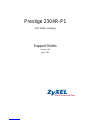 1
1
-
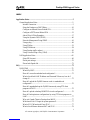 2
2
-
 3
3
-
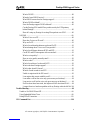 4
4
-
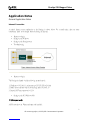 5
5
-
 6
6
-
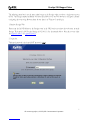 7
7
-
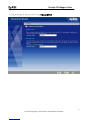 8
8
-
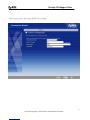 9
9
-
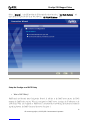 10
10
-
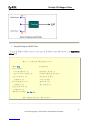 11
11
-
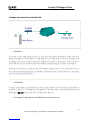 12
12
-
 13
13
-
 14
14
-
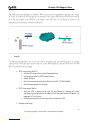 15
15
-
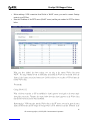 16
16
-
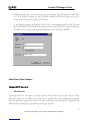 17
17
-
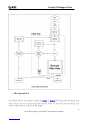 18
18
-
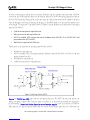 19
19
-
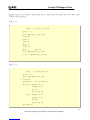 20
20
-
 21
21
-
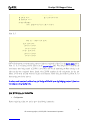 22
22
-
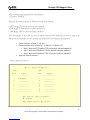 23
23
-
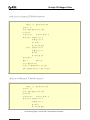 24
24
-
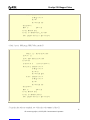 25
25
-
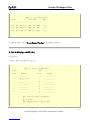 26
26
-
 27
27
-
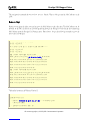 28
28
-
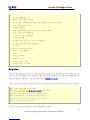 29
29
-
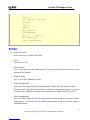 30
30
-
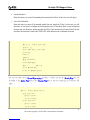 31
31
-
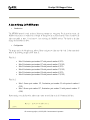 32
32
-
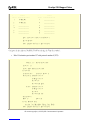 33
33
-
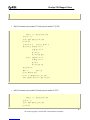 34
34
-
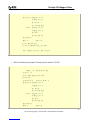 35
35
-
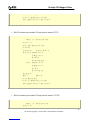 36
36
-
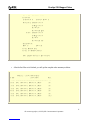 37
37
-
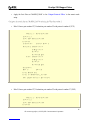 38
38
-
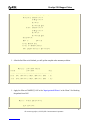 39
39
-
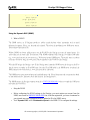 40
40
-
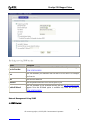 41
41
-
 42
42
-
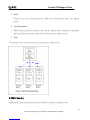 43
43
-
 44
44
-
 45
45
-
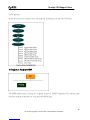 46
46
-
 47
47
-
 48
48
-
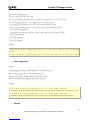 49
49
-
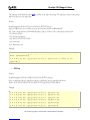 50
50
-
 51
51
-
 52
52
-
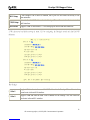 53
53
-
 54
54
-
 55
55
-
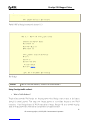 56
56
-
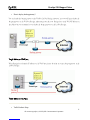 57
57
-
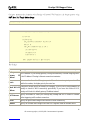 58
58
-
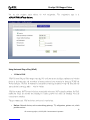 59
59
-
 60
60
-
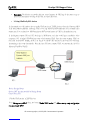 61
61
-
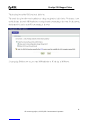 62
62
-
 63
63
-
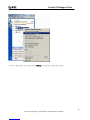 64
64
-
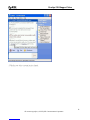 65
65
-
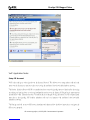 66
66
-
 67
67
-
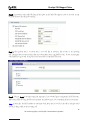 68
68
-
 69
69
-
 70
70
-
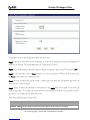 71
71
-
 72
72
-
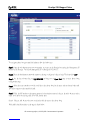 73
73
-
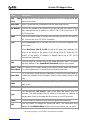 74
74
-
 75
75
-
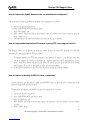 76
76
-
 77
77
-
 78
78
-
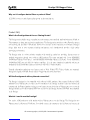 79
79
-
 80
80
-
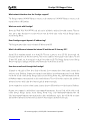 81
81
-
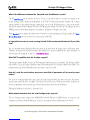 82
82
-
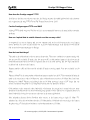 83
83
-
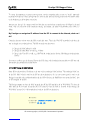 84
84
-
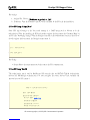 85
85
-
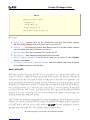 86
86
-
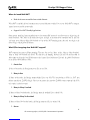 87
87
-
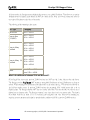 88
88
-
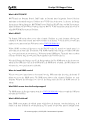 89
89
-
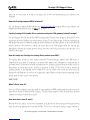 90
90
-
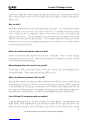 91
91
-
 92
92
-
 93
93
-
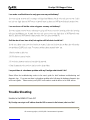 94
94
-
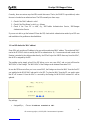 95
95
-
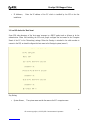 96
96
-
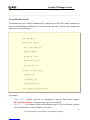 97
97
-
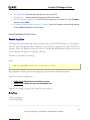 98
98
-
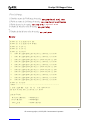 99
99
-
 100
100
-
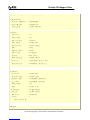 101
101
-
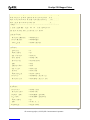 102
102
-
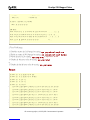 103
103
-
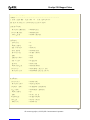 104
104
-
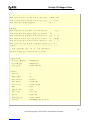 105
105
-
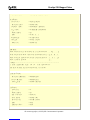 106
106
-
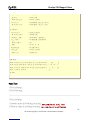 107
107
-
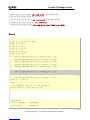 108
108
-
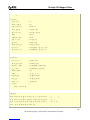 109
109
-
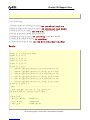 110
110
-
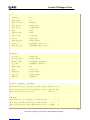 111
111
-
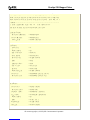 112
112
-
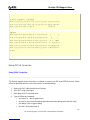 113
113
-
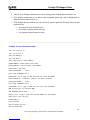 114
114
-
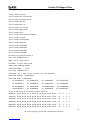 115
115
-
 116
116
-
 117
117
-
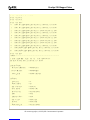 118
118
-
 119
119
-
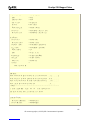 120
120
-
 121
121
-
 122
122
-
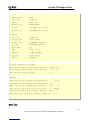 123
123
-
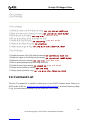 124
124
ZyXEL Communications Prestige 2304R-P1 User manual
- Category
- Networking
- Type
- User manual
- This manual is also suitable for
Ask a question and I''ll find the answer in the document
Finding information in a document is now easier with AI
Related papers
-
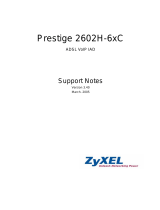 ZyXEL Communications 2602H-6XC User manual
ZyXEL Communications 2602H-6XC User manual
-
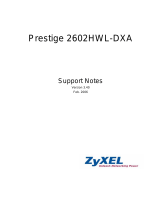 ZyXEL Communications P-2602HWL-D1A User manual
ZyXEL Communications P-2602HWL-D1A User manual
-
ZyXEL P-2301R/RL-P1C User manual
-
ZyXEL P-660R-T3 User manual
-
ZyXEL 2602RL-D3A User manual
-
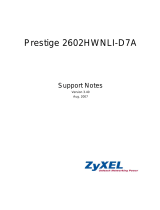 ZyXEL Communications Modem 2602HWNLI-D7A User manual
ZyXEL Communications Modem 2602HWNLI-D7A User manual
-
 ZyXEL Communications Prestige 2602HWL-D3A User manual
ZyXEL Communications Prestige 2602HWL-D3A User manual
-
 ZyXEL Communications 2802HWL-IX User manual
ZyXEL Communications 2802HWL-IX User manual
-
ZyXEL P-661H-D User manual
-
ZyXEL P-2302HW User manual