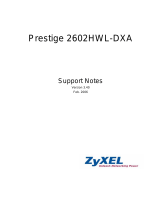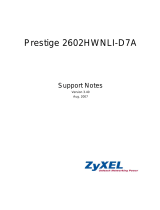TP Link X420 Modem Guide
Page | 2
Login to Modem ..................................................................................................................................................... 3
Wi-Fi Setup ............................................................................................................................................................. 4
LAN Setup ............................................................................................................................................................... 6
WAN Setup ............................................................................................................................................................. 7
DSL ...................................................................................................................................................................... 7
Ethernet ............................................................................................................................................................. 9
Port Forward Setup .............................................................................................................................................. 13
Framed Route Setup ............................................................................................................................................. 15
IPSec VPN .............................................................................................................................................................. 17