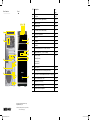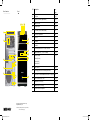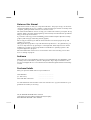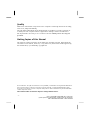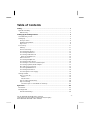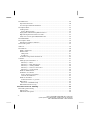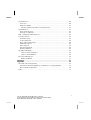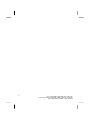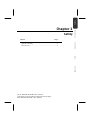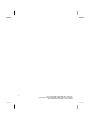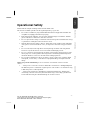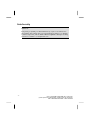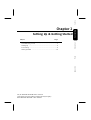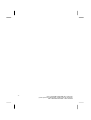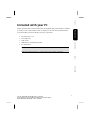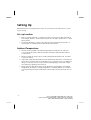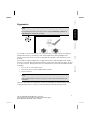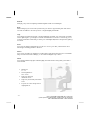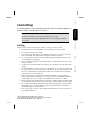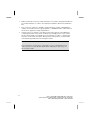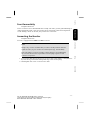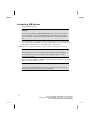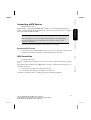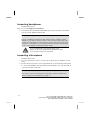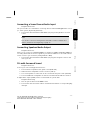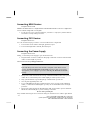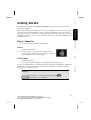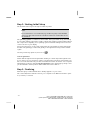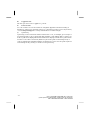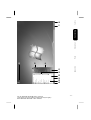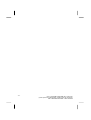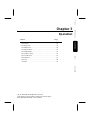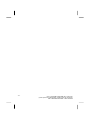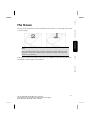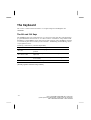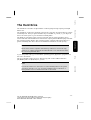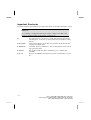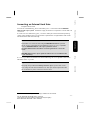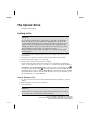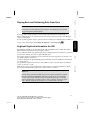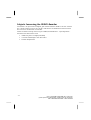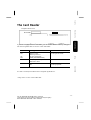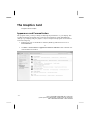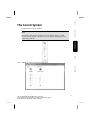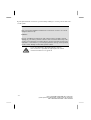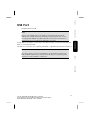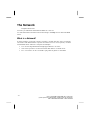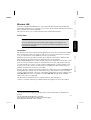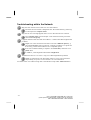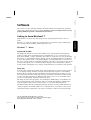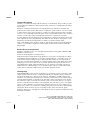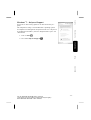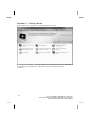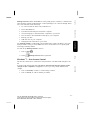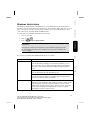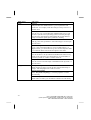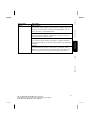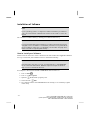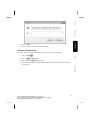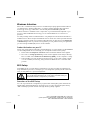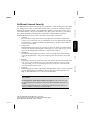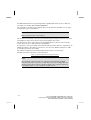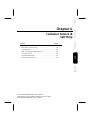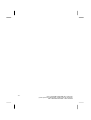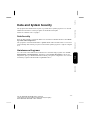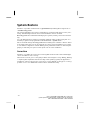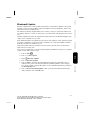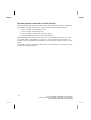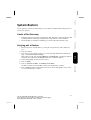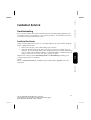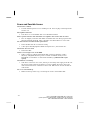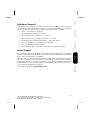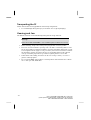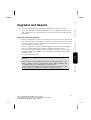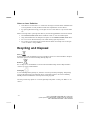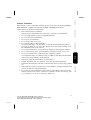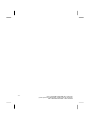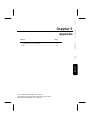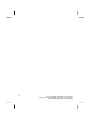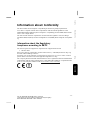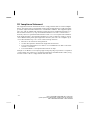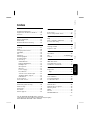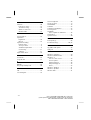Medion MD8825 User manual
- Category
- Bar code readers
- Type
- User manual
This manual is also suitable for

Multimedia Design PC
MEDION
®
AKOYA
®
P5315 D (MD 8351)
Instruction manual
02/11
MEDION Electronics Ltd.
120 Faraday Park
Faraday Road
Dorcan
Swindon SN3 5JF
Wiltshire, UK
Phone: 0871 37 61 020
(Costs 7p/min from a BT landline, mobile costs maybe higher)
Phone EIRE: 1-800-992508 (free phone)
Fax number: 01793 715716
To contact us by email, please visit our
‘Service and Support’ section of our website at
www.medion.co.uk
MSN 2004 7813
UK IRL
20047813_HB_P5315_D_UK.indd 1 28.12.2010 11:19:38 Uhr

POS Description see
page
A USB 3.0-port 14, 39
B
USB ports (e.g. scanner, digital camera)
14, 39
C
Headphone socket
16, 37
D
Microphone input
16, 37
E
Optical drive (CD/DVD/CDRW/DVDRW)
32
F
Eject button of optical drive
32
G
eSATA Port
15
H
Card reade
r 35
I
Front bezel
13
J
On/off switch (switches the PC on/off) / Power LED
19
K
Gigabit network (RJ-45, 10/100/1000 Mbit/s)
15, 40
L
Speakers
(cen bass) 17, 37
Speakers
(front out)
Speakers
(surr-1)
Speakers
(surr-2)
M
HDMI connector
18, 36
N
Power supply (main connector & main power switch)
18
O
Docking station for external harddisk Medion HDDrive2Go super speed
31
P
Monitor connector
s DVI-D / VGA 13, 36
Q Digital Audio Out SPDIF (opt.) 17, 37
R
Audio input (line in, recording)
17, 37
S
PS/2 ports for mouse & keyboard
18
Rear Connectors Front
The shown connectors are for reference only.
Slight variations may occur.
Attention: Depending on the features of your PC model,
some connections may vary.
S
Q
L
N
M
R
K
B
P
O
A B C
E
H
G
J
F
I
D
20047813_HB_P5315_D_UK.indd 2 28.12.2010 11:19:40 Uhr

POS Description see
page
A USB 3.0-port 14, 39
B
USB ports (e.g. scanner, digital camera)
14, 39
C
Headphone socket
16, 37
D
Microphone input
16, 37
E
Optical drive (CD/DVD/CDRW/DVDRW)
32
F
Eject button of optical drive
32
G
eSATA Port
15
H
Card reade
r 35
I
Front bezel
13
J
On/off switch (switches the PC on/off) / Power LED
19
K
Gigabit network (RJ-45, 10/100/1000 Mbit/s)
15, 40
L
Speakers
(cen bass) 17, 37
Speakers
(front out)
Speakers
(surr-1)
Speakers
(surr-2)
M
HDMI connector
18, 36
N
Power supply (main connector & main power switch)
18
O
Docking station for external harddisk Medion HDDrive2Go super speed
31
P
Monitor connector
s DVI-D / VGA 13, 36
Q Digital Audio Out SPDIF (opt.) 17, 37
R
Audio input (line in, recording)
17, 37
S
PS/2 ports for mouse & keyboard
18
Rear Connectors Front
The shown connectors are for reference only.
Slight variations may occur.
Attention: Depending on the features of your PC model,
some connections may vary.
S
Q
L
N
M
R
K
B
P
O
A B C
E
H
G
J
F
I
D
20047813_HB_P5315_D_UK.indd 2 28.12.2010 11:19:40 Uhr

UK/ N. IRELAND HELPLINE 0871 3761020
(costs 7p/min from a BT landline, mobiles costs may be higher)
REP. IRELAND HELPLINE 1-800-992508
Notes on this Manual
Keep these instructions with your computer at all times. The proper set up, use and care
can help extend the life of your computer. In the event that you transfer ownership of this
computer, please give these instructions to the new owner.
This manual is divided into sections to help you locate the information you require. Along
with the Table of Contents at the beginning of this manual, an Index has been provided to
help you find topical information.
If you want to start up your PC immediately, please read the chapters Operational Safety
(page 3) and Setting up and Getting Started (page 8).
We strongly recommend you read this entire manual to ensure the proper set-up and
operation of your PC.
Many application programs incorporate extensive help functions. As a general rule, you
can access help functions by pressing F1 on the keyboard. These help functions will be
available to you while you are using the Microsoft Windows® operating system or the
respective application program.
We have listed further useful sources of information in the section Getting to know Win-
dows® 7 starting on page 43.
Audience
These instructions are intended for both the novice and advanced user. Regardless of the
possible professional utilisation, this PC is designed for day-to-day household use. The
functions and applications for use with this PC have been designed with the entire family
in mind.
Purchase Details
Enter your purchase details below for quick reference.
Serial Numbers ......................................
(i.e. Microsoft®) ......................................
Place and date of Purchase ......................................
You will find the PC serial number on the rear of the PC. Also copy this number into your
guarantee documents, if necessary.

UK/ N. IRELAND HELPLINE 0871 3761020
(costs 7p/min from a BT landline, mobiles costs may be higher)
REP. IRELAND HELPLINE 1-800-992508
- ii -
Quality
Medion has selected the components in this computer for their high level of functionality,
ease of use, safety and reliability.
Through balanced hardware and software design we are able to provide you with an in-
novative personal computer useful for applications relating to both work and leisure.
We are pleased to welcome you as our newest customer. Thank you for choosing our
products.
Making Copies of this Manual
This manual contains information protected by law. All rights reserved. Duplicating this
information in mechanical, electronic, or any other form, without the written approval by
the manufacturer, is prohibited by copyright law.
© 2010 Medion®. All rights reserved. Microsoft®, MS-DOS®, and Windows are registered trademarks of
Microsoft Corporation in the U.S. and other countries. Pentium® is a registered trademark of Intel
Corporation. The names of actual companies and products mentioned herein may be the trademarks
of their respective owners.
Information in this document is subject to change without notice.

UK/ N. IRELAND HELPLINE 0871 3761020
(costs 7p/min from a BT landline, mobiles costs may be higher)
REP. IRELAND HELPLINE 1-800-992508
- iii -
Table of Contents
Safety ............................................................................................................ 1
Operational Safety ....................................................................................................... 3
Data Security ............................................................................................................ 4
Setting Up & Getting Started ........................................................................ 5
Included with your PC ................................................................................................. 7
Setting Up ................................................................................................................... 8
Set-up Location ........................................................................................................ 8
Ambient Temperature .............................................................................................. 8
Ergonomics .............................................................................................................. 9
Connecting ............................................................................................................... 11
Cabling .................................................................................................................. 11
Front Connectivity ................................................................................................. 13
Connecting the Monitor ......................................................................................... 13
Connecting USB Devices ........................................................................................ 14
Connecting eSATA Devices .................................................................................... 15
Remove eSATA Devices ....................................................................................... 15
LAN Connection ..................................................................................................... 15
Connecting Headphones ....................................................................................... 16
Connecting a Microphone ..................................................................................... 16
Connecting a Sound Source/Audio Input ............................................................... 17
Connecting Speakers/Audio Output ...................................................................... 17
PCs with Surround Sound ...................................................................................... 17
Connecting HDMI Devices ..................................................................................... 18
Connecting PS/2 Devices ....................................................................................... 18
Connecting the Power Supply ............................................................................... 18
Getting Started .......................................................................................................... 19
Step 1: Power On ................................................................................................... 19
Switch ................................................................................................................ 19
On/off Switch ..................................................................................................... 19
Step 2: Starting Initial Setup ................................................................................... 20
Step 3: Finalising .................................................................................................... 20
Short Description of the Windows
®
Desktop ........................................................ 21
Operation ................................................................................................... 25
The Mouse ................................................................................................................ 27
The Keyboard ............................................................................................................ 28
The Alt and Ctrl Keys .............................................................................................. 28

UK/ N. IRELAND HELPLINE 0871 3761020
(costs 7p/min from a BT landline, mobiles costs may be higher)
REP. IRELAND HELPLINE 1-800-992508
- iv -
The Hard Drive .......................................................................................................... 29
Important Directories ............................................................................................. 30
Connecting an External Hard Drive ........................................................................ 31
The Optical Drive ...................................................................................................... 32
Loading a Disc ........................................................................................................ 32
How to Remove a Disc ........................................................................................ 32
Playing Back and Retrieving Data from Discs .......................................................... 33
Regional Playback Information for DVD .................................................................. 33
Subjects Concerning the CD/DVD-Rewriter ............................................................ 34
The Card Reader ........................................................................................................ 35
The Graphics Card ..................................................................................................... 36
Appearance and Personalization ............................................................................ 36
The Sound System ..................................................................................................... 37
USB Port .................................................................................................................... 39
The Network ............................................................................................................. 40
What is a Network? ................................................................................................ 40
Wireless LAN .......................................................................................................... 41
Safety Note ......................................................................................................... 41
Conditions .......................................................................................................... 41
Troubleshooting within the Network ..................................................................... 42
Software .................................................................................................................... 43
Getting to Know Windows
®
7 ................................................................................. 43
Windows
®
7 - News ............................................................................................. 43
Windows
®
7 - Help and Support .......................................................................... 45
Windows
®
7 – Getting Started ............................................................................. 46
Windows
®
7 - User Account Control .................................................................... 47
Windows
®
7 – Control Panel ................................................................................ 48
Windows Media Center .......................................................................................... 49
Installation of Software .......................................................................................... 52
How to Install your Software ............................................................................... 52
Software Uninstallation ....................................................................................... 53
Windows Activation ............................................................................................... 54
Product Activation on your PC ............................................................................ 54
BIOS Setup ............................................................................................................. 54
Execution of the BIOS Setup ............................................................................... 54
BullGuard Internet Security .................................................................................... 55
Customer Service & Self Help ..................................................................... 57
Data and System Security .......................................................................................... 59
Data Security .......................................................................................................... 59
Maintenance Programs .......................................................................................... 59

UK/ N. IRELAND HELPLINE 0871 3761020
(costs 7p/min from a BT landline, mobiles costs may be higher)
REP. IRELAND HELPLINE 1-800-992508
- v -
System Restore .......................................................................................................... 60
Correction .............................................................................................................. 60
Windows® Update .................................................................................................. 61
Windows Update Information for Data Security .................................................. 62
System Restore .......................................................................................................... 63
Limits of the Recovery ............................................................................................ 63
Carrying out a Restore ............................................................................................ 63
FAQ – Frequently Asked Questions ............................................................................ 64
Customer Service ...................................................................................................... 65
Troubleshooting .................................................................................................... 65
Localise the Cause .................................................................................................. 65
Errors and Possible Causes ..................................................................................... 66
Additional Support ................................................................................................. 67
Driver Support ....................................................................................................... 67
Transporting the PC ............................................................................................... 68
Cleaning and Care ................................................................................................. 68
Upgrades and Repairs ................................................................................................ 69
Notes for Service Engineers ................................................................................. 69
Notes on Laser Radiation ..................................................................................... 70
Recycling and Disposal .............................................................................................. 70
Battery Treatment ............................................................................................... 71
Chapter 5 .................................................................................................... 73
Appendix .................................................................................................... 73
Information about Conformity .................................................................................. 75
Information about the Regulatory Compliance according to R&TTE ...................... 75
FCC Compliance Statement ................................................................................... 76
Index ......................................................................................................................... 77

UK/ N. IRELAND HELPLINE 0871 3761020
(costs 7p/min from a BT landline, mobiles costs may be higher)
REP. IRELAND HELPLINE 1-800-992508
- vi -

Safety Connecting Operation Help Appendix
UK/ N. IRELAND HELPLINE 0871 3761020
(costs 7p/min from a BT landline, mobiles costs may be higher)
REP. IRELAND HELPLINE 1-800-992508
Chapter 1
Safety
Subject Page
Operational Safety .......................................................... 3
Data Security ................................................................... 4

UK/ N. IRELAND HELPLINE 0871 3761020
(costs 7p/min from a BT landline, mobiles costs may be higher)
REP. IRELAND HELPLINE 1-800-992508
- 2 -

Safety Connecting Operation Help Appendix
UK/ N. IRELAND HELPLINE 0871 3761020
(costs 7p/min from a BT landline, mobiles costs may be higher)
REP. IRELAND HELPLINE 1-800-992508
- 3 -
Operational Safety
Please read this chapter carefully and observe all listed notes.
This ensures a reliable operation and long life expectancy of your PC.
Do not allow children to play unattended with electrical equipment. Children are
incapable of judging potential risks properly.
Keep the packing materials, such as plastic sheeting away from children. The dan-
ger of suffocation could arise in the case of misuse.
Do not open the PC casing or use the PC with the casing removed. When the casing
is open there is a danger to life from electric shock.
Optical drives are Laser Class 1 devices. These lasers must remain in their sealed PC
casing. Do not remove the drive covers, as exposure to the lasers may prove harm-
ful.
Do not insert objects through the slots and openings of the PC. This may lead to
electric shock, electrical short-circuit or fire that will damage your PC.
Do not cover the slots and openings in the PC casing. These openings are for venti-
lation purposes. Covering these vents may lead to overheating. Please keep free a
minimum distance of 20 cm on all sides when setting up the PC.
Do not subject the device to drops of water or spray or place any containers filled
with liquid, such as vases, on the device. Liquid penetrating can impair electrical
safety.
Switch off your PC immediately or do not switch it on at all and contact customer
service …
… if the power cord or the connectors attached to it are burnt or damaged. Replace
the defective power cord with an original power cord. Under no circumstances may
a defective power cord be repaired.
... if the housing of the PC is damaged or fluids have leaked into it. Have the PC
checked by customer service first, because the PC may not be safely operated oth-
erwise and there may be a life-threatening risk of electrocution!

UK/ N. IRELAND HELPLINE 0871 3761020
(costs 7p/min from a BT landline, mobiles costs may be higher)
REP. IRELAND HELPLINE 1-800-992508
- 4 -
Data Security
Attention!
Every time you update your data make back-up copies on an external stor-
age medium. The supplier does not assume liability for data loss or damage
to data storage units, and no claims can be accepted for damages resulting
from the loss of data or consequential losses.

Safety Connecting Operation Help Appendix
UK/ N. IRELAND HELPLINE 0871 3761020
(costs 7p/min from a BT landline, mobiles costs may be higher)
REP. IRELAND HELPLINE 1-800-992508
Chapter 2
Setting Up & Getting Started
Subject Page
Included with your PC ...................................................... 7
Setting Up ........................................................................ 8
Connecting ....................................................................... 9
Getting Started .............................................................. 19

UK/ N. IRELAND HELPLINE 0871 3761020
(costs 7p/min from a BT landline, mobiles costs may be higher)
REP. IRELAND HELPLINE 1-800-992508
- 6 -

Safety Connecting Operation Help Appendix
UK/ N. IRELAND HELPLINE 0871 3761020
(costs 7p/min from a BT landline, mobiles costs may be higher)
REP. IRELAND HELPLINE 1-800-992508
- 7 -
Included with your PC
Please check that the contents listed below are supplied with your package. You MUST
provide your PC’s serial number when contacting a customer service representative.
Your PC bundle should include the following components:
PC and power cord
PS/2 keyboard
USB mouse
OEM Version of Operating System
Documentation
Note
Keep the original packing, in case the device ever requires shipment.

UK/ N. IRELAND HELPLINE 0871 3761020
(costs 7p/min from a BT landline, mobiles costs may be higher)
REP. IRELAND HELPLINE 1-800-992508
- 8 -
Setting Up
Remember that choosing the proper location for your PC is just as important as connect-
ing it correctly.
Set-up Location
Keep your PC and all units connected to it away from moisture, dust, heat and di-
rect sunlight. Failure to observe these instructions can lead to malfunctions or dam-
age to the PC.
To prevent damage to your PC from a fall, place and operate the PC and all con-
nected units on a stable, balanced and vibration-free surface.
Ambient Temperature
The PC can be operated at an ambient temperature of between 10° and 35°C
(+41° and +95°F) and at a relative humidity of between 30% and 70% (without
condensation).
When powered off, the PC can be stored at temperatures between -20° and 50°C
(–40° and +158°F).
Unplug the cable during thunderstorms and make especially sure to remove the an-
tenna cables, if present. We recommend the use of a surge protector for additional
safety, in order to protect your PC from being damaged by power peaks or light-
ning strikes through the power network.
Delay operating a PC after transport until the device has adjusted to the ambient
temperature. In situations of large temperature or humidity differences condensa-
tion may build up moisture inside the PC, which might cause an electrical short cir-
cuit.

Safety Connecting Operation Help Appendix
UK/ N. IRELAND HELPLINE 0871 3761020
(costs 7p/min from a BT landline, mobiles costs may be higher)
REP. IRELAND HELPLINE 1-800-992508
- 9 -
Ergonomics
Note
Ensure that the monitor is set up in such a way that reflections, glare and
light/darkness contrast are avoided.
You should not position the monitor in close proximity to a window as this is usually the
brightest area of the room and may cause visual impairments during daylight hours.
Always position the monitor in a line of sight that runs parallel to the window front (see
picture).
You should also apply a parallel line of sight with respect to artificial lighting. This means
that in a room lit by artificial light essentially the same criteria and objectives apply. Should
it not be possible to arrange the monitor as outlined above, the following measures might
be helpful:
Turn, lower or incline the monitor.
Place horizontal or vertical shades at the windows.
Work in Comfort
Note
Take regular breaks from the work at your screen to prevent tenseness and
exhaustion.
Sitting in one position for long periods can be uncomfortable. To minimize the potential
for physical discomfort or injury, it’s important that you maintain proper posture.

UK/ N. IRELAND HELPLINE 0871 3761020
(costs 7p/min from a BT landline, mobiles costs may be higher)
REP. IRELAND HELPLINE 1-800-992508
- 10 -
Overall:
Change your position frequently and take regular breaks to avoid fatigue.
Back:
While sitting at your work surface, make sure your back is supported by the chair’s back-
rest. This should be in an erect position or angled slightly backwards.
Legs:
Your thighs should be horizontal or angled slightly downward. Your lower legs should be
near a right angle to your thighs. Your feet should rest flat on the floor. If necessary, use a
footrest, but double check that you have your seat height adjusted correctly before getting
a footrest.
Arms:
Your arms should be relaxed and loose, elbows close to your sides, with forearms and
hands approximately parallel to the floor.
Wrists:
Your wrists should be as straight as possible while using the keyboard, mouse or trackball.
They should not be bent sideways, or more than 10 degrees up or down.
Head:
Your head should be upright or tilted slightly forward. Avoid working with your head or
neck twisted.
Hand rest:
2” – 4”
Viewing distance:
20” – 27.5”
Legroom (vertical):
minimum 25.5”
Legroom (horizontal): minimum
23.6”
Top line of screen at eye level or
slightly below.

Safety Connecting Operation Help Appendix
UK/ N. IRELAND HELPLINE 0871 3761020
(costs 7p/min from a BT landline, mobiles costs may be higher)
REP. IRELAND HELPLINE 1-800-992508
- 11 -
Connecting
For a better guidance, open up the left inner page of the cover with the diagrams to
find the location of the described connections.
Note
The devices listed are not necessarily included with your PC.
All the connections listed are optional and will not inevitably be available
on your PC.
Cabling
Please follow the instructions below in order to correctly connect your PC:
Arrange cables in such a way that no one can tread on or trip over them.
Do not place objects on the cables.
Do not allow any great forces to be exerted on the plug-in connections, from the
side, for example. This might lead to damage on and in your device.
Do not use any force when connecting cable and plugs and pay attention to the
correct alignment of the plugs.
Pull it out at the plug and do not pull the cable, if you separate a connection cable
from your device.
Avoid short-circuits and breaks in the cable by not squashing or bending the cable
sharply.
To avoid damage to your PC, connect your peripherals (e.g., keyboard, mouse and
monitor) whilst your PC is powered off. Some devices can be connected whilst your
PC is in use. These devices usually have a USB connector. Please follow the appro-
priate instructions for each device.
Keep the PC at least one meter (approximately three feet) away from high fre-
quency and magnetic interference sources (e.g., televisions, loudspeaker cabinets,
mobile telephones, etc.) in order to avoid malfunctions and/or loss of data.
Please note that only shielded cables shorter than 3 meters (9.84 ft) should be used
for the external interfaces. Please only use double screened cables for printer cables.
Do not replace the cables supplied with the machine by any others. Use the cables
belonging to the scope of the delivery exclusively, because they will have been
tested extensively in our laboratories.
Also only use the connection cable supplied with the devices for the connection of
your peripheral devices.
Page is loading ...
Page is loading ...
Page is loading ...
Page is loading ...
Page is loading ...
Page is loading ...
Page is loading ...
Page is loading ...
Page is loading ...
Page is loading ...
Page is loading ...
Page is loading ...
Page is loading ...
Page is loading ...
Page is loading ...
Page is loading ...
Page is loading ...
Page is loading ...
Page is loading ...
Page is loading ...
Page is loading ...
Page is loading ...
Page is loading ...
Page is loading ...
Page is loading ...
Page is loading ...
Page is loading ...
Page is loading ...
Page is loading ...
Page is loading ...
Page is loading ...
Page is loading ...
Page is loading ...
Page is loading ...
Page is loading ...
Page is loading ...
Page is loading ...
Page is loading ...
Page is loading ...
Page is loading ...
Page is loading ...
Page is loading ...
Page is loading ...
Page is loading ...
Page is loading ...
Page is loading ...
Page is loading ...
Page is loading ...
Page is loading ...
Page is loading ...
Page is loading ...
Page is loading ...
Page is loading ...
Page is loading ...
Page is loading ...
Page is loading ...
Page is loading ...
Page is loading ...
Page is loading ...
Page is loading ...
Page is loading ...
Page is loading ...
Page is loading ...
Page is loading ...
Page is loading ...
Page is loading ...
Page is loading ...
Page is loading ...
-
 1
1
-
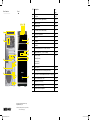 2
2
-
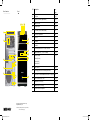 3
3
-
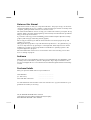 4
4
-
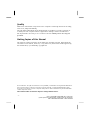 5
5
-
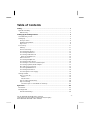 6
6
-
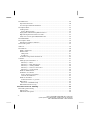 7
7
-
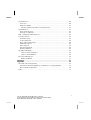 8
8
-
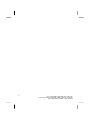 9
9
-
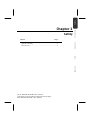 10
10
-
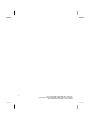 11
11
-
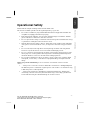 12
12
-
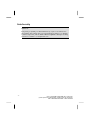 13
13
-
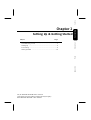 14
14
-
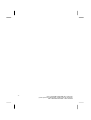 15
15
-
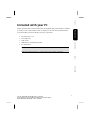 16
16
-
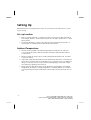 17
17
-
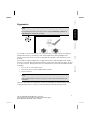 18
18
-
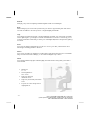 19
19
-
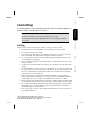 20
20
-
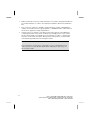 21
21
-
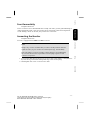 22
22
-
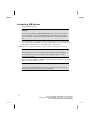 23
23
-
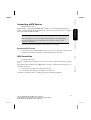 24
24
-
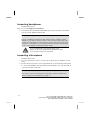 25
25
-
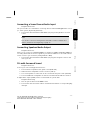 26
26
-
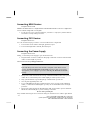 27
27
-
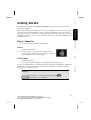 28
28
-
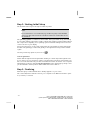 29
29
-
 30
30
-
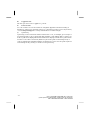 31
31
-
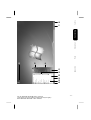 32
32
-
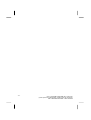 33
33
-
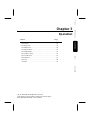 34
34
-
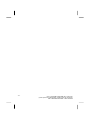 35
35
-
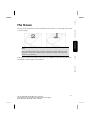 36
36
-
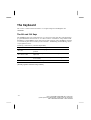 37
37
-
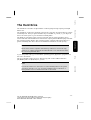 38
38
-
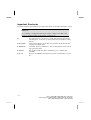 39
39
-
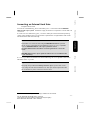 40
40
-
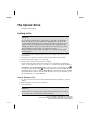 41
41
-
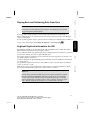 42
42
-
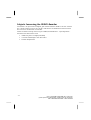 43
43
-
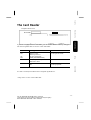 44
44
-
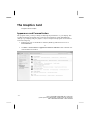 45
45
-
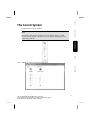 46
46
-
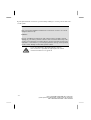 47
47
-
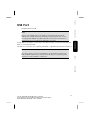 48
48
-
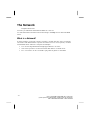 49
49
-
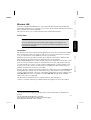 50
50
-
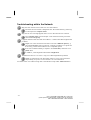 51
51
-
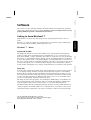 52
52
-
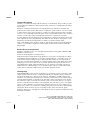 53
53
-
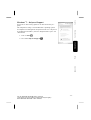 54
54
-
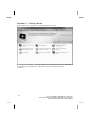 55
55
-
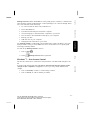 56
56
-
 57
57
-
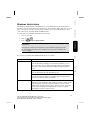 58
58
-
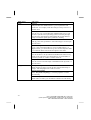 59
59
-
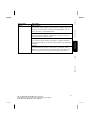 60
60
-
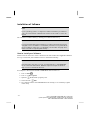 61
61
-
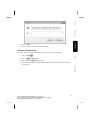 62
62
-
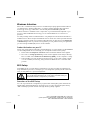 63
63
-
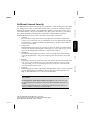 64
64
-
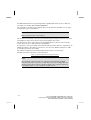 65
65
-
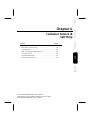 66
66
-
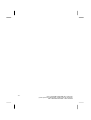 67
67
-
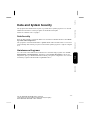 68
68
-
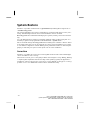 69
69
-
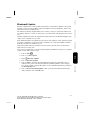 70
70
-
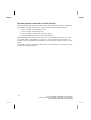 71
71
-
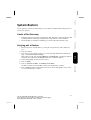 72
72
-
 73
73
-
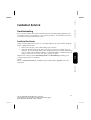 74
74
-
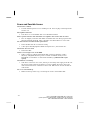 75
75
-
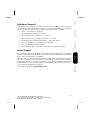 76
76
-
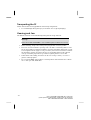 77
77
-
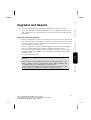 78
78
-
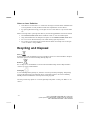 79
79
-
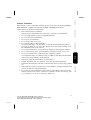 80
80
-
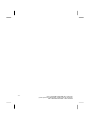 81
81
-
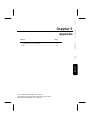 82
82
-
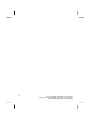 83
83
-
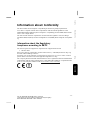 84
84
-
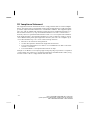 85
85
-
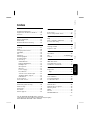 86
86
-
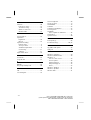 87
87
-
 88
88
Medion MD8825 User manual
- Category
- Bar code readers
- Type
- User manual
- This manual is also suitable for
Ask a question and I''ll find the answer in the document
Finding information in a document is now easier with AI
Related papers
-
Medion Akoya MD 8396 PC User manual
-
Medion Akoya P4340 D MD 8840 PC User manual
-
Medion PC User manual
-
Medion Akoya E4355 D PC MD 8341 User manual
-
Medion PC AKOYA E42019 D MD 34280 User manual
-
Medion Multimedia PC AKOYA E63003 MD 34255 User manual
-
Medion AKOYA P67075 MD 34345 PC User manual
-
Medion Akoya E4120 D MD 8347 PC User manual
-
Medion PC Titanium MD 8809 User manual
-
Medion PC Series MS Windows 10 Generic Manual