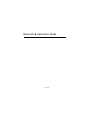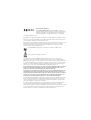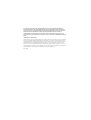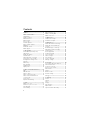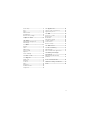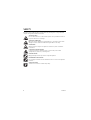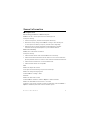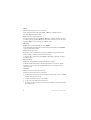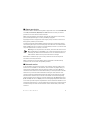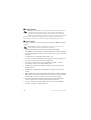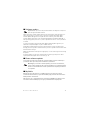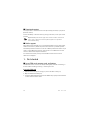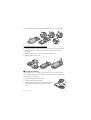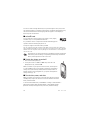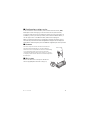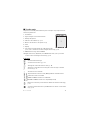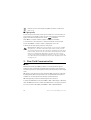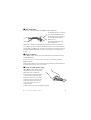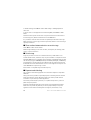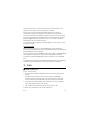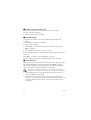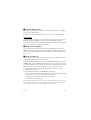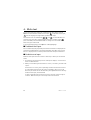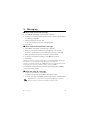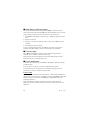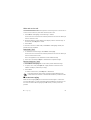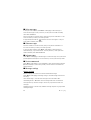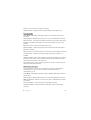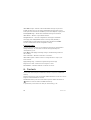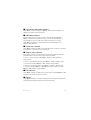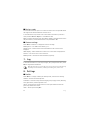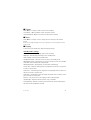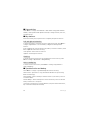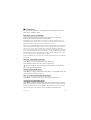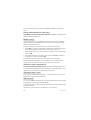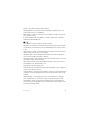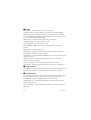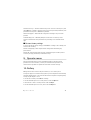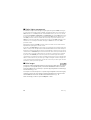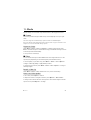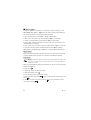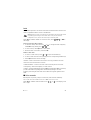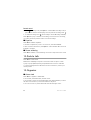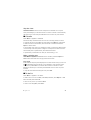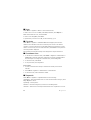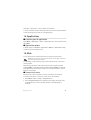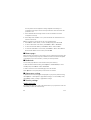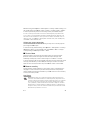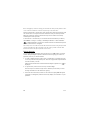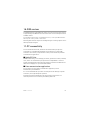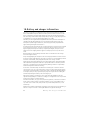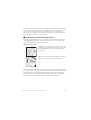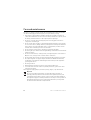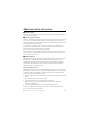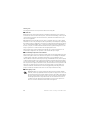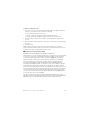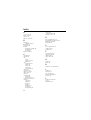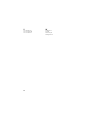Nokia 6216 CLASSIC User manual
- Category
- Mobile phones
- Type
- User manual
This manual is also suitable for

Nokia 6216 classic User Guide
Issue 1 EN

0434
DECLARATION OF CONFORMITY
Hereby, NOKIA CORPORATION declares that this RM-531 product is in
compliance with the essential requirements and other relevant provisions
of Directive 1999/5/EC. A copy of the Declaration of Conformity can be
found at http://www.nokia.com/phones/declaration_of_conformity/.
© 2009 Nokia. All rights reserved.
Nokia, Nokia Connecting People, and Navi are trademarks or registered trademarks of Nokia Corporation.
Nokia tune is a sound mark of Nokia Corporation. Other product and company names mentioned herein
may be trademarks or tradenames of their respective owners.
Reproduction, transfer, distribution, or storage of part or all of the contents in this document in any form
without the prior written permission of Nokia is prohibited. Nokia operates a policy of continuous
development. Nokia reserves the right to make changes and improvements to any of the products
described in this document without prior notice.
Includes RSA BSAFE cryptographic or security protocol software from RSA Security.
Java is a trademark of Sun Microsystems, Inc.
This product is licensed under the MPEG-4 Visual Patent Portfolio License (i) for personal and
noncommercial use in connection with information which has been encoded in compliance with the
MPEG-4 Visual Standard by a consumer engaged in a personal and noncommercial activity and (ii) for use
in connection with MPEG-4 video provided by a licensed video provider. No license is granted or shall be
implied for any other use. Additional information, including that related to promotional, internal, and
commercial uses, may be obtained from MPEG LA, LLC. See http://www.mpegla.com.
TO THE MAXIMUM EXTENT PERMITTED BY APPLICABLE LAW, UNDER NO CIRCUMSTANCES SHALL NOKIA
OR ANY OF ITS LICENSORS BE RESPONSIBLE FOR ANY LOSS OF DATA OR INCOME OR ANY SPECIAL,
INCIDENTAL, CONSEQUENTIAL OR INDIRECT DAMAGES HOWSOEVER CAUSED.
THE CONTENTS OF THIS DOCUMENT ARE PROVIDED “AS IS”. EXCEPT AS REQUIRED BY APPLICABLE LAW,
NO WARRANTIES OF ANY KIND, EITHER EXPRESS OR IMPLIED, INCLUDING, BUT NOT LIMITED TO, THE
IMPLIED WARRANTIES OF MERCHANTABILITY AND FITNESS FOR A PARTICULAR PURPOSE, ARE MADE IN
RELATION TO THE ACCURACY, RELIABILITY OR CONTENTS OF THIS DOCUMENT. NOKIA RESERVES THE
RIGHT TO REVISE THIS DOCUMENT OR WITHDRAW IT AT ANY TIME WITHOUT PRIOR NOTICE.
The availability of particular products and applications and services for these products may vary by region.
Please check with your Nokia dealer for details, and availability of language options. This device may
contain commodities, technology or software subject to export laws and regulations from the US and
other countries. Diversion contrary to law is prohibited.
The third-party applications provided with your device may have been created and may be owned by
persons or entities not affiliated with or related to Nokia. Nokia does not own the copyrights or
intellectual property rights to the third-party applications. As such, Nokia does not take any responsibility
for end-user support, functionality of the applications, or the information in the applications or these
materials. Nokia does not provide any warranty for the third-party applications.

BY USING THE APPLICATIONS YOU ACKNOWLEDGE THAT THE APPLICATIONS ARE PROVIDED AS IS
WITHOUT WARRANTY OF ANY KIND, EXPRESS OR IMPLIED, TO THE MAXIMUM EXTENT PERMITTED BY
APPLICABLE LAW. YOU FURTHER ACKNOWLEDGE THAT NEITHER NOKIA NOR ITS AFFILIATES MAKE ANY
REPRESENTATIONS OR WARRANTIES, EXPRESS OR IMPLIED, INCLUDING BUT NOT LIMITED TO
WARRANTIES OF TITLE, MERCHANTABILITY OR FITNESS FOR A PARTICULAR PURPOSE, OR THAT THE
APPLICATIONS WILL NOT INFRINGE ANY THIRD-PARTY PATENTS, COPYRIGHTS, TRADEMARKS, OR OTHER
RIGHTS.
FCC/INDUSTRY CANADA NOTICE
Your device may cause TV or radio interference (for example, when using a telephone in close proximity to
receiving equipment). The FCC or Industry Canada can require you to stop using your telephone if such
interference cannot be eliminated. If you require assistance, contact your local service facility. This device
complies with part 15 of the FCC rules. Operation is subject to the following two conditions: (1) This
device may not cause harmful interference, and (2) this device must accept any interference received,
including interference that may cause undesired operation. Any changes or modifications not expressly
approved by Nokia could void the user's authority to operate this equipment.
Issue 1 EN

Contents
SAFETY.............................................. 6
General information ........................ 7
Helpful hints ...................................................... 7
About your device............................................. 9
Network services............................................... 9
Enhancements ................................................ 10
Access codes ................................................... 10
Software updates........................................... 11
Phone software updates .............................. 11
My Nokia.......................................................... 11
Download content ......................................... 12
Nokia support ................................................. 12
1. Get started.................................. 12
Insert SIM card, memory card,
and battery
...................................................... 12
Charge the battery ........................................ 13
microSD card................................................... 14
Switch the phone on and off ..................... 14
Set the time, zone, and date ...................... 14
Configuration settings service ................... 15
Antenna ............................................................ 15
Wrist strap ....................................................... 15
Keys and parts ............................................... 16
Standby mode ................................................ 17
Flight profile.................................................... 18
2. Near Field Communication........ 18
NFC .................................................................... 18
NFC detection ................................................. 19
Share to device............................................... 19
Share or read service tags........................... 19
Share actions between devices
or service tags
................................................. 20
Service tags ..................................................... 20
Payment and ticketing ................................. 20
3. Calls............................................. 21
Make a voice call ........................................... 21
Answer or reject a voice call ...................... 22
Speed dialling ................................................. 22
Voice dialling .................................................. 22
Options during a call..................................... 23
Make a call using NFC .................................. 23
Make a video call ........................................... 23
4. Write text................................... 24
Traditional text input .................................... 24
Predictive text input...................................... 24
5. Messaging .................................. 25
Write and send a text message.................. 25
Write and send a multimedia
message
............................................................ 25
Read and reply to a message ...................... 25
Nokia Xpress audio messaging ................... 26
Flash messages ............................................... 26
E-mail application ......................................... 26
Instant messaging.......................................... 27
Voice messages ............................................... 28
Video messages............................................... 28
Info messages.................................................. 28
Service commands ......................................... 28
Message settings............................................ 28
6. Contacts ..................................... 30
Save names and phone numbers ............... 31
Add contact details........................................ 31
Search for a contact...................................... 31
Copy or move contacts ................................. 31
Edit contacts.................................................... 31
Groups ............................................................... 31
Business cards ................................................. 32
Contact settings ............................................. 32
7. Log .............................................. 32
8. Settings ...................................... 32
Profiles .............................................................. 32
Themes .............................................................. 33
Tones.................................................................. 33
Display ............................................................... 33
Date and time ................................................. 34
My shortcuts.................................................... 34
Synchronisation and backup....................... 34
4

Connectivity .................................................... 35
Call..................................................................... 37
Phone ................................................................ 38
Enhancements ................................................ 38
Configuration.................................................. 38
Restore factory settings............................... 39
9. Operator menu ........................... 39
10. Gallery ...................................... 39
Digital rights management ......................... 40
Print images .................................................... 40
11. Media ....................................... 41
Camera.............................................................. 41
Video.................................................................. 41
Music player.................................................... 42
Voice recorder................................................. 43
Equaliser........................................................... 44
Stereo widening ............................................. 44
12. Push to talk ............................. 44
13. Organiser.................................. 44
Alarm clock...................................................... 44
Calendar ........................................................... 45
To-do list .......................................................... 45
Notes ................................................................. 46
Calculator......................................................... 46
Countdown timer........................................... 46
Stopwatch........................................................ 46
14. Applications............................. 47
Launch a game or application .................... 47
Application options ....................................... 47
15. Web.......................................... 47
Connect to a service...................................... 47
Browse pages .................................................. 48
Bookmarks........................................................ 48
Appearance settings ...................................... 48
Security settings............................................. 48
Service inbox ................................................... 49
Browser security ............................................. 49
16. SIM services............................. 51
17. PC connectivity ....................... 51
Nokia PC Suite ................................................ 51
Data communication applications ............ 51
18. Battery and charger
information
.................................... 52
Nokia battery authentication
guidelines
......................................................... 53
Care and maintenance................... 54
Additional safety information ...... 55
Index ............................................... 58
5

SAFETY
Read these simple guidelines. Not following them may be dangerous or illegal. Read the
complete user guide for further information.
SWITCH ON SAFELY
Do not switch the device on when wireless phone use is prohibited or when it
may cause interference or danger.
ROAD SAFETY COMES FIRST
Obey all local laws. Always keep your hands free to operate the vehicle while
driving. Your first consideration while driving should be road safety.
INTERFERENCE
All wireless devices may be susceptible to interference, which could affect
performance.
SWITCH OFF IN RESTRICTED AREAS
Follow any restrictions. Switch the device off in aircraft, near medical
equipment, fuel, chemicals, or blasting areas.
QUALIFIED SERVICE
Only qualified personnel may install or repair this product.
ENHANCEMENTS AND BATTERIES
Use only approved enhancements and batteries. Do not connect incompatible
products.
WATER-RESISTANCE
Your device is not water-resistant. Keep it dry.
SAFETY
6

General information
■ Helpful hints
Before taking your device to a Nokia Care point
Q: What can I do to resolve operation issues with my phone?
A: Try the following:
• Switch off the phone, and remove and replace the battery.
• Restore the factory settings. Select Menu > Settings > Rest. factory sett..
To save all personal data in your phone, select Restore settings only.
• Update the phone software with Nokia Software Updater if available.
See www.nokia.com/softwareupdate or your local Nokia website.
Bluetooth connectivity
Q: Why can’t I find a Bluetooth device?
A: Try the following:
• Check that both devices have activated Bluetooth connectivity.
• Check that the distance between the two devices is not more than 10 metres
(33 feet) and that there are no walls or other obstructions between the devices.
• Check that the other device is not in the hidden mode.
• Check that both devices are compatible.
Calls
Q: How do I adjust the volume?
A: To adjust the volume during a call, use the volume keys.
Q: How do I change the ringing tone?
A: Select Menu > Settings > Tones.
Contacts
Q: How do I add a new contact?
A: Select Menu > Contacts > Names > Options > Add new contact.
Q: How do I add additional information to a contact?
A: Search for the contact to which you want to add a detail, and select Details >
Options > Add detail, and select from the available options.
General inform ation
7

Menus
Q: How can I change the look of the menus?
A: To change the menu view, select Menu > Options > Main menu view >
List, Grid, Grid with labels, or Tab.
Q: How do I personalise my menu?
A: To rearrange the menu, select Menu > Options > Organise. Scroll to the menu
you want to move, and select Move. Scroll to where you want to move the menu,
and select OK. To save the change, select Done > Yes.
Messaging
Q: Why can’t I send a multimedia message (MMS)?
A: For availability and subscription to the multimedia messaging service (MMS ),
contact your service provider.
Q: How do I set up e-mail?
A: To use e-mail on your phone, you need a compatible e-mail system. For the
correct settings, contact your e-mail service provider.
To activate the e-mail settings, select Menu > Messaging > Message settings >
E-mail messages.
PC connectivity
Q: Why do I have problems connecting the phone to my PC?
A: Ensure that Nokia PC Suite is installed and running on your PC. For further
information, see the help function in Nokia PC Suite or the support pages at
www.nokia.com.
Shortcuts
Q: Are there any shortcuts that I can use?
A: There are several shortcuts on your phone:
• To access the call log, press the call key once. To make a call, scroll to a number
or name, and press the call key.
• To open the web browser, press and hold 0.
• To call your voice mailbox, press and hold 1.
• To change from any profile to the silent profile and back to the general profile,
press and hold #.
General inform ation
8

■ About your device
The wireless device described in this guide is approved for use on the WCDMA 850
and 2100, and GSM 850, 900,1800, and 1900 networks. Contact your service
provider for more information about networks.
When using the features in this device, obey all laws and respect local customs,
privacy and legitimate rights of others, including copyrights.
Copyright protection may prevent some images, music, and other content from
being copied, modified, or transferred.
Your device may have preinstalled bookmarks and links for third-party internet
sites and may allow you to access third-party sites. These are not affiliated with
Nokia, and Nokia does not endorse or assume liability for them. If you access such
sites, take precautions for security or content.
Warning: To use any feature in this device, other than the alarm clock or
NFC card applications when NFC is set on and card activation level is set
to Always, the device must be switched on. Do not switch the device on
when wireless device use may cause interference or danger.
Remember to make back-up copies or keep a written record of all important
information stored in your device.
When connecting to any other device, read its user guide for detailed safety
instructions. Do not connect incompatible products.
■ Network services
To use the device you must have service from a wireless service provider. Some
features are not available on all networks; other features may require that you
make specific arrangements with your service provider to use them. Network
services involve transmission of data. Check with your service provider for details
about fees in your home network and when roaming in other networks. Your
service provider can explain what charges will apply. Some networks may have
limitations that affect how you can use some features of this device requiring
network support such as support for specific technologies like WAP 2.0 protocols
(HTTP and SSL) that run on TCP/IP protocols and language-dependent characters.
Your service provider may have requested that certain features be disabled or not
activated in your device. If so, these features will not appear on your device menu.
Your device may also have customised items such as menu names, menu order,
and icons.
General inform ation
9

■ Enhancements
Warning: Use only batteries, chargers, and enhancements approved by Nokia for
use with this particular model. The use of any other types may invalidate any
approval or warranty, and may be dangerous. In particular, use of unapproved
chargers or batteries may present a risk of fire, explosion, leakage, or other hazard.
For availability of approved enhancements, please check with your dealer. When you
disconnect the power cord of any enhancement, grasp and pull the plug, not the cord.
■ Access codes
To define your device access codes and security settings, select Menu > Settings >
Security .
Important: When the device or keypad is locked, calls may be possible to the
official emergency number programmed into your device.
• To prevent accidental key presses, use the keypad lock (keyguard).
Select Menu > Settings > Phone > Automatic keyguard or Security keyguard.
If the Security keyguard is activated, enter a security code of your choice when
requested.
To unlock the keys, select Unlock, and press the * key.
To answer a call when the keyguard is activated, press the call key. When you
end or reject a call, the keys are automatically locked.
• To create or change a security code, select Menu > Settings > Security >
Access codes, and choose from the available options.
• The PIN code, supplied with the SIM card, helps to protect the card against
unauthorised use.
• The PIN2 code, supplied with some SIM cards, is required to access certain
services.
• PUK and PUK2 codes may be supplied with the SIM card. If you enter the PIN or
PIN2 code incorrectly three times in succession, you will be asked for the PUK
or PUK2 code. If you do not have them, contact your service provider.
• The barring password (four digits) is required when using the Call barring
service to restrict calls to and from your phone (network service).
• To view or change the security module settings, if installed, select Menu >
Settings > Security > Security module sett..
General inform ation
10

■ Software updates
Important: Use only services that you trust and that offer adequate security and
protection against harmful software.
Nokia may produce software updates that may offer new features, enhanced functions, or
improved performance. You may be able to request these updates through the Nokia
Software Updater PC application. To update the device software, you need the Nokia
Software Updater application and a compatible PC with Microsoft Windows 2000, XP, or
Vista operating system, internet access, and a compatible data cable to connect your device
to the PC.
To get more information and to download the Nokia Software Updater application, see
www.nokia.com/softwareupdate or your local Nokia web site.
Downloading software updates may involve the transmission of large amounts of data
through your service provider's network. Contact your service provider for information about
data transmission charges.
Make sure that the device battery has enough power, or connect the charger before starting
the update.
If software updates over the air are supported by your network, you may also be able to
request updates through the device. See “Phone,” p. 38.
■ Phone software updates
Your service provider may send phone software updates over the air directly to
your device. This option may not be available on your device.
Warning: If you install a software update, you cannot use the device,
even to make emergency calls, until the installation is completed and the
device is restarted. Be sure to back up data before accepting installation
of an update.
■ My Nokia
Receive free tips and support for your Nokia phone, plus free trial content,
interactive demonstrations, a personalised web page, and news about the latest
Nokia products and services.
Get the most out of your Nokia phone and register to My Nokia today! For more
information and availability in your region, see www.nokia.com/mynokia.
General inform ation
11

■ Download content
You may be able to download new content (for example, themes) to your phone
(network service).
For the availability of different services, pricing, and tariffs, contact your service
provider.
Important: Only install and use applications and other software from trusted
sources, such as applications that are Symbian Signed or have passed the
Java Verified
TM
testing.
■ Nokia support
Check www.nokia.com/support or your local Nokia website for the latest guides,
additional information, downloads, and services related to your Nokia product.
The website provides information on the use of Nokia products and services. If you
need to contact Nokia Care services, check the list of local Nokia Care contact
centres at www.nokia.com/customerservice.
For maintenance services, check your nearest Nokia Care service centre at
www.nokia.com/repair.
1. Get started
■ Insert SIM card, memory card, and battery
The SIM card and its contacts can easily be damaged by scratches or bending, so
be careful when handling, inserting, or removing the card.
Insert the SIM card
1. With the back of the phone facing you, remove the back cover (1, 2).
2. Open the SIM card holder (3, 4).
3. Insert the SIM card (5, 6). Ensure that the SIM card is properly inserted with the
contact surface area face down.
Get star ted
12

13
Get started
4. Close the SIM card holder, and push forward until it locks into place (7).
Insert the memory card and battery
1. To insert the memory card, press it into the slot until it locks into place (1).
2. Ensure the card is properly inserted with the contact surface area face
down (2).
3. Observe the battery contacts, and insert the battery (3, 4).
4. Replace the back cover (5, 6).
■ Charge the battery
Always switch the device off and disconnect the charger before removing the battery.
Your battery has been partially charged at the factory. If the device indicates a
low charge, do the following:
1. Connect the charger to a wall socket.
2. Connect the charger to the device.
3. When the device indicates a full charge, disconnect
the charger from the device, then from the wall
outlet.

You do not need to charge the battery for a specific length of time, and you can
use the device while it is charging. If the battery is completely discharged, it may
take several minutes before the charging indicator appears on the display or
before any calls can be made.
■ microSD card
You can save data such as ringing tones, themes, tones, images,
and video clips on a compatible microSD card.
It is possible to remove or replace the microSD card during phone
operation without switching the phone off.
Your phone supports microSD cards up to 8 GB.
Use only compatible microSD cards approved by Nokia for use with this device. Nokia uses
approved industry standards for memory cards, but some brands may not be fully compatible
with this device. Incompatible cards may damage the card and the device and corrupt data
stored on the card.
Important: Do not remove the memory card during an operation when the
card is being accessed. Doing so may damage the memory card and the
device, and corrupt data stored on the card.
■ Switch the phone on and off
1. Press and hold the power key.
2. If the phone asks for a PIN or a UPIN code, enter the code
(displayed as ****), and select OK.
When you switch on your phone for the first time, and the phone
is in the standby mode, you are asked to obtain the configuration
settings from your service provider (network service). Confirm or
decline the query. See
“Configuration,” p. 39, and “Configuration
settings service,” p. 15.
■ Set the time, zone, and date
When you switch on your phone for the first time, the phone is in the
standby mode, and you are asked to set the time and date. Fill in the
fields, and select Save.
To access Date and time later, select Menu > Settings > Date and time >
Date & time settings, Date and time format, or Auto-update of time
(network service) to change the time, time zone, and date settings.
Get star ted
14

■ Configuration settings service
To use some of the network services, such as mobile internet services, MMS,
Nokia Xpress audio messaging, or remote internet server synchronisation,
your phone needs the correct configuration settings. For more information on
availability, contact your service provider, nearest authorised Nokia dealer, or
see the support area on the Nokia website, www.nokia.com/support.
When you receive the settings as a configuration message, the settings are not
automatically saved and activated. Configuration settings received is displayed.
Select Show > Save. If required, enter the PIN code supplied by the service provider.
■ Antenna
Your device may have internal and external antennas. As
with any radio transmitting device, avoid touching the
antenna area unnecessarily while the antenna is transmitting
or receiving. Contact with such an antenna affects the
communication quality and may cause the device to operate
at a higher power level than otherwise needed and may reduce
the battery life.
■ Wrist strap
Remove the back cover of the phone. Attach the
wrist strap (1). Replace the back cover (2, 3).
Get star ted
15

■ Keys and parts
1. Front camera lens
2. Earpiece
3. Display
4. Left selection key
5. Right selection key
6. Call key
7. End key
8. Middle selection key
9. Keypad
10. Navi™ key (scroll key)
11. Microphone
12. Charger connector
13. Enhancements connector
14. USB connector
15. Camera lens
16. Camera flash
17. Power key
18. Loudspeaker
19. Volume up/PTT
20. Volume down
Get star ted
16

■ Standby mode
The phone is in standby mode when the phone is ready for use, and you have not
entered any characters.
1. 3G indicator
2. Signal strength of the cellular network
3. Battery charge level
4. Indicators. See “Indicators,” p. 17.
5. Name of the network or the operator logo
6. Clock
7. Display
8. Left selection key. By default, this is Go to that takes
you to a list of shortcuts. See
“Left and right selection key,” p. 34.
9. Middle selection key, shown as Menu.
10. Right selection key. By default, this is Names that takes you to your saved
contacts. See
“Left and right selection key,” p. 34.
Indicators
You have unread messages.
You missed a call. See
“Log,” p. 32.
The keypad is locked. See “Access codes,” p. 10.
The phone is silent when an incoming call or text message is received.
,
,
,
See “Tones,” p. 33.
The alarm clock is activated.
The packet data connection mode, Always online is selected and the
packet data service is available.
A GPRS or EGPRS connection is established.
The GPRS or EGPRS connection is suspended (on hold).
Bluetooth connectivity is activated. See “Bluetooth wireless technology,”
p. 35.
You have a new unread item in your NFC Inbox. See “Share or read service
tags,” p. 19.
Get star ted
17

Indicates an item can be shared using NFC. See “Share or read service
tags,” p. 19.
■ Flight profile
In radio sensitive environments, where you are asked not to use your device, you
can still access your calendar, contacts list, and offline games by activating the
flight profile. When the flight profile is active,
is displayed.
Select Menu > Settings > Profiles > Flight > Activate or Personalise.
To set the phone to ask every time it is switched on whether to use the flight
profile, select Menu > Settings > Phone > Flight query > On or Off.
To deactivate the flight profile, select any other profile.
Warning: With the Flight profile you cannot make or receive any calls, including
emergency calls, or use other features that require network coverage. To make
calls, you must first activate the phone function by changing profiles. If the device
has been locked, enter the lock code. If you need to make an emergency call while
the device is locked and in the Flight profile, you may be also able to enter an
official emergency number programmed in your device in the lock code field and
select 'Call'. The device will confirm that you are about to exit Flight profile to start
an emergency call.
2. Near Field Communication
■ NFC
Near Field Communication (NFC) is a wireless connectivity technology that
enables two-way communication between electronic devices. You can perform
contactless transactions, access digital content, and connect devices with a single
touch.
NFC operates over a distance of a few centimeters. NFC technology is supported
by leading mobile device manufacturers and is compatible with the majority of
available non-contact payment and ticketing card infrastructures.
NFC card applications can be used when Flight mode is activated.
To change your NFC device name, select Menu > NFC > NFC settings > NFC device
name. The NFC device name is used by other NFC devices to recognise your phone.
For more information about NFC, select Menu > NFC > NFC Introduction.
Near Fi eld Comm unication
18

■ NFC detection
To activate or deactivate NFC, select Menu > NFC > NFC on/off.
To use NFC, switch on your device
and activate the NFC setting, if
deactivated.
Touch a service tag
or other NFC device with the
detection area.
The reading range is typically
0 to 3 centimetres.
When a tag or device is recognised, corresponding information is displayed.
To save battery power, your device automatically turns off the screen backlight
and sets NFC to standby mode. Any action on the device re-activates the screen
backlight and NFC. NFC will also re-active in the vicinity of an external card
reader.
■ Share to device
Select Menu > NFC > Share, choose the desired item to be shared, and touch
another NFC device.
To share an item, you can also scroll to the item on your device, and select
Options > Share.
With sharing enabled, you can send a gallery item, business card, calendar note,
bookmark, radio station, note, or to-do note.
■ Share or read service tags
Select Menu > NFC > Share. Scroll to
the desired item to be shared, select
Share, and touch a service tag.
Touch a service tag with your device
to activate video streaming, open
a Bluetooth connection, or receive
a business card, text message, call
request, bookmark, calendar note,
to-do note, alarm alert, note, or
content shortcut.
To read a service tag, touch a tag with the phone.
Ne ar F i e l d Com m unication
19

To disable sharing, select Menu > NFC > NFC settings > Sharing on/off and
select Off.
To access items or card applications received using NFC, select Menu > NFC >
Inbox.
The device memory limits the amount of tag information that can be stored. To
free memory space, delete received items from the NFC Inbox.
It is possible to share the same information repeatedly to different service tags.
When sharing to a service tag, information previously written to the service tag is
typically overwritten.
■ Share actions between devices or service tags
Select Menu > NFC > Create action.
With sharing enabled, you can share an alarm, call request, text message, radio
station, or profile activation.
■ Service tags
A tag may contain a shortcut to an text-based service, a web address of an
internet-based service, a business card, or a phone number of a telephone service.
This Nokia NFC device is compatible with non battery-powered (passive) tags. Use
the following tag types: MIFARE (Standard, Standard 4k, Ultralight, and DESFire),
Sony FeliCa (non-secure), and Innovision (Jewel read-only and Topaz). Tags may
be available from these manufacturers or from a local supplier. You may also use
other ISO14443-4 compliant tags or cards.
Performance of compatible tags and cards may vary.
■ Payment and ticketing
Use of payment and ticketing applications in this device requires a compatible
SIM card.
Using your service provider's compatible payment or ticketing services with this
device may require a service subscription with your service provider and the
installation of your service provider’s application.
The service provider may be your bank, or for public transportation, your local
public transport operator.
Payment and ticketing applications and services are provided by third parties.
Nokia does not provide any warranty or take any responsibility for any such
applications and services including end-user support, functionality or any
Near Fi eld Comm unication
20
Page is loading ...
Page is loading ...
Page is loading ...
Page is loading ...
Page is loading ...
Page is loading ...
Page is loading ...
Page is loading ...
Page is loading ...
Page is loading ...
Page is loading ...
Page is loading ...
Page is loading ...
Page is loading ...
Page is loading ...
Page is loading ...
Page is loading ...
Page is loading ...
Page is loading ...
Page is loading ...
Page is loading ...
Page is loading ...
Page is loading ...
Page is loading ...
Page is loading ...
Page is loading ...
Page is loading ...
Page is loading ...
Page is loading ...
Page is loading ...
Page is loading ...
Page is loading ...
Page is loading ...
Page is loading ...
Page is loading ...
Page is loading ...
Page is loading ...
Page is loading ...
Page is loading ...
Page is loading ...
-
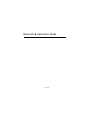 1
1
-
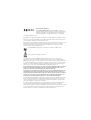 2
2
-
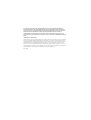 3
3
-
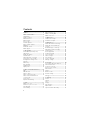 4
4
-
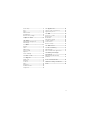 5
5
-
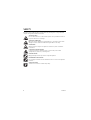 6
6
-
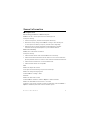 7
7
-
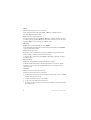 8
8
-
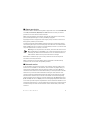 9
9
-
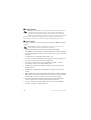 10
10
-
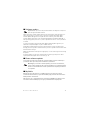 11
11
-
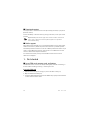 12
12
-
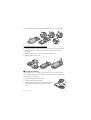 13
13
-
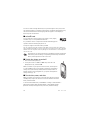 14
14
-
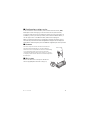 15
15
-
 16
16
-
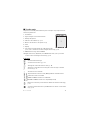 17
17
-
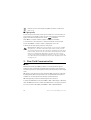 18
18
-
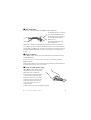 19
19
-
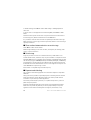 20
20
-
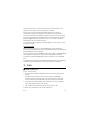 21
21
-
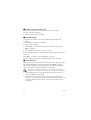 22
22
-
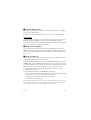 23
23
-
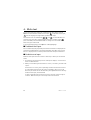 24
24
-
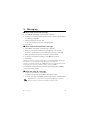 25
25
-
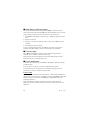 26
26
-
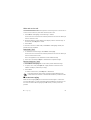 27
27
-
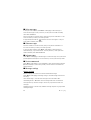 28
28
-
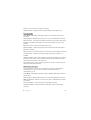 29
29
-
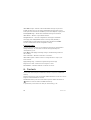 30
30
-
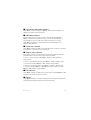 31
31
-
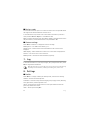 32
32
-
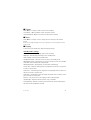 33
33
-
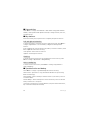 34
34
-
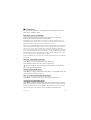 35
35
-
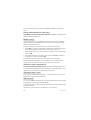 36
36
-
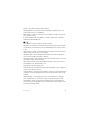 37
37
-
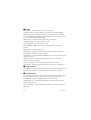 38
38
-
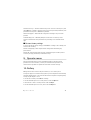 39
39
-
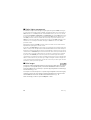 40
40
-
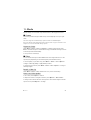 41
41
-
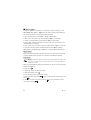 42
42
-
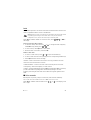 43
43
-
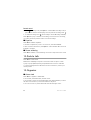 44
44
-
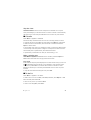 45
45
-
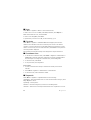 46
46
-
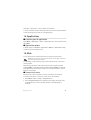 47
47
-
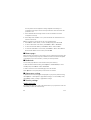 48
48
-
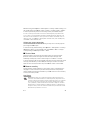 49
49
-
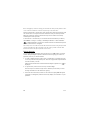 50
50
-
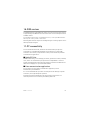 51
51
-
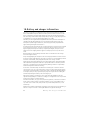 52
52
-
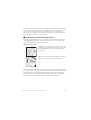 53
53
-
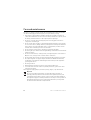 54
54
-
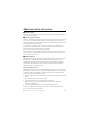 55
55
-
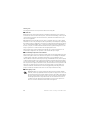 56
56
-
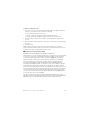 57
57
-
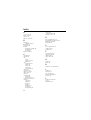 58
58
-
 59
59
-
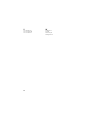 60
60
Nokia 6216 CLASSIC User manual
- Category
- Mobile phones
- Type
- User manual
- This manual is also suitable for
Ask a question and I''ll find the answer in the document
Finding information in a document is now easier with AI
Related papers
Other documents
-
Deutsche Telekom Nokia 2700, TMO XTRA User guide
-
Deutsche Telekom Nokia 2220, TMO XTRA User guide
-
Deutsche Telekom Nokia 3720, TMO XTRA User guide
-
O2 Nokia 6303 classic, Loop Pack User guide
-
Microsoft QMNRM-492 User manual
-
Deutsche Telekom Nokia X3-00 User guide
-
Pantech PG-3310 User manual
-
Verizon 822 User manual
-
Vodafone Lumia 820 User guide
-
Samsung SGH-G810 Quick start guide