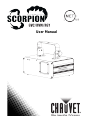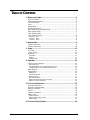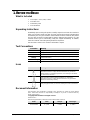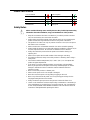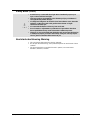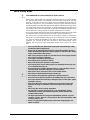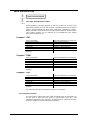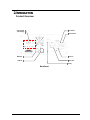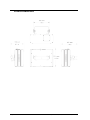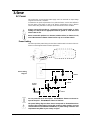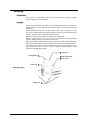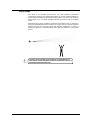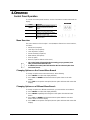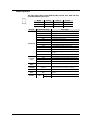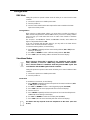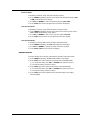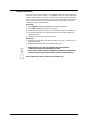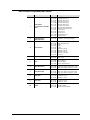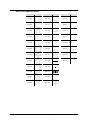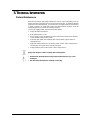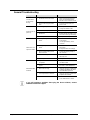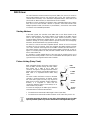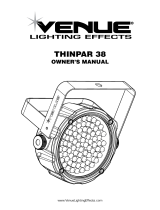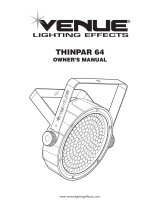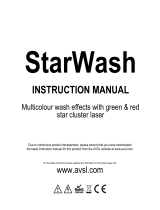User Manual

Page 2 of 26 Scorpion™ GVC/RVM/RGY User Manual (Rev. 02k)
T
ABLE OF
C
ONTENTS
1. Before you Begin ............................................................................ 3
What is Included ........................................................................................ 3
Unpacking Instructions .............................................................................. 3
Text Conventions ...................................................................................... 3
Icons ......................................................................................................... 3
Safety Notes ............................................................................................. 4
Safety Notes (Cont.) .................................................................................. 5
Non Interlocked Housing Warning ............................................................. 5
Laser Safety Notes .................................................................................... 6
Laser Safety Labels ................................................................................... 7
Laser Emission Data ................................................................................. 8
Scorpion™ GVC ................................................................................................8
Scorpion™ RVM ................................................................................................8
Scorpion™ RGY ................................................................................................8
2. Introduction..................................................................................... 9
Product Overview ...................................................................................... 9
Product Dimensions ................................................................................ 10
3. Setup ............................................................................................. 11
AC Power ................................................................................................ 11
Power Linking .................................................................................................. 11
Mounting ................................................................................................. 12
Orientation ....................................................................................................... 12
Rigging ............................................................................................................ 12
Proper Usage................................................................................................... 13
4. Operation ...................................................................................... 14
Control Panel Operation .......................................................................... 14
Menu Branches ................................................................................................ 14
Changing Options on the Current Menu Branch ................................................ 14
Changing Options on a Different Menu Branch .................................................. 14
Menu Options .......................................................................................... 15
Configuration ........................................................................................... 16
DMX Mode ...................................................................................................... 16
Standalone Modes ........................................................................................... 16
Reverse Motion ................................................................................................ 17
Master/Slave Mode .......................................................................................... 18
DMX Channel Assignments and Values ............................................................ 19
DMX Ch.2 Pattern Selection ............................................................................. 20
5. Technical Information .................................................................. 21
Fixture Maintenance ................................................................................ 21
General Troubleshooting ......................................................................... 22
Returns Procedure .................................................................................. 23
Claims ..................................................................................................... 23
Contact Information ................................................................................. 23
DMX Primer ............................................................................................ 24
Starting Address .............................................................................................. 24
Fixture Linking (Daisy Chain) ............................................................................ 24
DMX Cabling ................................................................................................... 25
6. Technical Specifications .............................................................. 26

Scorpion™ GVC/RVM/RGY User Manual (Rev. 02k) Page 3 of 26
1.
B
EFORE YOU
B
EGIN
What is Included
• 1 x Scorpion™ GVC, RVM, or RGY
• 1 x Power Cord
• 1 x Warranty Card
• 1 x User Manual
Unpacking Instructions
Immediately upon receiving this product, carefully unpack it and check the container in
which you received it. Make sure that you have received all the parts indicated above
and that they are all in good condition. If the material inside the container (this product
and any other accessory included with it) appears damaged from shipping, or if the
container shows signs of mishandling, notify the shipper immediately. In addition,
retain the container and all the packing material for inspection.
See the Claims section in the “Technical Information” chapter.
Text Conventions
Convention Meaning
<Menu> A key to be pressed on the fixture’s control panel
1~512 A range of values
50/60 A set of values of which only one can be chosen
Settings
A menu option not to be modified (for example, showing the operating
mode/current status)
Menu > Settings A sequence of menu options to be followed
ON A value to be entered or selected
Icons
Icon Meaning
This paragraph contains critical installation, configuration, or operation
information. Failure to comply with this information may render the
fixture partially or completely inoperative, cause damage to the fixture,
or cause harm to the user.
This paragraph contains important installation or configuration
information. Failure to comply with this information may prevent the
fixture from functioning correctly.
This paragraph reminds you of useful, although not critical, information.
Document Information
The information and specifications contained in this document
are subject to change without
notice. CHAUVET® assumes no responsibility or liability for any errors or omissions that may
appear in this manual.
© Copyright 2011 CHAUVET®. All rights reserved
Printed in P.R.C.
Electronically published by CHAUVET® in the United States of America
Author Editor Manager PD Manager
O. Desmonteix R. Jones A. Reiss F. Sellers

Page 4 of 26 Scorpion™ GVC/RVM/RGY User Manual (Rev. 02k)
Product at a Glance
Use on Dimmer
Auto Programs
Outdoor Use
Auto-ranging Power Supply
Sound Activated
Replaceable Fuse
DMX
User Serviceable
Master/Slave
Duty Cycle
Safety Notes
Please read the following notes carefully because they include important safety
information about the installation, usage, and maintenance of this product.
• Keep this User Manual for future consultation. If you sell this product to another
user, be sure that they also receive this document.
• Always make sure that the voltage of the outlet to which you are connecting this
product is within the range stated on the decal or rear panel of the fixture.
• This product is for indoor use only! To prevent risk of fire or shock, do not expose
this fixture to rain or moisture.
• Make sure there are no flammable materials close to the unit while operating.
• Always install this product in a location with adequate ventilation, at least 20 in (50
cm) from adjacent surfaces. Be sure that no ventilation slots are blocked.
• Always disconnect this product from the power source before cleaning it or
replacing fuse.
• Make sure to replace the fuse with another of the same type and rating.
• If mounting it overhead, always secure this product to a fastening device using a
safety chain.
• The maximum ambient temperature (Ta) is 104° F (40° C). Do not operate this
product at higher temperatures.
• In the event of a serious operating problem, stop using the unit immediately.
Never try to repair the unit. Repairs carried out by unskilled people can lead to
damage or malfunction. Please contact the nearest authorized technical
assistance center.
• Never connect this product to a dimmer pack.
• Make sure the power cord is not crimped or damaged.
• Never disconnect the power cord by pulling or tugging on the cord.
• Never carry a fixture from the power cord or any moving part. Always use the
hanging/mounting bracket or the handles.
• Always avoid direct eye exposure to the light source when this fixture is on.
• Lasers can be hazardous and have unique safety considerations. Permanent eye
injury and blindness is possible if lasers are used incorrectly. Pay close attention
to each safety REMARK and WARNING statement in this user manual. Read all
instructions carefully BEFORE operating this device.

Scorpion™ GVC/RVM/RGY User Manual (Rev. 02k) Page 5 of 26
Safety Notes (Cont.)
• Avoid direct eye contact with laser light. Never intentionally expose your
eyes or others to direct laser light.
• This laser product can potentially cause instant eye injury or blindness if
laser light directly strikes the eyes.
• It is illegal and dangerous to shine this laser into audience areas, where the
audience or other personnel could get direct laser beams or bright
reflections into their eyes.
• It is a US Federal offense to shine any laser at aircraft.
• Use of controls or adjustments or performance of procedures other than
those specified herein may result in hazardous radiation exposure.
• There are no user serviceable parts inside the unit. Do not open the housing
or attempt any repairs yourself. In the unlikely event your unit may require
service, please contact the dealer nearest to you.
Non Interlocked Housing Warning
• This unit contains high power laser devices internally.
• Do not open the laser housing, due to potential exposure to unsafe levels of laser
radiation.
• The laser power levels, accessible if the unit is opened, can cause instant
blindness, skin burns, and fires.

Page 6 of 26 Scorpion™ GVC/RVM/RGY User Manual (Rev. 02k)
Laser Safety Notes
STOP AND READ ALL THE LASER SAFETY NOTES BELOW
Laser Light is different from any other light sources with which you may be familiar.
The light from this product can potentially cause eye injury if not set up and used
properly. Laser light is thousands of times more concentrated than light from any
other kind of light
source. This concentration of light can cause instant eye injuries,
primarily by burning the retina (the light sensitive portion at the back of the eye). Even
if you cannot feel “heat” from a laser beam, it can still potentially injure or blind you or
your audience. Even very small amounts of laser light are potentially hazardous even
at long distances. Laser eye injuries can happen quicker than you can blink.
It is incorrect to think that because these laser entertainment products use high speed
scanned laser beams, that an individual laser beam is safe for eye exposure.
It is also incorrect to assume that because the laser light is moving, it is safe. This is
not true. Nor, do the laser beams always move. Since eye injuries can occur instantly,
it is critical to prevent the possibility of any direct eye exposure. In the laser safety
regulation, it is not legal to aim Class IIIa lasers in areas where people can be
exposed. This is true even if it is aimed below people’s faces, such as on a dance
floor.
• Do not operate the laser without first reading and understanding all safety
and technical data in this manual.
• Always set up and install all laser effects so that all laser light is at least 3
meters (9.8 feet) above the floor on which people can stand. See the “Proper
Usage” section later in this manual.
• After set up, and prior to public use, test the laser to ensure proper function.
Do not use if any defect is detected.
• Laser Light - Avoid Direct Eye Exposure.
• Do not point lasers at people or animals.
• Never look into the laser aperture or laser beams.
• Do not point lasers in areas where people can potentially be exposed, such
as uncontrolled balconies, etc.
• Do not point lasers at highly reflective surfaces, such as windows, mirrors
and shiny metal. Even laser reflections can be hazardous.
• Never point a laser at aircraft, as this is a US Federal offense.
• Never point un-terminated laser beams into the sky.
• Do not expose the output optic (aperture) to cleaning chemicals.
• Do not use laser if the laser appears to be emitting only one or two beams.
• Do not use the laser if the housing is damaged, open, or if the optics appear
damaged in any way.
• Never open the laser housing. The high laser power levels inside of the
protective housing can start fires, burn skin and will cause instant eye
injury.
• Never leave this device running unattended.
• The operation of a Class IIIa laser show is only allowed if the show is
controlled by a skilled and well-trained operator, familiar with the data
included in this manual.
• The legal requirements for using laser entertainment products vary from
country to country. The user is responsible for the legal requirements at the
location/country of use.
• Always use appropriate lighting safety cables when hanging lights and
effects overhead.

Scorpion™ GVC/RVM/RGY User Manual (Rev. 02k) Page 7 of 26
Laser Safety Labels
NOTICE
Scorpion™ GVC sticker shown
The sticker on your unit will
reflect the actual Scorpion™
fixture model, whether GVC,
RGY, or RVM.

Page 8 of 26 Scorpion™ GVC/RVM/RGY User Manual (Rev. 02k)
Laser Emission Data
Laser light - Avoid direct eye contact!
Further guidelines and safety programs for safe use of lasers can be found in the
ANSI Z136.1 Standard “For Safe Use of Lasers”, available from the Laser Institute of
America: www.laserinstitute.org. Many local governments, corporations, agencies,
military and others, require all lasers to be used under the guidelines of ANSI Z136.1.
Laser Display guidance can be obtained via the International Laser Display
Association: www.laserist.org.
Scorpion™ GVC
Laser Classification
Class IIIa (equivalent to US Class IIIa)
Green Laser Medium
DPSS Nd: YVO4, 532 nm
Violet Laser Medium
405 nm, GaN
Beam Diameter
<15 mm at aperture
Pulse Data
All pulses < 4 Hz (>0.25 sec)
Divergence (each beam)
<2 mrad
Laser Power for Classification via 7 mm
aperture*
<5 mW
Scorpion™ RVM
Laser Classification
Class IIIa (equivalent to US Class IIIa)
Red Laser Medium
GaAlAs, 650nm
Violet Laser Medium
405 nm, GaN
Beam Diameter
<15 mm at aperture
Pulse Data
All pulses < 4 Hz (>0.25 sec)
Divergence (each beam)
<2 mrad
Laser Power for Classification via 7 mm
aperture*
<5 mW
Scorpion™ RGY
Laser Classification
Class IIIa (equivalent to US Class IIIa)
Red Laser Medium
GaAlAs, 650nm
Green Laser Medium
532 nm, DPSS Nd: YV04
Beam Diameter
<15 mm at aperture
Pulse Data
All pulses < 4 Hz (>0.25 sec)
Divergence (each beam)
<2 mrad
Laser Power for Classification via 7 mm
aperture*
<5 mW
*As measured under IEC measurement conditions for classification.
Laser Compliance Statement
This laser product complies with Laser Safety Standards under US FDA/CDRH, per
21 CFR 1010 & 1040. This laser device is Classified IIIa. (Class 3R is the
international equivalent of US Class IIIa). No maintenance is required to keep this
product in compliance with laser performance standards.
LASER EXPOSURE WARNING

Scorpion™ GVC/RVM/RGY User Manual (Rev. 02k) Page 9 of 26
2.
I
NTRODUCTION
Product Overview
Control Panel
(LED display)
DMX Out
DMX In
Power Switch
Fuse holder
Power In
Power Out
Safety
Back Panel

Page 10 of 26 Scorpion™ GVC/RVM/RGY User Manual (Rev. 02k)
Product Dimensions

Scorpion™ GVC/RVM/RGY User Manual (Rev. 02k) Page 11 of 26
3.
S
ETUP
AC Power
This product has an auto-ranging power supply and it can work with an input voltage
range of 100~240 VAC, 50/60 Hz.
To determine the power requirements for a particular fixture, see the label affixed to
the back plate of the fixture or refer to the fixture’s specifications chart. A fixture’s
listed current rating indicates its average current draw under normal conditions.
Always connect this product to a protected circuit (circuit breaker or fuse),
making sure that it has
an appropriate electrical ground to avoid the risk of
electrocution or fire.
Never connect this product to a rheostat (variable resistor) or dimmer circuit,
even if the rheostat or dimmer channel serves only as a 0 to 100% switch.
Power Linking
This fixture provides power linking via the Edison outlet located in the back of the unit.
Please see the diagram below for further explanation.
Power Linking
Diagram
You can power link up to 14 Scorpion™ GVC/RVM/RGY fixtures on 120 VAC or
up to 28 Scorpion™ GVC/RVM/RGY fixtures on 230 VAC.
The power linking diagram shown above corresponds to the North American
version of this product ONLY! If using this product in other markets, you must
consult with the local CHAUVET® distributor, as power linking connectors and
requirements may differ in your country or region.
1
st
Fixture
2
nd
Fixture
3
rd
Fixture
To other
fixtures

Page 12 of 26 Scorpion™ GVC/RVM/RGY User Manual (Rev. 02k)
Mounting
Orientation
The Scorpion™ GVC/RVM/RGY units
may be mounted in any position, provided
there is adequate room for ventilation.
Rigging
Be sure that the structure onto which you are mounting this product can support its
weight. Please see the “Technical Specifications” section of this manual for weight
information.
Mount the fixture securely. You can do this with a screw, a nut, and a bolt. You could
also use a mounting clamp if rigging this product onto a truss. The bracket has a hole
13 mm in diameter, which is appropriate for this purpose.
When mounting this product overhead, always use a safety cable.
Always consider ease of access to the unit for maintenance and programming
purposes before deciding on a location for this product
When power linking multiple fixtures, always consider the length of the power linking
cable and mount the fixtures close enough from each other to accommodate for this.
The bracket knobs allow for directional adjustment when aiming the fixture to the
desired angle. Do not use tools to loosen or tighten the bracket knobs. Doing
otherwise could damage the knobs.
Mounting Diagram
Hanging Bracket
Bracket Adjustment
Knob (1 of 2)
Rubber Feet
13 mm hole
Safety Loop

Scorpion™ GVC/RVM/RGY User Manual (Rev. 02k) Page 13 of 26
Proper Usage
This fixture is for overhead mounting only. For safety purposes, CHAUVET®
recommends mounting your lighting effect fixtures on steady elevated platforms or
sturdy overhead supports using suitable hanging clamps. In all cases, you must use
safety cables.
You can obtain appropriate mounting hardware from your lighting
vendor.
International laser safety regulations require that laser fixtures must be operated in
the fashion illustrated below, with a minimum of 3 meters (9.8 ft) of vertical separation
between the floor and the lowest laser light vertically. Additionally, 3 meters of
horizontal separation is required between laser light and audience or other public
spaces.
CAUTION: USE OF CONTROLS, ADJUSTMENTS, OR PERFORMANCE OF
PROCEDURES OTHER THAN WHAT IS SPECIFIED HEREIN MAY RESULT IN
HAZARDOUS RADIATION EXPOSURE

Page 14 of 26 Scorpion™ GVC/RVM/RGY User Manual (Rev. 02k)
4.
O
PERATION
Control Panel Operation
To access the control panel functions, use the four buttons located underneath the
display.
Button Function
<MENU>
Press to find an operation mode or
to back out of the current menu
option
<DOWN>
Press to scroll down the list of
options or to find a lower value
<UP>
Press to scroll up the list of options
or to find a higher value
<ENT>
Press to activate a menu option or a
selected value
Menu Branches
The menu structure of the Scorpion™ GVC/RVM/RGY fixtures has seven branches,
as follows:
• Auto/Sound (13 option)
• Laser Sky Color (4 options)
• Laser Sky Effect (1 option)
• Sound Sensitivity (10 options)
• DMX address (503 options)
• Slave (1 option)
• Reverse (2 options with two values each)
• The control panel will remember the last setting you programmed, even
after you have turned the fixture off.
• In addition, the control panel will remember the last selected option from
each menu branch.
Changing Options on the Current Menu Branch
To change an option on the same menu branch, do the following:
1) Press <MENU> once (the LED display will blink).
2) Press <UP> or <DOWN> until the desired menu option shows on the LED
display.
3) Press <ENT> to accept the new option (the new option will show solid on the LED
display).
Changing Options on a Different Menu Branch
To change an option on a different menu branch, you must exit the current branch.
1) Press <MENU> once (the LED display will blink).
2) Press <MENU> repeatedly until seeing the active option of the desired menu
branch.
3) Press <UP> or <DOWN> until the desired menu option within the new menu
branch shows on the LED display.
4) Press <ENT> to accept the new option (the new option will show solid on the LED
display).

Scorpion™ GVC/RVM/RGY User Manual (Rev. 02k) Page 15 of 26
Menu Options
The menu below refers to three different CMY
products, GVC, RVM, and RGY,
each with a different set of colors.
Model Color 1 Color 2 Color 3
GVC Green Violet Cyan
RVM Red Violet Magenta
RGY
Red Green Yellow
Branch Programming Steps Description
Auto/Sound
AF1 Fast program shows color 1
AS1 Slow program shows color 1
AF2 Fast program shows color 2
AS2 Slow program shows color 2
AF3
Fast program shows color 3
AS3 Slow program shows color 3
AFM Fast program alternates colors 1 through 3
ASM
Slow program alternates colors 1 through 3
So1 Sound activated program shows color 1
So2 Sound activated program shows color 2
So3
Sound activated program shows color 3
SoM
Sound activated program alternates colors 1
through 3
rdM Randomly selects an operation mode
Laser Sky
Color
LS1 Laser sky effect shows the product’s first color
LS2 Laser sky effect shows the product’s second color
LS3
Laser sky effect shows the product’s third color
LSS Sound triggered laser sky effect alternates colors
Laser Sky
Effect
LSU Laser sky effect position setting
Sound
sensitivity
S 0~S 9 Adjusts the internal microphone’s sensitivity
DMX
001~503
Selects the DMX starting address (1~503)
Slave SLA
Sets the fixture as “Slave” for master/slave
operation
Reverse rEv
P-y/P-n Reverses pan movement direction
t-y/t-n Reverses tilt movement direction

Page 16 of 26 Scorpion™ GVC/RVM/RGY User Manual (Rev. 02k)
Configuration
DMX Mode
Setting this product to operate in DMX mode will allow you to control it with a DMX
controller.
1) Connect this product to a suitable power outlet.
2) Turn this product on.
3) Connect a DMX cable from the DMX output of the DMX controller to the DMX
input socket of this product.
Starting Address
When selecting a starting DMX address, you must always consider the number of
DMX channels assigned to the selected DMX mode. If you choose a starting address
that is too high, you could restrict the access to some of the channels of the DMX
mode in use.
The Scorpion™ GVC/RVM/RGY fixtures use ten DMX channels, which defines the
highest configurable address to 503.
If you are not familiar with the DMX protocol, you may refer to the “DMX Primer”
section in the “Technical Information” chapter.
To select the starting address, do the following:
1) Press <MENU> repeatedly until the current starting address (001 to 503) shows
blinking on the display.
2) Use <UP> or <DOWN> to select a different starting address (001~503).
3) Press <ENT> (the new starting address will show solid on the display).
Standalone Modes
Never connect a fixture that is operating in any standalone mode, whether
Static, Automatic, or Sound to a DMX string connected to a DMX controller.
This is because fixtures in standalone mode may transmit DMX signals that
could interfere with the DMX signals from the controller.
Setting this product to operate in DMX mode will allow you to control it without a DMX
controller.
1) Connect this product to a suitable power outlet.
2) Turn this product on.
Sound Mode
To enable the Sound mode, do the following:
1) Press <MENU> repeatedly until the active option of the Auto/Sound branch (AF1
to rdM) appears on the display.
2) Use <UP> or <DOWN> to select a sound triggered program (So1~SoM).
3) Press <ENT> (the new sound program will show solid on the display).
4) Turn the music on.
5) Press <MENU> repeatedly until the active option of the Sound Sensitivity branch
(S 0 to S 9) shows blinking on the display.
6) Use <UP> or <DOWN> to select the sensitivity level (S 0~S 9).
7) Press <ENT> (the new sound sensitivity will show solid on the display).
The fixture will only respond to the low frequencies of the music (bass and
drums).

Scorpion™ GVC/RVM/RGY User Manual (Rev. 02k) Page 17 of 26
Automatic Mode
To enable the Automatic mode, follow the instructions below:
1) Press <MENU> repeatedly until the active option of the Auto/Sound branch (AF1
to rdM) shows blinking on the display.
2) Use <UP> or <DOWN> to select an automatic program (AF1~ASM).
3) Press <ENT> (the new auto program will show solid on the display).
Laser Sky Color Mode
To enable the Laser Sky Color mode, follow the instructions below:
1) Press <MENU> repeatedly until the active option of the Laser Sky Color branch
(LS1 to LSS) shows blinking on the display.
2) Use <UP> or <DOWN> to select a laser sky color option (LS1~LSS).
3) Press <ENT> (the new laser sky color will show solid on the display).
Laser Sky Effect Mode
To enable the Laser Sky Effect mode, follow the instructions below:
1) Press <MENU> repeatedly until LSU shows blinking on the display.
2) Use <UP> or <DOWN> to change the angle of the laser sky effect.
3) Press <ENT> (LSU will show solid on the display).
Reverse Motion
To reverse the direction of the pan and tilt motion, follow the instructions below:
1) Press <MENU> repeatedly until rEv shows blinking on the display.
2) Press <ENT> (the current option for pan direction will show (P-n or P-Y).
a) To change the setting, use <UP> or <DOWN> and continue to step “3”.
b) To keep the setting, continue to step “3”.
3) Press <ENT> (the current option for tilt direction will show (t-n or t-Y).
a) To change the setting, use <UP> or <DOWN> and continue to step “4”.
b) To keep the setting, continue to step “4”.
4) Press <ENT> (the current software version will show briefly on the display,
followed by rEv).

Page 18 of 26 Scorpion™ GVC/RVM/RGY User Manual (Rev. 02k)
Master/Slave Mode
This mode allows a single Scorpion™ GVC/RVM/RGY fixture (the “master”) to control
the actions of one or more Scorpion™ GVC/RVM/RGY units (the “slaves”) without the
need of a DMX controller. The master unit will be set to operate in either Automatic,
Sound, or Laser Sky mode, while the slave units will be set to operate in Slave Mode.
Once set and connected, the slave units will operate in unison with the master unit.
Configure the units as indicated below.
Slave units:
1) Press <MENU> repeatedly until SLA shows blinking on the display.
2) Press <ENT> (SLA will show solid on the display).
3) Connect the DMX input of the first slave unit to the DMX output of the master unit
4) Connect the DMX input of the subsequent slave units to the DMX output of the
previous slave unit.
5) Finish setting and connecting all the slave units.
Master unit:
1) Set the master unit to operate in either, Automatic, Laser Sky, or Sound mode, as
previously indicated.
2) Make the master unit the first unit in the DMX daisy chain.
• Wait until all the slave units are configured and connected before
connecting the master unit to the DMX daisy chain.
• Never connect a DMX controller to a DMX string configured for Master/Slave
operation because it may interfere with the signals from the master unit.
Do not connect more than 31 slave units to the master unit.

Scorpion™ GVC/RVM/RGY User Manual (Rev. 02k) Page 19 of 26
DMX Channel Assignments and Values
Channel Function Value Setting
1
Control Mode
(Use channels 2~10 in this
mode)
000
017
018 035
036 053
054 071
072 089
090 107
108 125
126 143
144 161
162 179
180 197
198 215
216 233
234
255
Manual Mode
Automatic fast color 1
Automatic slow color 1
Automatic fast color 2
Automatic slow color 2
Automatic fast color 3
Automatic slow color 3
Automatic fast mixed colors
Automatic slow mixed colors
Sound color 1
Sound color 2
Sound color 3
Sound mixed colors
Random (Auto)
2
Pattern selection
(Only when CH1 is
between 000~017)
000 255 32 patterns, as shown in page 20
3 Color selection
000
024
025 049
050 074
075 099
100 124
125 149
150 174
175 199
200 224
225
255
Blackout
Preprogrammed Color
Color 1
Color 2
Color 3
Alternate Color 1/2
Alternate Color 2/3
Alternate Color 1/3
Alternate Color 1/2/3
Color Roll
4 Color Changing Speed
000 004
005
255
Stop
Slow
fast
5 Zoom
000
127
128 169
170 209
210
255
100%~5%
Zoom In Macro
Zoom Out Macro
Zoom In and Out Macro
6 X-Axis Move (Pan)
000
127
128 191
192
255
128 different positions on Y-Axis
Move Left to right to Left (slow fast)
Move Left to right to Left (fast
slow)
7 Y-Axis Move (Tilt)
000 127
128 191
192
255
128 different positions on X-Axis
Move Up to down to Up (slow fast)
Move Up to down to Up (fast
slow)
8 X-Axis Roll
000
127
128 191
192
255
Y-Axis Roll
Roll (slow fast)
Roll (fast
slow)
9 Y-Axis Roll
000 127
128 191
192
255
Y-Axis Roll
Roll (slow fast)
Roll (fast
slow)
10 Rotate
000
127
128 191
192
255
Z-Axis Roll
Clockwise Rotate
Counterclockwise Rotate

Page 20 of 26 Scorpion™ GVC/RVM/RGY User Manual (Rev. 02k)
DMX Ch.2 Pattern Selection
DMX VALUE
PATTERN
DMX VALUE
PATTERN
DMX VALUE
PATTERN
000~007
096~103
190~197
008~015
104~111
198~205
016~023
112~119
206~213
024~031
120~127
214~221
032~039
128~135
222~229
040~047
136~143
230~237
048~055
144~151
238~245
056~063
152~159
246~255
064~071
160~167
072~079
168~175
080~087
176~181
088~095
182~189
Page is loading ...
Page is loading ...
Page is loading ...
Page is loading ...
Page is loading ...
Page is loading ...
-
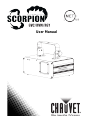 1
1
-
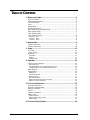 2
2
-
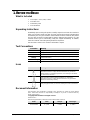 3
3
-
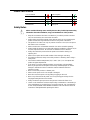 4
4
-
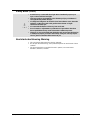 5
5
-
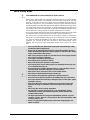 6
6
-
 7
7
-
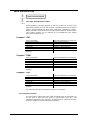 8
8
-
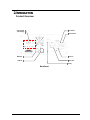 9
9
-
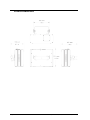 10
10
-
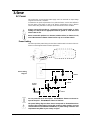 11
11
-
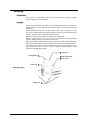 12
12
-
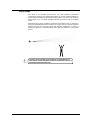 13
13
-
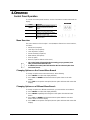 14
14
-
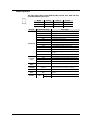 15
15
-
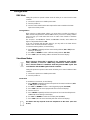 16
16
-
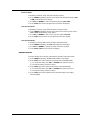 17
17
-
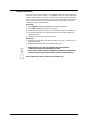 18
18
-
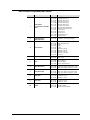 19
19
-
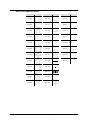 20
20
-
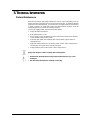 21
21
-
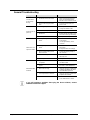 22
22
-
 23
23
-
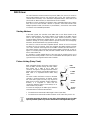 24
24
-
 25
25
-
 26
26
Chauvet RGY User manual
- Category
- Paper shredders
- Type
- User manual
Ask a question and I''ll find the answer in the document
Finding information in a document is now easier with AI
Related papers
-
Chauvet DMX-4 LED User manual
-
Chauvet Mini Moon LED 360 User manual
-
Chauvet RVM User manual
-
CHAUVET DJ Scorpion Storm MG User manual
-
CHAUVET DJ Scorpion Storm FXRG User manual
-
Chauvet MiN Laser FX User manual
-
Chauvet Projector Accessories User manual
-
CHAUVET DJ Impulse 648 User manual
-
Chauvet Professional Q-Wash 575 User manual
-
Chauvet Vue 6.1 User manual
Other documents
-
SHOWTEC 51302 User manual
-
SHOWTEC 51302 User manual
-
Beamz Acrux Quatro R/G Laser & LED Effect Light Quick Start
-
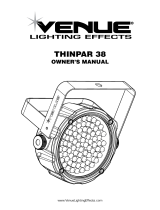 Venue Lighting Effects thinpar 64 Owner's manual
Venue Lighting Effects thinpar 64 Owner's manual
-
Beamz 152.616 V1 User guide
-
SHOWTEC Galactic Bluestar MKII DMX User manual
-
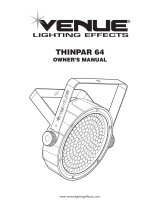 Venue Lighting Effects thinpar 64 Owner's manual
Venue Lighting Effects thinpar 64 Owner's manual
-
CHAUVET DJ MiN Laser RG User manual
-
CHAUVET DJ MiN Laser RG User manual
-
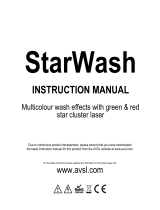 Avsl Starwash User manual
Avsl Starwash User manual