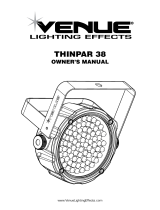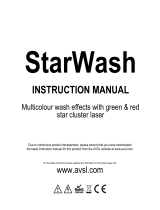Page is loading ...

User Manual

Page 2 of 24 Scorpion™ RVM/RGY/GVC User Manual (Rev. 01e)
TABLE OF CONTENTS
1. BEFORE YOU BEGIN ............................................................................................... 3
What is Included ........................................................................................................ 3
Unpacking Instructions ............................................................................................... 3
Text Conventions ....................................................................................................... 3
Icons .......................................................................................................................... 3
Safety Notes .............................................................................................................. 4
Non Interlocked Housing Warning .............................................................................. 4
Laser Safety Notes ..................................................................................................... 5
Laser Safety Labels ..................................................................................................... 6
Laser Emission Data ................................................................................................... 7
Scorpion™ RVM .................................................................................................. 7
Scorpion™ GVC ................................................................................................... 7
Scorpion™ RGY ................................................................................................... 7
2. INTRODUCTION .................................................................................................... 8
Product Overview ...................................................................................................... 8
Product Dimensions ................................................................................................... 9
Proper Usage.................................................................................................... 10
3. SETUP .............................................................................................................. 11
AC Power ................................................................................................................. 11
Power Linking ................................................................................................... 11
Mounting................................................................................................................. 12
Orientation....................................................................................................... 12
Rigging............................................................................................................. 12
4. OPERATION ....................................................................................................... 13
Control Panel Operation........................................................................................... 13
Menu Map ............................................................................................................... 13
Configuration ........................................................................................................... 15
DMX Mode ....................................................................................................... 15
Standalone Modes ............................................................................................ 15
Master/Slave Mode .......................................................................................... 16
DMX Channel Assignments and Values .............................................................. 17
5. TECHNICAL INFORMATION .................................................................................... 19
General Maintenance............................................................................................... 19
General Troubleshooting .......................................................................................... 20
Returns Procedure ................................................................................................... 21
Claims...................................................................................................................... 21
Contact Information ................................................................................................. 21
DMX Primer ............................................................................................................. 22
Starting Address ............................................................................................... 22
Fixture Linking (Daisy Chain) ............................................................................. 22
DMX Cabling .................................................................................................... 23
6. TECHNICAL SPECIFICATIONS ................................................................................... 24
Document Information
The information and specifications contained in this document are subject to change without
notice. CHAUVET® assumes no responsibility or liability for any errors or omissions that may
appear in this manual.
© Copyright 2011 CHAUVET®. All rights reserved
Printed in P.R.C.
Electronically published by CHAUVET® in the United States of America
Author
Editor
Manager
PD Manager
A. Chiappone
R. Jones
A. Reiss
F. Sellers

Scorpion™ RVM/RGY/GVC User Manual (Rev. 01e) Page 3 of 24
1. BEFORE YOU BEGIN
What is Included
1 x Scorpion™ RVM, RGY, or GVC
1 x Power Cord
1 x Warranty Card
1 x User Manual
Unpacking Instructions
Immediately upon receiving this product, carefully unpack it and check the container in which
you received it. Make sure that you have received all the parts indicated above and that they
are all in good condition. If the material inside the container (this product and any other
accessory included with it) appears damaged from shipping, or if the container shows signs of
mishandling, notify the shipper immediately. In addition, retain the container and all the packing
material for inspection.
See the Claims section in the “Technical Information” chapter.
Text Conventions
CHAUVET® manuals use the following conventions to differentiate certain types of information
from the regular text.
Convention
Meaning
[10]
A DIP switch to be configured
<Menu>
A key to be pressed on the fixture’s control panel
1~512
A range of values
50/60
A set of values of which only one can be chosen
Settings
A menu option not to be modified (for example, showing the operating
mode/current status)
Menu > Settings
A sequence of menu options to be followed
ON
A value to be entered or selected
Icons
This manual uses the following icons to indicate information that requires special attention on
the part of the user.
Icon
Meaning
This paragraph contains critical installation, configuration, or operation
information. Failure to comply with this information may render the
fixture partially or completely inoperative, cause damage to the fixture,
or cause harm to the user.
This paragraph contains important installation or configuration
information. Failure to comply with this information may prevent the
fixture from functioning correctly.
This paragraph reminds you of useful, although not critical,
information.
Product at a Glance
Use on Dimmer
Auto Programs
Outdoor Use
Auto-ranging Power Supply
Sound Activated
Replaceable Fuse
DMX
User Serviceable
Master/Slave
Duty Cycle

Page 4 of 24 Scorpion™ RVM/RGY/GVC User Manual (Rev. 01e)
Safety Notes
Read the following notes carefully, because they include important safety information
about the installation, usage, and maintenance of this product.
Keep this User Manual for future consultation. If you sell this product to another user, be
sure that they also receive this document.
Always make sure that the voltage of the outlet to which you are connecting this product is
within the range stated on the decal or rear panel of the fixture.
This product is for indoor use only! To prevent risk of fire or shock, do not expose this
fixture to rain or moisture.
Make sure there are no flammable materials close to the unit while operating.
Always install this product in a location with adequate ventilation, at least 20 in (50 cm)
from adjacent surfaces. Be sure that no ventilation slots are blocked.
Always disconnect this product from the power source before cleaning it or replacing fuse
Make sure to replace the fuse with another of the same type and rating.
If mounting it overhear, always secure this product to a fastening device using a safety
chain.
The maximum ambient temperature (Ta) is 104° F (40° C). Do not operate this product at
higher temperatures.
In the event of a serious operating problem, stop using the unit immediately. Never try to
repair the unit. Repairs carried out by unskilled people can lead to damage or malfunction.
Please contact the nearest authorized technical assistance center.
Never connect this product to a dimmer pack.
Make sure the power cord is not crimped or damaged.
Never disconnect the power cord by pulling or tugging on the cord.
Never carry a fixture from the power cord or any moving part. Always use the
hanging/mounting bracket or the handles.
Always avoid direct eye exposure to the light source when this fixture is on.
Lasers can be hazardous and have unique safety considerations. Permanent eye injury
and blindness is possible if lasers are used incorrectly. Pay close attention to each safety
REMARK and WARNING statement in the user manual. Read all instructions carefully
BEFORE operating this device.
Avoid direct eye contact with laser light. Never intentionally expose your eyes or others
to direct laser light.
This laser product can potentially cause instant eye injury or blindness if laser light
directly strikes the eyes.
It is illegal and dangerous to shine this laser into audience areas, where the audience or
other personnel could get direct laser beams or bright reflections into their eyes.
It is a US Federal offense to shine any laser at aircraft.
Use of controls or adjustments or performance of procedures other than those specified
herein may result in hazardous radiation exposure.
There are no user serviceable parts inside the unit. Do not open the housing or attempt
any repairs yourself. In the unlikely event your unit may require service, please contact
the dealer nearest to you.
Non Interlocked Housing Warning
This unit contains high power laser devices internally.
Do not open the laser housing, due to potential exposure to unsafe levels of laser
radiation.
The laser power levels accessible, if the unit is opened, can cause instant blindness, skin
burns, and fires.

Scorpion™ RVM/RGY/GVC User Manual (Rev. 01e) Page 5 of 24
Laser Safety Notes
STOP AND READ ALL THE LASER SAFETY NOTES BELOW
Laser Light is different from any other light sources with which you may be familiar. The light
from this product can potentially cause eye injury if not set up and used properly. Laser light is
thousands of times more concentrated than light from any other kind of light source. This
concentration of light can cause instant eye injuries, primarily by burning the retina (the light
sensitive portion at the back of the eye). Even if you cannot feel “heat” from a laser beam, it can
still potentially injure or blind you or your audience. Even very small amounts of laser light are
potentially hazardous even at long distances. Laser eye injuries can happen quicker than you
can blink.
It is incorrect to think that because these laser entertainment products use high speed scanned
laser beams, that an individual laser beam is safe for eye exposure.
It is also incorrect to assume that because the laser light is moving, it is safe. This is not true.
Nor, do the laser beams always move. Since eye injuries can occur instantly, it is critical to
prevent the possibility of any direct eye exposure. In the laser safety regulation, it is not legal to
aim Class IIIa lasers in areas which people can get exposed. This is true even if it is aimed
below people’s faces, such as on a dance floor.
Do not operate the laser without first reading and understanding all safety and
technical data in this manual.
Always set up and install all laser effects so that all laser light is at least 3 meters
(9.8 feet) above the floor on which people can stand. See “Proper Usage” section
later in this manual.
After set up, and prior to public use, test laser to ensure proper function. Do not use
if any defect is detected.
Laser Light - Avoid Direct Eye Exposure.
Do not point lasers at people or animals.
Never look into the laser aperture or laser beams.
Do not point lasers in areas in which people can potentially get exposed, such as
uncontrolled balconies, etc.
Do not point lasers at highly reflective surfaces, such as windows, mirrors and shiny
metal. Even laser reflections can be hazardous.
Never point a laser at aircraft, as this is a US Federal offense.
Never point un-terminated laser beams into the sky.
Do not expose the output optic (aperture) to cleaning chemicals.
Do not use laser if the laser appears to be emitting only one or two beams.
Do not use the laser if the housing is damaged, open, or if the optics appear
damaged in any way.
Never open the laser housing. The high laser power levels inside of the protective
housing can start fires, burn skin and will cause instant eye injury.
Never leave this device running unattended.
The operation of a class IIIa laser show is only allowed if the show is controlled by a
skilled and well-trained operator, familiar with the data included in this manual.
The legal requirements for using laser entertainment products vary from country to
country. The user is responsible for the legal requirements at the location/country of
use.
Always use appropriate lighting safety cables when hanging lights and effects
overhead.

Page 6 of 24 Scorpion™ RVM/RGY/GVC User Manual (Rev. 01e)
Laser Safety Labels

Scorpion™ RVM/RGY/GVC User Manual (Rev. 01e) Page 7 of 24
Laser Emission Data
Laser light - Avoid direct eye contact!
Further guidelines and safety programs for safe use of lasers can be found in the ANSI
Z136.1 Standard “For Safe Use of Lasers”, available from the Laser Institute of America:
www.laserinstitute.org. Many local governments, corporations, agencies, military and others,
require all lasers to be used under the guidelines of ANSI Z136.1. Laser Display guidance
can be obtained via the International Laser Display Association: www.laserist.org.
Scorpion™ RVM
Laser Classification
Class IIIa (equivalent to US Class IIIa)
Red Laser Medium
650 nm, GaAIAs
Violet Laser Medium
405 nm, GaN
Beam Diameter
<15 mm
Pulse Data
All pulses < 4 Hz (>0.25 sec)
Divergence (each beam)
<2 mrad
Laser Power for Classification via 7 mm aperture
<5 mW
Scorpion™ GVC
Laser Classification
Class IIIa (equivalent to US Class IIIa)
Green Laser Medium
DPSS Nd: YVO4, 532 nm
Violet Laser Medium
405 nm, GaN
Beam Diameter
<5 mm at aperture
Pulse Data
All pulses < 4 Hz (>0.25 sec)
Divergence (each beam)
<2 mrad
Laser Power for Classification via 7 mm aperture
<5 mW
Scorpion™ RGY
Laser Classification
Class IIIa (equivalent to US Class IIIa)
Red Laser Medium
650 nm, GaAIAs
Green Laser Medium
532 nm, DPSS Nd: YV04
Beam Diameter
<15 mm
Pulse Data
All pulses < 4 Hz (>0.25 sec)
Divergence (each beam)
<2 mrad
Laser Power for Classification via 7 mm aperture
<5 mW
*As measured under IEC measurement conditions for classification.
Laser Compliance Statement
This laser product complies with Laser Safety Standards under US FDA/CDRH, per 21 CFR
1010 & 1040. This laser device is Classified IIIa. (Class 3R is the international equivalent of
US Class IIIa). No maintenance is required to keep this product in compliance with laser
performance standards.
LASER EXPOSURE WARNING

Page 8 of 24 Scorpion™ RVM/RGY/GVC User Manual (Rev. 01e)
2. INTRODUCTION
Product Overview
Back Panel
DMX Out
DMX In
Control Panel
(LED display)
Power Switch
Fuseholder
Power In
Power Out
Safety

Scorpion™ RVM/RGY/GVC User Manual (Rev. 01e) Page 9 of 24
Product Dimensions

Page 10 of 24 Scorpion™ RVM/RGY/GVC User Manual (Rev. 01e)
Proper Usage
This fixture has been designed to be hung. It is recommended for safety purposes, your lighting
effects are properly mounted using a suitable hanging clamp and safety cable. Items
appropriate for safe and effective mounting are easily sourced from your lighting vendor.
International laser safety regulations require that lasers must be operated in the fashion
illustrated below, with a minimum of 3 meters (9.8 ft) of vertical separation between the floor
and the lowest laser light vertically. Additionally, 3 meters of horizontal separation is required
between laser light and audience or other public spaces.
CAUTION: Use of controls, adjustments, or performance of procedures other
than what is specified herein may result in hazardous radiation exposure
3 meters
CAUTION: USE OF CONTROLS, ADJUSTMENTS,
OR PERFORMANCE OF PROCEDURES OTHER
THAN WHAT IS SPECIFIED HEREIN MAY RESULT
IN HAZARDOUS RADIATION EXPOSURE

Scorpion™ RVM/RGY/GVC User Manual (Rev. 01e) Page 11 of 24
3. SETUP
AC Power
This product has an auto-ranging power supply and it can work with an input voltage range of
100~240 VAC, 50/60 Hz.
To determine the power requirements for a particular fixture, see the label affixed to the back
plate of the fixture or refer to the fixture’s specifications chart. A fixture’s listed current rating
indicates its average current draw under normal conditions.
Always connect this product to a protected circuit (circuit breaker or fuse), making sure
that it has an appropriate electrical ground to avoid the risk of electrocution or fire.
Never connect this product to a rheostat (variable resistor) or dimmer circuit, even if the
rheostat or dimmer channel serves only as a 0 to 100% switch.
Power Linking
This fixture provides power linking via the Edison outlet located in the back of the unit. Please
see the diagram below for further explanation.
Power Linking
Diagram
You can power link up to 37 Scorpion™ RVM/RGY/GVC fixtures on 120 VAC or up to 74
Scorpion RVM/RGY/GVC fixtures on 230 VAC.
The power linking diagram shown above corresponds to the North American version of
this product ONLY! If using this product in other markets, you must consult with the
local CHAUVET® distributor as power linking connectors and requirements may differ in
your country or region.
1
st
Fixture
2
nd
Fixture
3
rd
Fixture
To other
fixtures

Page 12 of 24 Scorpion™ RVM/RGY/GVC User Manual (Rev. 01e)
Mounting
Orientation
The Scorpion™ RVM/RGY/GVC may be mounted in any position, provided there is adequate
room for ventilation.
Rigging
Be sure that the structure onto which you are mounting this product can support its weight.
Please see the “Technical Specifications” section of this manual for weight information.
Mount the fixture securely. You can do this with a screw, a nut, and a bolt. You could also use a
mounting clamp if rigging this product onto a truss. The bracket has a 13 mm in diameter, which
is appropriate for this purpose.
When mounting this product overhead, always use a safety cable.
Always consider ease of access to the unit for maintenance and programming purposes before
deciding on a location for this product
When power linking multiple fixtures, always consider the length of the power linking cable and
mount the fixtures close enough from each other to accommodate for this.
The bracket knobs allow for directional adjustment when aiming the fixture to the desired angle.
Do not use tools to loose or tighten the bracket knobs. Doing otherwise could damage the
knobs.
Mounting Diagram
Hanging Bracket
Bracket Adjustment
Knob (1 of 2)
Rubber Feet (1 of 4)

Scorpion™ RVM/RGY/GVC User Manual (Rev. 01e) Page 13 of 24
4. OPERATION
Control Panel Operation
To access the control panel functions, use the four buttons located underneath the display.
Button
Function
<MENU>
Press it to find an operation
mode or to back out of the
current menu option
<DOWN>
Use it to scroll down the list of
options or to find a lower value
<UP>
Use it to scroll up the list of
options or to find a higher value
<ENT>
Use it to activate a menu option
or a selected value
Menu Map
Mode
Programming Steps
Description
DMX Mode
001
001~512
Selects the DMX starting address
Automatic
Fast Color 1
AF1
The automatic program will operate with the
first color (relative to the specific product
model) with a fast speed
Automatic
Slow Color 1
AS1
The automatic program will operate with the
first color (relative to the specific product
model) with a slow speed
Automatic
Fast Color 2
AF2
The automatic program will operate with the
second color (relative to the specific product
model) with a fast speed
Automatic
Slow Color 2
AS2
The automatic program will operate with the
second color (relative to the specific product
model) with a slow speed
Automatic
Fast Color 3
AF3
The automatic program will operate with the
both colors (relative to the specific product
model) with a fast speed
Automatic
Slow Color 3
AS3
The automatic program will operate with the
both colors (relative to the specific product
model) with a slow speed
Automatic
Fast Mixed
Color
AFM
The automatic program will operate with mixed
colors (relative to the specific product model)
with a fast speed
Automatic
Slow Mixed
Color
ASM
The automatic program will operate with mixed
colors (relative to the specific product model)
with a slow speed
Sound Color 1
So1
The sound program will operate with the first
color (relative to the specific product model);
use the sound sensitivity option in the menu
map to adjust the microphone sensitivity
Sound Color 2
So2
The sound program will operate with the
second color (relative to the specific product
model); use the sound sensitivity option in the
menu map to adjust the microphone sensitivity
Continues on the next page

Page 14 of 24 Scorpion™ RVM/RGY/GVC User Manual (Rev. 01e)
Continued from the previous page
Sound Color 3
So3
The sound program will operate with the both colors
(relative to the specific product model); use the sound
sensitivity option in the menu map to adjust the
microphone sensitivity
Random
RDM
The fixture will operate in a random mode
Laser Sky
Color 1
LS1
The fixture will run the “laser sky” effect with the first
color (relative to the specific product model)
Laser Sky
Color 2
LS2
The fixture will run the “laser sky” effect with the
second color (relative to the specific product model)
Laser Sky
Sound
LSS
The fixture will run the “laser sky” effect in sound-
active mode; use the sound sensitivity option in the
menu map to adjust the microphone sensitivity
Sound
sensitivity
setting
S 0 ~ S 9
This is the menu option for adjusting the internal
microphone’s sensitivity
Slave Mode
SLA
Use this mode for master/slave operation
Service
TST
Used only for service purposes

Scorpion™ RVM/RGY/GVC User Manual (Rev. 01e) Page 15 of 24
Configuration
DMX Mode
Setting this product to operate in DMX mode will allow you to control it with a DMX controller.
1) Connect this product to a suitable power outlet.
2) Turn this product on.
3) Connect a DMX cable from the DMX output of the DMX controller to the DMX input socket
of this product.
Starting Address
When selecting a starting DMX address, you must always consider the number of DMX
channels assigned to the selected DMX mode. If choose a starting address that is too high, you
could limit the access to some of the channels of the DMX mode in use.
The Scorpion™ RVM/RGY/GVC uses up to nine DMX channels, which defines the highest
configurable address to 504.
If you are not familiar with the DMX protocol, you may refer to the “DMX Primer” section in the
“Technical Information” chapter.
To select the starting address, do the following:
1) Press <MENU> repeatedly until 001 shows on the display.
2) Press <ENT>.
3) Use <UP> or <DOWN> to select the starting address.
4) Press <ENT>.
Standalone Modes
Sound Mode
To enable the Sound mode, do the following:
1) Connect this product to a suitable power outlet.
2) Turn this product on.
3) Press <MENU> repeatedly until one of the following menu options appear on the display:
So1, So2, So3, LSS.
4) Press <ENT>.
5) Turn the music on.
6) Press <MENU> repeatedly until S 0 ~ S 9 shows on the display.
7) Use <UP> or <DOWN> to select sensitivity level (low ~ high).
8) Press <ENT>.
The fixture will only respond to the low frequencies of the music (bass and drums).
Never connect a fixture that is operating in Static, Automatic, or Sound mode to a DMX
string that is being controlled by a DMX controller because it may interfere with the
signal from the controller.
Automatic Mode
To enable the Automatic Mode, follow the instructions below:
1) Connect this product to a suitable power outlet.
2) Turn this product on.
3) Press <MENU> repeatedly until one of the following menu options appear on the display:
AF1, AF2, AF3, AS1, AS2, AS3, AFM, ASM.
4) Press <ENT>.
Never connect a fixture that is operating in Static, Automatic, or Sound mode to a DMX
string that is being controlled by a DMX controller because it may interfere with the
signal from the controller.

Page 16 of 24 Scorpion™ RVM/RGY/GVC User Manual (Rev. 01e)
Laser Sky Mode
To enable the Laser Sky Mode, follow the instructions below:
1) Connect this product to a suitable power outlet.
2) Turn this product on.
3) Press <MENU> repeatedly until one of the following menu options appear on the display:
LS1, LS2, LS3.
4) Press <ENT>.
Never connect a fixture that is operating in Static, Automatic, or Sound mode to a DMX
string that is being controlled by a DMX controller because it may interfere with the
signal from the controller.
Master/Slave Mode
This mode allows a single Scorpion™ RVM/RGY/GVC unit (the “master”) to control the actions
of one or more Scorpion™ RVM/RGY/GVC units (the “slaves”) without the need of a DMX
controller. The master unit will be set to operate in either Automatic or Sound mode, while the
slave units will be set to operate in Slave Mode. Once set and connected, the slave units will
operate in unison with the master unit.
Configure the units as indicated below.
Slave units:
1) Press <MENU> repeatedly until SLA shows on the display.
2) Press <ENT> to accept.
3) Connect the DMX input of the first slave unit to the DMX output of the master unit
4) Connect the DMX input of the subsequent slave units to the DMX output of the previous
slave unit.
5) Finish setting and connecting all the slave units.
Master unit:
1) Set the master unit to operate in either Automatic, Laser Sky, or Sound mode, as
previously indicated.
2) Make the master unit the first unit in the DMX daisy chain.
Wait until all the slave units are configured and connected before connecting the
master unit to the DMX daisy chain.
Never connect a DMX controller to a DMX string configured for Master/Slave
operation because it may interfere with the signals from the master unit.
Do not connect more than 31 slave units to the master unit.

Scorpion™ RVM/RGY/GVC User Manual (Rev. 01e) Page 17 of 24
DMX Channel Assignments and Values
CHANNEL
FUNCTION
VALUE
SETTING
1
Control Mode
(use channels 2~10 in
this mode)
000 017
018 035
036 053
054 071
072 089
090 107
108 125
126 143
144 161
162 179
180 197
198 215
216 233
234 255
Manual Mode
Automatic fast (blue)
Automatic slow (blue)
Automatic fast (green)
Automatic slow (green)
Automatic fast (cyan)
Automatic slow (cyan)
Automatic Fast (mixed)
Automatic Slow (mixed)
Sound (blue)
Sound (green)
Sound (cyan)
Sound (mixed)
Random (Auto)
2
Pattern selection
(only when CH1 is
between 000~017)
000 255
See the following page for channel values
3
Color selection
000 024
025 049
050 074
075 099
100 124
125 149
150 174
175 199
200 224
225 255
Blackout
Preprogrammed Color
Color 1
Color 2
Mixed Colors
Alternate Color 1/2
Alternate Color 2/Mixed
Alternate Color 2/Mixed
Alternate Color 1/2/Mixed
Color Roll
4
Color Changing Speed
000 004
005 255
Stop
Slow fast
5
Zoom
000 127
128 169
170 209
210 255
100%~5%
Zoom In Macro
Zoom Out Macro
Zoom In and Out Macro
6
X-Axis Move (Pan)
000 127
128 191
192 255
128 different positions on Y-Axis
Move Left to right to Left (Slow fast)
Move Left to right to Left (Fast slow)
7
Y-Axis Move (Tilt)
000 127
128 191
192 255
128 different positions on X-Axis
Move Up to down to Up (Slow fast)
Move Up to down to Up (Fast slow)
8
X-Axis Roll
000 127
128 191
192 255
Y-Axis Roll
Roll (Slow fast)
Roll (Fast slow)
9
Y-Axis Roll
000 127
128 191
192 255
Y-Axis Roll
Roll (Slow fast)
Roll (Fast slow)
10
Rotate
000 127
128 191
192 255
Z-Axis Roll
Clockwise Rotate
Counterclockwise Rotate
This manual refers to three different products with different colors in each. “Color 1” and “Color
2” refer to the specific product’s laser diode colors.
“Mixed” in regards to the laser color refers to both beams overlaying and creating a combined
color.

Page 18 of 24 Scorpion™ RVM/RGY/GVC User Manual (Rev. 01e)
DMX Ch.2 Pattern Selection
DMX VALUE
PATTERN
DMX VALUE
PATTERN
DMX VALUE
PATTERN
000~007
096~103
190~197
008~015
104~111
198~205
016~023
112~119
206~213
024~031
120~127
214~221
032~039
128~135
222~229
040~047
136~143
230~237
048~055
144~151
238~245
056~063
152~159
246~255
064~071
160~167
072~079
168~175
080~087
176~181
088~095
182~189

Scorpion™ RVM/RGY/GVC User Manual (Rev. 01e) Page 19 of 24
5. TECHNICAL INFORMATION
General Maintenance
Dust build up reduces light output performance and can cause overheating. This can lead to
reduction of the light source’s life and mechanical wear. To maintain optimum performance and
minimize wear, you should clean your lighting fixtures at least twice a month. However, be
aware that usage and environmental conditions could be contributing factors to increase the
cleaning frequency.
To clean a lighting fixture, follow the instructions below:
Unplug the fixture from power.
Wait until the fixture is cold.
Use a vacuum (or dry compressed air) and a soft brush to remove dust collected on the
external vents and reachable internal components.
Clean all external optics and glass surfaces with a mild solution of glass cleaner or
isopropyl alcohol, and a soft, lint free cotton cloth or a lens cleaning tissue.
Apply the solution directly to the cloth or tissue and drag any dirt or grime to the outside of
the lens.
Gently polish the external glass surfaces until they are free of haze and lint.
When cleaning units with a movable mirror, you should keep the contact with the mirror
surface to a minimum to avoid scratching or damaging it.
Always dry the external optics and glass surfaces carefully after cleaning them.
If the fixture has one or more cooling fans, refrain from spinning them using
compressed air.

Page 20 of 24 Scorpion™ RVM/RGY/GVC User Manual (Rev. 01e)
General Troubleshooting
Symptom
Possible Cause
Possible Action
Circuit breaker
or fuse keeps
blowing
Excessive load on the circuit
Make sure that the total load
does not exceed 80% of the
breaker or fuse nominal current
Short circuit along the power
lines
Check the power lines and
power cords
Product does
not power up
No energy on power outlet
Check power outlet
Change to another outlet
Loose or damaged power cord
Check the power cord
Blown fuse
Replace blown fuse with a
good one of the same type and
rating
Internal problem
Send product for repair
Fixture does not
respond to DMX
Wrong starting address on the
fixture
Set the correct starting address
on the fixture
Use the right fader(s) on the
controller
Wrong DMX personality on the
fixture
Set the correct DMX personality
on fixture
Assign the faders accordingly
Wrong polarity setting on the
DMX controller
Change the signal polarity on
the controller
Loose or damaged DMX cable
Check the DMX cable before
the faulty unit
Internal problem
Send product for repair
Intermittent DMX
Problems
Signal cables are not DMX
compatible
Replace non DMX cables with
true DMX cables
Interference with AC or radio
signals
Keep DMX cables away from
AC wires or radio equipment
DMX cable too long
Install an optically coupled
DMX amplifier right before the
fixture with intermittent
problems
Too many fixtures connected
Install an optically coupled
DMX amplifier after unit #32
Terminator not connected
Install a terminator, as indicated
in “DMX Primer”.
If you still experience problems after trying the above solutions, contact CHAUVET®
Technical Support.
/