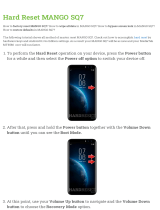Page is loading ...

CQ-C7300WCQ-C7300W
98
Sub-Woofer
(Option)
CD Changer
CX-DP880
(Option)
CQ-C7300W
Head unit
Stereo/Mono
Power Amplifier CY-M7052EN
(Option)
4 channel Power Amplifier
CY-M9054EN (Option)
Delightful sound space thanks to system buildup
● Electric-controlled retractable front panel equipped (a Page
18)
● Illumination color of the front panel can be changed with just
one button operation. (a Page 19)
● Adjustable 7-band preset equalizer (SQ) (a Page 20)
SQ is a function that can call up various sound types at the
touch of button in accordance with your listening music type.
For SQ7, you can also make fine adjustments for SQ preset-
ting, P2-P6, according to your taste.
● Genuine subwoofer system achieved thanks to HPF (High
Pass Filter) and LPF (Low Pass Filter) (a Page 21)
● MP3/WMA playable (a Page 28)
Features
CQ-C7300W
Removable Full Front MP3 WMA CD Player/Receiver with CD
Changer Control
Panasonic welcomes you to their constantly growing family of electronic products owners.
We endeavor to give you the advantages of precise electronic and mechanical engineering, manufactured with carefully selected
components, and assembled by people who are proud of the reputation their work has built for our company. We know this product
will bring you many hours of enjoyment, and after you discover the quality, value and reliability we have built into it, you too will be
proud to be a member of our family.
¡Features 8
¡Before Use 10
¡Controls Layout 12
¡Preparation 14
¡General 16
¡Audio Setting 20
¡Menu 22
¡Radio 24
¡CD Player 26
¡MP3/WMA Player 28
¡CD Changer Control 32
Contents
¡Installation 34
¡Troubleshooting 41
¡Error Display Messages 45
¡Maintenance 46
¡Specifications 47
CommonEach SourceAs Needed
English
48

CQ-C7300W
11
English
10
CQ-C7300W
Before Use
English
Volume Level
For your driving safety, keep the volume level low enough
to be aware of road and traffic conditions.
Car Washing
To avoid electrical shorts which may cause fire, or other
damage, do not expose this product (including the
speakers and CDs) to water or excessive moisture.
Car Ventilation
If your car is parked for several hours in direct sunlight,
the temperature inside the car may become very high. It
is advisable to drive the car and give the interior a chance
to cool down before switching the unit on.
Power Supply
This product is designed to be used in a car having a 12-
Volt negative ground battery system.
Disc Mechanism
Do not insert coins or any small objects. Keep
screwdrivers and other metallic objects away from the
disc mechanism and disc. The face plate may close
automatically depending on the situation. Be careful not
to catch your fingers in the plate.
Service
This product is made of precision parts. Do not attempt
to disassemble or adjust any parts. For repair, please
consult your nearest authorized Panasonic Service
Center.
Note: The preset memory is cleared to return to the
original factory setting when the power connector or
battery is disconnected.
REPSCANRAND
POWER MENU
NUMBER
Car Audio
VOL
SOURCE
SET
SEL
MUTE
BAND DISP
1 2 3
4 5 6
7 8
0
9
XXXXXXXXXXXXXXX
XXXXXXXXXXXXXXXXX
XXXXXXXXXXXXXX
XXXXXXXXXXXXXXXX
OO-OOOOO
Remote Control
Unit
a Page 13
Lithium Battery:
CR2025
Operating
Instructions
Power Connector Mounting Collar
Trim Plate
qwer
Removable Face
Plate Case
Mounting Bolt
(5 mmø)
uio
(YEFM284148)
Q'ty: 1
(YEAJ02877)
Q'ty: 1
(YEFX0216165)
Q'ty: 1
(YEFC05606)
Q'ty: 1
(YEFX9992663)
Q'ty: 1
(CR2025/1F)
Q'ty: 1
(YEFA131839)
Q'ty: 1
Tapping Screw
(5 mmø X 16 mm)
(YEPOFZ3315)
Q'ty: 1 set
Hex. Nut
(5 mmø)
Before Use
Accessories
Precautions
Note:
¡ The number in parenthesis underneath each accessory part name is the part number for maintenance and
service.
¡ Accessories and their parts numbers are subject to modification without prior notice due to improve-
ments.
¡
Mounting Collar e and Trim Plate r are mounted on the main unit at shipment.
Lock Cancel Plate
t
Rear Support Strap
y
(YEFG04024)
Q'ty: 1

CQ-C7300W
13
English
12
CQ-C7300W
REPSCANRAND
POWER MENU
NUMBER
Car Audio
VOL
SOURCE
SET
SEL
MUTE
BAND DISP
1 2 3
4 5 6
7 8
0
9
One-touch operation is available for selecting a track
playing style by use of [4] (RAND: Random), [5]
(SCAN), or [6] (REP: Repeat). (For a Folder/Disc
playing style, hold down the same button for 2 sec. or
more.)
Direct Access
A track (CD mode), disc (CD changer), file and folder
(MP3/WMA mode) can be directly selected.
Example: File number 5
1
Press [#] (NUMBER).
2
Press [5].
3
Press [BAND] (SET).
POWER
SOURCE
SOURCE
POWER
MUTE
SBC·SW Super Bass
Control·Subwoofer
BAND
SET
APM
Auto Preset Memory
SEL Select
MENU
VOL Volume
}: Up
{: Down
DISP Display
0
RAND
4
SCAN
5
REP
6
7
8
9
NUMBER
Number Buttons
~
NUMBER
RAND Random
SCAN
REP Repeat
9
TUNE
TRACK (FILE)
DISC (FOLDER)
0
VOL
DISP
SET
BAND
MUTE
MENU
SEL
Controls Layout
Functions Only by Remote Control Unit Remote Control Unit
Controls Layout
y
/
5
Play/Pause
BAND
SET
APM
Auto Preset Memory
BANDBAND
BAND
BANDBAND
CQ-C7300W
BAND
SOURCE
PWR Power
MUTE
SBC·SW Super Bass
Control·Subwoofer
SQ Sound Quality MENU
DIM Dimmer
D·M Direct Memory
Number/text/indicator
Refer to the explanation
for each source (Radio
etc.).
Level mater
Indicates the fluctuation of
the volume level.
Spectrum analyzer
Indicates the volume level
for each frequency.
Disc slot
VOLUME
PUSH SEL Select
P·SET Preset
DISC (FOLDER
)
DISP Display
TUNE
TRACK
(FILE)
COLOR
Release
TILT
OPEN
Display Main UnitWhen Panel Opens
(Eject)
Note: This instruction manual explains operations for use with the buttons on the main unit. (Different operations excluded)

CQ-C7300W
15
English
14
CQ-C7300W
The 24-hour system is used for the clock.
1
Press and hold [DISP] (Display) for
more than 2 seconds.
2
Press []] or [[] to adjust the hour.
[[]: Forward
[]]: Back
Press [DISP] (Display) to confirm the
adjustment.
3
Press []] or [[] to adjust the minute.
[[]: Forward
[]]: Back
Press [DISP] (Display) to confirm the
adjustment.
You may need to set the following depending on the
devices to be connected.
Using Subwoofer
¡ Subwoofer level adjustment (a Page 21)
¡ Subwoofer low pass filter (a Page 21)
¡ High pass filter (a Page 21)
The following functions are activated when the Security
Function is ON. (a Page 23)
¡ The security indicator lights up when removing the
face plate.
¡ The alarm sounds and the message appears on the
screen to warn you to remove the face plate at power
off.
Security Indicator
Preparation
Clock adjustment Other Settings
Preparation
w
e
q
q Pull out the battery
case while pushing the
tab.
w Put a battery in the
case with (+)-side fac-
ing up.
e Put the case back.
Battery Notes
¡Remove and dispose of an old battery immediately.
¡Battery Information:
Battery Type: Panasonic lithium battery (CR2025)
(Included)
Battery Life: Approximately 6 months under normal
use (at room temperature)
¡ Do not disassemble or short the battery. Do not throw
a battery into a fire.
¡ Keep batteries away from children to avoid the risk of
accidents.
¡ Follow local regulations when disposing of batteries.
Caution: Improper use of batteries may cause
overheating, an explosion or ignition, resulting in
injury or a fire.
The demonstration message appears for first use.
1
Press [SOURCE] (PWR: Power).
The demonstration screen appears.
2
Press [DISP] (Display).
The demonstration screen is cancelled, and no more
appears.
Note: If you would like to turn on the power and make
the demonstration message appear, hold down
[SOURCE] (PWR: Power) for 4 sec. or more.
CQ-C7300W
BAND
Battery into Remote ControlSecurity Function Setting First Time Power On
(DEMONSTRATION)

CQ-C7300W
17
English
16
CQ-C7300W
Notes:
¡ The volume level can be set independently for each
source. (For radio, one volume setting for AM, one
volume setting for all FMs)
¡ The volume is not adjustable while an error display is
on the monitor. (a Page 45)
q Up
w Down
Setting Range: 0 to 40
Default: 13
Volume off (down)
Press [MUTE].
( lights.)
Cancel
Press [MUTE] again.
Note:
Volume-down range can be specified. (
a
Page
23)
CQ-C7300W
BAND
General
Volume Adjustment
(VOLUME)
Temporary Volume Off
(Down)
MUTE (ATT: Attenuation)
Radio
FM1, FM2, FM3, AM (a Page 24)
The source changes as follows every time [SOURCE]
is pressed.
CQ-C7300W
BAND
Player
CD-DA, MP3, WMA
Depends on the loaded disc (a Page 26, 28)
CD Changer (Option)
Selectable only when a CD changer is connected
(a Page 32)
AUX (Auxiliary)
Sound source connecting to the AUX input terminal
(a Page 36)
FM
AM
CD
MP3/WMA
Source Selection
(SOURCE)
General
Power on
Press [SOURCE] (PWR: Power).
Notes:
¡ The opening screen appears.
¡ The demonstration message appears for first use. (a
Page 14)
Power off
Hold down [SOURCE] (PWR) until you
hear a beep (about 1 sec.), then release it.
You can remove the face
plate to prevent it from
being stolen.
Removing
1
Press []
(Release).
(The face plate disen-
gages with a click
when it is removed.)
The front panel automatically closes after a lapse of
5 seconds while it is open.
The power is automatically turned off while the unit
is active.
2
Put the face
plate in the case.
Mounting
1
Slide the left side of the removable face
plate in place.
2
Press the right end of removable face
plate until “click” is heard.
Press it until you hear a click.
Cautions:
¡ It is recommended to remove or mount the face
plate when the plate is at the closed position.
Do not remove or mount the plate when the plate is
in motion.
¡ This face plate is not waterproof. Do not expose it to
water or excessive moisture.
¡ Do not remove the face plate while driving your car.
¡
Do not place the face plate on the dashboard or nearby
areas where the temperature rises to high levels.
¡ Do not touch the contacts on the face plate or on the
main unit, since this may result in poor electrical
contacts.
¡ If dirt or other foreign substances get on the con-
tacts, wipe them off with clean and dry cloth.
¡ To avoid damaging the front panel, do not push it
down or place objects on it while it is open.
CQ-C7300W
BAND
CQ-C7300W
BAND
This chapter explains how to turn on or off the power, how to adjust the volume, etc.
Power On/off
(PWR: Power)
Face Plate Removing/Mounting
(Anti-Theft System)

CQ-C7300W
19
English
18
CQ-C7300W
General
Pressing [DISP] toggles clock display on and off.
The dimmer level changes as follows every time you hold
down [MENU] (DIM) 2 sec. or more.
CQ-C7300W
BAND
CQ-C7300W
BAND
Clock display (default)
Off
Brighter (Default)
Medium
Darker
The display color changes as follows every time
[COLOR] is pressed.
CQ-C7300W
BAND
Storm (default)
Level
The color varies in
conjunction with sound.
Red
Purple
Blue
Aquablue
Green
Yellow
White
Off (no illumination)
The color varies in conjunction with time.
Clock Display at Power Off
(DISP: Display)
Dimmer Control
(DIM: Dimmer)
Display Color Setting
(COLOR)
Note: This setting is not adjustable with the remote
control.
General
The rear speaker can be used as a substitutional
subwoofer when a subwoofer is not connected.
Holding down [MUTE] (SBC·SW) for 2
sec. or more toggles SBC-SW on and off.
CQ-C7300W
BAND
lights when activated.
Off (default)
On
Substitutional Subwoofer
(SBC-SW: Super Bass Control·Subwoofer)
Open/Eject
Press [] (OPEN).
When a disc is already loaded, the disc will automatically
be ejected.
Close
Press [] (OPEN).
Tilt
The display angle changes among 4 levels as follows
every time you hold down [] (TILT) for 1 sec. or
more and release.
Note: The last selected
angle is maintained even
after turning off the power.
CQ-C7300W
BAND
Front Panel Motion (OPEN/CLOSE, TILT)
Cautions:
¡ To avoid damaging the front panel, do not push it
down or place objects on it while it is open.
¡ Do not pinch your finger or hand in the front panel.
¡ Do not insert foreign objects into the disc slots.
¡ For the following cases, the front panel automati-
cally closes. Use caution not to catch your finger.
¡ After a lapse of 20 seconds
¡ When a disc is inserted
¡ When the face plate is removed (a Page 16)
TILT 1
TILT 2
TILT 3
OPEN
Notes:
¡ When ON has been selected, the settings resulting
from the adjustments performed at the subwoofer
level and subwoofer low pass filter settings are
reflected in the output. (a Page 21)
¡ Depending on the speakers used and the type of
music played, it may not be possible to achieve a sat-
isfactory effect.

CQ-C7300W
21
English
20
CQ-C7300W
Audio Setting
Main volume adjustment
(Setting range: 0 to 40, Default: 13)
q : Up
w : Down
Bass adjustment
(Setting rang: –12 dB to +12 dB, 2 dB Step, Default: Bass 0)
q : Up
w : Down
Treble adjustment
(Setting range: –12 dB to +12 dB, 2 dB Step, Default: Treble 0)
q : Up
w : Down
Balance adjustment
(Setting range: L15 to R15 and Center, Default: Center)
q : Right enhanced
w : Left enhanced
Fader adjustment
(Setting range: R15 to F15 and Center, Default: Center)
q : Front enhanced
w : Rear enhanced
Subwoofer level adjustment
(Setting range : MUTE, –6 dB to +6 dB, 2 dB Step,
Default: 0)
q : Up
w : Down
Subwoofer Low Pass Filter
(Setting range: 80 Hz, 120 Hz, 160 Hz, Default: 80 Hz)
q : Up
w : Down
High Pass Filter
(Setting range: Filter OFF, 90 Hz, 135 Hz, 180 Hz, 225 Hz,
Default: Filter OFF)
q : Up
w : Down
SQ preset change
(Adjustable frequency: 60 Hz,160 Hz, 400 Hz, 1 kHz, 3
kHz, 6 kHz, 16 kHz, Setting range: –12 dB to +12 dB,
2 dB step)
(Change of SQ Presetting a Page 20)
1
Press [VOLUME]
(
SEL
: Select) to
display the menu
display.
2
Press
[VOLUME] (
SEL
: Select)
to select
a mode to be adjusted.
3
Turn [VOLUME]
(Volume) clock-
wise or counter-
clockwise to
adjust.
Note: If no operation takes place for more than 5 sec-
onds in the audio menu (2 seconds in Main volume
adjustment and 10 sec. in the SQ preset change opera-
tion), the display returns to regular mode.
Audio Menu display
(Bass, Treble, etc.)
Audio Setting
The sound type changes every time you press [SQ].
SQ is a function that can call up various sound types at
the touch of button in accordance with your listening
music type.
For SQ7, you can also make fine adjustments for SQ
presetting, P2-P6, according to your taste.
lights when activated.
Notes:
¡ Each SQ level is changeable. (a see below)
¡ Settings of SQ, bass/treble and volume are influenced
one another. If the influence mentioned above causes
distortion to the audio signal, readjust bass/treble or
volume.
CQ-C7300W
BAND
FLAT (default)
ROCK
POP
VOCAL
JAZZ
CLUB
SQ Selection Based on Genre
(SQ: Sound Quality)
Change of SQ Presetting
1
Hold down [SQ] (Sound Quality) for 2
sec. or more.
The targeted SQ preset appears.
2
Adjust each frequency.
Note: If you press the [DISP] key, the presetting is
canceled. The presetting is active until another SQ
preset is called up.
[[]
:
Higher frequency
[]]: Lower frequency
q : Level up
w : Level down
3
Hold down [}] or [{] for 2 sec. or
more to confirm your adjustment.
Note: You can select a SQ preset to be targeted
with [}] and [{] (and [2]-[6] on the remote con-
trol).
4
Hold down [}] or [{] for 2 sec. or
more to confirm your adjustment.
The existing adjustment is overwritten with new
adjustment.
Notes:
¡ FLAT is not changeable.
¡ The call-up screen is unchanged even after adjusting
any SQ preset.
¡ If no operation takes place for more than 10 seconds,
the display returns to the regular mode and the cur-
rent SQ setting is activated until switching to another
SQ.
¡ If you hold down [BAND] for 2 sec. or more on the
SQ call-up screen, the presetting that is called up can
be initialized.
¡ Other audio settings should be adjusted here as well.
(a Page 21)
CQ-C7300W
BAND
BAND
You can make fine adjustments to the
currently selected SQ presetting in ROCK,
POP, VOCAL, JAZZ, or CLUB in accordance
with your car type or taste.

CQ-C7300W
23
English
22
CQ-C7300W
Menu
1
Press [MENU] to open the menu.
(a Page 22)
For using the remote control, hold down [MENU]
for 2 sec. or more.
2
Press [MENU] to select a mode to be
adjusted.
The selection/adjustment screen appears 1 sec. after
mode selection.
3
Press [BAND] (SET) to adjust the set-
ting value.
4
Press [DISP] to return to the regular
mode.
Note: If no operation takes place for more than 10 sec-
onds, the display returns to regular mode.
PATTERN
Spectrum analyzer setting
: Pattern 1 (Default)
: Pattern 6
: Off
Example: Pattern 1
MUTE KEY
Setting [MUTE] buttons’ functions
: Volume off (Default)
: Volume down by 10
steps
SECURITY
Setting the security function (a Page 14)
: On (Default)
: Off
Function Setting
Menu Selection Order
Menu
PATTERN
Spectrum analyzer set-
ting
MUTE KEY
Setting [MUTE] but-
tons’ functions
SECURITY
Setting the security
function (a Page 14)
Settings and playing varia-
tions of each source
Function setting
(a Next page)
CD
(a Page 27)
RANDOM
Random playback
REPEAT
Playing the current track
repeatedly
MP3/WMA
(a Page 29)
RANDOM
Random playback (disc)
F-RANDOM
Random playback (fold-
er)
REPEAT
Playing the current file
repeatedly
F-REPEAT
Playing the current
folder repeatedly
CD Changer
(a Page 33)
RANDOM
Random playback (mag-
azine)
D-RANDOM
Random playback (disc)
REPEAT
Playing the current track
repeatedly
D-REPEAT
Playing the current disc
repeatedly
AUX
No item
Operation items change as follows every time [MENU] is pressed.
Radio
No item

CQ-C7300W
25
English
24
CQ-C7300W
Radio
Up to 6 stations can be preset in AM, FM1, FM2, and
FM3 respectively.
Preset stations can be simply called up by pressing [}]
(P·SET) or [{] (P·SET).
Note: Direct selection can be executed with [1] to [6]
buttons on remote control.
Auto Preset Memory (APM)
1
Select a band.
2
Hold down [BAND] (APM)
for 2 sec. or
more.
Up to 6 best receiving stations are preset.
The preset stations under best receiving conditions
are received for 5 sec. each after presetting the sta-
tions (SCAN). To stop scanning, press [}] or [{].
Note:
¡ New stations overwrite existing saved stations.
Manual station preset
1
Tune in to a station.
2
Hold down [}] or [{] for 2 sec. or
more.
3
Select a preset number by pressing [}]
or [{].
4
Preset the station by holding down [}]
or [{] for 2 sec. or more.
Frequency/preset number blinks once.
Notes:
¡ New stations overwrite existing saved stations.
¡ In step 2, a station can be registered by holding down
the numeric button [1] to [6] for 2 sec. or more. (Only
for remote control)
¡ To stop presetting stations, press [DISP] (Display).
CQ-C7300W
BAND
Often-tuned Station Preset
(APM: Auto Preset Memory, P·SET: Preset)
Radio
1
Press [SOURCE] to select the radio
mode.
2
Press [BAND] to select a band.
3
Select a station.
Frequency adjustment
[]] (TUNE): Lower
[[] (TUNE): Higher
Note: Hold down for 0.5 sec. or more and release
for station search.
Preset station selection
[{] (P·SET: Preset): Lower preset number
[}] (P·SET: Preset): Higher preset number
Note: Direct selection can be executed with [1] to
[6] buttons on remote control.
CQ-C7300W
BAND
Preset Number
Band
Frequency
ST (Stereo)
Indicator
Display change
Press [DISP] (Display) to change.
Clock Time
Normal
Display off
This chapter explains how to listen to the radio.
Operation FlowRadio Mode Display
You can assign your favorite broadcasting station to
the [D·M] button. As the result of doing that, your
favorite broadcasting can be received even if the
unit is turned off, or the CD mode or the CD
Changer mode is activated.
Direct Memory Calling
Press [D
.
M] (Direct Memory).
Direct Memory Setting
q Select a station you would like to preset.
w Hold down [D
.
M] (Direct Memory) for 2 sec. or
more.
Note:
¡ New stations overwrite existing saved stations
after following this procedure.
Direct Memory

CQ-C7300W
27
English
26
CQ-C7300W
CD Player
Play Mode Selection
One-touch operation is available for selecting a track
playing style by use of [RAND] (Random) or [REP]
(Repeat).
RANDOM
Press [RAND] (Random).
Press again to cancel.
REPEAT
Press [REP] (Repeat).
Press again to cancel.
SCAN play
You can find your favorite track by playing first 10-sec. of
each track.
Press [SCAN].
Press again to cancel.
Direct Access
A track can be directly selected.
Example: track number 5
1
Press [#] (NUMBER).
2
Press [5].
3
Press [SET].
Note: To suspend direct selection, press [DISP]
(Display).
Random and Repeat play can be set.
1
Press [MENU] to open the menu .
(a Page 22)
For using the remote control, hold down [MENU]
for 2 sec. or more.
2
Press [MENU] to select a mode to be
adjusted.
The selection/adjustment screen appears 1 sec. after
mode selection.
3
Press [BAND] (SET) to adjust the set-
ting value.
4
Press [DISP] to return to the regular
mode.
Note: If no operation takes place for more than 10 sec-
onds, the display returns to regular mode.
RANDOM
Random playback ( lights.)
REPEAT
Playing the current track repeatedly ( lights.)
Random, Repeat play (CD menu display)
(RANDOM, REPEAT)
Functions Only by
Remote Control Unit
CD Player
1
Press [] (OPEN) to open the front
panel.
When a disc is already loaded ( lights), the disc
will automatically be ejected.
2
Load a disc with the label-side facing up.
The front panel closes automatically, and the unit
recognizes the disc and starts playing automatically,
too.
When a disc is already loaded ( lights), press
[SOURCE] to select the CD mode.
3
Select a desired portion.
Track selection
[7] (TRACK): Next track
[6] (TRACK): Preceding track (press twice.)
Note: Press and hold for fast forward/reverse.
Pause
Press [BAND] (
h
/
5
).
Press again to cancel.
CQ-C7300W
BAND
Track
Play time
Play Mode indicators
Display change
Press [DISP] (Display) to change.
Disc Title
Track Title
Clock Time
Display off
Normal
Operation FlowCD Mode Display
Cautions:
¡ This unit does not support 8 cm discs.
¡ Do not use irregularly shaped discs.
¡ Do not use discs that have a seal or label attached.
¡ To avoid damaging the front panel, do not push it down or
place objects on it while it is open.
¡ Do not pinch your finger or hand in the front panel.
¡ Do not insert foreign objects into the disc slots.
¡ Refer to the section on “Notes on CD/CD Media (CD-ROM,
CD-R, CD-RW)” (a Page 46).
¡ A disc which has both CD-DA data and MP3/WMA data on it
may not be reproduced normally. (For example, it may be
reproduced without sound.)
¡ Do not watch the scroll display while driving.
Notes:
¡ For scrolling text, hold down [BAND] for 2 sec. or
more.
¡ If the number of displayed characters is 8 or less, the
characters do not scroll.
¡ “NO TEXT” is displayed when there is no information
on the disc.
Lights when the disc is loaded.

CQ-C7300W
29
English
28
CQ-C7300W
MP3/WMA Player
Random and Repeat play can be set.
1
Press [MENU] to open the menu . (a
Page 22)
For using the remote control, hold down [MENU]
for 2 sec. or more.
2
Press [MENU] to select a mode to be
adjusted.
The selection/adjustment screen appears 1 sec. after
mode selection.
3
Press [BAND] (SET) to adjust the set-
ting value.
4
Press [DISP] to return to the regular
mode.
Note: If no operation takes place for more than 10 sec-
onds, the display returns to regular mode.
RANDOM
Random playback (disc) ( lights.)
F-RANDOM
Random playback (folder) ( lights.)
REPEAT
Playing the current file repeatedly ( lights.)
F-REPEAT
Playing the current folder repeatedly (
lights.)
Play Mode Selection
One-touch operation is available for selecting a file
playing style by use of [RAND] (Random) or [REP]
(Repeat).
¡ RANDOM, REPEAT
Press the button. Press again to cancel.
¡ FOLDER RANDOM, FOLDER REPEAT
Hold down the button for 2 sec. or more. Hold
down again to cancel.
SCAN play
You can find your favorite file by playing first 10-sec. of
each file.
¡ SCAN (All files)
Press [SCAN]. Press again to cancel.
¡ FOLDER SCAN (1st file in each folder)
Hold down [SCAN] for 2 sec. or more. Hold
down again to cancel.
Direct Access
A file in the current folder can be directly selected.
Example: file number 5
1
Press [#] (NUMBER).
2
Press [5].
3
Press [SET].
Notes:
¡ For folder selection, enter a number after pressing [#]
(NUMBER) twice.
¡ To suspend direct selection, press [DISP] (Display).
Random, Repeat Play (MP3/WMA Menu display)
(RANDOM, REPEAT)
MP3/WMA Player
1
Press [] (OPEN) to open the front
panel.
When a disc is already loaded ( lights), the disc
will automatically be ejected.
2
Load a disc with the label-side facing up.
The front panel closes automatically, and the unit
recognizes the disc and starts playing automatically,
too.
When a disc is already loaded ( lights), press
[SOURCE] to select the MP3/WMA mode.
3
Select a desired portion.
Folder selection
[}] (FOLDER): Next folder
[{] (FOLDER): Preceding folder
File selection
[7] (TRACK): Next file
[6] (TRACK): Preceding file (press twice.)
Note: Press and hold for fast forward/reverse.
Pause
Press [BAND] (
h
/
5
).
Press again to cancel.
CQ-C7300W
BAND
Folder number
File number
Play Mode indicators
Display change
Press [DISP] (Display) to change.
Play time
Normal
Folder name
File name
Album title
Title and
artist name
Clock Time
Display off
Operation FlowMP3 Mode Display
Notes:
¡ Refer to the section on “Notes on MP3/WMA” (a Page 30-
31)
¡ A disc which has both CD-DA data and MP3/WMA data on it
may not be reproduced normally. (For example, it may be
reproduced without sound.)
Notes:
¡ For scrolling text, hold down [BAND] for 2 sec. or
more.
¡ If the number of displayed characters is 8 or less, the
characters do not scroll.
¡ “NO TEXT” is displayed when there is no information
on the disc.
Lights when the disc is loaded.
Functions Only by
Remote Control Unit

CQ-C7300W
31
English
30
CQ-C7300W
MP3/WMA Player
¡ You are recommended to minimize the chances of
making a disc that contains both CD-DA files and
MP3/WMA files.
¡ If CD-DA files are on the same disc as MP3 or WMA
files, the songs may not play in the intended order,
or some songs may not play at all.
¡ When storing MP3 data and WMA data on the same
disc, use different folders for each data.
¡ Do not record files other than MP3/WMA files and
unnecessary folder on a disc.
¡ The name of MP3/WMA file should be added by rules
as shown in the following descriptions and also com-
ply with the rules of each file system.
¡ You may encounter trouble in playing MP3/WMA files
or displaying the information of MP3/WMA files
recorded with certain writing software or CD
recorders.
¡ The file extension “.mp3” or “.wma” should be
assigned to each file depending on the file format.
¡ This unit does not have the play list function.
¡ Although Multi-session recording is supported, the
use of Disc-at-Once is recommended.
Supported file systems
ISO 9660 Level 1/Level 2, Apple Extension to ISO 9660,
Joliet, Romeo
Note: Apple HFS, UDF 1.50, Mix CD, CD Extra are not
supported.
Recording MP3/WMA files on a CD-media
Compression formats
(Recommendation: “Points to remember when making MP3/WMA files” on the previous page)
Folder selection order/file playback order
Root Folder
(Root Directory)
Folder Selection
File Selection
Tree 1 Tree 2 Tree 3 Tree 4 Tree 8
(Max.)
2
1
3
4
q
q
w
e
r
t
y
y
5
6
8
1 8
7
–In the order
–In the order
Maximum number of files/folders
¡ Maximum number of files: 999
¡ Maximum number of files in one folder: 255
¡ Maximum depth of trees: 8
¡ Maximum number of folders: 255 (Root folder is
included.)
Notes:
¡ This unit counts the number of folders irrespective of
the presence or absence of MP3/WMA file.
¡ If the selected folder does not contain any MP3/WMA
files, the nearest MP3/WMA files in the order of play-
back will be played.
¡ Playback order may be different from other MP3/WMA
players even if the same disc is used.
¡ “ROOT” appears when displaying the root folder
name.
Copyright
It is prohibited by copyright laws to copy, distribute and
deliver copyrighted materials such as music without the
approval of copyright holder except enjoying yourself
personally.
No warranty
Above description complies with our investigations as of
December 2003. It has no warranty for reproducibility
and displayability of MP3/WMA.
Windows Media, and
the Windows logo are
trademarks, or regis-
tered trademarks of
Microsoft Corporation
in the United States
and/or other countries.
32, 44.1, 48 kHzNo64 k-192 kbpsWindows Media Audio Ver. 2, 8, 9
16, 22.05, 24 kHzYes8 k-160 kbpsMPEG 2 audio layer 3 (MP3)
32, 44.1, 48 kHzYes32 k-320 kbpsMPEG 1 audio layer 3 (MP3)
Sampling frequencyVBRBit rateCompression method
Recording MP3/WMA files on a CD-media
Notes on MP3/WMA (continued)
MP3/WMA Player
What is MP3/WMA?
MP3 (MPEG Audio Layer-3) and WMA (Windows Media
TM
Audio) are the compression formats of digital audio. The
former is developed by MPEG (Motion Picture Experts
Group), and the latter is developed by Microsoft
Corporation. Using these compression formats, you can
record the contents of about 10 music CDs on a single
CD media (This figures refer to data recorded on a
650MB CD-R or CD-RW at a fixed bit rate of 128 kbps
and a sampling frequency of 44.1 kHz).
Notes:
¡ MP3/WMA encoding and writing software is not sup-
plied with this unit.
¡ CD writing software is not supplied with this unit.
Points to remember when making MP3/WMA files
Common
¡ High bit rate and high sampling frequency are recom-
mended for high quality sounds.
¡ Selecting VBR (Variable Bit Rate) is not recommended
because playing time is not displayed properly and
sound may be skipped.
¡ The playback sound quality differs depending on the
encoding circumstances. For details, refer to the user
manual of your own encoding software and writing
software.
MP3
¡ It is recommended to set the bit rate to “128 kbps or
more” and “fixed”.
WMA
¡ It is recommended to set the bit rate to “64 kbps or
more” and “fixed”.
¡Do not set the copy protect attribute on the WMA file
to enable this unit to play back.
¡WMA Version 9 is supported. However, the new func-
tions in Version 9 (WMA pro, Loss-less, and the com-
bination of 64 kbps and 48 kHz) are excluded.
Display Information
Displayed items
Displayable characters
¡ Displayable length of file name/folder name: within
128 characters
¡ Name files and folders in accordance with the stan-
dard of each file system. Refer to the instructions of
writing software for details.
¡ ASCII character set and special characters in each lan-
guage can be displayed.
ASCII character set
A to Z, a to z, digits 0 to 9, and the following sym-
bols:
(space) ! ” # $ % & ’ ( ) * + , - . / : ; < = > ? @ [ \ ] ˆ
_ ` { | } ~
Special characters
À Á Â Ã Å à á â ã å
Ä ä
Ò Ó Ô Õ Ö ò ó ô õ ö
Ù Ú Û Ü ù ú û ü
Notes:
¡ With some software in which MP3/WMA format files
have been encoded, the character information may not
be displayed properly.
¡ Undisplayable characters and symbols will be convert-
ed into an asterisk ( ).
Caution: Never assign the “.mp3”, or “.wma”
file name extension to a file that is not in the
MP3/WMA format. This may not only
produce noise from the speaker damage, but
also damage your hearing.
¡ CD-TEXT
Disc title
Track title
¡ MP3/WMA
Folder name
File name
¡ MP3 (ID3 tag)
Album name
Title and artist name
¡ WMA (WMA tag)
Album name
Title and artist name
Notes on MP3/WMA

CQ-C7300WCQ-C7300W
33
English
CD Changer Control
Notes:
¡ Not compatible with CD-RW (except when CX-DP880 is
connected).
¡ Trouble may occur while playing CD-Rs. Refer to the section
on “Notes on CD/CD Media (CD-ROM, CD-R, CD-RW)” (a
Page 46).
¡ Not compatible with MP3/WMA.
¡ Pausing does not function in the CD changer mode.
Random and Repeat play can be set.
1
Press [MENU] to open the menu . (a
Page 22)
For using the remote control, hold down [MENU]
for 2 sec. or more.
2
Press [MENU] to select a mode to be
adjusted.
The selection/adjustment screen appears 1 sec. after
mode selection.
3
Press [BAND] (SET) to adjust the set-
ting value.
4
Press [DISP] to return to the regular
mode.
Note: If no operation takes place for more than 10 sec-
onds, the display returns to regular mode.
RANDOM
Random playback (magazine) ( lights.)
D-RANDOM
Random playback (disc) ( lights.)
REPEAT
Playing the current track repeatedly ( lights.)
D-REPEAT
Playing the current disc repeatedly (
lights.)
Play Mode Selection
One-touch operation is available for selecting a track
playing style by use of [RAND] (Random) or [REP]
(Repeat).
¡ RANDOM, REPEAT
Press the button. Press again to cancel.
¡ DISC RANDOM, DISC REPEAT
Hold down the button for 2 sec. or more. Hold
down again to cancel.
SCAN play
You can find your favorite track by playing first 10-sec. of
each file.
¡ SCAN (All tracks)
Press [SCAN]. Press again to cancel.
¡ DISC SCAN (1st file in each disc)
Hold down [SCAN] for 2 sec. or more. Hold
down again to cancel.
Direct Access
A disc can be directly selected.
Example: disc number 5
1
Press [#] (NUMBER).
2
Press [5].
3
Press [SET].
Note: To suspend direct selection, press [DISP]
(Display).
Random, Repeat Play (CD changer Menu display)
(RANDOM, REPEAT)
32
CD Changer Control
1
Load a magazine (CDs).
When a magazine is already loaded, press
[SOURCE] to select the CD changer mode.
The unit recognizes the magazine and starts playing
automatically.
2
Select a desired portion.
Disc selection
[}]: Next disc
[{]: Preceding disc
Track selection
[7]: Next track
[6]: Preceding track (press twice.)
Note: Press and hold for fast forward/reverse.
CQ-C7300W
BAND
Display change
Press [DISP] (Display) to change.
Disc number
Playing time
Track number
Play Mode indicators
Normal
Clock Time
Display off
Connected optional CD changer can be controlled by this unit.
Operation FlowCD Changer Mode Display
Lights when the changer is connected.
Functions Only by
Remote Control Unit

CQ-C7300WCQ-C7300W
35
English
34
Installation
Caution: Do not disconnect the battery termi-
nals of a car with trip or navigational computer
since all user settings stored in memory will be
lost. Instead take extra care with installing the
unit to prevent shorts.
¡Before installation, check the radio operation with
antenna and speakers.
¡Disconnect the cable from the negative (–) battery
terminal (see caution below).
¡Unit should be installed in a horizontal position
with the front end up at a convenient angle, but
not more than 30°.
¡
Remove Mounting Collar q and Trim Plate r
from the main unit temporarily, which are already
mounted at shipment.
Installation Opening
The unit can be installed in any dashboard having an
opening as shown at right. The dashboard should be
4.5 mm - 6 mm thick in order to be able to support
the unit.
Installation Precautions
This product should be installed by a professional
installer, if possible.
In case of difficulty, please consult the shop where
you purchased the product.
1. This system is to be used only in a 12-volt, DC
battery system (car) with negative ground.
2. Follow the electrical connections carefully (a
Page 36-38). Failure to do so may result in dam-
age to the unit.
3. Connect the power lead (red) after all other con-
nections are made.
4. Be sure to connect the battery lead (yellow) to the
positive terminal (+) of the battery or fuse block
(BAT) terminal.
5. Insulate all exposed wires to prevent short circuit-
ing.
6. Secure all loose wires after installing the unit.
7. Please carefully read the operating and installation
instructions of the respective equipment before
connecting it to this unit.
30° or less
PreparationDashboard Installation
Fire Wall of Car
i Hex. Nut
y Rear Support Strap
w Mounting Bolt
q Mounting Collar
u Tapping Screw
3 mmø
(a) Using the Rear Support Strap y.
Rubber Cushion
(Option)
w Mounting Bolt
q Mounting Collar
Rear Support Bracket
(Provided on the car)
(b) Using the Rubber Cushion (Option)
Supplied Hardware
1
2
3
4
Cautions:
¡We strongly recommend that you wear gloves for installation work to protect yourself from injuries.
¡
When bending the mounting tab of the mounting collar with a screwdriver, be careful not to injure your
hands and fingers.
Mounting Holes
w Mounting Bolt
Establish the rear of the unit.
After fixing Mounting Bolt w and Power Connector
e, fix the rear of the unit to the car body by either
method (a) or (b) shown on the previous page.
Insert Trim Plate r.
After installation reconnect the nega-
tive (–) battery terminal.
First complete the electrical connections, and then
check them for correctness. (
a Page 36-38)
The included Mounting Collar q is designed spe-
cially for this unit. Do not use it to attach any other
model.
Mounting Springs (
C)
e Power Connector
Engage the Mounting
Springs (
C) in the
mounting holes of the
Mounting Collar q firmly.
Mounting Spring
Mounting
Hole
Insert Mounting Collar q into the
dashboard, and bend the mounting
tabs out with a screwdriver.
The tabs to be bent vary depending on
the car. To securely install the unit, fully
bend a number of the tabs so that there
is no rattling.
Example:
Tab
q Mounting
Collar
IMPORTANT
When this unit is installed
in dashboard, ensure that
there is sufficient air flow
around the unit to prevent
damage from overheating,
do not block any ventilation
holes on the unit.
Methods for Fixing the Rear of the Unit.
Dashboard Installation (continued)
Installation
Q’tyDiagramItemNo.
q
Mounting Collar
1
w
Mounting Bolt (5 mmø)
1
e
Power Connector
1
r
Trim Plate
1
t
Lock Cancel Plate
2
y
Rear Support Strap
1
u
Tapping Screw
(5 mmø x 16 mm)
1
i
Hex. Nut (5 mmø)
1

CQ-C7300W
37
English
36
CQ-C7300W
S.W-OUT
AUX-IN
CD.C-IN
BATTERY 15A
ACC
Cautions:
¡This unit is designed for use in a car having a 12 V negative ground battery system.
¡To prevent damage to the unit, be sure to follow the connection diagram below.
¡Strip about 5 mm of the lead ends for connection.
¡Do not insert the power connector into the unit until the wiring is completed.
¡Be sure to insulate any exposed wires to prevent short circuiting with the car chassis. Bundle all
cables, and prevent cable terminals from touching any metal parts.
¡Remember, if your car has drive computer or a navigation computer, the data of its memory may be
erased when the battery terminals are disconnected.
Ground Lead (Black)
To a clean, bare metallic part of the car chassis
Power Lead (ACC or IGN) (Red)
To ACC power, +12 V DC
Motor Antenna Relay Control (Dark blue)
(To the auto antenna control power lead of the
car.)(Max.500 mA)
This lead is not intended for use with a switch actuated
Power antenna.
Amp. Relay Control Power Lead
(Blue w/white stripe)
This lead is for connection to a Panasonic power
amplifier.
Battery Lead (Yellow)
To the car battery, continuous +12 V DC
Sub-Woofer Output Cord
CD Changer Input Cord
CQ-C7300W
Antenna
Rear Left +
Speakers
Rear Left –
Front Left +
Front Left –
Front Right +
Front Right –
Rear Right +
Rear Right –
e Power
Connector
Preamp out Connector
(Pre-out) Rear
Preamp out Connector
(Pre-out) Front
(Green)
L (White)
R (Red)
(Green w/black stripe)
(Black)
(Red)
(Dark blue)
(Blue w/white stripe)
(Yellow)
(White w/black stripe)
(Gray)
(Gray w/black stripe)
(Violet w/black stripe)
(Violet)
(White)
1
3
2
Fuse (15 A)
Refer fuse replacement to the
shop where you purchased
the product. Do not try fuse
replacement by yourself.
Electrical Connections
Installation
AUX-Input Cord
Installation
L (White)
R (Red)
L (White)
R (Red)
L (White)
R (Red)
Changer Control Connector

CQ-C7300W
39
English
Caution: Please follow the instructions given below. Failure to do so will cause damage to the unit and
speakers.
¡Use ungrounded speaker only.
¡The maximum speaker input should be 50 W or more. (If used with
the optional power amplifier, the speaker input should be higher than
the maximum amplifier output.)
¡The speaker impedance should be 4 - 8 Ω.
¡This unit uses the BTCL circuit, so each speaker should be connected
separately using parallel vinyl insulated cords.
¡The speaker cords and the power amplifier unit should be kept away
(about 30 cm apart) from the antenna and antenna extension cord.
¡Do not connect more than one
speaker to one set of speaker
leads. (except for connecting to a
tweeter)
38
CQ-C7300W
CD . C-IN
CQ-C7300W
Ground Lead
To a clean, bare metallic part of the car
chassis.
RCA Cord
CD Changer Input Cord
(R)(Red)
(L)(White)
Changer Control Connector
DIN cord
e Power Connector
(Yellow)
(Black)
Extension Cord
(DIN/BATT/RCA/GND)
(Supplied with CX-DP880)
CD Changer
CX-DP880
(option)
Battery Lead
To the car battery, continuous +12 V DC
¡For connection to a CD changer, refer to the operating instructions of corresponding device.
¡For details, consult the shop where you purchased this product.
Connection with a CD Changer
Installation
Speaker Connections
Installation

CQ-C7300WCQ-C7300W
41
English
If You Suspect Something Wrong
Check and take steps as described below.
If the described suggestions do not solve the problem, it is
recommended to take the unit to your nearest authorized Panasonic
Service Center. The product should be serviced only by qualified
personnel.
Cautions:
¡ Do not use the unit in an irregular condition, for
example, without sound, or with smoke or foul
smell, which can cause ignition or electric shock.
Immediately stop using the unit and call the store
where you purchased it.
¡ Never try to repair the unit by yourself because it is
dangerous to do so.
Problem
Possible cause
a
Possible solution
No power to the
unit
The power cord (battery, ACC and ground) is connected in the wrong way.
a Check the wiring.
Fuse blowout
a Eliminate the cause of fuse blowout and replace the fuse with new one.
Consult your dealer.
Sound is not
generated.
MUTE is set to ON.
a Set MUTE to OFF.
The wiring of speaker lines are not correct, or a break or poor contact arises.
a Check the wiring in accordance with the wiring diagram.
The demonstration
screen displayed
and no operable
You cannot operate the unit while the demonstration screen appears.
a Press [DISP] to end the demonstration screen.
If the demonstration screen appears frequently, there is a possibility that poor
contact or wrong wiring arises between the battery lead of the unit and the battery
cable of the car. (The battery lead should be always powered.)
a Check the battery wiring in accordance with the wiring diagram.
Noise
There is an electromagnetic-wave generator such as a cellular phone near the unit or
its electrical lines.
a Keep an electromagnetic-wave generator such as a cellular phone away from
the unit and the wiring of the unit. In case that noise cannot be eliminated
due to the wiring harness of the car, consult your dealer.
The contact of the ground lead is poor.
a Make sure that the ground lead is connected to an unpainted part of the chas-
sis securely.
Noise is made in
step with engine
revolutions.
Alternator noise comes from the car.
a Change the wiring position of the ground lead.
a Mount a noise filter on the power supply.
Troubleshooting
40
Installation
q
Remove the front panel.
Cautions:
¡Do not touch the contacts on the face plate or on the main unit, since this may result in poor electrical
contacts.
¡If dirt or other foreign substances get on the contacts, wipe them off with clean and dry cloth.
w
Remove the trim plate.
e
Lock release
q Insert the lock cancel plate until you hear a
click.
w Pull the main unit while pushing the plate
inward.
r
Pull out the unit with both hands.
Insert the tab
end in the
outer groove.
“Click”
To Remove the Unit
Installation, Troubleshooting
q
w
q
w
BAND
q
w
[ ]
Common

CQ-C7300W
43
English
42
CQ-C7300W
Problem
Possible cause
a
Possible solution
No playback or
disc ejected
The disc is inserted upside down.
a Insert a disc correctly.
There is a flaw or foreign material on the disc.
a Remove the foreign material, or use a flawless disc.
Sound skipping or
noise
There is a flaw or foreign material on the disc.
a Remove the foreign material, or use a flawless disc.
Sound skipping
due to vibration
The unit is not sufficiently secured.
a Secure the unit to the console box with the rear support strap, etc.
The unit is tilted at over 30˚ in the front-to-end direction.
a Make the angle 30˚ or less.
Disc unejectable
Something such as a peeled label obstructs the disc coming out.
a Hold down the [OPEN] button for 4 sec. or more when the front panel is open
(disc forced ejection). In case that the disc forced ejection does not work,
consult the dealer.
The microcontroller in the unit operates abnormally due to noise or other factors.
a Press the reset switch. If there is no reset switch, unplug the power cord and
plug it again. In case the unit is still out of order, consult the dealer.
CD
Troubleshooting
Some operations
are not
executable.
Some operations are not executable in particular modes such as menu mode.
a Read the operating instructions carefully and cancel the mode. In case the
unit is still out of order, consult the dealer.
Problem
Possible cause
a
Possible solution
No sound from
speaker(s)
BAL/FAD setting is not appropriate.
a Readjust BAL/FAD.
There is a break, a short circuit, poor contact or wrong wiring regarding the speaker
wiring.
a Check the speaker wiring.
The speaker
channels are
reversed between
right and left.
The speaker wiring is confused between right and left.
a Perform the speaker wiring in accordance with the wiring diagram.
The sound field is
not clear in the
stereo mode.
Central sound does
not settled.
The plus and minus terminals at right and left channels of speakers are connected
reversely.
a Perform the speaker wiring in accordance with the wiring diagram.
The power fails
unintentionally.
The safety device works.
a Call the store where you purchased the unit, or your nearest Panasonic
Service Center.
Poor reception or
noise
Antenna installation or wiring of antenna cable is faulty.
a Check whether the antenna mounting position and its wiring are correct. In
addition, check to see whether the antenna ground is securely connected to
the chassis.
No power is supplied to the antenna amplifier (when using a film antenna, etc.).
a Check the wiring of the antenna battery lead.
Common (continued)Radio
Troubleshooting
The number of
auto preset
stations is less
than 6.
The number of receivable stations is less than 6.
a Move to an area where receivable stations number is maximum, and try pre-
setting.
Preset stations
cannot be stored.
The contact of the battery lead is poor, or the battery lead is not always powered.
a Make sure that the battery lead is connected securely, and preset stations
again.

CQ-C7300WCQ-C7300W
45
English
44
Display
Possible cause/Possible solution
The file is not readable.
Error display continues when there is no playable file in the specified folder at the
direct folder selection.
a Specify another folder.
(After 5 seconds)
To next file automatically
Disc is dirty, or is upside down.
Disc has scratches.
No operation by some cause.
a Call the store where you purchased the unit, or your nearest Panasonic
Service Center.
A WMA file can be copyrighted.
a The file protected by copyright is not playable.
No disc.
Disc is dirty, or is upside down.
Disc has scratches.
To next disc automatically
No operation by some cause.
a Eject the magazine. If failure persists, press the reset switch on the CD
changer. If normal operation is not restored, call the store where you pur-
chased the unit or the nearest Panasonic Service Center to ask for repairs.
No disc (magazine).
No changer.
Note: Messages in the action and display sections of the error chart vary with changers. Refer to the operating
instructions for the CD changer for details.
After 5 seconds
After 5 seconds
Error Display Messages
CD/MP3/WMA
Troubleshooting
No playback or
disc ejected
The disc has unplayable formatted data.
a Refer to the description about MP3/WMA for playable sound data except CD-
DA (i.e. music CD).
The unit plays back the first track of a MIX mode CD.
a Skip the first track.
The CD-R/RWs that
are playable on
other devices are
not playable on
this unit.
The playability of some CD-R/RWs may depend on the combination of media,
recording software and recorder to be used even if these CD-R/RWs are playable on
other devices such as a PC.
a Make CD-R/RWs in different combination of media, recording software and
recorder after referring to the description about MP3/WMA.
Sound skipping or
noise
There is a flaw or foreign material on the disc.
a Remove the foreign material, or use a flawless disc. For MP3/WMA, refer to
the description about MP3/WMA.
Note: Refer to “Notes on MP3/WMA” (a Page 30).
Troubleshooting, Error Display Messages
Problem
Possible cause
a
Possible solution
MP3/WMA
CD Changer

CQ-C7300W
47
English
46
CQ-C7300W
Note: Specifications and design are subject to modification without notice due to improvements.
Power Supply DC 12 V (11 V - 16 V), Test Voltage 14.4 V, Negative Ground
Tone Controls (Bass/Treble)
Bass; ±12 dB at 60 Hz, Treble; ±12 dB at 16 kHz
Current Consumption Less than 2.2 A (CD mode, 0.5 W 4-Speaker)
Maximum Power Output
50 W x 4 (at 4 Ω)
Power Output 22 W x 4 (DIN45 324, at 4 Ω)
Speaker Impedance 4 - 8 Ω
Pre-out 5 V/60 Ω
Subwoofer-out 5 V/60 Ω
External Input Impedance
10 kΩ (AUX IN)
External Input Sensitivity
200 mV rms (AUX IN)
Dimensions (Main Unit)
178(W) x 50(H) x 155(D) mm
Weight (Main Unit) 1.6 kg
Sampling Frequency 8 times oversampling
DA Converter MASH 1 bit/4 DAC System
Error Correction System
Panasonic Super Decoding Algorithm
Pick-Up Type Astigma 3-beam
Light Source Semiconductor laser
Wavelength 780 nm
Frequency Response 5 Hz - 20 kHz (±1 dB)
Signal to Noise Ratio 96 dB
Total Harmonic Distortion
0.01 % (1 kHz)
Wow and Flutter Below measurable limits
Channel Separation 75 dB
FM
Frequency Range 87.5 - 108 MHz
Usable Sensitivity 6 dB/µV (S/N 30 dB)
Stereo Separation 35 dB (at 1 kHz)
AM
Frequency Range 531 - 1 602 kHz
Usable Sensitivity 28 dB/µV (S/N 20 dB)
GeneralCD PlayerStereo Radio
SpecificationsMaintenance
How to hold the disc
¡ Do not touch the underside of the disc.
¡ Do not scratch on the disc.
¡ Do not bend the disc.
¡ When not in use, keep disc in the case.
Do not use irregularly shaped discs.
Do not leave discs in the following places:
¡ Direct sunlight
¡ Near car heaters
¡ Dirty, dusty and damp areas
¡ Seats and dashboards
Disc cleaning
Use a dry, soft cloth to wipe from the center outward.
Do not attach any seals or labels to your discs.
Do not write on the disc label in a heavy pen or
ballpoint pen.
Label side
<Correct> <Wrong>
Do not use irregularly shaped discs.
If you use commercial CDs, they must have
either of these labels shown at right.
TEXT
Notes on CD-
Rs/RWs
¡ You may have trouble playing back some CD-R/RW discs recorded on CD recorders (CD-R/RW drives), either due
to their recording characteristics or dirt, fingerprints, scratches, etc. on the disc surface.
¡ CD-R/RW discs are less resistant to high temperatures and high humidity than ordinary music CDs. Leaving them
inside a car for extended periods may damage and make playback impossible.
¡ Some CD-R/RWs can not be played back successfully thanks to incompatibility among writing software, a CD
recorder (CD-R/RW drive) and the discs.
¡ This player cannot play the CD-R/RW discs if the session is not closed.
¡ This player cannot play the CD-R/RW discs which contains other than CD-DA or MP3/WMA data (Video CD, etc.).
¡ Be sure to observe the instructions of CD-R/RW disc for handling it.
Notes on CD/CD Media (CD-ROM, CD-R,
CD-RW)
Use fuses of the same specified rating (15 A). Using
different substitutes or fuses with higher ratings, or
connecting the unit directly without a fuse, could cause
fire or damage to the unit.
If the replacement fuse fails, contact your nearest
authorized Panasonic Service Center.
Your product is designed and manufactured to
ensure the minimum of maintenance. Use a soft
cloth for routine exterior cleaning. Never use
benzine, thinner, or other solvents.
Fuse Cleaning the
Unit
Maintenance, Specifications
/