Page is loading ...
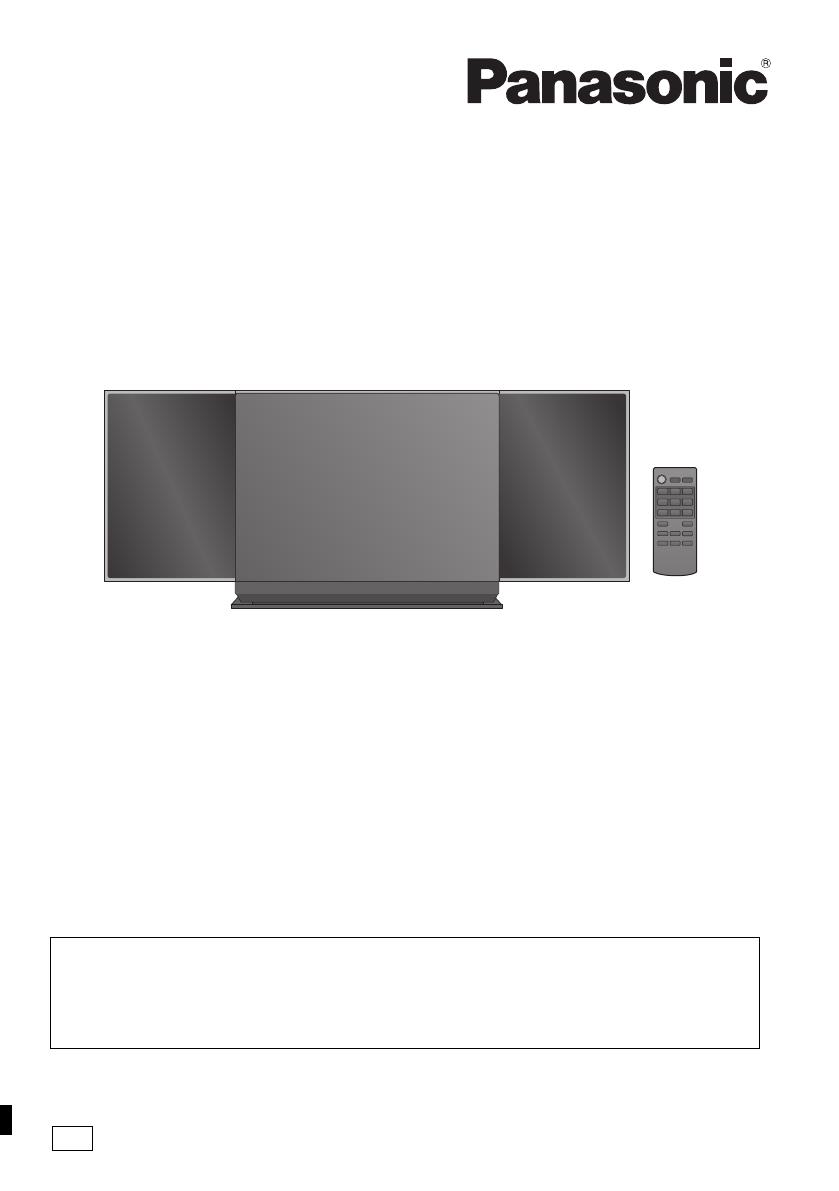
RQT9636-1B
until
2012/04/01
Operating Instructions
Thank you for purchasing this product.
For optimum performance and safety, please read these instructions carefully.
Please keep this manual for future reference.
Model number suffix “EB” denotes UK model.
Compact Stereo System
Model No. SC-HC37DB
Included Installation Instructions (> 3, 8)
The installation should never be done by any other than a qualified installation specialist.
Before commencing work, carefully read these installation instructions and the operating
instructions to ensure that installation is performed correctly.
(Please keep these instructions. You may need them when maintaining or moving this unit.)
EB
SC-HC37DB~RQT9636-1B.book Page 1 Wednesday, February 29, 2012 11:48 AM

2
RQT9636
Caution for AC Mains Lead
For your safety, please read the following text
carefully.
This appliance is supplied with a moulded three pin
mains plug for your safety and convenience.
A 5-ampere fuse is fitted in this plug.
Should the fuse need to be replaced please ensure
that the replacement fuse has a rating of 5-ampere
and that it is approved by ASTA or BSI to BS1362.
Check for the ASTA mark Ï or the BSI mark Ì on
the body of the fuse.
If the plug contains a removable fuse cover you
must ensure that it is refitted when the fuse is
replaced.
If you lose the fuse cover the plug must not be used
until a replacement cover is obtained.
A replacement fuse cover can be purchased from
your local dealer.
If a new plug is to be fitted please observe the
wiring code as stated below.
If in any doubt please consult a qualified electrician.
IMPORTANT
The wires in this mains lead are coloured in
accordance with the following code:
Blue: Neutral, Brown: Live.
As these colours may not correspond with the
coloured markings identifying the terminals in your
plug, proceed as follows:
The wire which is coloured Blue must be connected
to the terminal which is marked with the letter N or
coloured Black or Blue.
The wire which is coloured Brown must be
connected to the terminal which is marked with the
letter L or coloured Brown or Red.
WARNING: DO NOT CONNECT EITHER WIRE
TO THE EARTH TERMINAL WHICH IS MARKED
WITH THE LETTER E, BY THE EARTH SYMBOL
Ó
OR COLOURED GREEN OR GREEN/
YELLOW.
THIS PLUG IS NOT WATERPROOF—KEEP DRY.
Before use
Remove the connector cover.
How to replace the fuse
The location of the fuse differ according to the type
of AC mains plug (figures A and B). Confirm the AC
mains plug fitted and follow the instructions below.
Illustrations may differ from actual AC mains plug.
1. Open the fuse cover with a screwdriver.
2. Replace the fuse and close or attach the fuse
cover.
CAUTION!
IF THE FITTED MOULDED PLUG IS
UNSUITABLE FOR THE SOCKET OUTLET IN
YOUR HOME THEN THE FUSE SHOULD BE
REMOVED AND THE PLUG CUT OFF AND
DISPOSED OF SAFELY.
THERE IS A DANGER OF SEVERE
ELECTRICAL SHOCK IF THE CUT OFF PLUG
IS INSERTED INTO ANY 13-AMPERE SOCKET.
Figure A Figure B
Fuse cover
Figure A
Fuse
(5 ampere)
Figure B
Fuse
(5 ampere)
SC-HC37DB~RQT9636-1B.book Page 2 Wednesday, February 29, 2012 11:48 AM
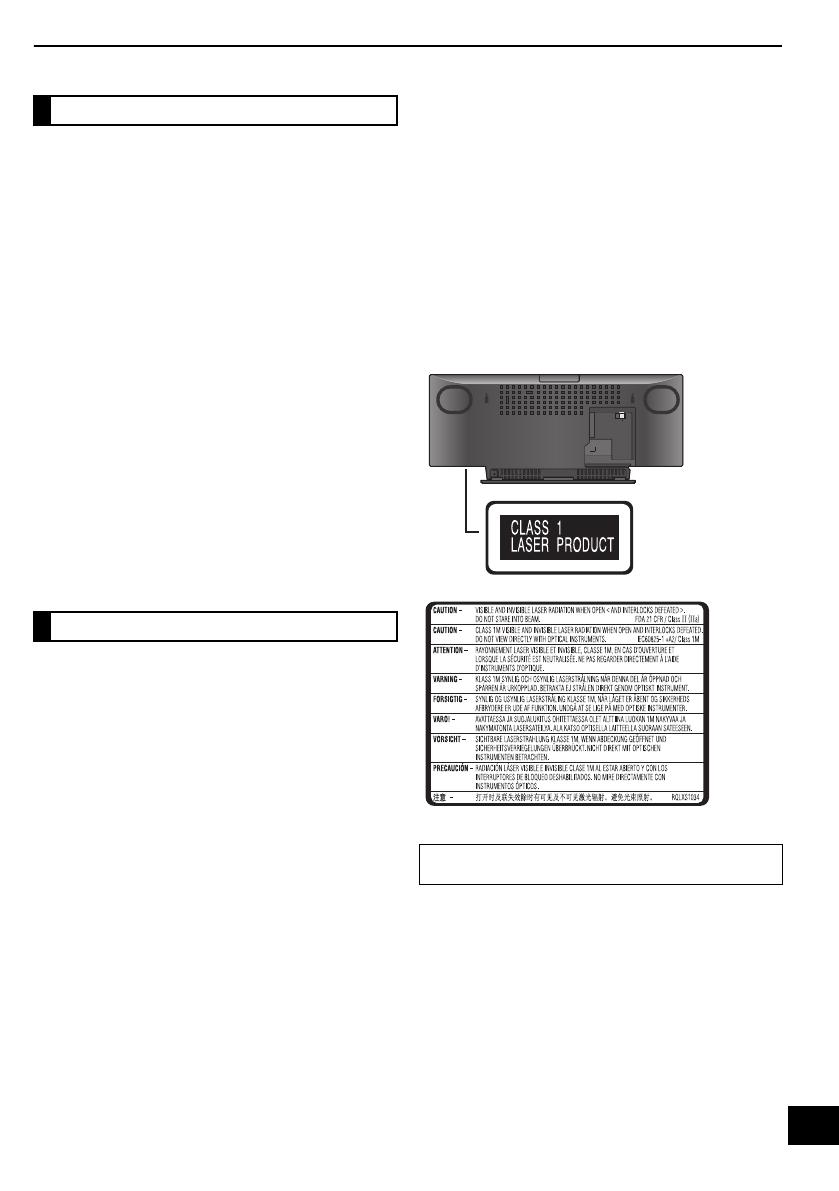
3
RQT9636
Safety precautions
Unit
≥ To reduce the risk of fire, electric shock or product damage,
– Do not expose this unit to rain, moisture, dripping or
splashing.
– Do not place objects filled with liquids, such as vases, on
this unit.
– Use only the recommended accessories.
– Do not remove covers.
– Do not repair this unit by yourself. Refer servicing to
qualified service personnel.
– Do not let metal objects fall inside this unit.
– Do not place heavy items on this unit.
AC mains lead
≥ To reduce the risk of fire, electric shock or product damage,
– Ensure that the power supply voltage corresponds to the
voltage printed on this unit.
– Insert the mains plug fully into the socket outlet.
– Do not pull, bend, or place heavy items on the lead.
– Do not handle the plug with wet hands.
– Hold onto the mains plug body when disconnecting the
plug.
– Do not use a damaged mains plug or socket outlet.
≥ Install this unit so that the AC mains lead can be unplugged
from the socket outlet immediately if any problem occurs.
Button-type battery (Lithium battery)
≥ Risk of fire, explosion and burns. Do not recharge,
disassemble, heat above 60
o
C or incinerate.
≥ Keep the Button-Type battery out of the reach of children.
Never put Button-Type battery in mouth. If swallowed call
your doctor.
Unit
≥ This unit utilizes a laser. Use of controls or adjustments or
performance of procedures other than those specified herein
may result in hazardous radiation exposure.
≥ Do not place sources of naked flames, such as lighted
candles, on this unit.
≥ This unit may receive radio interference caused by mobile
telephones during use. If such interference occurs, please
increase separation between this unit and the mobile
telephone.
≥ This unit is intended for use in moderate climates.
Placement
≥ Place this unit on an even surface.
≥ To reduce the risk of fire, electric shock or product damage,
– Do not install or place this unit in a bookcase, built-in
cabinet or in another confined space. Ensure this unit is
well ventilated.
– Do not obstruct this unit’s ventilation openings with
newspapers, tablecloths, curtains, and similar items.
– Do not expose this unit to direct sunlight, high
temperatures, high humidity, and excessive vibration.
Button-type battery (Lithium battery)
≥ Danger of explosion if battery is incorrectly replaced.
Replace only with the type recommended by the
manufacturer.
≥ When disposing the batteries, please contact your local
authorities or dealer and ask for the correct method of
disposal.
≥ Insert with poles aligned.
≥ Mishandling of batteries can cause electrolyte leakage and
may cause a fire.
– Remove the battery if you do not intend to use the remote
control for a long period of time. Store in a cool, dark
place.
– Do not heat or expose to flame.
– Do not leave the battery(ies) in a car exposed to direct
sunlight for a long period of time with doors and windows
closed.
WARNING
CAUTION
Product Identification Marking is located on the bottom of
the unit.
モヤチリワ」
ュモャチモワヵバ
ョヮチモワヵ
ヘブ
(Bottom of product)
(Inside of product)
SC-HC37DB~RQT9636-1B.book Page 3 Wednesday, February 29, 2012 11:48 AM
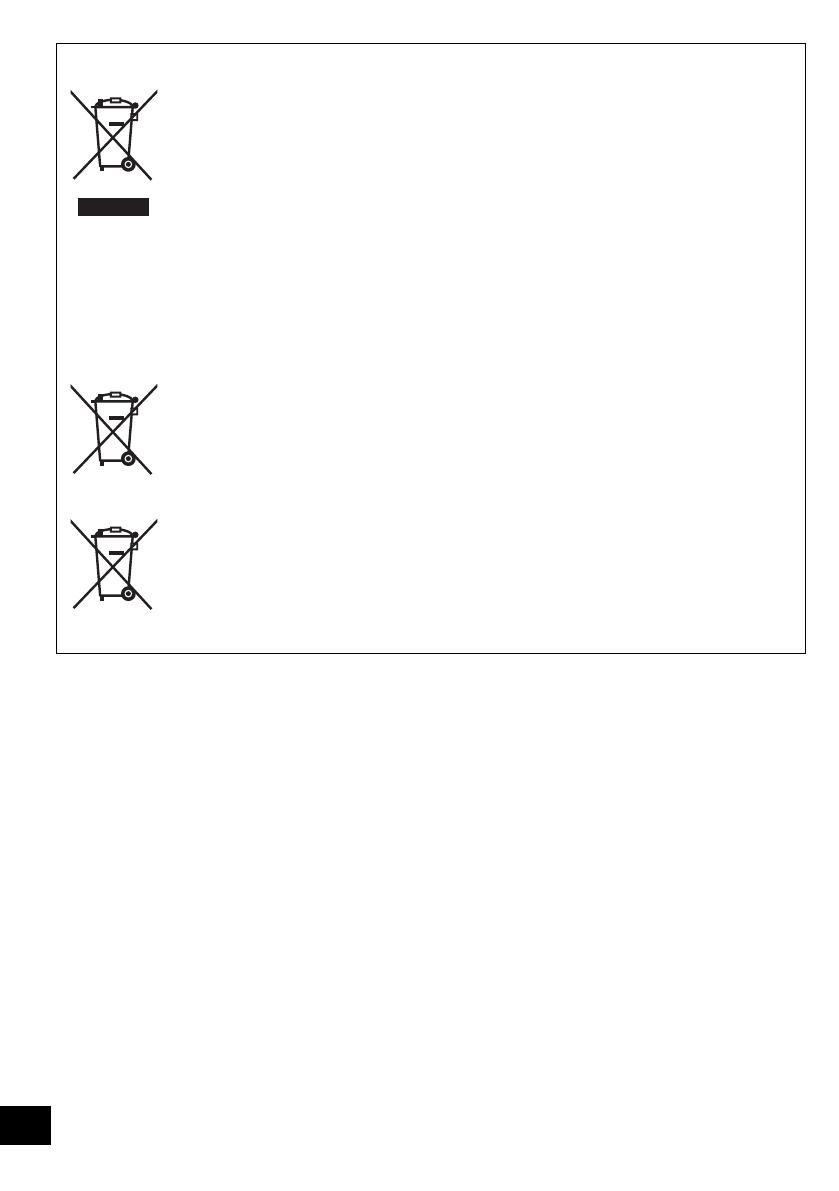
4
RQT9636
Information for Users on Collection and Disposal of Old Equipment and used Batteries
These symbols on the products, packaging, and/or accompanying documents mean that
used electrical and electronic products and batteries should not be mixed with general
household waste.
For proper treatment, recovery and recycling of old products and used batteries, please
take them to applicable collection points, in accordance with your national legislation and
the Directives 2002/96/EC and 2006/66/EC.
By disposing of these products and batteries correctly, you will help to save valuable
resources and prevent any potential negative effects on human health and the
environment which could otherwise arise from inappropriate waste handling.
For more information about collection and recycling of old products and batteries, please
contact your local municipality, your waste disposal service or the point of sale where
you purchased the items.
Penalties may be applicable for incorrect disposal of this waste, in accordance with
national legislation.
For business users in the European Union
If you wish to discard electrical and electronic equipment, please contact your dealer or
supplier for further information.
[Information on Disposal in other Countries outside the European Union]
These symbols are only valid in the European Union. If you wish to discard these items,
please contact your local authorities or dealer and ask for the correct method of disposal.
Note for the battery symbol (bottom two symbol examples):
This symbol might be used in combination with a chemical symbol. In this case it
complies with the requirement set by the Directive for the chemical involved.
Cd
SC-HC37DB~RQT9636-1B.book Page 4 Wednesday, February 29, 2012 11:48 AM
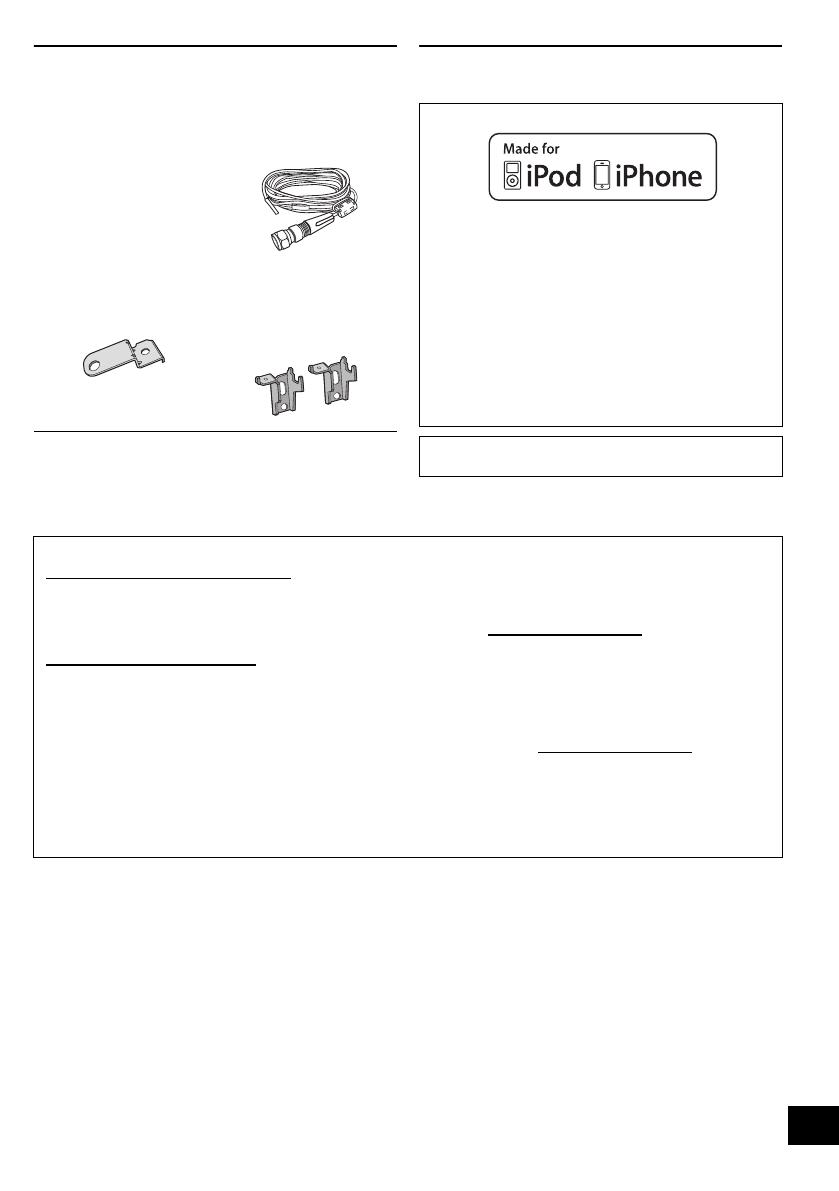
5
RQT9636
Accessories Licenses
Check the supplied accessories before using this unit.
∏ 1 Remote control
(with a battery)
(N2QAYC000057)
∏ 1 AC mains lead
(K2CZ3YY00024)
∏ 1 DAB antenna
(RFA3425)
Wall mounting accessories
∏ 1 Safety holder
(RGQ0660-K)
∏ 1 Screw
(XTB3+8JFJK)
∏ 2 Wall mount
brackets
(RMQX1082-K)
≥ Do not use AC mains lead with other equipment.
≥ Product numbers provided in this operating instructions are
correct as of January 2012. These may be subject to change.
“Made for iPod” and “Made for iPhone” mean that an
electronic accessory has been designed to connect
specifically to iPod, or iPhone, respectively, and has been
certified by the developer to meet Apple performance
standards.
Apple is not responsible for the operation of this device or
its compliance with safety and regulatory standards.
Please note that the use of this accessory with iPod, or
iPhone may affect wireless performance.
iPhone, iPod, iPod classic, iPod nano, and iPod touch are
trademarks of Apple Inc., registered in the U.S. and other
countries.
MPEG Layer-3 audio coding technology licensed from
Fraunhofer IIS and Thomson.
Sales and Support Information
Customer Communications Centre
≥For customers within the UK: 0844 844 3899
≥For customers within Ireland: 01 289 8333
≥For further support on your product, please visit our website: www.panasonic.co.uk
Direct Sales at Panasonic UK
≥Order accessory and consumable items for your product with ease and confidence by phoning our
Customer Communications Centre
Monday–Thursday 9:00 a.m.–5:30 p.m.,
Friday 9:30 a.m.–5:30 p.m. (Excluding public holidays).
≥Or go on line through our Internet Accessory ordering application at www.pas-europe.com
.
≥Most major credit and debit cards accepted.
≥All enquiries transactions and distribution facilities are provided directly by Panasonic UK.
≥It couldn’t be simpler!
≥Also available through our Internet is direct shopping for a wide range of finished products. Take a
browse on our website for further details.
SC-HC37DB~RQT9636-1B.book Page 5 Wednesday, February 29, 2012 11:48 AM
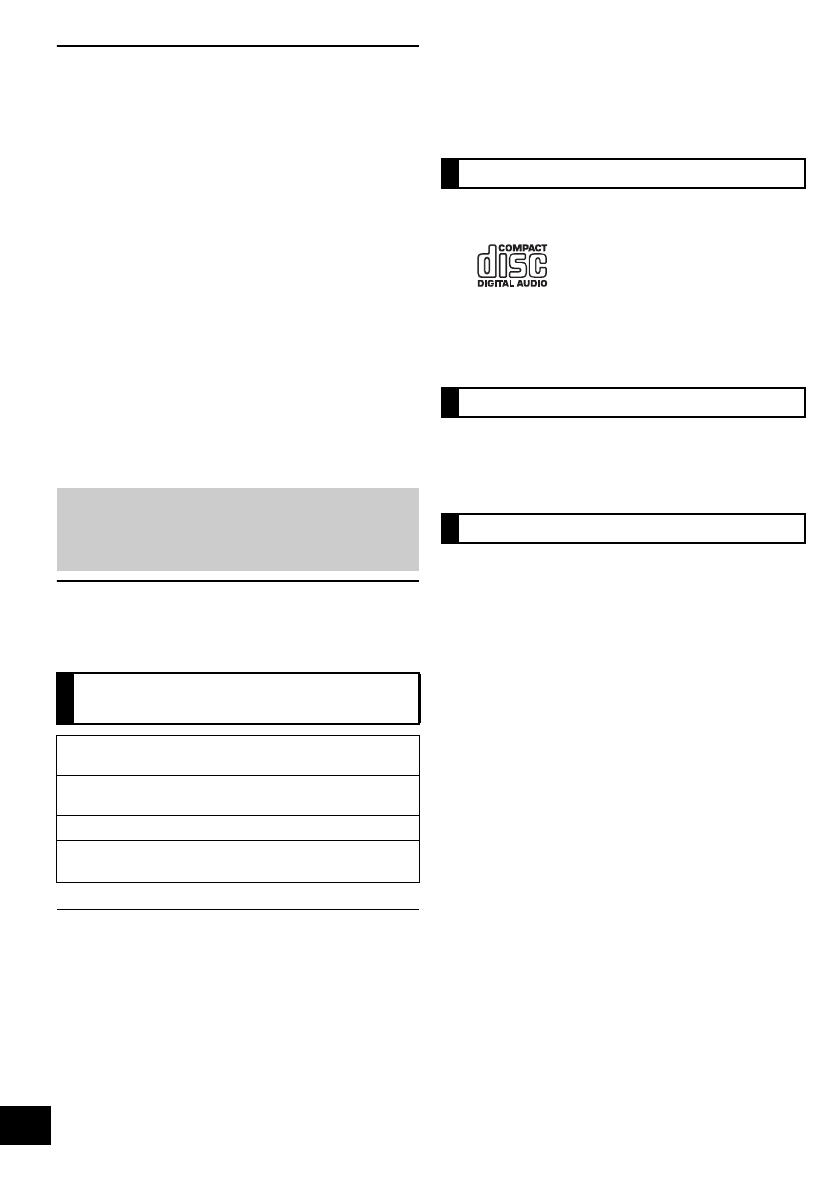
6
RQT9636
Table of contents
Caution for AC Mains Lead.............................. 2
Safety precautions............................................ 3
Accessories....................................................... 5
Licenses ............................................................ 5
Playable media.................................................. 6
Control reference guide ................................... 7
Attaching the unit to a wall (optional)............. 8
Connections .................................................... 10
Inserting or removing media ......................... 10
Media playback operations.............................11
Listening to DAB/DAB+.................................. 12
Listening to FM radio ..................................... 14
Internet Radio.................................................. 14
Sound adjustment .......................................... 15
Clock and Timer.............................................. 15
Others .............................................................. 16
Troubleshooting.............................................. 16
Unit and media care........................................ 18
Specifications ................................................. 19
Playable media
≥ Please be aware that Panasonic accepts no responsibility for
the loss of data and/or information.
(as of January 2012)
≥ Compatibility depends on the software version. Update your
iPod/iPhone to the latest software before using it with this
unit.
≥ Depending on the model, it may be necessary to remove the
iPod/iPhone and select the album, artist, etc. on the iPod/
iPhone.
≥ Be sure to use a dock adapter that is compatible with your
iPod/iPhone. To purchase a dock adapter, consult your iPod/
iPhone dealer. If a dock adapter is not available, insert and
remove the iPod/iPhone with care.
Charging the iPod/iPhone
The iPod/iPhone will start being charged once connected
to this unit.
≥ In standby mode, “IPOD CHARGING” is shown on the main
unit’s display.
≥ Check the iPod/iPhone to see if the battery is fully charged.
(Once fully recharged, additional recharging will not occur.)
≥ A disc with the CD Logo.
≥ This unit can play back discs that conform to the CD-DA
format.
≥ The unit may not be able to play some discs due to the
condition of the recording.
≥ This unit does not guarantee connection with all USB
devices.
≥ FAT12, FAT16 and FAT32 file systems are supported.
≥ This unit supports USB 2.0 full speed.
≥ This unit can support USB devices of up to 32 GB.
≥ Supported format: Files with the extension “.mp3” or “.MP3”.
≥ Compatible compression rate: Between 64 kbps and
320 kbps (stereo).
≥ Depending on how you create the MP3 files, they may not
play in the order you numbered them or may not play at all.
Creating MP3 files on a CD-R/RW
≥ Maximum number of tracks and albums: 999 tracks and 254
albums (Excluding Root folder).
≥ Disc formats: ISO9660 level 1 and level 2 (except for
extended formats).
≥ If the disc includes both MP3 and normal audio data
(CD-DA), the unit plays the type recorded in the inner part of
the disc.
≥ This unit cannot play files recorded using packet write.
Creating MP3 files on a USB device
≥ Maximum number of tracks and albums: 2500 tracks and 254
albums (Excluding Root folder).
≥ Only one memory card will be selected when connecting a
multiport USB card reader, typically the first memory card
inserted.
Operations in these instructions are described
using the remote control, but you can do the
operations with the main unit if the operations
are the same.
Compatible iPod/iPhone for
docking
iPod touch
1st, 2nd, 3rd, and 4th generation
iPod nano
2nd, 3rd, 4th, 5th, and 6th generation
iPod classic
iPhone 4S / iPhone 4 / iPhone 3GS / iPhone 3G /
iPhone
Compatible CD
Compatible USB devices
Compatible MP3 files
SC-HC37DB~RQT9636-1B.book Page 6 Wednesday, February 29, 2012 11:48 AM

7
RQT9636
Control reference guide
Remote control
1 Turn this unit on or off
2 Select the audio source
3 Basic playback control buttons
4 Enter setup menu
5 Enter the iPod/iPhone menu /
Change displayed information
6 Open/close the sliding door
7 Adjust the volume
8 Mute the sound
Mutes the sound. Press again to
cancel. “MUTE” is also cancelled
when the volume is adjusted or the
unit is turned off.
9 Enter playback menu
10 Enter sound menu
11 Selection/OK
∫ Preparation
Remove the insulation sheet A before using.
∫ To replace a button-type battery
1 While pressing the stopper B,
pull out the battery holder.
2 Set the button-type battery with
its (i) mark facing upward and
then put the battery holder back
in place.
Keep the button-type battery out of
reach of children to prevent
swallowing.
Battery type: CR2025 (Lithium battery)
≥ The battery should normally last about 1 year, however this depends on how
frequently the unit is used.
Main unit
1 Standby/on switch (Í/I)
Press to switch the unit from on to standby mode or vice
versa.
In standby mode, the unit is still consuming a small
amount of power.
2 Open/close the sliding door (for iPod/iPhone)
3 Select the audio source
4 Basic playback control buttons
5 Adjust the volume (0 (min) to 50 (max))
6 Open/close the sliding door (for discs)
7 Dynamic Bass sound effect selector
8 Headphone jack
Plug type: ‰3.5 mm stereo
Recommended plug type: Straight Plug
≥ Listening at full volume for long periods may damage
the user’s ears.
≥ Excessive sound pressure from earphones and
headphones can cause hearing loss.
9 USB port
10 Standby indicator
11 Display
12 Sliding door
13 Remote control signal sensor
Distance:
Within approx. 7 m directly in front.
≥ To avoid interference, please do not put any objects in
front of signal sensor.
89
10
11 12
13
Top view
SC-HC37DB~RQT9636-1B.book Page 7 Wednesday, February 29, 2012 11:48 AM
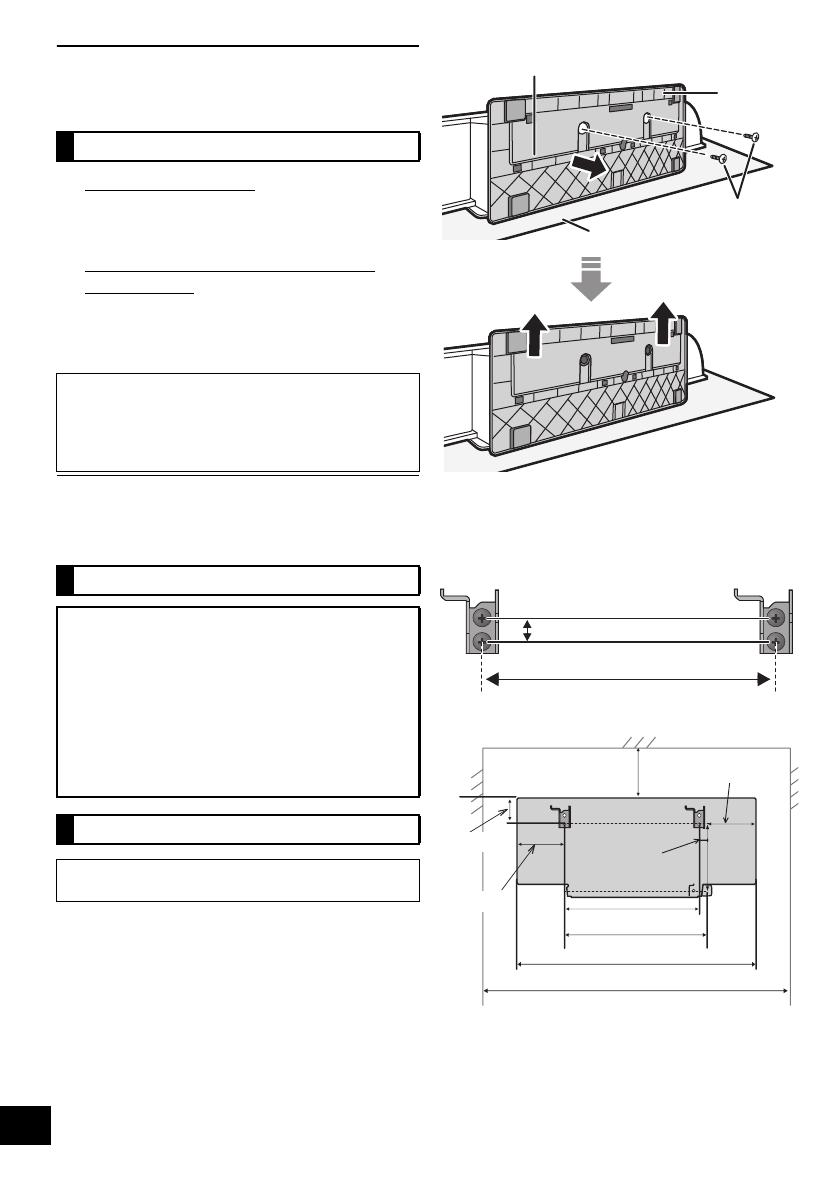
8
RQT9636
Attaching the unit to a wall
(optional)
∫ Supplied accessories
≥ 1 Safety holder
≥ 1 Screw
≥ 2 Wall mount brackets
∫ Commercially available accessories
(not supplied)
≥ 4 Wall mount bracket fixing screws
≥ 1 Safety holder fixing screw
≥ 1 Fall prevention cord
≥ 1 Screw eye
Use screws with a nominal diameter of ‰4 mm, which are
suitable to the material of the wall (e.g., wood, steel, concrete,
etc.)
1 Detach the stand from the unit.
{. Unscrew the fixing screw (2 pieces) at the bottom of the
unit.
{. Gently pull the stand off the unit as illustrated.
≥ Keep the removed screws and stand in a safe place.
2 Measure and mark the position of the wall mount
brackets (Both sides).
{. Use figures below to identify the screwing positions.
The position to attach the wall mount brackets
Space required
Installation accessories
≥ Keep the safety holder out of reach of children to
prevent swallowing.
≥ Keep the screws out of reach of children to prevent
swallowing.
≥ Keep the wall mount brackets out of reach of children
to prevent swallowing.
Safety precautions
Professional installation is required.
The installation should never be done by any
other than a qualified installation specialist.
PANASONIC DISCLAIMS ANY PROPERTY
DAMAGE AND/OR SERIOUS INJURY,
INCLUDING DEATH RESULTING FROM
IMPROPER INSTALLATION OR INCORRECT
HANDLING.
≥ Be sure to install this unit as indicated within
this operating instructions.
Wall mount instructions
Before installation, turn the unit off and disconnect the
AC mains lead from the mains socket.
Bottom of main unit
Stand
Soft blanket or cloth
Fixing screw
232 mm
12.5 mm
300 mm
247 mm
680 mm
65 mm
232 mm
116 mm
118 mm
480 mm
113 mm
15 mm
SC-HC37DB~RQT9636-1B.book Page 8 Wednesday, February 29, 2012 11:48 AM
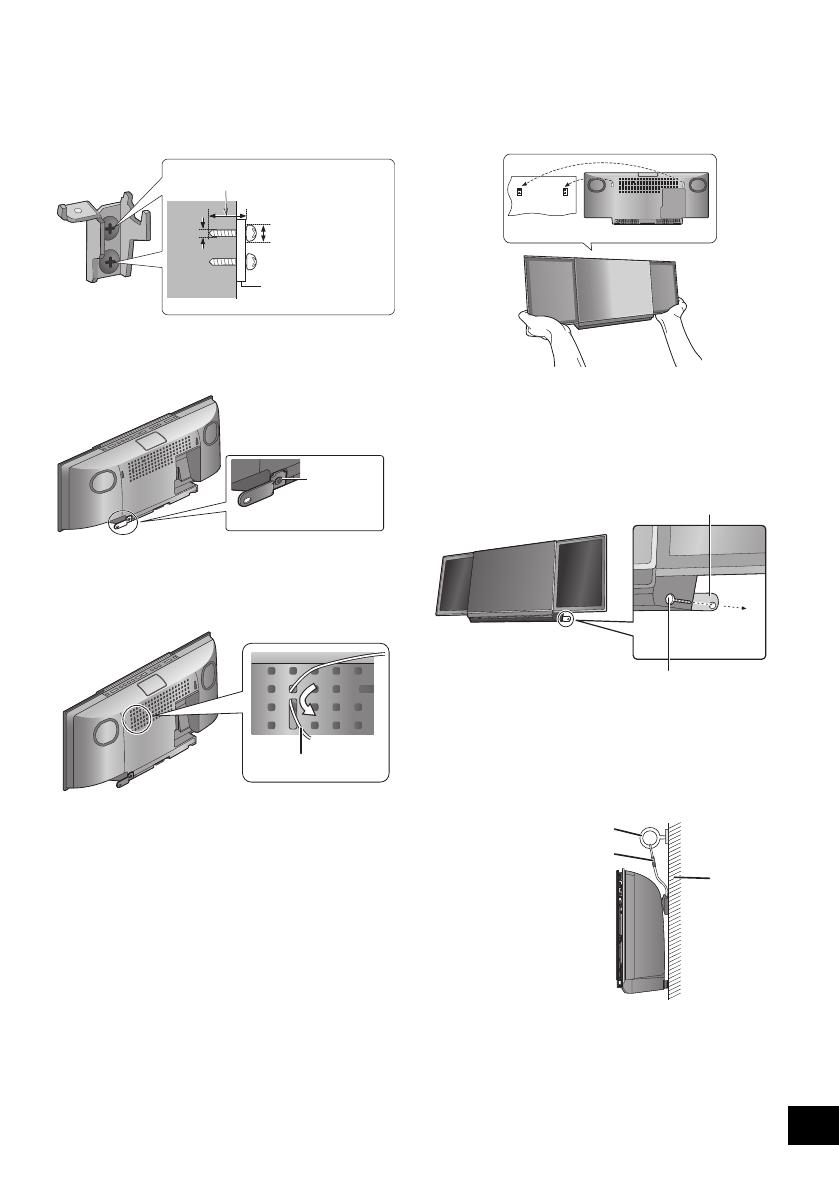
9
RQT9636
3 Attach the wall mount bracket to the wall with 2
screws (not supplied). (Both sides)
≥ Use a spirit level to ensure both wall mount brackets are
level.
≥ Make sure that the screw used and the wall are strong
enough to support the weight of at least 33 kg.
4 Fix the safety holder onto the unit with the screw
(supplied).
{. Screw tightening torque: 50 N0cm to 70 N0cm.
5 Attach the fall prevention cord (not supplied) to this
unit.
≥ Use a cord that is capable of supporting over 33 kg
(with a diameter of about 1.5 mm).
6 Hook the unit securely onto the wall mount
brackets with both hands.
≥ Connect the DAB antenna and the AC mains lead to the
unit before hanging the unit onto the wall. (> 10)
≥ After hanging the unit, release your hand carefully to
confirm the unit sits securely on the wall.
7 Drive the safety holder fixing screw
(not supplied) to secure the safety holder onto the
wall.
≥ Make sure that the screw used and the wall are strong
enough to support the weight of at least 33 kg.
≥ Refer to step 3 for requirements before screwing.
8 Attach the fall prevention cord (not supplied) to the
wall.
≥ Make sure that the screw used and the wall are strong
enough to support the weight of at least 33 kg.
≥ Make sure that the slack of the cord is minimal.
At least 30 mm
‰7.5 mm to
‰9.4 mm
‰4 mm
Wall mount bracket
Screw
(supplied)
Cord (not supplied)
Wall
Safety holder fixing screw
(not supplied)
Safety holder
Fixed to
the wall
Cord (not supplied)
Screw eye (not supplied)
Wall
SC-HC37DB~RQT9636-1B.book Page 9 Wednesday, February 29, 2012 11:48 AM
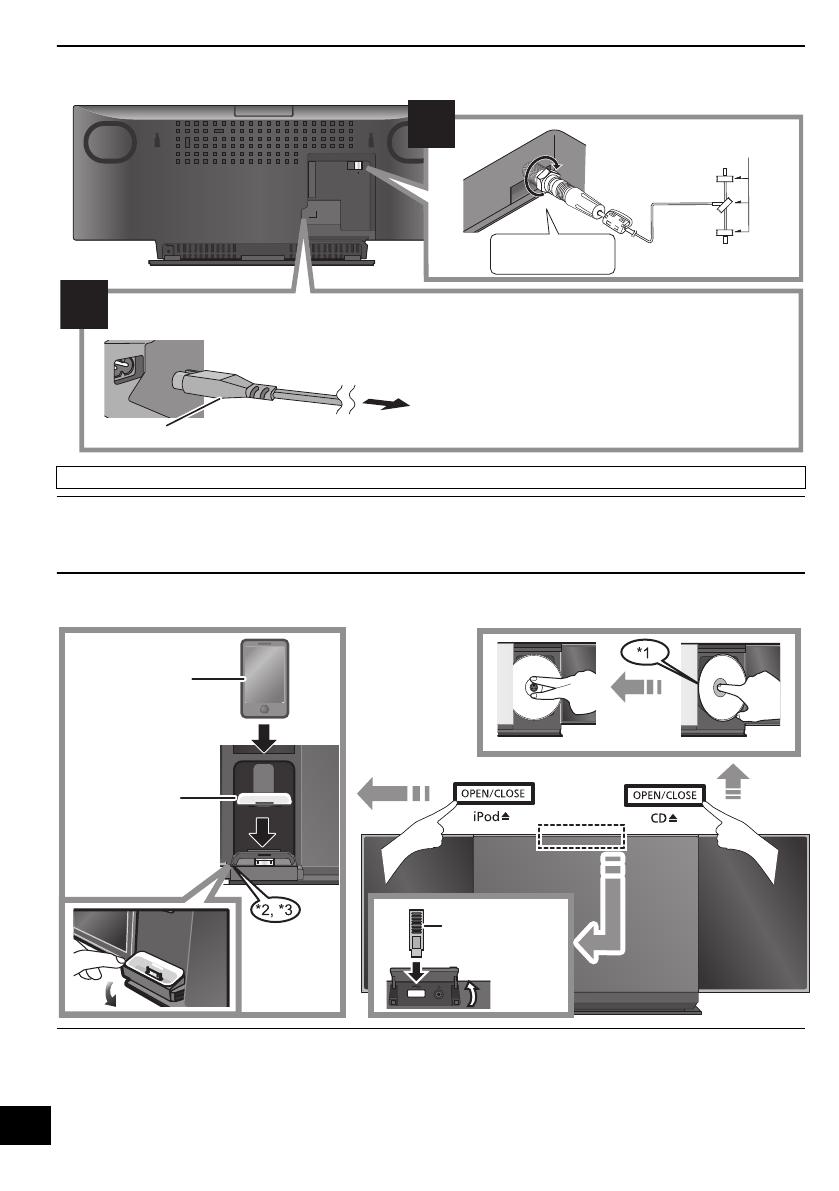
10
RQT9636
Connections
≥ These speakers do not have magnetic shielding. Do not
place them near a television, personal computer or other
devices easily influenced by magnetism.
≥ Tape the antenna to a wall or column in a position with the
least amount of interference. (Use an DAB outdoor antenna if
radio reception is poor.)
Inserting or removing media
*1: Make sure to tilt the disc so as not to touch the sliding door.
*2: Do not push or pull the dock manually.
*3: When inserting or removing the iPod/iPhone, tilt the dock
slightly by holding the corner of the dock.
≥ Make sure that the unit does not fall when inserting or
removing media.
≥ Be sure to remove the iPod/iPhone from its case.
≥ When moving this unit, be sure to remove all media and turn
this unit to standby mode.
≥ Insert the USB device directly into the USB port. Do not use
any USB extension cable.
≥ Before removing the USB device, select a source other than
“USB”.
READ THE CAUTION FOR THE AC MAINS LEAD ON PAGE 2 BEFORE CONNECTION.
ュモャチモワヵバ
ョヮチモワヵ
ヘブ
モヤチリワ 」
1
2
Adhesive tape
(not supplied)
DAB indoor antenna
(supplied)
Connect the AC mains lead after all other connections are complete.
This unit consumes a small amount of AC power (> 19) even when turned off.
To household mains socket
AC mains lead (supplied)
Be sure to tighten
fully the nut.
≥ In the interest of power conservation, if you will not be using this unit for an extended
period of time, it can be disconnected.
USB device
(not supplied)
Compatible
iPod/iPhone
(not supplied)
Dock adaptor
(not supplied)
SC-HC37DB~RQT9636-1B.book Page 10 Wednesday, February 29, 2012 11:48 AM
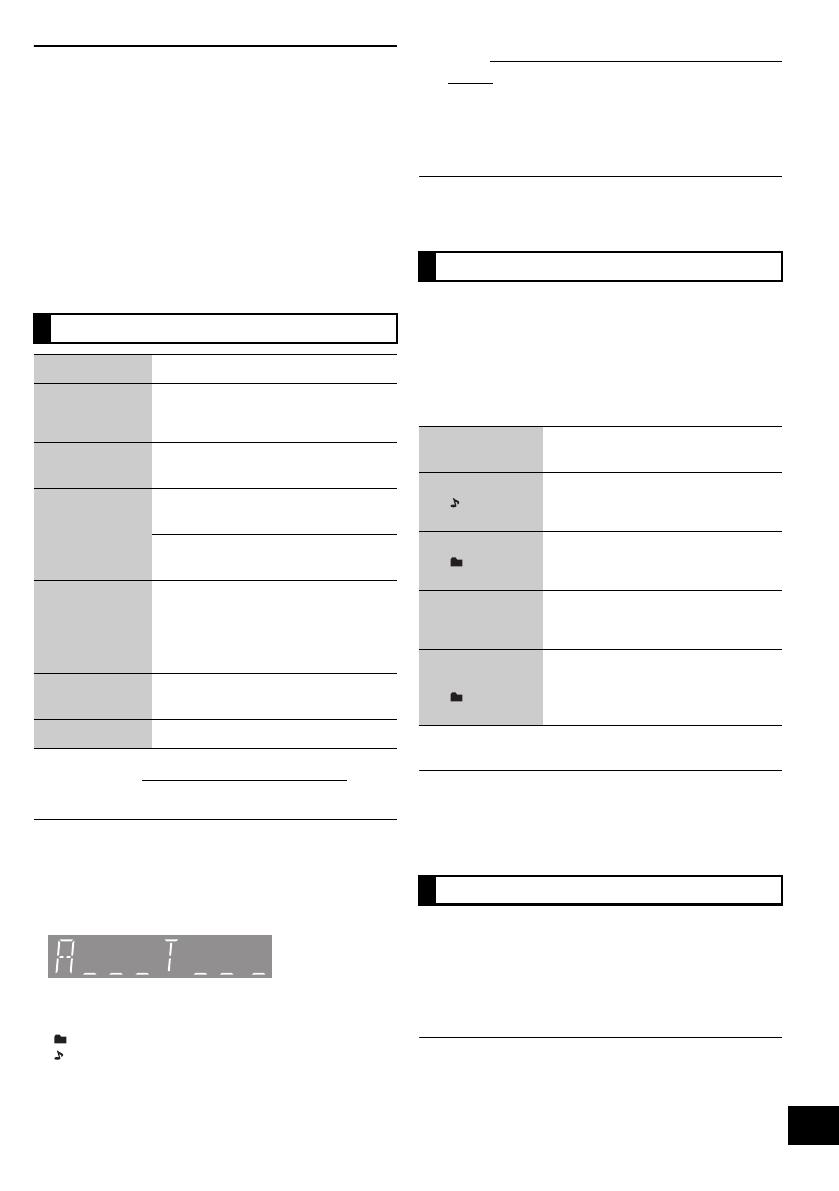
11
RQT9636
Media playback operations
The following marks indicate the availability of the
feature.
Preparation
≥ Turn the unit on.
≥ Insert the media. (> 10)
≥ Press [CD], [iPod] or [USB] to select the audio
source.
∫ [CD], [USB] View contents information
Press [DISPLAY] repeatedly during play or pause.
≥ Maximum number of displayable characters: Approx. 30
≥ This unit supports ver. 1.0, 1.1 and 2.3 ID3 tags. Text data
that is not supported will not be displayed or shown
differently.
≥ Album and track indication for MP3 files.
∫ [iPod] To navigate through the iPod/iPhone
menu
≥ Open the Music App to use this feature with iPod touch/
iPhone models.
–[3, 4]: To navigate menu items.
– [OK]: To go to the next menu.
– [iPod MENU]: To return to the previous menu.
≥ To view the operation, open the sliding door.
≥ The operation may vary among iPod/iPhone models.
Select the playback mode.
≥ These modes can be combined with the repeat play feature.
1 Press [PLAY MENU] repeatedly to select
“PLAYMODE”.
2 Press [3, 4] to select the following mode and
press [OK].
3 Press [1/;] to start play.
≥ When using iPod/iPhone, use the setting on the iPod/iPhone.
≥ During random play, you cannot skip to the previous track.
≥ The current play mode is cleared when you open the sliding
door for discs.
1 Press [PLAY MENU] repeatedly to select
“REPEAT”.
2 Press [3, 4] to select “ON REPEAT” and press
[OK].
≥ “`” is displayed.
≥ When using iPod/iPhone, use the setting on the iPod/iPhone.
≥ To cancel repeat play, select “OFF REPEAT” in step 2.
(The mode is also cancelled when you open the sliding door
for discs.)
[CD]: CD audio in CD-DA format and a CD that
contains MP3 files (> 6)
[iPod]: Compatible iPod/iPhone (> 6)
[USB]: USB devices containing MP3 files (> 6)
Basic play ([CD], [iPod], [USB])
Play Press [1/;].
Stop Press [∫].
≥ [USB]: The track is memorises and
“RESUME” is displayed.
Pause Press [1/;].
Press again to restart play.
Skip Press [:/6] or [5/9] to
skip track.
[CD], [USB] Press [3] or [4] to skip
the MP3 album.
Search During playback
Press and hold [:/6] or
[5/9].
≥ [iPod]: Backwards search is only
within the current track.
Volume Press [VOL s] or [VOL r] to adjust
the volume.
Mute Press [MUTE] to mute the sound.
“A _ _ _”: MP3 album number.
“T _ _ _”: MP3 track number.
≥ “ _ ” stands for the album or track number.
“”:
This indication is also used to refer to an album.
“”:
This indication is also used to refer to a track.
Play modes ([CD], [USB])
OFF
PLAYMODE
Select to cancel the play mode
setting.
1-TRACK
(“1, ” is
displayed.)
Only plays the selected track.
(Skip to the desired track (> left))
1-ALBUM
(“1, ” is
displayed.)
Only plays the selected MP3
album.
RANDOM
(“RND” is
displayed.)
Plays the contents randomly.
1-ALBUM
RANDOM
(“1, , RND” is
displayed.)
Plays the tracks in the selected
MP3 album randomly.
≥ Press [3] or [4] to select the MP3
album.
Repeat play ([CD], [USB])
SC-HC37DB~RQT9636-1B.book Page 11 Wednesday, February 29, 2012 11:48 AM

12
RQT9636
Listening to DAB/DAB+
Preparation
Make sure that the DAB antenna is connected. (> 10)
To listen to DAB/DAB+ broadcasts, the available
stations need to be memorised in this unit.
≥ This unit will automatically start the “DAB AUTO
SCAN” and memorise the stations that are available
in your region if the memory is empty.
Press [RADIO] repeatedly to select “DAB/DAB+”.
“SCAN FAILED” is displayed when the auto scan is
unsuccessful. Locate the position with the best reception
(> 13, “To verify or improve the signal reception quality”) and
then re-scan DAB/DAB+ stations.
∫ To re-scan DAB/DAB+ stations
When new stations are added or when the antenna
has been moved, reperform the auto scan.
1 Press [PLAY MENU] repeatedly to select
“AUTOSCAN” and then press [OK].
2 While “START ?” is flashing,
Press [OK].
When updating the memory with the auto scan, preset stations
will be erased. Preset them again (> right).
Preparation*
1
1 Press [RADIO] to select “DAB/DAB+”.
2 Press [PLAY MENU] repeatedly to select
“TUNEMODE” and then press [OK].
3 Press [3, 4] to select “STATION” and then press
[OK].
1 Press [RADIO] to select “DAB/DAB+”.
2 Press [:/6] or [5/9] to select the
station.
*1: The “TUNEMODE” setting is memorised until it is changed.
You can preset up to 20 DAB/DAB+ stations.
Preparation
≥ Press [RADIO] repeatedly to select “DAB/DAB+”.
1 While listening to a DAB broadcast
Press [OK].
2 Press [3, 4] to select the desired preset channel
number and then press [OK].
≥ You cannot preset stations when the station is not
broadcasting or when the secondary service is selected.
≥ The station occupying a channel is erased if another station
is preset in that channel.
∫ Listening to preset DAB/DAB+ stations
Preparation*
1
1 Press [RADIO] to select “DAB/DAB+”.
2 Press [PLAY MENU] repeatedly to select
“TUNEMODE” and then press [OK].
3 Press [3, 4] to select “PRESET” and then press
[OK].
1 Press [RADIO] to select “DAB/DAB+”.
2 Press [:/6] or [5/9] to select the
station.
≥ To select by preset, make sure that stations have already
been preset manually.
≥ To add additional preset stations, select the station using the
method mentioned in “Listening to the memorised stations”
(> left).
Some DAB/DAB+ stations provide a secondary service
as well as the primary service. If the station you are
listening to is providing secondary service, “ ” will be
displayed.
1 While “ ” is displayed.
Press [PLAY MENU] repeatedly to select “DAB
SECONDARY” and then press [OK].
2 Press [3, 4] to select the secondary service and
press [OK].
The setting will go back to primary service when changes are
made (e.g. the station is changed).
Memorising stations
Listening to the memorised
stations
Presetting DAB/DAB+ stations
Listening to the secondary
service
SC-HC37DB~RQT9636-1B.book Page 12 Wednesday, February 29, 2012 11:48 AM
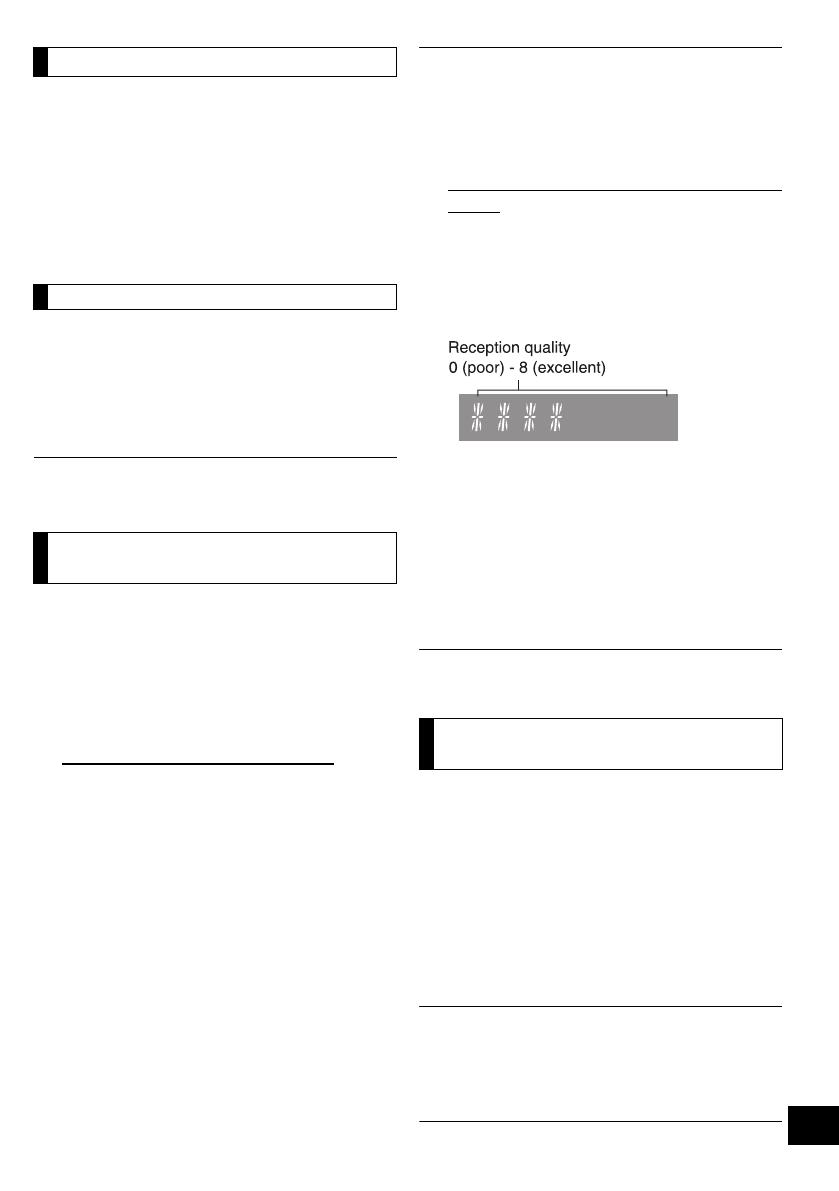
13
RQT9636
Press [DISPLAY] to change the display.
The information will scroll through the display.
Each time you press the button:
If the DAB broadcast includes time information, this
unit’s clock will be automatically updated.
1 Press [PLAY MENU] repeatedly to select “AUTO
CLOCK ADJ” and then press [OK].
2 Press [3, 4] to select “ON ADJUST” and then
press [OK].
Select “OFF ADJUST” to turn the automatic clock adjustment
function off.
To check the signal reception quality, at least 1
frequency block needs to be successfully memorised.
≥ If “SCAN FAILED” is displayed after “DAB/DAB+” is
selected or after an auto scan, proceed to “Manually
tuning 1 frequency block” (> below)
≥ If stations have already been memorised to this unit,
proceed to “Checking the DAB/DAB+ signal
reception quality” (> right)
∫ Manually tuning 1 frequency block
Use this function to scan 1 frequency block after
adjusting the position of the DAB antenna.
Preparation
Note down a frequency block that can be received in
your region (e.g., 12B 225.648 MHz).
1 While “SCAN FAILED” is displayed.
Adjust the position of the DAB antenna.
2 Press [PLAY MENU] repeatedly to select
“TUNEMODE” and then press [OK].
3 Press [3, 4] to select “MANUAL” and then press
[OK].*
1
4 Press [3, 4] to select the frequency block that is
receivable in your region and then press [OK].
≥ If broadcasting stations are memorised, proceed to
“To re-scan DAB/DAB+ stations” to memorise stations on
other frequency blocks. (> 12)
≥ If “SCAN FAILED” is still displayed, repeat steps 1 to 4 until a
station is memorised. If the situation does not improve, try
using an outdoor DAB antenna or consult your dealer.
∫ Checking the DAB/DAB+ signal reception
quality
1 While listening to the DAB broadcast:
Press [PLAY MENU] repeatedly to select “SIGNAL
QUALITY” and then press [OK].
≥ The current frequency block is displayed and
then the reception quality is indicated.
2 If the signal reception quality is poor, move the
antenna to a position where the reception
quality improves.
3 To continue checking the quality of other
frequency blocks
Press [3, 4] again and select the desired
frequency.
4 Press [OK] to exit.
If the antenna has been adjusted, perform auto scanning and
update the station memory. (> 12)
Only the frequencies currently used in the UK as of
February 2012 on BAND III are Auto scanned (“United
Kingdom”, factory setting).
Select “ALL BAND III” when you want to store stations
on other frequencies to memory.
1 Press [PLAY MENU] repeatedly to select “SCAN
MODE”.
2 Press [3, 4] to select “ALL BAND III” or “UNITED
KINGDOM” and then press [OK].
≥ The “DAB AUTO SCAN” begins automatically.
≥ The DAB preset channels are erased when the
“SCANMODE” is changed.
≥ If the play timer has been set and DAB/DAB+ is the music
source, the timer switches off. (> 15)
*1: The “TUNEMODE” setting is memorised until it is changed.
Display
Dynamic label: Information about the broadcast
PTY display: Programme type
Ensemble label: The name of the ensemble
Frequency display: The frequency block and
frequency is displayed.
Time display
Automatic clock adjustment
To verify or improve the
signal reception quality
Changing the Auto scan
frequency range
SC-HC37DB~RQT9636-1B.book Page 13 Wednesday, February 29, 2012 11:48 AM
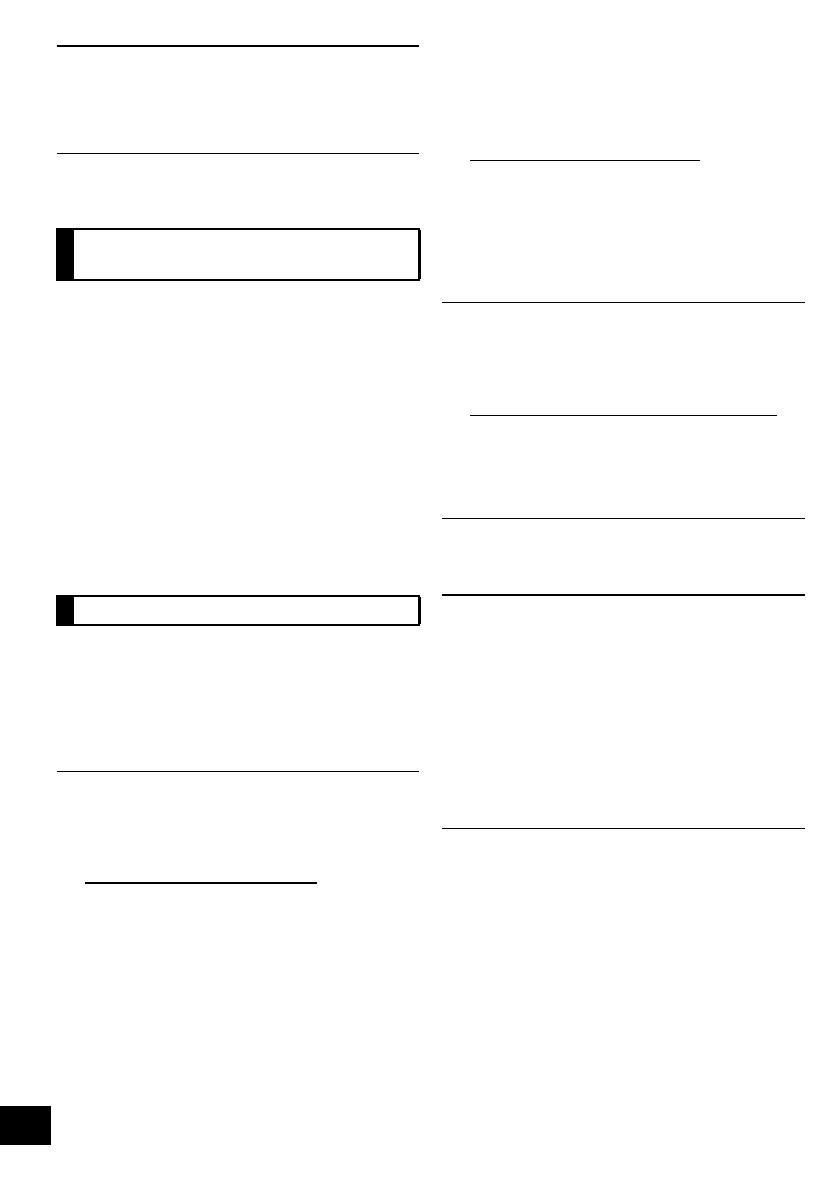
14
RQT9636
Listening to FM radio
You can preset up to 30 channels.
Preparation
Make sure that the DAB antenna is connected. (> 10)
A station previously stored is overwritten when another station
is stored in the same channel preset.
1 Press [RADIO] to select “FM”.
2 Press [PLAY MENU] repeatedly to select
“A.PRESET” and then press [OK].
3 Press [3, 4] to select “LOWEST” or “CURRENT”
and then press [OK].
LOWEST:
To begin auto preset with the lowest frequency
(FM 87.50).
CURRENT:
To begin auto preset with the current frequency.*
* To change the frequency, refer to “Manual tuning and
presetting”.
The tuner starts to preset all the stations it can receive
into the channels in ascending order.
Preparation
1 Press [RADIO] to select “FM”.
2 Press [PLAY MENU] repeatedly to select
“TUNEMODE” and then press [OK].
3 Press [3, 4] to select “PRESET” and then press
[OK].
1 Press [RADIO] to select “FM”.
2 Press [:/6] or [5/9] to select the
channel.
∫ Manual tuning and presetting
Select a radio broadcast.
1 Press [RADIO] to select “FM”.
2 Press [PLAY MENU] repeatedly to select
“TUNEMODE” and then press [OK].
3 Press [3, 4] to select “MANUAL” and then press
[OK].
4 Press [:/6] or [5/9] to tune to the
required station.
≥ To start automatic tuning, press and hold [:/6],
[5/9] until the frequency starts scrolling. Tuning
stops when a station is found.
To preset the channel
5 While listening to the radio broadcast
Press [OK].
6 Press [3, 4] to select the channel and then press
[OK].
∫ To improve FM sound quality
1 While receiving FM broadcasts, press
[PLAY MENU] repeatedly to select “FM MODE”
and then press [OK].
2 Press [3, 4] to select “MONO” and then press
[OK].
≥ This setting can be preset and memorised. To do so,
continue to step 5 of “Manual tuning and presetting”.
≥ Select “STEREO” in step 2 to return to stereo broadcasts.
≥ “MONO” is cancelled if the frequency is changed.
≥ If “MONO” is selected, regardless of the type of signal this
unit is receiving, “FM MONO” is displayed. (> below)
∫ To display the current FM signal status
While receiving FM broadcast, press [DISPLAY].
“STEREO” is displayed when this unit tunes to a stereo
broadcast.
Internet Radio
This unit can output Internet radio if “vTuner for
Panasonic” is installed on your iPhone/iPod touch.
Preparation
≥ Install “vTuner for Panasonic” to your iPhone/iPod
touch.
≥ Install iOS 5.0 or later.
1 Insert the iPhone/iPod touch to this unit.
2 Press [iPod] repeatedly to select “VTUNER”.
{. “vTuner for Panasonic” starts.
≥ Visit the below website for the following information about
“vTuner for Panasonic”:
http://radio.vtuner.com/panasonic/en/
(Compatible iPhone/iPod touch models and software
versions, purchasing, installation and operation details.)
≥ A pop-up screen may appear on your iPhone/iPod touch.
Follow the indicated instructions.
Presetting stations
automatically
Listening to a preset channel
“FM ST”: The FM signal is in stereo.
“FM”: The FM signal is in monaural.
≥ “FM” is also displayed even if this unit is not tuned to a
station.
SC-HC37DB~RQT9636-1B.book Page 14 Wednesday, February 29, 2012 11:48 AM
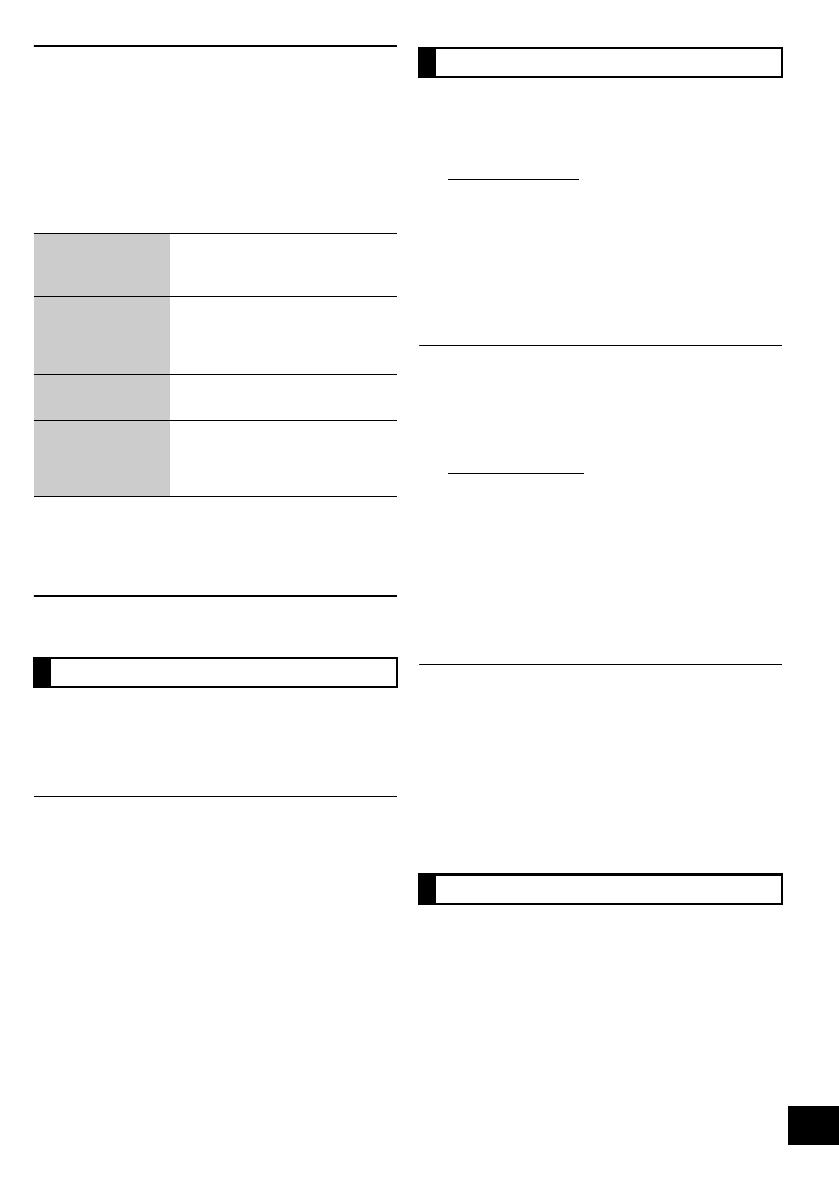
15
RQT9636
Sound adjustment
The following sound effects can be added to the audio
output.
1 Press [SOUND] repeatedly to select the effect and
then press [OK].
2 Press [3, 4] to select the setting and then press
[OK].
*1: This function can also be selected with the [D.BASS] button
on the unit.
≥ You may experience a reduction in sound quality when these
effects are used with some sources. If this occurs, turn the
sound effects off.
Clock and Timer
This is a 24-hour clock.
1 Press [SETUP] repeatedly to select “CLOCK” and
then press [OK].
2 Press [3, 4] to set the time and then press [OK].
≥ To display the clock, press [SETUP] repeatedly to select
“CLOCK” and then press [OK] once. The time is displayed for
10 seconds.
(During standby, press [iPod MENU, DISPLAY] once.)
≥ The clock is reset when there is a power failure or when the
AC mains lead is removed.
≥ Reset the clock regularly to maintain accuracy.
You can set the timer so this unit turns on at a certain
time every day.
Preparation
Set the clock (> left).
∫ Setting the timer
1 Press [SETUP] repeatedly to select
“TIMER ADJ” and then press [OK].
2 Press [3, 4] to set the starting time
(“ON TIME”) and then press [OK].
3 Press [3, 4] to set the finishing time
(“OFF TIME”) and then press [OK].
≥ To display the timer settings, press [SETUP] repeatedly to
select “TIMER ADJ” and then press [OK] once.
(During standby, press [iPod MENU, DISPLAY] twice.)
≥ The music source and volume will also be displayed if the
timer is turned on. (> below)
∫ Turn the timer on
1 Select the music source*
2
and set the desired
volume.
2 Press [SETUP] repeatedly to select
“TIMER SET” and then press [OK].
3 Press [3, 4] to select “SET” and then press [OK].
≥ “F” is displayed.
4 Press [Í] to turn the unit off.
*2: “CD”, “USB”, “IPOD”, “DAB/DAB+” and “FM” can be set as
the music source.
≥ This unit can be used as normal after the timer is set,
however:
≥ Turn the unit to standby mode before the timer start time.
≥ Even if the audio source or the volume is changed, the
timer will still use the audio source and volume that was
set when the timer was turned on.
≥ To turn the timer off, select “OFF” in step 3.
≥ The unit will turn on at the preset time, with the volume
increasing gradually to the preset level.
The sleep timer can turn the unit off after a set time.
1 Press [SETUP] repeatedly to select “SLEEP” and
then press [OK].
2 Press [3, 4] to set the time (in minutes) and then
press [OK].
“SLEEP 30” ,. “SLEEP 60” ,. “SLEEP 90” ,. “SLEEP 120”
^------------------------. OFF (Cancel) (------------------------J
≥ The remaining time is indicated on the unit’s display except
when other operations are performed.
≥ The play timer and sleep timer can be used together. The
sleep timer always has priority.
Direct-Vocal
Surround
(
D.SURROUND
)
“LEVEL 1”, “LEVEL 2” or “OFF”.
≥ The factory preset is “OFF”.
Preset EQ
(PRESET EQ)
“HEAVY” (heavy), “SOFT” (soft),
“CLEAR” (clear), “VOCAL”
(vocal) or “FLAT” (flat/off).
≥ The factory preset is “HEAVY”.
Bass (BASS) or
Treble (TREBLE)
Adjust the level (j4 to i4).
Dynamic Bass*
1
(D.BASS)
“ON D.BASS” or
“OFF D.BASS”.
≥ The factory preset is
“ON D.BASS”.
Setting the clock
Play timer
Sleep timer
SC-HC37DB~RQT9636-1B.book Page 15 Wednesday, February 29, 2012 11:48 AM
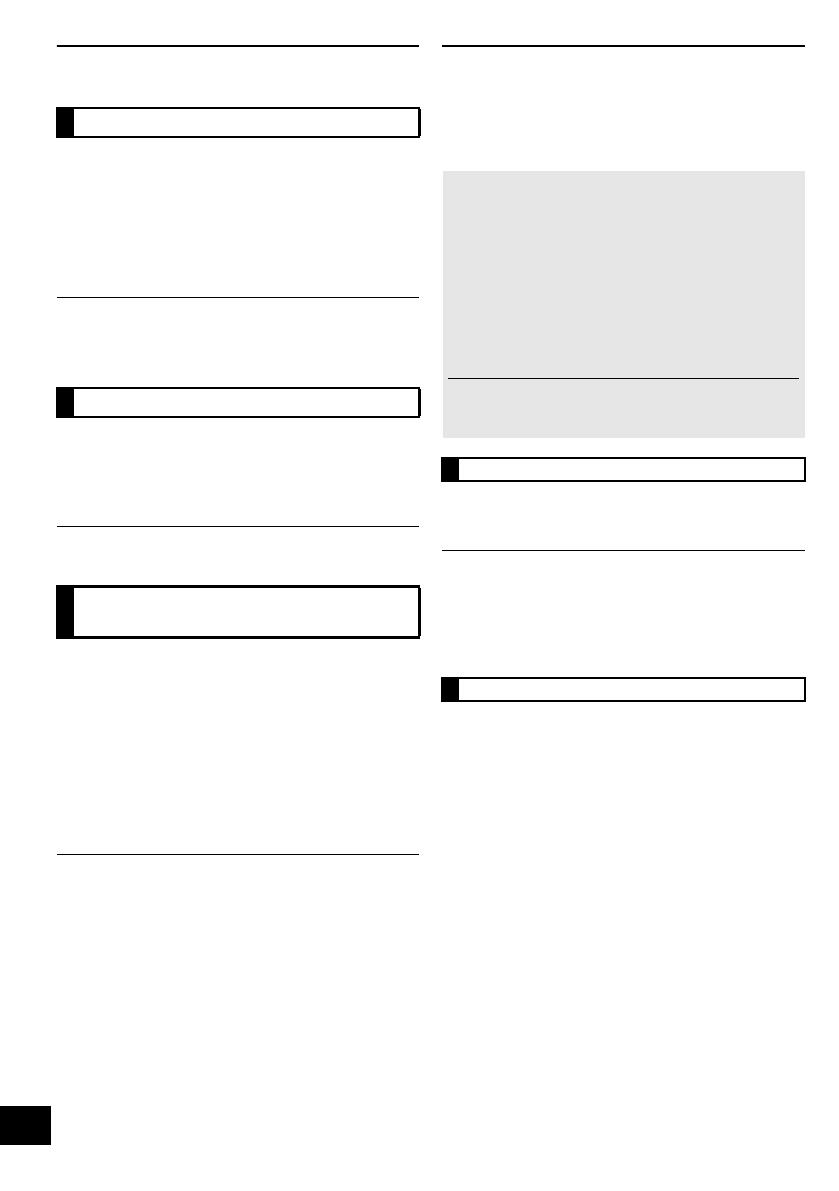
16
RQT9636
Others
As a factory preset, this unit will always turn off
automatically if there is no sound output and no
operation for 30 minutes.
To cancel this function
1 Press [SETUP] repeatedly to select “AUTO OFF”
and then press [OK].
2 Press [3, 4] to select “OFF” and then press [OK].
≥ To turn automatic standby on, select “ON” in step 2.
≥ This setting cannot be selected when “DAB/DAB+” or “FM” is
the source.
The brightness of this unit’s display can be changed.
1 Press [SETUP] repeatedly to select “DIMMER”
and then press [OK].
2 Press [3, 4] to select “ON” and then press [OK].
To cancel the dimmer, select “OFF” in step 2.
When other Panasonic equipment responds to the
supplied remote control, change the remote control
code.
1 Press [CD] to select “CD”.
2 Press and hold [CD] on the main unit and [3] on
the remote control until the main unit’s display
shows “REMOTE 2”.
3 Press and hold [OK] and [3] on the remote control
for at least 4 seconds.
To change the mode back to “REMOTE 1”, repeat the steps
above by replacing [3] with [4].
Troubleshooting
Before requesting service, make the following checks.
If you are in doubt about some of the check points, or if
the solutions indicated in the following guide do not
solve the problem, consult your dealer for instructions.
Humming heard during play.
≥ An AC mains lead or fluorescent light is near the cords. Keep
other appliances and cords away from this unit’s cables.
MP3 cannot be read.
≥ You may not be able to play MP3 if you have copied a
multi-session disc that has no data between sessions.
≥ When creating a multi-session disc, it is necessary to close
the session.
≥ The amount of data on the disc is too small. Set the amount
of data to above 5 MB.
Incorrect display or play will not start.
≥ Make sure that the disc is compatible with this unit.(> 6)
≥ There is moisture on the lens. Wait for about an hour and
then try again.
Automatic standby
Display brightness
Changing the main unit and
remote control code
To return all settings to the factory preset
When the following situations occur, reset the
memory:
≥ There is no response when buttons are pressed.
≥ You want to clear and reset the memory contents.
1 Disconnect the AC mains lead. (Wait for at least
3 minutes before proceeding to step 2.)
2 While pressing and holding down [Í/I] on the
main unit, reconnect the AC mains lead.
≥ “--------” appears on the display.
3 Release [Í/I].
All the settings are returned to the factory preset. You will
need to reset the memory items.
Common problems
Disc operations
SC-HC37DB~RQT9636-1B.book Page 16 Wednesday, February 29, 2012 11:48 AM
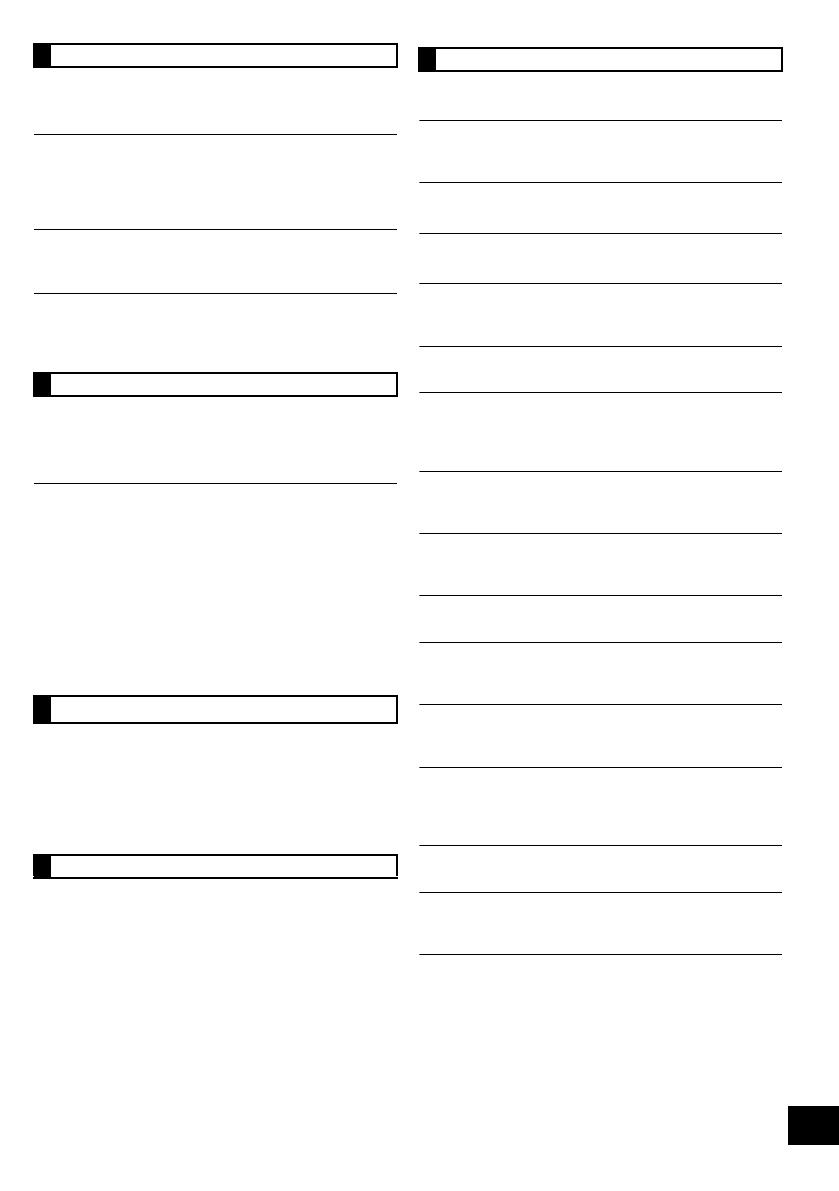
17
RQT9636
No response when [1/;] is pressed.
≥ Disconnect the USB device and then reconnect it.
Alternatively, turn the unit off and on again.
The USB drive or its contents cannot be read.
≥ The USB drive format or its contents is/are not compatible
with the unit (> 6).
≥ The USB host function of this product may not work with
some USB devices.
Slow operation of the USB flash drive.
≥ Large file size or high memory USB flash drive takes longer
time to read.
The elapsed time displayed is different from the
actual play time.
≥ Copy the data to another USB device or backup the data and
reformat the USB device.
DAB/DAB+ reception is poor.
≥ Keep the antenna away from computers, televisions, other
cables and cords.
≥ Use an outdoor antenna (> 10).
A beat sound or noise is heard while receiving
radio broadcast.
≥ Confirm the DAB antenna is properly connected. (> 10)
≥ Adjust the position of the antenna.
≥ Try to keep a certain amount of distance between the
antenna and AC mains lead.
≥ Try to use outdoor antenna if there are buildings or
mountains nearby.
≥ Switch the television or other audio player off or separate it
from the unit.
≥ Keep this unit away from mobile phones if the interference is
apparent.
Cannot charge or operate.
≥ Check that the iPod/iPhone is connected firmly. (> 10)
≥ The battery of the iPod/iPhone is depleted. Charge the iPod/
iPhone, and then operate again.
≥ When unexpected operation occurs while using the iPod/
iPhone, connect the iPod/iPhone again or try to restart the
iPod/iPhone.
The remote control doesn’t work properly.
≥ The remote control and this unit are using a different code.
(> 18, “REMOTE ”)
The following messages or service numbers may
appear on the unit’s display.
“--:--”
≥ You plugged the AC mains lead in for the first time or there
was a power failure recently. Set the time (> 15).
“ADJUST CLOCK”
≥ Clock is not set. Adjust the clock accordingly.
“ADJUST TIMER”
≥ Play timer is not set. Adjust the play timer accordingly.
“AUTO OFF”
≥ The unit has been left unused for about 30 minutes and will
shut down in a minute. Press any button to cancel it.
“CANNOT SET”
≥ Select an audio source other than “VTUNER”.
“CHECKING CONNECTION”
≥ The unit is checking the connected iPod/iPhone. If this
display keeps appearing, make sure that iPod/iPhone is
inserted correctly and try again (> 10).
“DATA”
≥ Data broadcast being received over the DAB broadcast
signal cannot be used on this unit.
“ERROR”
≥ Incorrect operation is performed. Read the instructions and
try again.
“F61”
≥ There is a power supply problem. Consult the dealer.
“ILLEGAL OPEN”
≥ Sliding door is not in correct position. Turn the unit off and on
again. If this display appears again, consult the dealer.
“IPOD OVER CURRENT ERROR”
≥ The iPod/iPhone is drawing too much power. Remove the
iPod/iPhone and turn the unit off and on again.
“NODEVICE”
≥ The iPod/iPhone device is not inserted correctly. Read the
instructions and try again (> 10).
≥ The USB device is not inserted. Check the connection.
“NO DISC”
≥ Insert the disc to be played (> 10).
“NO MEMORY”
≥ There are no preset DAB/DAB+ stations to select. Preset
some channels. (> 12)
“NO PLAY”
≥ A CD that is not in CD-DA or MP3 format is inserted. It
cannot be played.
≥ If there are more than 255 albums or folders (audio and
non-audio), some of the MP3 files in these albums may not
be read and played. Transfer these music albums to another
USB. Alternatively, reformat the USB device and save these
music albums prior to saving the other non-audio folders.
USB operations
Radio
iPod/iPhone operations
Remote control
Messages
SC-HC37DB~RQT9636-1B.book Page 17 Wednesday, February 29, 2012 11:48 AM

18
RQT9636
“NO SERVICE”
≥ The station is currently not broadcasting.
“NO SIGNAL”
≥ This station cannot be received. Check your antenna (> 10).
“NOT SUPPORTED”
≥ You have inserted an iPod/iPhone that cannot be played
(> 6). Insert correctly and try again if iPod/iPhone is
compatible.
≥ If the iPod/iPhone is compatible, turn it on before inserting it
to this unit.
“READING”
≥ The unit is checking the CD information. After this display
has disappeared, start operating.
“REMOTE ” (“ ” stands for a number.)
≥ The remote control and this unit are using different codes.
Change the code on the remote control.
– When “REMOTE 1” is displayed, press and hold [OK] and
[4] for more than 4 seconds.
– When “REMOTE 2” is displayed, press and hold [OK] and
[3] for more than 4 seconds.
“SCAN FAILED”
≥ Stations are not receivable. Check your antenna and try Auto
scanning (> 12).
If “SCAN FAILED” is still displayed find the best signal
reception with the “MANUAL” tuning function. (> 13)
“SCRAMBLED”
≥ The broadcast station being received cannot be accessed.
“START ERROR”
≥ Check the iPhone/iPod touch.
Visit the below website for more information:
http://radio.vtuner.com/panasonic/en/
“USB OVER CURRENT ERROR”
≥ The USB device is drawing too much power. Switch to “CD”
mode, remove the USB and turn the unit off.
Unit and media care
Pull out the AC mains lead from the outlet before
maintenance.
∫ Clean this unit with a soft, dry cloth
≥ When dirt is heavy, wring a cloth moistened in water tightly to
wipe the dirt, and then wipe it with a dry cloth.
≥ When cleaning the speaker covers, use a fine cloth.
Do not use tissues or other materials (towels, etc.) that can
fall apart. Small grains may get stuck inside the speaker
cover.
≥ Never use alcohol, paint thinner or benzine to clean this unit.
≥ Before using chemically treated cloth, carefully read the
instructions that came with the cloth.
∫ Maintenance of the lens
∫ Clean discs
Wipe with a damp cloth and then wipe dry.
∫ Disc handling precautions
≥ Handle discs by the edges to avoid inadvertent scratches or
fingerprints on the disc.
≥ Do not attach labels or stickers to discs.
≥ Do not use record cleaning sprays, benzine, thinner, static
electricity prevention liquids or any other solvent.
≥ Do not use the following discs:
– Discs with exposed adhesive from removed stickers or
labels (rented discs etc.).
– Discs that are badly warped or cracked.
– Irregularly shaped discs, such as heart shapes.
∫ To dispose or transfer this unit
The unit may keep the user settings information in the
unit. If you discard this unit either by disposal or
transfer, then follow the procedure to return all the
settings to the factory presets to delete the user
settings. (> 16, “To return all settings to the factory
preset”)
≥ Clean the lens regularly to prevent malfunctions. Use a
blower to remove dust and a cotton swab if it is extremely
dirty.
≥ You cannot use a CD type lens cleaner.
≥ Do not leave the sliding door open for prolonged periods
of time. This will cause the lens to get dirty.
≥ Be careful not to touch the lens with your fingers.
DO DO NOT
Lens
SC-HC37DB~RQT9636-1B.book Page 18 Wednesday, February 29, 2012 11:48 AM

19
RQT9636
Specifications
∫ GENERAL
∫ AMPLIFIER SECTION
∫ TUNER SECTION
∫ DAB SECTION
∫ TERMINAL SECTION
∫ DISC SECTION
∫ SPEAKER SYSTEM SECTION
*1: When the iPod/iPhone is not charging.
≥ Specifications are subject to change without notice.
Mass and dimensions are approximate.
≥ Total harmonic distortion is measured by a digital spectrum
analyzer.
Power consumption 25 W
Power consumption in standby mode*
1
Approx. 0.2 W
Power supply AC220Vto240V,50Hz
Dimensions (WkHkD)
480 mmk197 mmk84 mm
(Depth without stand 75 mm)
Mass Approx. 2.5 kg
Operating temperature range 0 oC to r40 oC
Operating humidity range
35 % to 80 % RH (no condensation)
Output power
RMS Output Power Stereo mode
Front Ch (both ch driven)
20 W per channel (6 ≠), 1 kHz, 10 % THD
Total RMS Stereo mode power 40 W
Preset Memory FM 30 stations
Frequency Modulation (FM)
Frequency range
87.50 MHz to 108.00 MHz (50 kHz step)
Antenna terminals 75 ≠ (unbalanced)
DAB memories 20 channels
Frequency Band (Wavelength)
Band III (UK Only) 10B to 12D
(211.648 MHz to 229.072 MHz)
Band III (Europe) 5A to 13F
(174.928 MHz to 239.200 MHz)
Sensitivity *BER 4x10
-4
Min Requirement s98 dBm
DAB External Antenna
Terminal F - Connector (75 ≠)
USB Port
USB Standard USB 2.0 full speed
Media file format support MP3 (¢.mp3)
USB device file system FAT12, FAT16, FAT32
USB port power
DC OUT 5 V 500 mA MAX
iPod Connector DC OUT 5V1.0AMAX
Phone jack
Terminal Stereo, ‰3.5 mm jack
Disc played (8 cm or 12 cm)
CD, CD-R/RW (CD-DA, MP3*)
* MPEG-1 Layer 3, MPEG-2 Layer 3
Pick up
Wavelength 790 nm (CD)
Laser power CLASS 1
Audio output (Disc)
Number of channels 2 ch (FL, FR)
Type
1 way, 1 speaker system (Passive Radiator)
Speaker unit(s)
Full range 6.5 cm Cone typek1 per channel
Passive Radiator 8cmk2 per channel
Impedance 6 ≠
SC-HC37DB~RQT9636-1B.book Page 19 Wednesday, February 29, 2012 11:48 AM
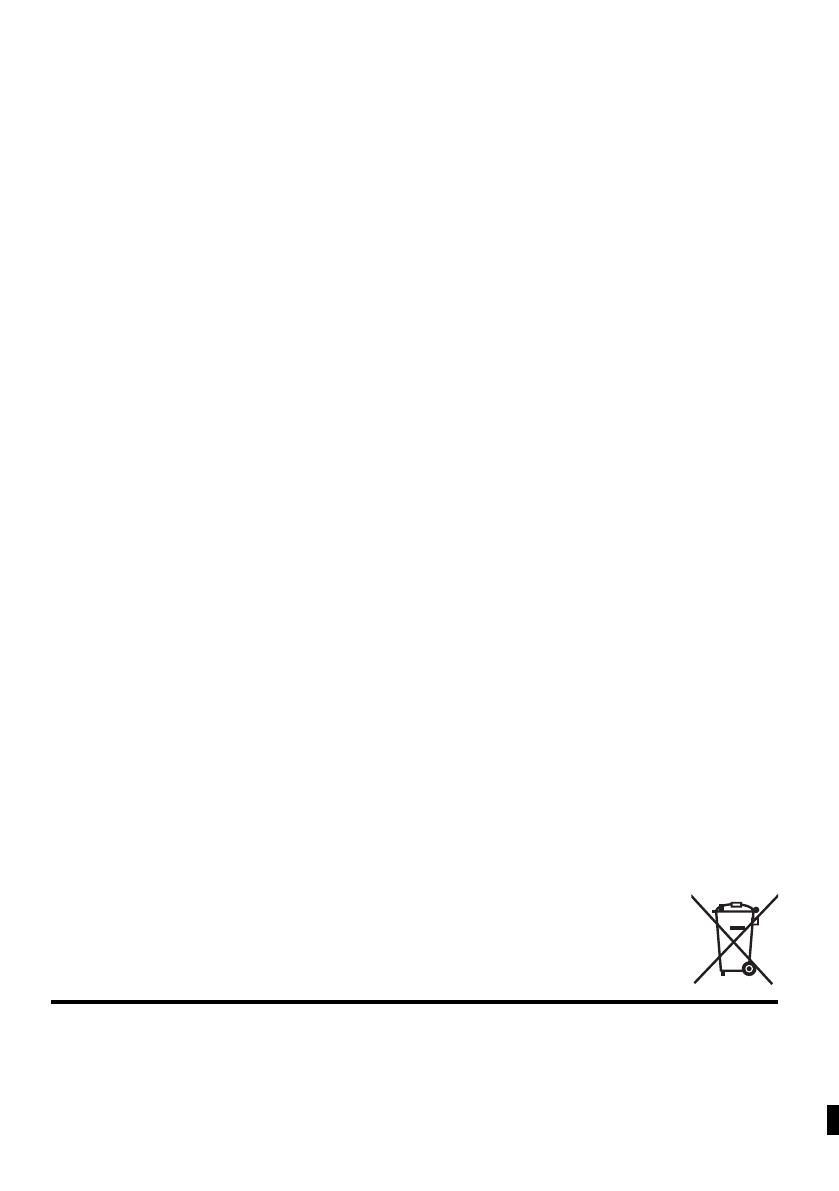
Pursuant to at the directive 2004/108/EC, article 9(2)
Panasonic Testing Centre
Panasonic Marketing Europe GmbH
Winsbergring 15, 22525 Hamburg, Germany
Panasonic Corporation
Web Site: http://panasonic.net
p
C Panasonic Corporation 2012
RQT9636-1B
F0212AT1032
EU
SC-HC37DB~RQT9636-1B.book Page 20 Wednesday, February 29, 2012 11:48 AM
/


