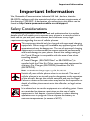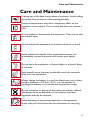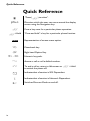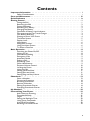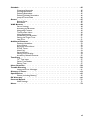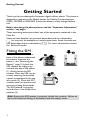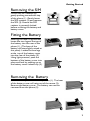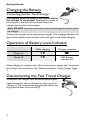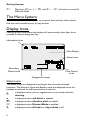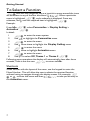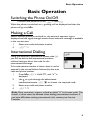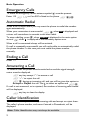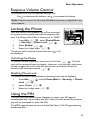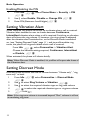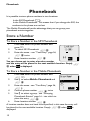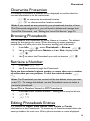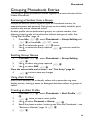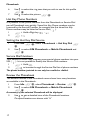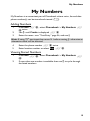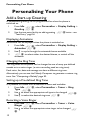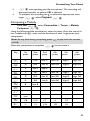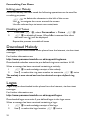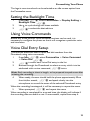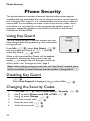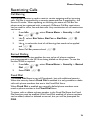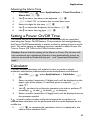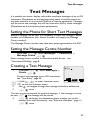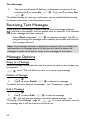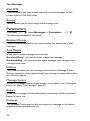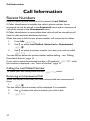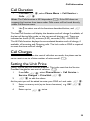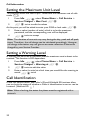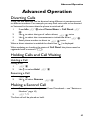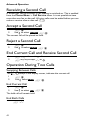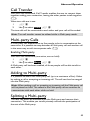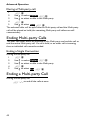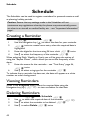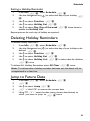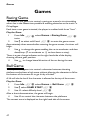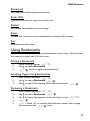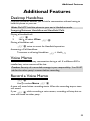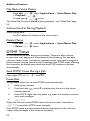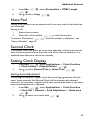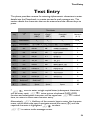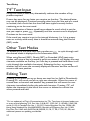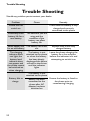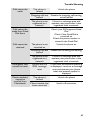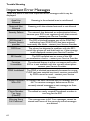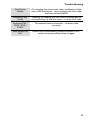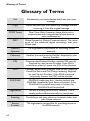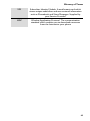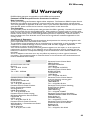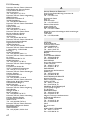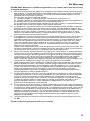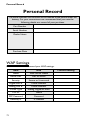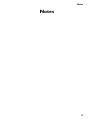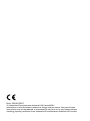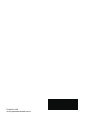Operating Instructions EB-GD75
Digital Cellular Phone
Before operating this equipment please read these instructions
completely.


Important Information
We, Matsushita Communication Industrial UK Ltd., declare, that the
EB-GD75 conforms with the essential and other relevant requirements of
the directive 1999/5/EC. A declaration of conformity to this effect can be
found at http://www.panasonicmobile.co.uk/support
Safety Considerations
The following information should be read and understood as it provides
details which will enable you to operate your phone in a manner which is
both safe to you and your environment, and conforms to any legal
requirements regarding the use of cellular phones.
This equipment should only be charged with approved charging
equipment. Other usage will invalidate any approval given to this
apparatus and may be dangerous. The use of approved charging
equipment is recommended to ensure optimum performance
and avoid damage to your phone. Ensure the voltage rating of
the Travel Charger is compatible with the area of use when
travelling abroad.
A Travel Charger (EB-CAD92Vxx* or EB-CAD95xx*) is
supplied with the Main Kit. Other recommended equipment for
charging -Car Charger (EB-CDD95),Handsfree Car Kit
(EB-HFD75Z).
Note* xx identifies the Charger region, e.g. CN, EU, HK, UK.
Switch off your cellular phone when in an aircraft. The use of
cellular phones in an aircraft may be dangerous to the operation
of the aircraft, disrupt the cellular network and may be illegal.
Failure to observe this instruction may lead to the suspension or
denial of cellular phone services to the offender, or legal action
or both.
It is advised not to use the equipment at a refuelling point. Users
are reminded to observe restrictions on the use of radio
equipment in fuel depots, chemical plants or where blasting
operations are in progress. Never expose the battery to
extreme temperatures (in excess of 60°C).
i
Important Information

It is imperative that the user exercises proper control of your
vehicle at all times. Do not hold a phone while you are driving;
find a safe place to stop first. Do not speak into a Handsfree
microphone if it will take your mind off the road. Always
acquaint yourself thoroughly with restrictions concerning the use
of cellular phones within the area you are driving and observe
them at all times.
Care must be taken when using the phone in close proximity to
personal medical devices, such as pacemakers and hearing aids.
For most efficient use hold the phone as you would any normal
phone. Your GD75 cellular phone is fitted with an internal
antenna, located in the upper portion of the phone, above the
display screen. To avoid deterioration of signal quality or
antenna performance, do not touch the antenna area while the
phone is switched on. Unauthorized modifications or
attachments may damage the phone and violate applicable
regulations. The use of an unapproved modification or
attachment may result in the invalidation of your guarantee –
this does not affect your statutory rights.
This Panasonic mobile phone is designed, manufactured and
tested to ensure that it complies with the specifications covering
RF exposure guidelines applicable at the time of manufacture, in
accordance with EU, USA FCC, and Australian ACA regulations;
or as specifically stated in the separate declaration leaflet
enclosed with this product.
Please refer to our website for latest information/standards
compliance in your country/region of use.
www.panasonicmobile.co.uk/2001/health
ii
Important Information

Care and Maintenance
Pressing any of the keys may produce a loud tone. Avoid holding
the phone close to the ear while pressing the keys.
Extreme temperatures may have a temporary effect on the
operation of your phone. This is normal and does not indicate a
fault.
Do not modify or disassemble the equipment. There are no user
serviceable parts.
Do not subject the equipment to excessive vibration or shock.
Avoid contact with liquids. If the equipment becomes wet
immediately remove the power and contact your dealer.
Do not leave the equipment in direct sunlight or a humid, dusty
or hot area.
Keep metallic items that may accidentally touch the terminals
away from the equipment.
Always charge the battery in a well ventilated area, not in direct
sunlight, between +5°C and +35°C. It is not possible to
recharge the battery if it is outside this temperature range.
Do not incinerate or dispose of the battery as ordinary rubbish.
The battery must be disposed of in accordance with local
legislation and may be recycled.
When disposing of any packing materials or old equipment
check with your local authorities for information on recycling.
iii
Care and Maintenance

Quick Reference
Q
"Press (
Z
) to select".
abcd
Direction which the user can move around the display
screen using the Navigation key.
Z
Press a key once for a particular phone operation.
Z
+Hold
“Press and hold” a key for a particular phone function.
Menu
Representation of screen menu option.
A
Phonebook key.
B
Right hand Option Key.
1 - 0
Numeric key pads.
D
Answer a call or call a dialled number.
E
To end a call or return to Idle screen or
Z
+Hold
to switch the phone off.
Q
Indicates that a function is SIM Dependent.
R
Indicates that a function is Network Dependent.
#
Switches Discreet Mode on and off.
iv
Quick Reference

v
Contents
Important Information ................................i
SafetyConsiderations.................................i
Care and Maintenance ................................iii
Quick Reference ...................................iv
GettingStarted....................................1
Fitting the SIM ....................................1
Removing the SIM ..................................2
Fitting the Battery ..................................2
Removing the Battery ................................2
Charging the Battery .................................3
Operation of Battery Level Indicator.........................3
Disconnecting the Fast Travel Charger........................3
LowBatteryWarning.................................4
Getting to Know Your Phone ............................4
The Menu System ..................................5
Display Icons .....................................5
Information......................................6
Navigation Prompt ..................................6
Using the Menu System ...............................6
To Select a Function .................................7
Basic Operation ....................................8
Switching the Phone On/Off .............................8
Making a Call .....................................8
International Dialling .................................8
Emergency Calls ...................................9
Automatic Redial ...................................9
Ending a Call .....................................9
AnsweringaCall...................................9
Caller Identification..................................9
EarpieceVolumeControl..............................10
Locking the Phone .................................10
UsingthePIN....................................10
Setting Vibration Alert................................11
Setting Discreet Mode ...............................11
Setting Ring and Key Volume ............................12
Phonebook ......................................13
Store a Number ...................................13
Overwrite Protection ................................14
Browsing Phonebook ................................14
Retrieve a Number .................................14
Editing Phonebook Entries .............................14
Grouping Phonebook Entries ............................16
My Numbers .....................................18
Personalising Your Phone ..............................19
Add a Start-up Greeting...............................19
Download Melody..................................21
Logos ........................................21
Setting the Backlight Time .............................22
Using Voice Commands...............................22
VoiceDialEntrySetup ...............................22
Recalling Voice Dial Entries .............................23

vi
Dialling Voice Dial Entries..............................23
Editing the Voice Dial Entries ............................23
Changing the Language ...............................24
Restoring the Default Phone Settings ........................24
Phone Security....................................25
Using Key Guard ..................................25
Disabling Key Guard.................................25
Changing the Security Codes ............................25
Restricting Calls ...................................26
Applications.....................................28
Clock........................................28
Initially Setting the Home Time ...........................28
Setting the Clock Format ..............................28
AlteringtheTime/Date...............................28
Setting the Clock for Summer Time ........................29
Setting the Alarm ..................................29
MutingtheAlarm..................................29
Setting a Power On/Off Time............................30
Calculator......................................30
Currency Convertor ................................31
Text Messages ....................................32
Setting the Phone for Short Text Messages.....................32
Setting the Message Centre Number ........................32
Creating a Text Message ..............................32
Receiving Text Messages ..............................33
MessageOptions..................................33
Cut / Copy & Paste Message Text .........................34
Manage Messages Lists ...............................34
Parameters .....................................35
Call Information ...................................37
Recent Numbers ..................................37
CallDuration....................................38
Call Charges.....................................38
Setting the Unit Price ................................38
Setting the Maximum Unit Level ..........................39
Setting a Warning Level ...............................39
Call Identification ..................................39
Advanced Operation.................................40
Diverting Calls....................................40
Holding Calls and Call Waiting ...........................40
Making a Second Call ................................40
Receiving a Second Call ...............................41
Accept a Second Call ................................41
Reject a Second Call.................................41
End Current Call and Receive Second Call .....................41
Operation During Two Calls ............................41
CallTransfer ....................................42
Multi-party Calls...................................42
Adding to Multi-party ................................42
Splitting a Multi-party ................................42
Ending Multi-party Calls...............................43
Ending a Multi-party Call ..............................43
Changing to a New Network ............................44

vii
Schedule .......................................45
Creating a Reminder ................................45
Viewing Reminders .................................45
Deleting Reminders .................................45
Deleting Holiday Reminders ............................46
JumptoFutureDate................................46
Games ........................................47
Racing Game ....................................47
Ball Game ......................................47
WAP Browser ....................................48
ServerSettings ...................................48
ActivatingtheBrowser...............................49
Navigating Content .................................49
The Browser Menu .................................49
Using Bookmarks ..................................50
Deactivating the Browser ..............................51
Setting the Linger Time ...............................51
LastError......................................51
Additional Features .................................52
Desktop Handsfree .................................52
Voice Memo.....................................52
Record a Voice Memo ...............................52
DTMF Tones ....................................53
NotePad......................................54
Second Clock ....................................54
Setting Clock Display ................................54
Accessory Related Features .............................55
Text Entry ......................................56
T9
®
Text Input ...................................57
Other Text Modes .................................57
Editing Text .....................................57
Menu Structure ...................................58
Trouble Shooting ..................................59
Important Error Messages .............................61
Glossary of Terms ..................................63
Specifications ....................................65
Phone (Including Battery)
*
.............................65
EU Warranty .....................................66
Personal Record ...................................71
WAPSettings....................................71
Notes.........................................72

Getting Started
Thank you for purchasing this Panasonic digital cellular phone. This phone is
designed to operate on the Global System for Mobile Communications
(GSM), GSM900 or GSM1800. Ensure the battery is fully charged before
use.
Before operating this phone please read the “Important Information”
section - see page i.
These operating instructions detail use of the equipment contained in the
Main Kit.
Some services detailed, are network dependent and are indicated by
(
R
)or may only be available on a subscription basis. Some functions are
SIM dependent and are indicated by (Q). For more information contact
the Service Provider.
Fitting the SIM
The SIM is inserted into the
back of the phone underneath
the battery. Remove the
battery - see “Removing the
Battery” page 2. Unlock the
SIM retainer by sliding it up
towards the top of the phone
(1). Gently lower the SIM
retainer. Place the SIM into its
recess, ensuring the bevelled
corner is positioned in the top
left corner (2). Move the SIM
retainer back into position and
secure by sliding downwards.
The SIM retainer is properly
locked when it has clicked into
position (3).
Note: Ensure the SIM retainer is properly locked into position. Failure to
do so will inhibit the fitting of the battery and the battery cover.
1
Getting Started

Removing the SIM
Unlock the SIM retainer by
gently pushing towards the top
of the phone (1). Gently lower
the SIM retainer (2) and remove
the SIM (3). Ensure the SIM
retainer is correctly locked
before re-fitting the battery and
battery cover.
Fitting the Battery
Ensuring the label is uppermost,
locate the two lugs at the top of
the battery into the rear of the
phone (1). (The base of the
battery will stay slightly raised at
this point). Locate the two lugs
at the top of the battery cover
into the rear of the phone (2).
Using light pressure, push the
bottom of the battery cover into
place and lock by pushing up on
the battery cover release clip (3).
Removing the Battery
Push the battery cover release clip down (1). The base
of the battery cover will raise out of the recess (2).
Remove the battery cover. The battery can now be
removed from the phone (3).
2
Getting Started

Charging the Battery
Connecting the Fast Travel Charger
The battery must be fitted in the phone before
the charger is connected. Ensuring the arrows on
the plug are to the front of the phone. Insert the
charger into the base of the phone.
Note: DO NOT force the connector as this may damage the phone and/or
the charger.
Connect the charger to the mains power supply. The charging indicator will
light and the battery level indicator will scroll right to left when charging.
Operation of Battery Level Indicator
While charging Charging complete
Phone on
KH
Phone off
K
LCD Battery
Indicator off
When charging is complete turn off the mains power supply and disconnect
the charger from the phone. See “Disconnecting the Travel Charger”page
3.
Disconnecting the Fast Travel Charger
Disconnect the charger from the mains power supply.
Squeeze together the two buttons on the plug of the
charger (1) and while maintaining pressure extract the
plug from the base of the phone (2).
3
Getting Started

Low Battery Warning
When the battery power is low a warning tone will sound and a flashing
LOW BATTERY message will be displayed. If this occurs during
conversation, finish your call immediately. The power will automatically
shut off after the warning tone. Fully recharge the battery. See “Charging
the Battery” page 3. (Calls can be made and received while the phone is
charging)
It is recommended that the battery is fully discharged between charges to
maintain optimum battery life and performance.
Getting to Know Your Phone
Location of Controls
g
Navigation key - moving up/down/left/right navigates through the
options in the Main Display area. Pressing this key activates the
function currently displayed in the Main Option area
B
Cancel key - this key is mainly used to cancel the current
operation and return to the previous menu level. In certain menus
it has other functions
A Primarily used for accessing the Phonebook or switching character
types
D
Makes a call or recalls recently dialled phone numbers
E
Ends a call or
Z
+ Hold enables the user to switch the phone
on/off
4
Getting Started
Display
Earpiece
Earpiece/Microphone
Socket
External Connector
Microphone
Navigation Key

1
Digit keys
0
to
9
,
*
and
#
–
#
will switch on and off
Discreet Mode
The Menu System
The menu system allows the user to access all the functions of the phone
that are not accessible purely by key strokes.
Display Icons
Following some operations the display will automatically clear after three
seconds or after pressing any key.
Status Icons
The status icons are displayed according to the currently activated
functions. The Antenna, Signal and Battery icons are displayed when the
handset is switched on and connected to a network.
Y
is displayed when you are registered to a non-home network -
roaming
t
is displayed when call divert is enabled
]
is displayed when vibration alert is enabled
P
is displayed when Discreet Mode is enabled
[
is displayed when all tones or ring volume is off
5
Getting Started
Information Area
Secondary
Option Area
Main Display
Main Option
Area
Navigation Prompt
Status Icons

N
flashes when an unread message is stored or lights when
message area is full
O
is displayed when phone lock is enabled
S
indicates that it is possible to make emergency calls
T indicates the received signal strength:
\
- weak signal,
T
-
strong signal
H
indicates the battery level:
H
- full,
G
(flashing) - low battery
Information
Icons are used to indicate the current top level menu, the sub-menu
number, text entry mode, Phonebook source, Phonebook location number,
or the alarm set icon depending on the current mode of operation.
?
indicates alarm is set
>
indicates current Phonebook entry is sourced from the Mobile
Phonebook
<
indicates current Phonebook entry is sourced from the SIM
Phonebook
Navigation Prompt
p
This area indicates the available directions in which the
Navigation key can be pressed according to the current mode of
operation
Using the Menu System
The menu system provides the means for accessing all the functions which
do not have their own dedicated buttons on the keypad.
The menu functions are selected using the five-way Navigation key.
6
Getting Started

To Select a Function
ZQ
then use the navigation key as a joystick to move around the icons
on the screen in any of the four directions (
a
,
b
,
c
,
d
). When a particular
menu is highlighted,
ZQ
, and a submenu is displayed. From any
submenu, use
e
until the required item is highlighted,
ZQ
Example:
From Idle
ZQ
, select Personalise > Display Setting >
Animation
ZQ
In detail:
1
ZQ
to enter the menu system
2 Use
db
to highlight the Personalise menu
3
ZQ
to enter the menu
4 Use
a
three times to highlight the Display Setting menu
5
ZQ
to enter the menu
6 Use
a
twice to highlight Animation menu
7
ZQ
to enter the menu
8 Use
ab
to select Off, Theme 1 or Theme 2
ZQ
Following some operations the display will automatically clear after three
seconds, if this is not the case
ZE
to return to Idle.
Shortcuts
When familiar with the layout of the menu, use the keypad to enter the
Menu Number. This will allow the user to obtain the required function
without having to navigate through the display menus. For example,
Z
Q
or
g
to enter the menu and then
143
to take you directly to
the Animation menu.
7
Getting Started

Basic Operation
Switching the Phone On/Off
To switch the phone on or off
Z
+Hold
E
When the phone is switched on a greeting will be displayed and then the
phone will go into Idle.
Making a Call
Ensure that the phone is switched on, the network operator logo is
displayed and the signal strength meter shows network coverage is available
in the current area.
1 Enter area code and phone number
2
ZD
International Dialling
Using the automatic international access code (+)
you will be able to dial international numbers
without having to know the code for the
international exchange.
If the international number is known then it can be
entered in the normal fashion followed by the area
code and phone number.
1 From Idle
Z
+ Hold
0
until “+” is
displayed
2 Use
e
to cycle through the abbreviated
international names
ZQ
to choose the required code
3 Enter area code and phone number
4
ZD
Note: Many countries / regions include an initial “0” in the area code. This
should, in most cases, be omitted when dialling international numbers. If
you have difficulties making international calls, contact your Service
Provider.
8
Basic Operation
Ok
List:
UK
UKR
URY

Emergency Calls
To make an emergency call the antenna symbol (
S
) must be present.
Enter 112
ZD
or if no SIM is fitted to the phone
Z QaQ
Automatic Redial
When a call is unsuccessful you may want the phone to redial the number
again automatically.
When your connection is unsuccessful,
ZQ
when
Ok
is displayed and
a timer will countdown in seconds to the next redial.
To stop redialling, press
Q
when
Cancel
is displayed in the main option
area or
B
when
C
is displayed in the secondary option area.
When a call is connected a beep will be emitted.
If a call is repeatedly unsuccessful you will not be able to automatically redial
the phone number. In this case you must redial the phone number
manually.
Ending a Call
Press
E
Answering a Call
To receive a call the phone must be switched on and the signal strength
meter must be displayed.
Z
any key except
E
to answer a call
ZE
to reject the call
ZQ
during an incoming call, and you will be given the option to
Accept or Reject the call. Use
e
to select an option and
ZQ
If a call is not answered, or is rejected, the number of incoming calls missed
will be displayed.
Z
any key to clear the display
Caller Identification
This feature allows you to identify incoming calls and accept or reject them.
The caller’s phone number, and name if stored in Phonebook, will be
displayed.
Note: Caller Identification may not always be available.
9
Basic Operation

Earpiece Volume Control
The volume level may be adjusted during a call:
Use
a
to decrease the volume, use
b
to increase the volume
Note: Volume control for Personal Handsfree accessory is adjusted in the
same manner.
Locking the Phone
With the Phone Lock enabled you will be restricted
to answer incoming calls and make emergency calls
only. The Phone Lock Code is factory set to “0000”.
1 From Idle
ZQ
, select Phone Menu
> Security > Phone Lock
ZQ
2 Select Enable
ZQ
3 Enter the 4-digit code,
ZQ
The phone will be locked and the lock icon (
O
) will
be displayed.
Unlocking the Phone
To restore normal operation, enter your Lock Code
ZQ
. The lock
icon will be removed from the display. However, once you turn the phone
off and on again the Lock Code will need to be re-entered. When the
correct code has been entered
ZQ
.
Disabling Phone Lock
The phone must be unlocked before the phone lock can be disabled.
1 From Idle
ZQ
, select Phone Menu > Security > Phone
Lock
ZQ
2 Select Disable
ZQ
3 Enter the 4-digit code
ZQ
Using the PIN
The PIN (Personal Identification Number) protects your SIM against
unauthorized use. If you enable the PIN, every time the phone is turned on
you will be prompted to enter the PIN.
The PIN2 controls security for the Fixed Dial Store, Call Charge metering
and Barred Dial.
10
Basic Operation

Enabling/Disabling the PIN
1 From Idle
ZQ
, select Phone Menu > Security > PIN
ZQ
2 Use
a
select Enable / Disable or Change PIN
ZQ
3 Enter PIN (Between 4 and 8 digits)
ZQ
Setting Vibration Alert
When required, the phone can be set up to vibrate when a call is received.
Vibration alert enables the user to choose between Continuous,
Intermittent vibration alerts when a call is received. Switching on vibration
alert will silence the ring volume. If, however, the ring volume is adjusted
after the vibration alert is switched on, or the Discreet Mode is switched
on, (see “Setting Discreet Mode” page 11 ) and its profile enables ring
tones, the phone will ring and vibrate when a call is received.
From Idle
ZQ
, select Personalise > Vibration Alert.
Choose the vibration setting required, Continuous, Intermittent
or Disable,
ZQ
When activated, the phone will vibrate briefly.
Note: When Discreet Mode is enabled, it’s profiles will supercede those of
the Vibration alert.
Setting Discreet Mode
Discreet Mode will allow the user to choose between “Vibrate only”, “ring
tone only” or both.
1 From Idle
ZQ
select Personalise >
Discreet Mode
ZQ
2 Use
e
to select Ring Volume or Vibration
ZQ
3 Use
e
to select the required vibration type or ring tone volume
4
ZQ
to select the required vibration type or ring tone volume
5
Z
+ Hold
#
Note: If the ring tone volume is increased beyond “Max” volume it will set
an escalating ring tone.
11
Basic Operation
Page is loading ...
Page is loading ...
Page is loading ...
Page is loading ...
Page is loading ...
Page is loading ...
Page is loading ...
Page is loading ...
Page is loading ...
Page is loading ...
Page is loading ...
Page is loading ...
Page is loading ...
Page is loading ...
Page is loading ...
Page is loading ...
Page is loading ...
Page is loading ...
Page is loading ...
Page is loading ...
Page is loading ...
Page is loading ...
Page is loading ...
Page is loading ...
Page is loading ...
Page is loading ...
Page is loading ...
Page is loading ...
Page is loading ...
Page is loading ...
Page is loading ...
Page is loading ...
Page is loading ...
Page is loading ...
Page is loading ...
Page is loading ...
Page is loading ...
Page is loading ...
Page is loading ...
Page is loading ...
Page is loading ...
Page is loading ...
Page is loading ...
Page is loading ...
Page is loading ...
Page is loading ...
Page is loading ...
Page is loading ...
Page is loading ...
Page is loading ...
Page is loading ...
Page is loading ...
Page is loading ...
Page is loading ...
Page is loading ...
Page is loading ...
Page is loading ...
Page is loading ...
Page is loading ...
Page is loading ...
Page is loading ...
Page is loading ...
Page is loading ...
Page is loading ...
-
 1
1
-
 2
2
-
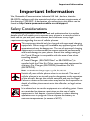 3
3
-
 4
4
-
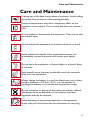 5
5
-
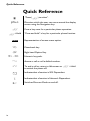 6
6
-
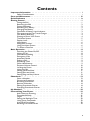 7
7
-
 8
8
-
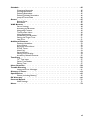 9
9
-
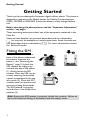 10
10
-
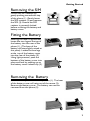 11
11
-
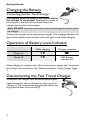 12
12
-
 13
13
-
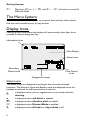 14
14
-
 15
15
-
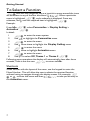 16
16
-
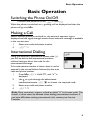 17
17
-
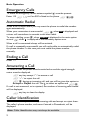 18
18
-
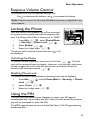 19
19
-
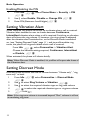 20
20
-
 21
21
-
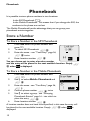 22
22
-
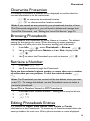 23
23
-
 24
24
-
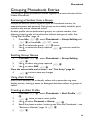 25
25
-
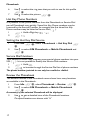 26
26
-
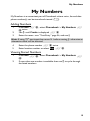 27
27
-
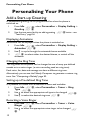 28
28
-
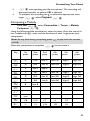 29
29
-
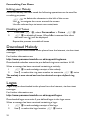 30
30
-
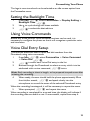 31
31
-
 32
32
-
 33
33
-
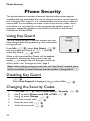 34
34
-
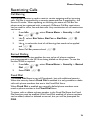 35
35
-
 36
36
-
 37
37
-
 38
38
-
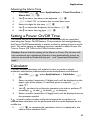 39
39
-
 40
40
-
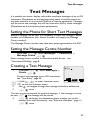 41
41
-
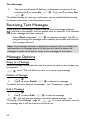 42
42
-
 43
43
-
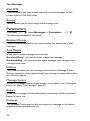 44
44
-
 45
45
-
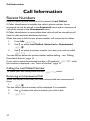 46
46
-
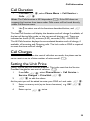 47
47
-
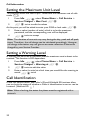 48
48
-
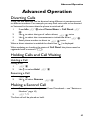 49
49
-
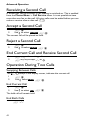 50
50
-
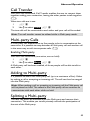 51
51
-
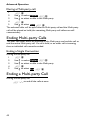 52
52
-
 53
53
-
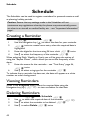 54
54
-
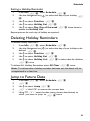 55
55
-
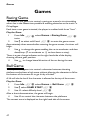 56
56
-
 57
57
-
 58
58
-
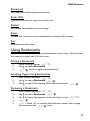 59
59
-
 60
60
-
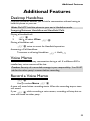 61
61
-
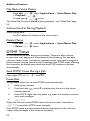 62
62
-
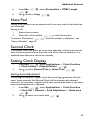 63
63
-
 64
64
-
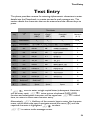 65
65
-
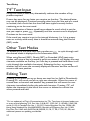 66
66
-
 67
67
-
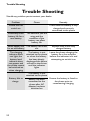 68
68
-
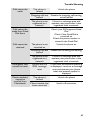 69
69
-
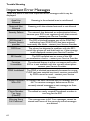 70
70
-
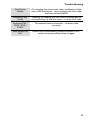 71
71
-
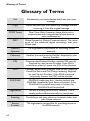 72
72
-
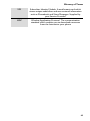 73
73
-
 74
74
-
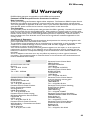 75
75
-
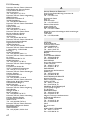 76
76
-
 77
77
-
 78
78
-
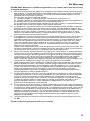 79
79
-
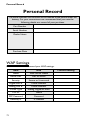 80
80
-
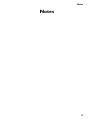 81
81
-
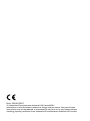 82
82
-
 83
83
-
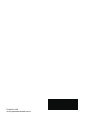 84
84
Panasonic EBGD75 Owner's manual
- Category
- Mobile phones
- Type
- Owner's manual
Ask a question and I''ll find the answer in the document
Finding information in a document is now easier with AI
Related papers
-
Panasonic GD96 User manual
-
Panasonic EBGD92 User manual
-
Panasonic EB-GD90 User manual
-
Panasonic Cell Phone EB-GD75 User manual
-
Panasonic EB-GD30 User manual
-
Panasonic EB-GD52 User manual
-
Panasonic GD90 Owner's manual
-
Panasonic EB-GD50 User manual
-
Panasonic EB-GD95 User manual
-
Panasonic EBGD76 User manual