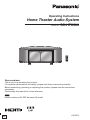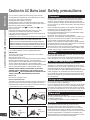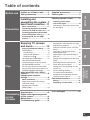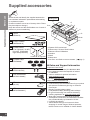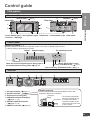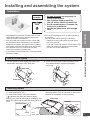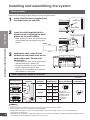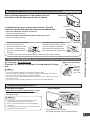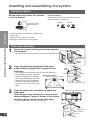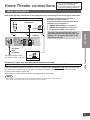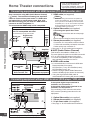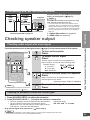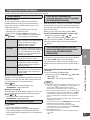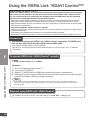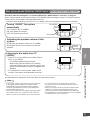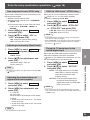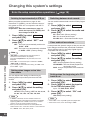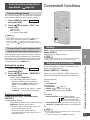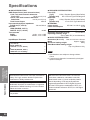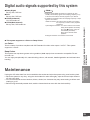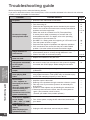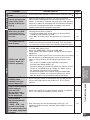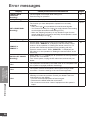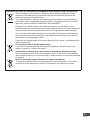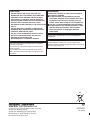Panasonic SCHTX500 Operating instructions
- Type
- Operating instructions

Operating Instructions
Home Theater Audio System
Model No.
.
SC-HTX500
VQT2R75
Dear customer
Thank you for purchasing this product.
For optimum performance and safety, please read these instructions carefully.
Before connecting, operating or adjusting this product, please read the instructions
completely.
Please keep this manual for future reference.
Note
Model number suffix “EB” denotes UK model.
EB

VQT2R75
2
Caution for AC Mains Lead
Safety precautions
For your safety, please read the following text carefully.
This appliance is supplied with a moulded three pin mains
plug for your safety and convenience.
A 5-ampere fuse is fitted in this plug.
Should the fuse need to be replaced please ensure that
the replacement fuse has a rating of 5-ampere and that it is
approved by ASTA or BSI to BS1362.
Check for the ASTA mark or the BSI mark on the
body of the fuse.
If the plug contains a removable fuse cover you must
ensure that it is refitted when the fuse is replaced.
If you lose the fuse cover the plug must not be used until a
replacement cover is obtained.
A replacement fuse cover can be purchased from your local dealer.
CAUTION!
IF THE FITTED MOULDED PLUG IS UNSUITABLE FOR THE
SOCKET OUTLET IN YOUR HOME THEN THE FUSE SHOULD BE
REMOVED AND THE PLUG CUT OFF AND DISPOSED OF SAFELY.
THERE IS A DANGER OF SEVERE ELECTRICAL SHOCK IF THE
CUT OFF PLUG IS INSERTED INTO ANY 13-AMPERE SOCKET.
If a new plug is to be fitted please observe the wiring code as stated below.
If in any doubt please consult a qualified electrician.
IMPORTANT
The wires in this mains lead are coloured in accordance
with the following code:
Blue: Neutral, Brown: Live.
As these colours may not correspond with the coloured markings
identifying the terminals in your plug, proceed as follows:
The wire which is coloured Blue must be connected to the terminal
which is marked with the letter N or coloured Black or Blue.
The wire which is coloured Brown must be connected to the terminal
which is marked with the letter L or coloured Brown or Red.
WARNING: DO NOT CONNECT EITHER WIRE TO THE EARTH
TERMINAL WHICH IS MARKED WITH THE LETTER E, BY THE
EARTH SYMBOL OR COLOURED GREEN OR GREEN/YELLOW.
THIS PLUG IS NOT WATERPROOF–KEEP DRY.
Before use
Remove the connector cover.
How to replace the fuse
The location of the fuse differ according to the type of AC mains plug
(figures A and B). Confirm the AC mains plug fitted and follow the
instructions below. Illustrations may differ from actual AC mains plug.
1. Open the fuse cover with a screwdriver.
Figure A
Figure B
Fuse cover
2. Replace the fuse and close or attach the fuse cover.
Figure A
Fuse
(5 ampere)
Figure B
Fuse
(5 ampere)
Placement
Set the system up on an even surface away from direct
sunlight, high temperatures, high humidity, and excessive
vibration. These conditions can damage the system and
other components, thereby shorten the system’s service life.
Do not hang from or climb on the system. This may result in
serious injury.
Place the television properly on the system. Use the Fall-
prevention belt to prevent the television from falling over
and causing serious damage or injury.
Do not place items heavier than the recommended weight
on the system or the shelves.
Be careful not to get hit by the protruded TV.
When you use a stand with a rotating function, install it so it
does not protrude from the top plate of the system and do
not put hands or objects within the rotation range.
When you use a stand with a rotating function, install the system
keeping the distance from the wall so the TV does not hit the wall.
Do not apply oil on the casters (wheels).
Be careful not to catch your fingers when installing the system.
Do not insert your toe into the opening at the bottom of the
system when moving or installing the system.
Voltage
Do not use high voltage power sources. This can overload
the system and cause a fire.
Do not use a DC power source. Check the source carefully when
setting the system up on a ship or other place where DC is used.
AC mains lead protection
Ensure the AC mains lead is connected correctly and not
damaged. Poor connection and lead damage can cause a fire or
electric shock. Do not pull, bend, or place the system on the lead.
Grasp the plug firmly when unplugging the lead. Do not
move the system if AC mains lead is still connected to socket
outlet. Pulling the AC mains lead can cause electric shock.
Do not handle the plug with wet hands. This can cause electric shock.
Remove AC mains plug from socket outlet when not using
for a long period.
Foreign matter
Do not let metal objects fall inside the system. This can
cause electric shock or malfunction.
Do not let liquids get into the system. This can cause electric
shock or malfunction. If this occurs, immediately disconnect
the system from the AC mains lead and contact your dealer.
Do not spray insecticides onto or into the system. They contain
flammable gases which can ignite if sprayed into the system.
Glass shelf
Protect the board from scratching.
Do not touch the board if they crack. Consult your dealer for
immediate replacement.
Do not damage the glass or make an impact on it.
Service
Do not attempt to repair this system by yourself. If sound is
interrupted, indicators fail to light, smoke appears, or any other
problem that is not covered in these instructions occurs, disconnect
the AC mains lead and contact your dealer or an authorized service
centre. Electric shock or damage to the system can occur if the system
is repaired, disassembled or reconstructed by unqualified persons.
Extend operating life by disconnecting the system from the
AC mains if it is not to be used for a long time.
Before use
Caution for AC Mains Lead / Safety precautions

VQT2R75
3
Adjusting the volume balance of right
and left front speakers ...................... 19
VIERA Link “HDAVI Control” “OFF/ON”
setting
............................................... 19
Fixing the TV audio input to the
optical digital input ............................ 19
Switching the input automatically to
STB, etc. .......................................... 20
Setting when images arrive later than
audio ................................................ 20
Switching between dual sounds ....... 20
Clear audio at low volume ................ 20
Setting when the beginning of a CD
track is cut ........................................ 20
Factory settings (Reset) ................... 21
To prevent other Panasonic
equipment from operating with this
system’s remote control ................... 21
Convenient functions ..................21
Muting ............................................. 21
Displaying current status .............. 21
Caution for AC Mains Lead ...........2
Safety precautions ........................2
Before use
Table of contents
Supplied accessories ....................4
Control guide .................................5
Checking speaker output ............13
Checking audio output
with a test signal ............................ 13
Checking the subwoofer volume with
the test signal ................................... 13
Connection
Installing and
assembling the system
..7
Home Theater connections
..11
Basic connections ......................... 11
Connecting equipment with HDMI
terminal (TV, DVD recorder, etc.)
... 12
Connecting equipment without HDMI
terminal (DVD player, VCR, etc.) ..........12
Connecting STB, etc. with HDMI
terminal ...................................................13
Enjoying TV, movies
and music ....................14
Enjoying sound field effects ......... 15
Sound effects ................................... 15
Sound mode
.................................... 15
Dolby Virtual Speaker ................... 15
Dolby Pro Logic
.......................... 15
Cancelling the sound effects ............ 15
Clear Sound Reproduction
from the direction of the TV screen
(CLEAR-MODE DIALOG) ................ 15
You can enjoy dynamic surround effect
even when the sound volume level is low
(WHISPER-MODE SURROUND)
......... 15
Using the VIERA Link “HDAVI
Control™” ....................................16
Changing this system’s
settings ......................................... 18
Basic operations ............................ 18
Power saving mode (Eco mode)
“OFF/ON” setting .............................. 19
Adjusting sound quality
(Bass/Treble) .................................... 19
Play
Error messages ...........................26
Troubleshooting
and other
information
Specifications ..............................22
Digital audio signals supported
by this system
....................................
23
Maintenance ................................. 23
Troubleshooting guide ................24
Before useConnectionPlay
Troubleshooting
and other
information

VQT2R75
4
2
1
3
4
5
6
7
8
6✽1
6✽2
1 Shelf
[RFA3072]
4 Shelf holders
[RMRX0095-H]
2 Glass doors
(1 for right and 1 for left)
Left side [RXQ1809]
Right side [RXQ1857]
Left side Right side
5 Caster trays
[TBLB3008]
2 Screws
[XTW4+16JFJK]
1 AC mains lead
[K2CZ3YY00005]
2 Batteries
(R6, AA)
1 Remote control
[N2QAYB000527]
Supplied accessories
Please check and identify the supplied accessories.
Use numbers indicated in parentheses when asking
for replacement parts.
(Product numbers correct as of January 2010. These
may be subject to change.)
Keep the screws and the shelf holders out of reach of
children to prevent swallowing.
Packing plan
1System 2AC mains lead
3Caster trays, Screws, Shelf holders
4Remote control 5Batteries
6Cushion
7Shelf
8Glass door
•
Use 6✽1 and 6✽2 to remove casters. (
page
7)
Sales and Support Information
Customer Care Centre
• For customers within the UK: 0844 844 3852
• For customers within the Republic of Ireland:
01 289 8333
• Visit our website for product information
www.panasonic.co.uk
• E-mail: [email protected]
Direct Sales at Panasonic UK
• For customers: 0844 844 3856
•
Order accessory and consumable items for your product
with ease and confidence by phoning our Customer
Care Centre
Monday-Thursday 9:00am-5:30pm,
Friday 9:30am-5:30pm (Excluding public holidays).
• Or go on line through our Internet Accessory
ordering application at www.pas-europe.com.
• Most major credit and debit cards accepted.
• All enquiries transactions and distribution facilities
are provided directly by Panasonic UK Ltd.
• It couldn’t be simpler!
• Also available through our Internet is direct
shopping for a wide range of finished products,
take a browse on our website for further details.
Before use
Supplied accessories

VQT2R75
5
SRD
VOLUME
CLEAR-MODE
DIALOG
INPUT
SELECTOR
This system
Control guide
Control panel
Front view Rear view
1Front speaker (left) 2Front speaker (right) 3Subwoofer 4Caster/Caster trays 5Rear panel
6Cut-outs 7Openings
1
3
2
3
4
5
6
Control panel (
below)
Amplifi er ( below)
Display
Lights on when using “CLEAR-MODE DIALOG” ( page 15)
“INPUT SELECTOR” switch
For adjusting volume
When the surround digital signal is being input or
the sound effects are being used
( page 15)
7
Amplifi er
12 345 6
Terminal
block
Connector
Speaker terminals
If the connectors become disconnected, refer to the
illustration below for connection.
The connectors and terminals
are colour-coded and can only
be inserted in one direction.
Insert each connector into the
terminal of the same colour until
it clicks in position.
1AC input terminal ( page 11)
2Speaker terminals
3Exhaust hole (Cooling fan)
4AUDIO IN terminals (Analogue)
(
pages 11, 12)
5DIGITAL AUDIO IN terminals
(
pages 12, 13)
6 HDMI AV terminals (
page 12)
Front view/Rear view
For using “CLEAR-MODE DIALOG” ( page 15)
General display
Standby/on switch (8)
Press to switch the unit from on to standby mode or vice versa. In standby mode, the unit
is still consuming a small amount of power.
Before use
Control guide

VQT2R75
6
Standby/on button (
page 14)
Input selector
(
page 14)
For adjusting speaker output
( page 13)
Test signal output (
page 13)
For adjusting the volume
(
pages 13, 14)
For using “CLEAR-MODE
DIALOG” (
page 15)
Muting (
page 21)
For returning to the previous menu
(
page 18)
For displaying the current status/
Entering setup mode
(
pages 18 to 21)
Making adjustment and settings/
confirming settings
(
pages 18 to 21)
For selecting or cancelling Dolby
Virtual Speaker, Dolby Pro Logic and
sound mode (
page 15)
Remote control (This manual explains the operations mainly using the remote control.)
Note
• Do not place an object between the signal sensor and the remote
control.
• Do not expose the signal sensor to the direct sunlight or the strong light
of a fluorescent lamp.
• Keep the transmission window and the system’s sensor free from dust.
(R6/LR6, AA)
Remote control
signal sensor
Press on the tab to open.
VOLUME
CLEAR-MODE
DIALOG
INPUT
SELECTOR
Transmission
window
30°30°
Within 7 meters at the
front (The remote
controlling range varies
according to the angles.)
Control panel
Insert so the poles (( and ))
match those in the remote control.
Use manganese batteries or
alkaline batteries.
For using “WHISPER-MODE
SURROUND” (
page 15)
The distance and the angles
are approximate.
Inserting the batteries
Using the remote control
Control guide
• Do not mix old and new batteries.
• Do not use different types of batteries at the same time.
• Do not take apart or short circuit.
• Do not attempt to recharge alkaline or manganese batteries.
• Do not use batteries if the covering has been peeled off.
• Do not heat or expose to flame.
•
Do not leave the batteries in an automobile exposed to direct
sunlight for a long period of time with doors and windows closed.
Mishandling of batteries can cause electrolyte leakage which can
severely damage the remote control.
Remove the batteries if the remote control is not going to be
used for a long period of time. Store them in a cool, dark place.
Before use
Control guide
CAUTION
Danger of explosion if battery is incorrectly replaced. Replace only with the same or equivalent type
recommended by the manufacturer. Dispose of used batteries according to the manufacturer’s instructions.

VQT2R75
7
Installing and assembling the system
Installation
Setup
example
This system
• At least 2 people are necessary for
lifting up the system.
• Use a phillips-head screwdriver.
(Do not use an electric screwdriver.)
• Avoid unstable places. Choose a flat
location for installation.
• Handle the glass doors with enough
care.
• Take adequate measures to prevent the TV from
falling down. Make sure to set the caster trays
when the casters are attached.
• You can install this system so that it is flush with
the wall at the back. (Depending on the depth of
equipment to install or the type of cable, installing
this system flush with the wall may be impossible.)
• Do not place in front of curtains as they may
obstruct the system’s exhaust hole.
• If the surface of the wooden floor is soft, the caster
mark may remain.
• Do not put anything but a TV on the top board of
this system.
Do not put the following things in particular.
x Putting a hot thing may leave the mark and it
may not come off.
x If you put a vase with water in it and when it falls
down, the water may splash over this system
and this can cause malfunction.
Front side
Soft
c
l
o
th
,
e
t
c
6✽1
6✽
2
Cushion
Hold and pull
Caster
(Bottom plate)
2 Place your other hand under the bottom of the
front side and lift the system up keeping it
horizontal.
How to lift the system
Removing casters
1 Tilt the system forward slightly then place your
hand under the bottom of the back side.
Front side
Back side
• Do not put anything on and in the system when
removing casters. (You do not need to remove the
amplifier and speakers as they are fixed.)
• Remove the casters on soft floor materials
(i.e. thick-piled carpet, etc.).
• To remove the casters, place the cushions
(
indicated with 6✽1 and 6✽2 on page 4,
packing plan) used at both ends of packaging, and
place this system with its back side facing down on
them.
Connection
Installing and assembling the system

VQT2R75
8
Installing and assembling the system
Shelf assembly
Insert 2 shelf holders (supplied) into
the dowel holes on one side.
Insert the shelf (supplied) with a
slope and set it adjusting the shelf
groove on the shelf holders.
• When inserting the shelf, tilt upward the side
of shelf where the shelf holders have been
inserted.
Holding the shelf, insert 2 shelf
holders into the dowel holes on the
other side as well. Set the shelf
horizontally.
• The height of the shelf can be adjusted at 3
different levels (high, middle, low).
• Change the positions of holes for the shelf
holder to adjust the height of shelf.
• When you do not install the shelf, keep the
shelf holders in a safe place.
1
2
Shelf holder
Dowel hole
(Shelf)
Back
Front
Groove (Under the shelf)
Shelf
3
unit (mm)
Setting position
Dowel hole
position
Shelf holder
position
Height of
compartment
Maximum depth for
storing equipment
Width of
compartment
Upper shelf A
Shelf
holder
Dowel hole
High
Middle
Low
High
A
95
(Upper view)
340
If the depth of
equipment to install
is 280 mm or more,
remove the cut-out
(large window).
(
page 9)
580
B
147
Middle
A
125
Lower shelf B
B
117
Low
A
155
B
87
Note
• Do not put equipment weighing more than 12 kg on the upper shelf A and lower shelf B.
• Refer to pages 11 to 13 for connections with other equipment.
• Image interference may occur if you put recording equipment on the shelf (Upper shelf A). Put it on the base board
(Lower shelf B) if this occurs.
• Depending on the equipment to install, the cables may not be connected. To install the equipment, adjust the height of the shelf
to the position where the cables can come out from the cut-outs.
About equipment stored on the shelf
Remove the tape fixing the glass holder and open the glass holder.
Connection
Installing and assembling the system

VQT2R75
9
Cut-outs
After installing equipment in the system, pull out
the cables from the openings of the rear panel.
In the following cases, remove the cut-outs. This will
strain the connection parts and may cause malfunction.
• When the cables are too thick to pull out
Remove the small windows.
• When the depth of equipment to install is 280 mm or more
Remove the large windows.
Installing the television (Please also refer to the television’s operating instructions.)
Recommended : 42V inches or less
Place the TV stand in the center of the top board of the sys-
tem.
Note
• Do not put equipment weighing more than 80 kg on the top board.
• Lift the television when placing it on the system. Dragging it may damage the top board.
(For details, refer to the television’s operating instructions.)
• When you use a stand with a rotating function, keep distance away from the wall so the TV
does not hit the wall.
• This system is not magnetically shielded. Do not use with a CRT-based television.
Fixing to the system
• Make sure to use the supplied screw to attach
the fall-prevention belt (supplied with a TV) as
illustrated at right.
Note
• If the fall-prevention belt is not supplied with the TV,
consult with your supplying dealer for advice.
• Do not over-tighten the screws to avoid damaging the
fixing holes.
• For attaching the fall-prevention belt to the TV, follow the
operating instructions for the TV.
Fall-prevention measure for TV
Prepared
screw
hole
Screw (supplied)
Fall-prevention belt
The illustration is an example.
The shape may differ from the actual product.
(Setup example)
(Upper view of the setup)
TV
Stand
Arrange the
stand so the
TV does not
hit the wall
when rotated.
Wall
Openings
(Rear view)
Taking out cables (Refer to the operating instructions of equipment as well.)
To remove the small window
Insert your hand into the
opening as illustrated, press
the center of small window
with your thumb and pull out
the panel.
To remove the large window
After removing the small window,
insert your hand as illustrated,
press along the dotted line with
your thumb and
pull out the panel.
• Hold the rear panel with the other hand so it does not bend while removing.
Connection
Installing and assembling the system

VQT2R75
10
Fixing the casters
Set the caster trays under all 5 casters
to fi x this system.
Caster tray
Cover
Align the cover
with the arrow.
Arrow
• At least 2 people are necessary for setting the
caster trays.
Be careful not to catch your fingers.
• See page 7 about how to lift the system.
(Caster direction)
Make the direction of front caster inward so the
caster tray does not protrude.
outward
inward
Glass door assembly
Remove 4 screws from the glass holder and take
out the board.
• Use the Phillips-head screwdriver that matches the screw size.
Insert the glass door (supplied) to the glass
holder fi rmly and tighten the 2 screws in front
tentatively.
• The illustration at right shows how to fix the left glass door.
• The slippage prevention sheets are
pasted on the glass door insertion
part. Leave the slippage prevention
sheets as they are for installation.
• One side of the magnet catch has
a hole. This is the inner side of the
glass.
Close the glass door and adjust the upper and
lower gaps.
Open the glass door carefully so it does not be-
come misaligned. Tighten 2 screws in front fi rmly
and then tighten 2 screws at the back fi rmly.
• Attach the other glass door in the same way.
Magnet
catch
Hole
Slippage prevention sheet
Screw
Left glass
door
(inner side)
Screw
Screw
Glass
holder
Phillips-head
screwdriver
Board
1
2
3
Screw
Screw
Screw
Screw
Phillips-head
screwdriver
Left glass
door
(inner side)
Adjust the upper and lower gaps.
Installing and assembling the system
Connection
Installing and assembling the system
Slippage prevention sheets
(Glass door surface)
Left Right

VQT2R75
11
Connection
Home Theater connections
Home Theater connections
Basic connections
Refer to the operating instructions for the equipment you are connecting for the correct type of video cable.
• Turn off all equipment before
making any connections.
•
To connect equipment, refer to the
appropriate operating instructions.
TV
Audio out
R L
AV IN
AV
DVD player etc.
Amplifier
If the optical digital output terminal is
available, use connection A.
If the optical digital output terminal is not
available, use connection B.
AOptical fibre cable (not supplied)
BStereo phono cable (not supplied)
C21-pin scart cable (not supplied)
To listen to the sound through this system
after making all the connections, set the input
mode to “TV ” and reduce the volume on the
television to minimum.
Connect AC mains lead after all other cables are connected.
READ THE CAUTION FOR THE AC MAINS LEAD ON PAGE 2 BEFORE CONNECTION.
When this system and all other equipment are turned off, this system consumes approx. 0.1 W with the AC mains lead
connected to the household main socket. When the system is not used for a long period of time, unplug it from the
household mains socket to save power.
Make sure to turn this system off before unplugging the AC mains lead.
Note
• The supplied AC mains lead is for use with this system only. Do not use it with other equipment.
Also, do not use AC mains lead for other equipment with this system.
Household mains socket
(AC 220 V to 240 V, 50 Hz)
BC
AC mains
lead
(supplied)
Digital audio
out (optical)
A

VQT2R75
12
• Turn off all equipment before
making any connections.
•
To connect equipment, refer to the
appropriate operating instructions.
Connection
Home Theater connections
Home Theater connections
Connecting equipment without HDMI terminal (DVD player, VCR, etc.)
DVD player, VCR, STB, CD player, etc.
TV
A
B
C
If the optical digital output terminal is
available, use connection A.
If the optical digital output terminal is not
available, use connection B.
For connecting a DVD recorder with built-in
VCR, see the operating instructions for the
equipment.
AOptical fibre cable (not supplied)
BStereo phono cable (not supplied)
C21-pin scart cable (not supplied)
• See page 11 for AC mains lead connection.
A
Digital audio
out (optical)
Audio out
Digital audio
out (optical)
Amplifier
L
R
Connecting equipment with HDMI terminal (TV, DVD recorder, etc.)
Easy connection using ARC (Audio Return Channel)
(
below): The conventional setting has required 2
cables to connect this system and a TV: HDMI cable
and optical fibre or stereo phono cable. Now, with
the ARC technology, all you need is 1 HDMI cable to
connect to an ARC compatible TV.
The recommended HDMI cable is ARC compatible.
AHDMI cable (not supplied)
Note
• When connecting with the ARC compatible TV,
connect the [HDMI OUT TO TV (ARC)] terminal
of this system and the HDMI input terminal (ARC
compatible) of TV. (If the TV has ARC compatible
and incompatible terminals, connect to the ARC
compatible HDMI input terminal.)
BOptical fibre cable (not supplied)
Connecting the optical fibre cable
Do not bend the cable at a sharp angle.
Insert the cable so its shape fits correctly into the terminal.
CStereo phono cable (not supplied)
If connection B is not possible, make connection
C. When both are already connected, connection
B takes priority over connection C.
• See page 11 for AC mains lead connection.
ARC (Audio Return Channel)
This function was added to HDMI Ver.1.4.
This sends digital audio signals from the HDMI input terminal
of TV, etc. to the HDMI output terminal of this system.
• For ARC compatibility of the connected TV,
see operating instructions of the TV.
HDMI cable notes
•
It is recommended that you use Panasonic’s HDMI cables.
Recommended part number:
RP-CDHS15 (1.5 m), RP-CDHS30 (3.0 m),
RP-CDHS50 (5.0 m), etc.
• Please use High Speed HDMI Cables that
have the HDMI logo (as shown on the cover).
• Using the High Speed HDMI cable is
recommended for viewing HD picture (1080p).
TV
This connection is necessary to connect
with TV incompatible with ARC.
It is necessary to enjoy TV sounds.
Digital audio
out (optical)
HDMI
input
A
C
B
A
HDMI
Video/Audio
out
HDMI
Video/Audio
out
Blu-ray Disc player/
DVD recorder, etc.
Second HDMI
compatible equipment
Amplifier
L
R
Audio out
Audio out
L
R
AV IN
AV
B

VQT2R75
13
Checking speaker output
Checking the subwoofer volume with the test signal
Output the test signal. ( above steps 1 to 3)
1. Press [SPEAKER LEVEL] to adjust the subwoofer.
2. Press [SPEAKER LEVEL +, –] to adjust the volume of subwoofer.
• The front speakers cannot be adjusted with this operation.
• The test signal is output from the subwoofer during
adjustment. Then, the test signal is output again in above
order approx. 2 seconds after adjustment.
Adjustment range:
SW: OFF, MIN, 1 to 15, MAX
Stop the test signal after adjustment. (
above step 4)
Note
• After the above adjustment, each speaker volume of sound modes is adjusted at the same time.
• To confirm the subwoofer volume, press [SPEAKER LEVEL].
Checking audio output with a test signal
Note
•
Check connections when the speaker does
not output the test signal. (
page 5)
Point the remote control at the signal sensor ( page 6) on the control panel of this system.
To turn on the system
Press.
1
2
3
4
To stop the test signal
Press.
To output the test signal
Press.
The test signal is output from one speaker at a
time for approx. 2 seconds in the following order.
Speaker display
L : Front left,
R : Front right,
SW : Subwoofer
TEST L TEST R
TEST SW
To confirm the audio output from speakers
Press.
Set the volume to the normal level and confirm
the test signal can be heard.
Adjustment range: 0 (Min) to 100 (Max)
Connection
Home Theater connections / Checking speaker output
Connecting STB, etc. with HDMI terminal
TV STB etc.
Digital audio
out (optical)
HDMI
output
HDMI
input
A
B
Connect STB, etc. to the HDMI 2 input terminal
(AUX 1) on this system. (
page 12)
Note
If all HDMI input terminals on this system are being
used, make the connection on the left.
• If the connected TV is VIERA Link “HDAVI Control”
compatible, when you make the setting for “Switching
the input automatically to STB, etc.” on page 20 after
connection, you can automatically switch this system’s
input by switching the input source of TV (VIERA) to
STB, etc.
AOptical fibre cable (not supplied)
BHDMI cable (not supplied)
Amplifier
Connect to HDMI input terminals other than
the one connected on page 12.

VQT2R75
14
• Adjusting the subwoofer volume during
playback.
1. Press [SPEAKER LEVEL] to adjust the
subwoofer.
2. Press [SPEAKER LEVEL +, –] to adjust the
volume of subwoofer.
Adjustment range:
SW: OFF, MIN, 1 to 15, MAX
x The front speakers cannot be adjusted with this
operation.
x If the sound is distorted, lower the speaker
level.
x You can adjust the subwoofer volume for each
sound mode. (
page 15)
After playback, reduce the volume level and
turn off the system.
• You can do this operation on the main system as well.
(
page 5)
In this case, press [INPUT SELECTOR] to perform the
above step 2.
(The input source switches each time you press the button.)
3
Start play on the connected equipment.
4
To adjust the volume
Press.
Adjustment range: 0 (Min) to 100 (Max)
Enjoying TV, movies and music
Preparation
Turn on the TV and switch its input to the input which this system is connected to
([HDMI], etc.), using the TV’s remote control.
Note
• Even if you switch input to “TV ” while playing the equipment
connected to the HDMI input terminal, images or sounds
of the equipment connected to the HDMI input terminal are
output from [HDMI OUT TO TV (ARC)] terminal.
When the equipment is connected to both HDMI input
terminals, signals of equipment whose input is selected last
are output.
• Even if this system is turned off, images or audio signals
of recorders, etc. connected to the HDMI input terminal go
through this system and are sent to the TV connected to
the [HDMI OUT TO TV (ARC)] terminal. (Standby through
function)
To turn on the system
Press.
1
2
or
To select the source
Press.
TV : TV (HDMI OUT TO TV (ARC), OPTICAL 1,
AUDIO IN)
BD/DVD : Blu-ray Disc player/DVD recorder (HDMI 1)
AUX 1 : AUX 1 terminal (HDMI 2)
AUX 2 : AUX 2 terminal (OPTICAL 2)
AUX 3 : AUX 3 terminal (AUDIO IN)
“AUX 1 ” to “AUX 3 ” switch every time you
press [AUX].
or
Play
Enjoying TV, movies and music

VQT2R75
15
Clear Sound Reproduction
from the direction of the TV screen
(CLEAR-MODE DIALOG)
With this function, voices from TV drama or baseball
commentators, etc. can be heard more clearly and
you can enjoy the effect as if the voices are coming
from the TV screen.
When you do not use this effect, select “OFF ”.
Press [CLEAR-MODE DIALOG] to select “ON ”.
Each time you press, “ OFF ”
“ON ”
“ON ”: Use (Factory setting) “OFF ”: Not use
When this function is “ON ”, [CLEAR-MODE
DIALOG] indicator lights up on the control panel.
(
page 5)
You can enjoy dynamic surround
effect even when the sound volume
level is low (WHISPER-MODE
SURROUND)
This function is effective during surround playback
only (When “SRD” lights up on the display).
You can enjoy the effect of sense of being in the
actual scene even when the sound volume level is
low.
Press [WHISPER-MODE SURROUND] to select
“W.S. ON ”.
The current setting is displayed first.
Each time you press, “W.S. OFF ”
“W.S. ON ”
“W.S. ON ”: Use
“W.S. OFF ”: Not use (Factory Setting )
Note
• Sound mode, Dolby Virtual Speaker and Dolby Pro Logic
x Dolby Pro Logic is not available for surround digital
signals such as Dolby Digital, DTS and LPCM
(multi-channel). (excluding 2-channel audio sources)
x With the optical digital connection, you cannot use Dolby
Virtual Speaker, sound mode and Dolby Pro Logic for
LPCM signals with sampling frequency of over 48 kHz.
(They are automatically cancelled if those signals are
input.)
To use the effects when playing back other sources, press
[MODE] again to select.
x The sound mode is set to “STANDARD ” when you press
[MODE] while the sound effect is disabled.
x Even if the sound effect is being cancelled during
2-channel input, the sound mode is set to “STANDARD ”
when multi-channel is input afterwards.
• CLEAR-MODE DIALOG
x This setting can be made on the main system as well.
(
page 5)
Sound effects
Sound mode
You can enjoy surround effects, such as sound
spread and sense of being in the actual scene, or
other effects such as easier to hear voices, more
dynamic sound, etc.
• You can enjoy surround effects as if you are
listening to 5.1 channel sources.
• Dolby Virtual Speaker (
below) functions.
Press
•
Press to display the current sound mode
and press again to switch the mode.
STANDARD Standard playback mode. You can
enjoy the steric and broader feeling
of sound. Dolby Pro Logic
(
below) also works for
2-channel stereo signals.
STADIUM
You can enjoy a feeling of being at
a live sporting event while listening
to the commentator’s voice. Best
suited for sport programs such as
baseball and soccer.
MUSIC
Natural sound spread and dynamic
sound. Best suited for music.
CINEMA You can enjoy dynamic bass
sound and a sense of being in
a movie theatre. Best suited for
watching movies.
NEWS This mode offers clearer voice of
news casters, etc. Best suited for
news programs etc. focusing on
human voice.
Dolby Virtual Speaker
Without connecting dedicated speakers for surround
playback, you can enjoy the steric virtual sound as if
you are listening to 5.1 channel sources.
Press [
VS]
• The sound mode is automatically set to
“STANDARD ” at the same time.
Dolby Pro Logic
This converts 2-channel stereo signals of TV, CD, etc.
to 5.1 channel signals and offers surround sounds.
Press [
PL ]
• The sound mode is automatically set to
“STANDARD ” at the same time.
Cancelling the sound effects
Press
• The sound effects are disabled.
• When input signals are surround digital signals
such as Dolby digital or LPCM (multi-channel),
those signals are converged to the 2.1 channel and
played back.
Enjoying sound fi eld effects
You can add various effects to the audio output by this system.
Play
Enjoying TV, movies and music

VQT2R75
16
To operate VIERA Link “HDAVI Control” normally
Connection
Using the VIERA Link “HDAVI Control™”
When not using VIERA Link “HDAVI Control”
Set “VIERA Link “HDAVI Control” “OFF/ON” setting” to “CTRL OFF ”. ( page 19)
Connect this system with VIERA Link “HDAVI Control” compatible TV (VIERA) and
Blu-ray Disc player/DVD recorder (DIGA) with an HDMI cable.
(Non-HDMI-compliant cables cannot be utilized.)
See page 12 “Connecting equipment with HDMI terminal (TV, DVD recorder, etc.)” for detailed
connections.
What is VIERA Link “HDAVI Control” ?
VIERA Link “HDAVI Control” is a convenient function that offers linked operations of this system,
and a Panasonic TV (VIERA) or Blu-ray Disc player/DVD recorder (DIGA) under “HDAVI Control”.
You can use this function by connecting the equipment with the HDMI cable. See the operating
instructions for connected equipment for operational details.
• VIERA Link “HDAVI Control”, based on the control functions provided by HDMI which is an industry
standard known as HDMI CEC (Consumer Electronics Control), is a unique function that we have
developed and added. As such, its operation with other manufacturers’ equipment that supports HDMI
CEC cannot be guaranteed.
• This system supports “HDAVI Control 5” function.
“HDAVI Control 5” is the newest standard (current as of January, 2010) for Panasonic’s HDAVI Control
compatible equipment.
This standard is compatible with Panasonic’s conventional HDAVI equipment.
• Please refer to individual manuals for other manufacturers’ equipment supporting VIERA Link function.
Setting
• Select “Home Cinema” on TV (VIERA).
Operation
1. Turn on all equipment other than TV.
2. Turn on the TV (VIERA).
3. Switch TV (VIERA) input to HDMI terminal that this system is connected to.
4. Switch this system’s input to HDMI input and confirm the pictures from the Blu-ray Disc
player/DVD recorder (DIGA) etc. appear correctly.
Note
• Check that the setting to operate VIERA Link “HDAVI Control” has been made on the connected equipment.
• This setting is also necessary when adding equipment, reconnecting or changing “VIERA Link “HDAVI Control”
“OFF/ON” setting”.
Play
Using the VIERA Link “HDAVI Control™ ”

VQT2R75
17
What you can do with VIERA Link “HDAVI Control”
Use the remote control of TV (VIERA) for operation.
Note
• If you turn this system off with the remote control operation
of TV (VIERA), when the VIERA Link “HDAVI Control”
compatible Blu-ray Disc player/DVD recorder (DIGA) is
connected via HDMI cable, the Blu-ray Disc player/DVD
recorder (DIGA) also turns off.
• When using with Panasonic TV (VIERA) supporting VIERA
Link “HDAVI Control” Ver. 4 and later version, when this
system is turned on, TV (VIERA) is set to “Home Cinema”.
Turning “ON/OFF” this system
automatically
The illustrations are examples, which may differ from the actual product.
This system
ON ON
TV (VIERA)
Ensure to make the settings for “To operate VIERA Link “HDAVI Control” normally” on page 16.
Select “Home Cinema” on the remote control of TV (VIERA) without turning the power on using this system’s
remote control. (This system is automatically turned on.)
•
Operations differ depending on the type of TV. For details, refer to the operating instructions for TV (VIERA).
Turn “ON/OFF” the TV (VIERA).
ON: This system is turned on.
OFF: This system is turned off.
• If you do operations such as selecting a channel on
the remote control of TV (VIERA), this system’s input is
switched to “TV ”.
• When you play back the Blu-ray Disc player/DVD recorder
(DIGA) etc. connected to the HDMI input terminal, this
system’s input is automatically switched to the HDMI input.
• The adjustable max. value of speaker volume for TV (VIERA)
may differ from the one for this system.
Adjusting the speaker volume of this
system
Speaker
volume
adjustment
Listening to the audio from TV
(VIERA)
• Select “TV” from the VIERA Link “HDAVI Control”
menu on TV (VIERA).
x TV (VIERA) speakers become active.
When using with the Panasonic TV (VIERA)
supporting HDAVI Control 4 and later version, this
system is automatically turned off. (Intelligent Auto
Standby)
• To output audio from this system, select “Home
Cinema”. This system is automatically turned on.
By adjusting the speaker volume on TV (VIERA),
the speaker volume for this system can also be
adjusted.
Play
Using the VIERA Link “HDAVI Control™”

VQT2R75
18
Changing this system’s settings
To enter the setup mode
Press and hold for approx. 2 seconds.
The setting items are displayed.
To switch the settings
Press [w][q] to select the setup
menu items and press [OK].
(Setup menu items)
ECO MODE
• Reducing power consumption (Power
saving mode) (
page 19)
BASS
TREB
• Adjusting sound quality (
page 19)
BALANCE
• Adjusting the volume balance of front
speakers (
page 19)
HDMI
• Setting the VIERA Link “HDAVI
Control” to “OFF/ON” (
page 19)
TV AUDIO
• Fixing the TV input to the optical digital
(
page 19)
STB AUTO
• Switching the input to STB
automatically
✽
( page 20)
S. DELAY
• When images arrive later than audio
(
page 20)
DUAL PRG
• Switching between dual sounds
(
page 20)
DRCOMP
•
Clear audio at low volume ( page 20)
REMOTE
• Preventing remote control’s operations
to other equipment (
page 21)
PCM FIX
• When the beginning of a CD track is
cut (
page 20)
RESET
•
Factory settings (Reset)
( page 21)
✽ appears only when audio adjustment can be made.
• To finish the setup mode, select “EXIT ” and press
[OK].
Press [w][q][e][r] to switch the
setting item and press [OK].
• See pages 19 to 21 for detailed operations.
To finish the setting
Press [
RETURN] several times to
select “EXIT ” and press [OK] to finish
the setting.
Basic operations
To return to the previous display/To cancel during setting change
operation: Press [
RETURN].
Play
Changing this system’s settings

VQT2R75
19
VIERA Link “HDAVI Control” “OFF/ON” setting
When you do not use VIERA Link “HDAVI Control”
(
pages 16, 17), you can set the unlinked
operation by selecting “CTRL OFF ”.
1. Press [w][q] to select
HDMI
and press [OK].
2. Press [e][r] to select “CTRL ON ”
or “CTRL OFF ”and press [OK].
CTRL ON : When using (
Factory setting
)
CTRL OFF : When not using
Note
• This setting becomes effective by turning off all equipment
once after the setting is changed.
• When “CTRL OFF ” is set, the ARC function will be disabled.
Be sure to make the optical digital connection or analogue
connection. (
page 12)
Fixing the TV audio input to the
optical digital input
When both the HDMI cable and the optical fibre
cable are connected to the ARC compatible
(
page 12) TV (VIERA) at the same time, you can
set which digital input to use as a priority.
1. Press [w][q] to select
TV AUDIO
and press [OK].
2. Press [e][r] to select “OPT FIX ”
and press [OK].
AUTO : The digital audio input via HDMI
cable (ARC) is used as a priority
when this input can be used.
(Factory setting)
OPT FIX : Only the optical digital input
terminal is used whereas the
digital audio input via HDMI cable
(ARC) is not used.
Note
• If the connected TV is not compatible with ARC, the audio
input via the optical fibre cable is automatically selected even
if “AUTO ” is set.
Power saving mode (Eco mode) “OFF/ON” setting
This function reduces the power consumption in the
following sound modes.
• When the sound mode is “OFF”.
• When the sound mode is set to “STANDARD ”
or “NEWS ” only.
✽ This function does not work when the sound
mode is set to “STADIUM ”, “MUSIC ” or
“CINEMA ”.
1. Press [w][q] to select
ECO MODE
and press [OK].
2. Press [e][r] to select “ON ” or
“OFF ” and press [OK].
ON : Using Eco mode (
Factory setting)
OFF : Not using Eco mode
Adjusting sound quality (Bass/Treble)
1. Press [w][q] to select
BASS
or
TREB
and press [OK].
BASS : Bass
TREB : Treble
2. Press [e][r] for adjustment, and
press [OK].
Adjustment range: –6 to +6
Factory setting: 0
Note
• The bass can be adjusted by adjusting the subwoofer (SW ).
(
page 14)
Adjusting the volume balance of
right and left front speakers
1. Press [w][q] to select
BALANCE
and press [OK].
2. Press [w][q] for adjustment, and
press [OK].
L : Front left
R : Front right
Move the bar to left and right on the display
to adjust.
• As the bar moves closer to “L ”, the sound
moves to the left.
• As the bar moves closer to “R ”, the sound
moves to the right.
Note
• The bar indication is approximate.
Enter the setup mode before operations. ( page 18)
Play
Changing this system’s settings

VQT2R75
20
Switching between dual sounds
You can switch between dual sounds of Dolby Digital
signals.
1. Press [w][q] to select
DUAL PRG
and press [OK].
2. Press [e][r] to select the audio and
press [OK].
M1 : Main audio (Factory setting)
M2 : Sub channel audio output
M1+M2 : Main + Sub channel audio output
Clear audio at low volume
It compresses the dynamic range so that you can still
hear dialogue and leave the sound field unaffected.
This is effective only for the Dolby Digital signals
compatible with this function.
1. Press [w][q] to select
DRCOMP
and press [OK].
2. Press [e][r] to select the setting
and press [OK].
OFF : Normal playback
(
Factory setting
)
STANDARD : The best suited playback for
each audio source
MAX : Always compressed at the maximum
level
Setting when the beginning of a CD
track is cut
1. Press [w][q] to select
PCM FIX
and press [OK].
2. Press [w][q] to select the input to
fi x to PCM and press [OK].
Input : TV, DVD, AUX1, AUX2
3. Press [e][r] to select “ON ” and
press [OK].
ON, OFF (Factory setting)
Note
• When “ON ” is set, only PCM signals are played back.
• When noise occurs, return the setting to “OFF ”.
Switching the input automatically to STB, etc.
When you make connections on page 13 with
Panasonic TV (VIERA), you can switch the input of
this system to STB, etc. in conjunction with the TV
(VIERA) setting.
Preparation: After the connection on page 13,
switch the input of TV (VIERA) and
show images of STB, etc.
1. Press [w][q] to select
STB AUTO
and press [OK].
2. Press [e][r] to select “SET ” and
press [OK].
SET : The input is automatically switched to
“AUX2 - STB ”.
OFF : The input is not automatically switched
to “AUX2 - STB ”. (Factory setting)
Note
• “STB AUTO ” is displayed only when the system is
connected to the Panasonic TV (VIERA).
If the above Preparation is not performed, this is not
displayed.
• When “SET ” is set and the input is switched to “AUX 2 ”,
“AUX2 - STB ” is displayed.
• If you change the connection after setting, set “OFF ” once
and set “SET ” again.
Setting when images arrive later
than audio
You can adjust audio timing to video timing by
delaying audio output when pictures arrive after
sounds.
1. Press [w][q] to select
S. DELAY
and press [OK].
2. Press [e][r] to select the setting
and press [OK].
AUTO
(
Factory setting
)
, OFF, 10, 20, 30, 40,
60, 80, 100, 120, 140, 160, 180, 200
Note
• If “AUTO ” is selected, the most suitable value is set
automatically when connecting the Panasonic TV (VIERA)
supporting VIERA Link “HDAVI Control” Ver. 3 and later
versions. (Auto Lip Synchronization Function.)
•
When you connect the Panasonic TV incompatible with
“
HDAVI Control
” Ver.
3 and later versions or non-Panasonic
TV, if “AUTO ” is set, “40 ” (msec) is set.
Play
Changing this system’s settings
Enter the setup mode before operations. ( page 18)
Changing this system’s settings
Page is loading ...
Page is loading ...
Page is loading ...
Page is loading ...
Page is loading ...
Page is loading ...
Page is loading ...
Page is loading ...
-
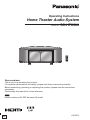 1
1
-
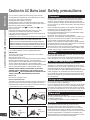 2
2
-
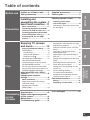 3
3
-
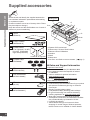 4
4
-
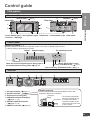 5
5
-
 6
6
-
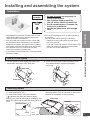 7
7
-
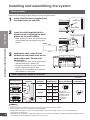 8
8
-
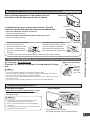 9
9
-
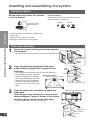 10
10
-
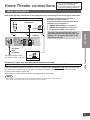 11
11
-
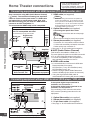 12
12
-
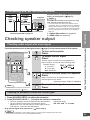 13
13
-
 14
14
-
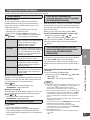 15
15
-
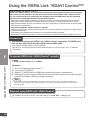 16
16
-
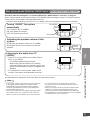 17
17
-
 18
18
-
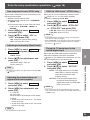 19
19
-
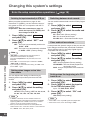 20
20
-
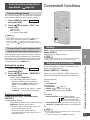 21
21
-
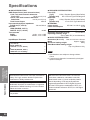 22
22
-
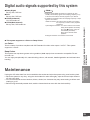 23
23
-
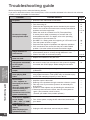 24
24
-
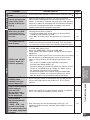 25
25
-
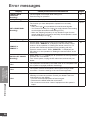 26
26
-
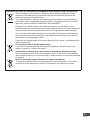 27
27
-
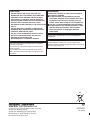 28
28
Panasonic SCHTX500 Operating instructions
- Type
- Operating instructions
Ask a question and I''ll find the answer in the document
Finding information in a document is now easier with AI
Related papers
-
Panasonic SC-HTR200 Operating Instructions Manual
-
Panasonic SCHTR210 Owner's manual
-
Panasonic SCHTB500 - HOME THEATER AUDIO SYSTEM Operating Instructions Manual
-
Panasonic SCHTB500 - HOME THEATER AUDIO SYSTEM Operating Instructions Manual
-
Panasonic SCHTR210 Owner's manual
-
Panasonic SCXH150EB Operating instructions
-
Panasonic SA-XR700 Owner's manual
-
Panasonic SA-XR700 Owner's manual
-
Panasonic sc zt1 Owner's manual
-
Panasonic SCZT2 Operating instructions
Other documents
-
Parts Express TPA3116 User guide
-
LG DH6530TK Installation guide
-
LG DH4430P User guide
-
Sharp AN-PR1500H Operating instructions
-
Sharp CPSW1000H User manual
-
Sharp AN-PR1000H Operating instructions
-
Yamaha SRT-1500 Reference guide
-
Samsung HW-H600 User manual
-
Samsung HW-H610 User manual
-
Sony KDL-40R470A Operating instructions