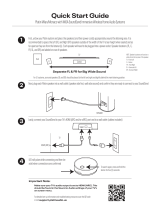Page is loading ...
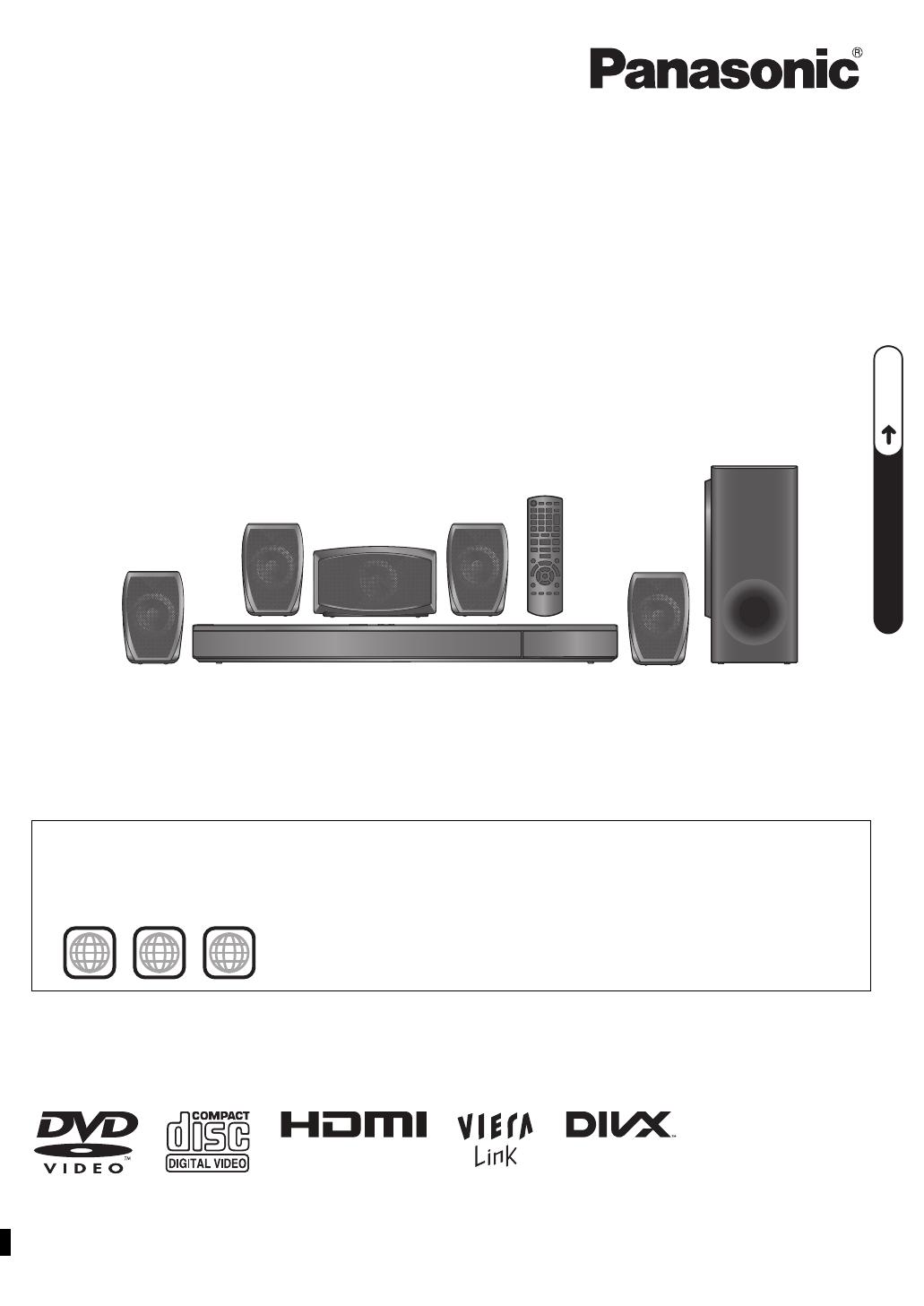
[EB]
RQTX1234-B
Operating Instructions
DVD Home Theater Sound System
Model No. SC-XH150
until
2011/02/28
P6–8
QUICK START GUIDEQUICK START GUIDEQUICK START GUIDE
Dear customer
Thank you for purchasing this product. For optimum performance and safety, please read these instructions carefully.
Before connecting, operating or adjusting this product, please read the instructions completely.
Please keep this manual for future reference.
The illustrations shown may differ from your unit.
Model number suffix “EB” denotes UK model.
Region number
The player plays DVD-Video marked with labels containing the region number “2” or “ALL”.
Example:
2 ALL
3
5
2
The illustration shows SC-PT70.
Obrázek představuje model SC-PT70.
Na rysunku przedstawiono model SC-PT70.
SC-XH150 EB_eng.book Page 1 Monday, January 10, 2011 6:57 PM
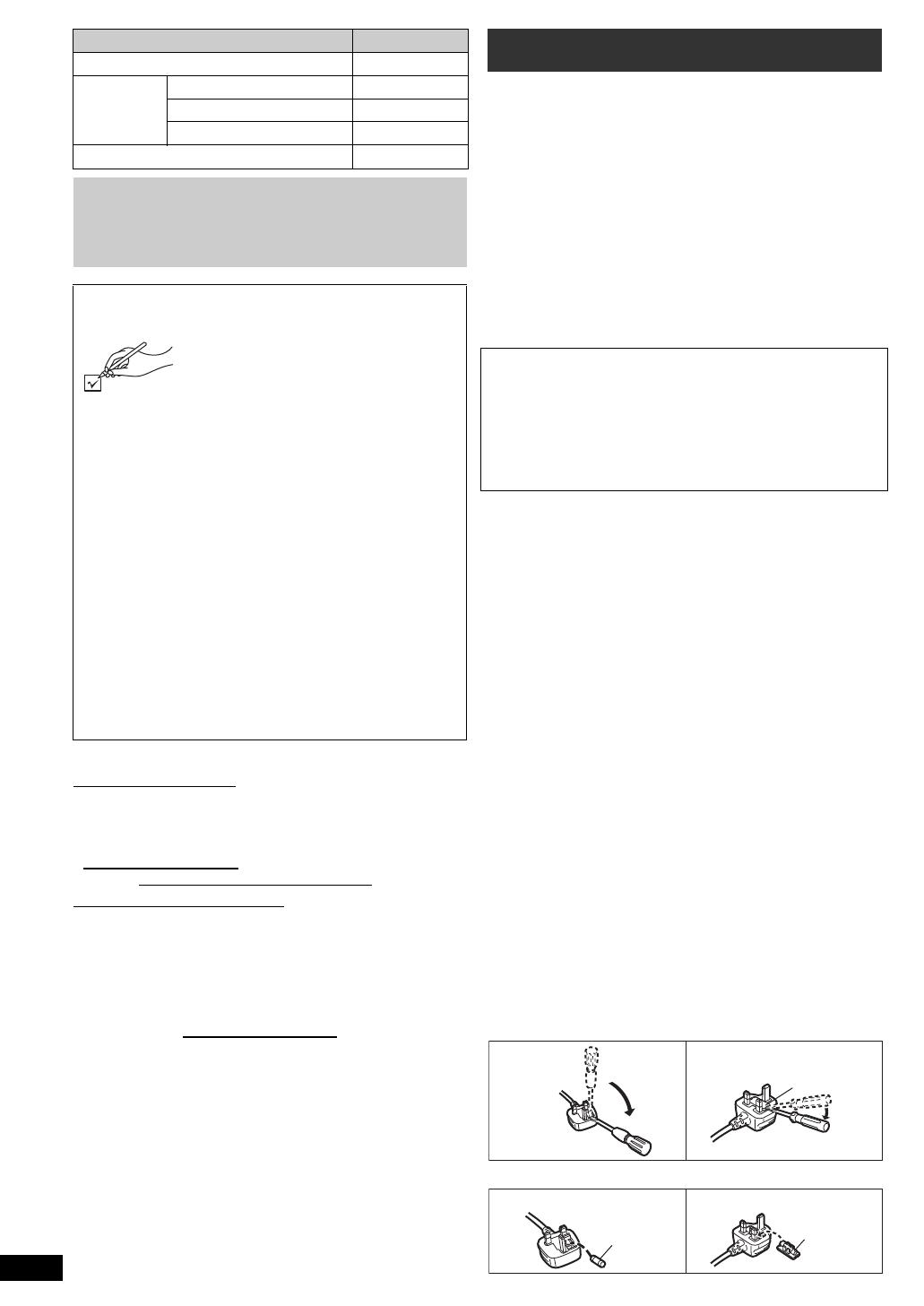
2
RQTX1234
∫ Sales and Support Information
Customer Care Centre
≥For customers within the UK: 0844 844 3852
≥For customers within Ireland:
01 289 8333
≥Visit our website for product information
www.panasonic.co.uk
≥E-mail: customer.care@panasonic.co.uk
Direct Sales at Panasonic UK
≥For customers: 0844 844 3856
≥Order accessory and consumable items for your
product with ease and confidence by phoning our
Customer Care Centre Monday-Thursday 9:00am-
5:30pm, Friday 9:30am-5:30pm (Excluding public
holidays).
≥Or go on line through our Internet Accessory ordering
application at www.pas-europe.com
.
≥Most major credit and debit cards accepted.
≥All enquiries transactions and distribution facilities are
provided directly by Panasonic UK Ltd.
≥It couldn’t be simpler!
≥Also available through our Internet is direct shopping
for a wide range of finished products, take a browse
on our website for further details.
For your safety, please read the following text carefully.
This appliance is supplied with a moulded three pin
mains plug for your safety and convenience.
A 5-ampere fuse is fitted in this plug.
Should the fuse need to be replaced please ensure that
the replacement fuse has a rating of 5-ampere and that
it is approved by ASTA or BSI to BS1362.
Check for the ASTA mark Ï or the BSI mark Ì on the
body of the fuse.
If the plug contains a removable fuse cover you must
ensure that it is refitted when the fuse is replaced.
If you lose the fuse cover the plug must not be used
until a replacement cover is obtained.
A replacement fuse cover can be purchased from your
local dealer.
If a new plug is to be fitted please observe the wiring
code as stated below.
If in any doubt please consult a qualified electrician.
IMPORTANT
The wires in this mains lead are coloured in accordance
with the following code:
Blue: Neutral, Brown: Live.
As these colours may not correspond with the coloured
markings identifying the terminals in your plug, proceed
as follows:
The wire which is coloured Blue must be connected to
the terminal which is marked with the letter N or
coloured Black or Blue.
The wire which is coloured Brown must be connected
to the terminal which is marked with the letter L or
coloured Brown or Red.
WARNING: DO NOT CONNECT EITHER WIRE TO
THE EARTH TERMINAL WHICH IS MARKED WITH
THE LETTER E, BY THE EARTH SYMBOL
Ó
OR
COLOURED GREEN OR GREEN/YELLOW.
THIS PLUG IS NOT WATERPROOF—KEEP DRY.
Before use
Remove the connector cover.
How to replace the fuse
The location of the fuse differ according to the type of
AC mains plug (figures A and B). Confirm the AC mains
plug fitted and follow the instructions below.
Illustrations may differ from actual AC mains plug.
1. Open the fuse cover with a screwdriver.
2. Replace the fuse and close or attach the fuse cover.
System SC-XH150
This unit SA-XH150
Speaker
system
Front speakers SB-HF270
Center speaker SB-HC270
Surround speakers SB-HS270
Subwoofer SB-HW270
≥Operations in these instructions are described
mainly with the remote control, but you can
perform the operations on this unit if the
controls are the same.
Accessories
Please check and identify the
supplied accessories. Use numbers
indicated in parentheses when
asking for replacement parts.
(Product numbers correct as of
December 2010. These may be
subject to change.)
∏1 Remote control
(N2QAYB000627)
∏2 Remote control batteries
∏1 FM indoor antenna (RSAX0002)
∏1 Antenna plug adaptor (K1YZ02000013)
∏5 Speaker cables
(REEX1266A (red), REEX1267A (white),
REEX1268 (green),
REEX1269
(grey),
REEX1270
(blue))
∏1 AC mains lead (K2CZ3YY00005)
∏1 Sheet of speaker cable stickers
Caution for AC Mains Lead
CAUTION!
IF THE FITTED MOULDED PLUG IS UNSUITABLE
FOR THE SOCKET OUTLET IN YOUR HOME THEN
THE FUSE SHOULD BE REMOVED AND THE PLUG
CUT OFF AND DISPOSED OF SAFELY.
THERE IS A DANGER OF SEVERE ELECTRICAL
SHOCK IF THE CUT OFF PLUG IS INSERTED INTO
ANY 13-AMPERE SOCKET.
Figure A Figure B
Fuse cover
Figure A Figure B
Fuse
(5 ampere)
Fuse
(5 ampere)
SC-XH150 EB_eng.book Page 2 Monday, January 10, 2011 6:57 PM
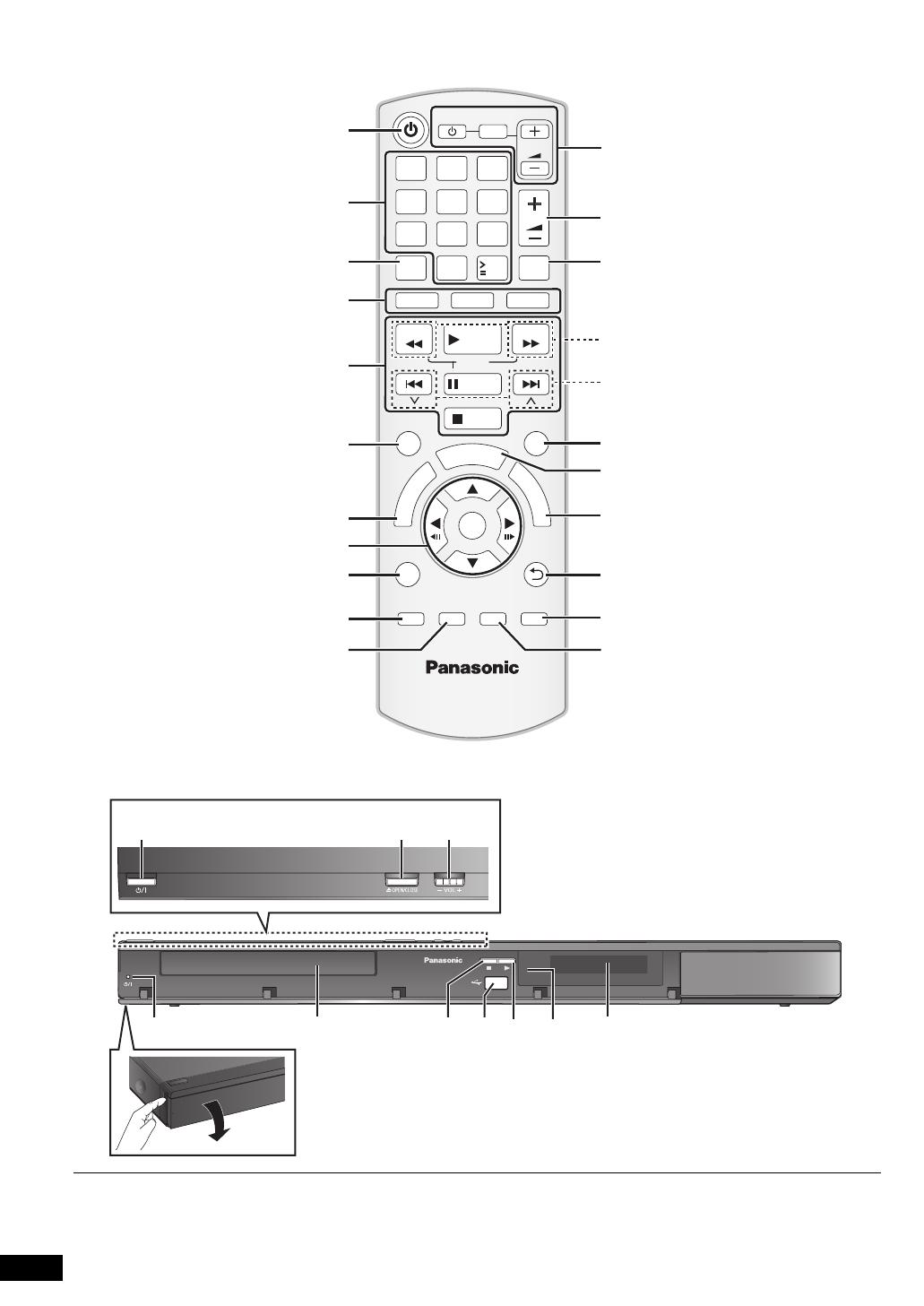
3
RQTX1234
The circled numbers indicated in the operating instructions (e.g. Press [Í]1) correspond to the circled numbers shown on the
above diagrams.
RETURN
VOL
STOP
VOL
TV
INPUT
AV
SKIP
SLOW
PAUSE
SEARCH
SEARCH
PLAY
DVD
RADIO
EXT-IN
EXIT
–REPEAT
PLAY MODE
–CH SELECT
SOUND
SURROUND W.SRD FL DISPLAY
1 2 3
4 5 6
7 8
0
9
10
10
CANCEL
FUNCTIONS
MUTE
M
E
N
U
S
T
A
R
T
T
O
P
M
E
N
U
OK
SKIP
–SLEEP
SC-XH150 EB_eng.book Page 3 Monday, January 10, 2011 6:57 PM
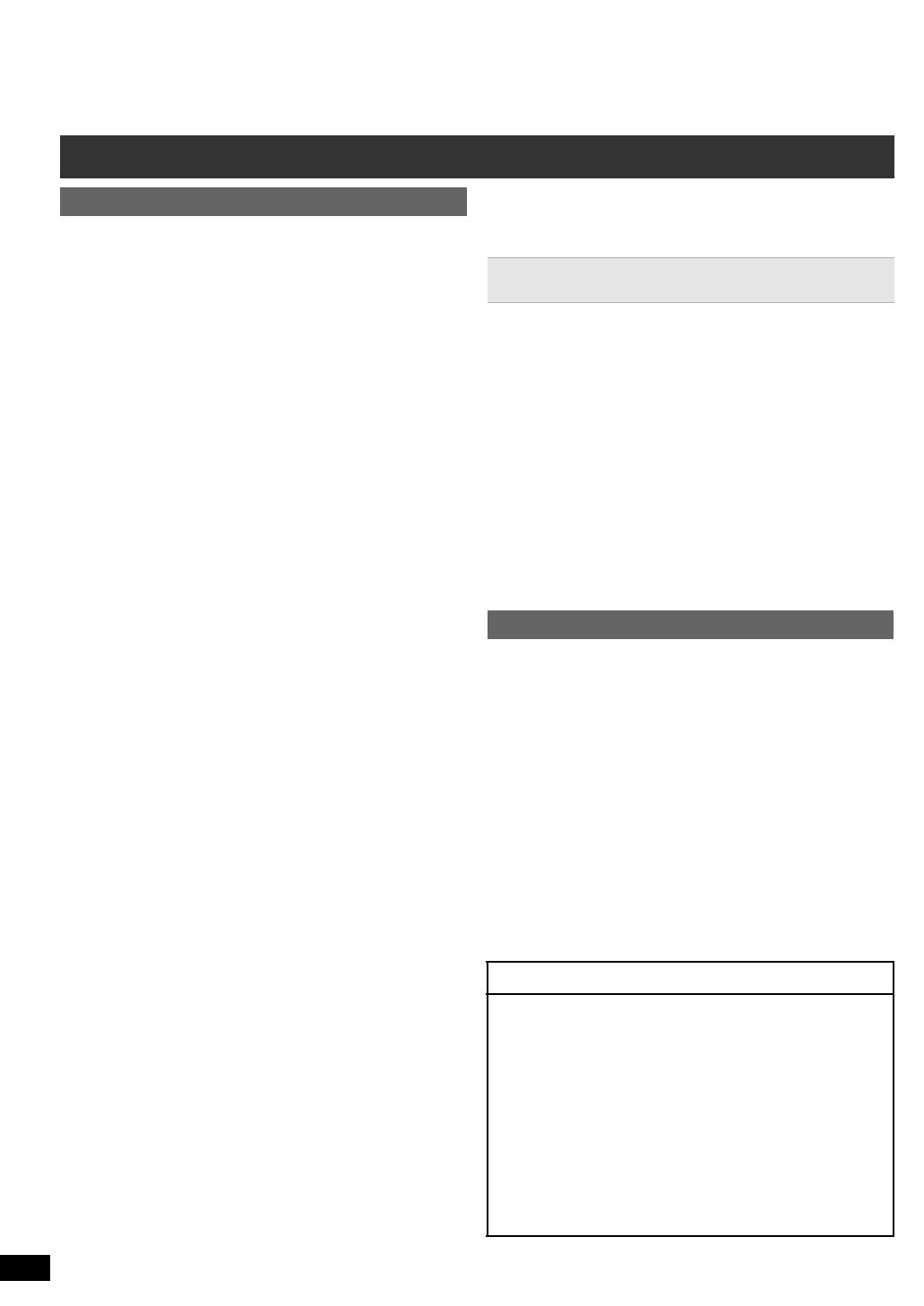
4
RQTX1234
Getting StartedPlaying DiscsOther OperationsReference
Other Panasonic audio/video equipment may start
functioning when you operate the unit using the supplied
remote control.
You can operate this unit in another mode by setting the
remote control operating mode to “REMOTE 2”.
This unit and remote control must be set to the same
mode.
1 Press [EXT-IN]4 to select “AUX”.
2 Press and hold [1]8 on this unit and [2] on the remote
control until this unit’s display shows “REMOTE 2”.
3 Press and hold [OK]8 and [2] on the remote control for
at least 2 seconds.
To change the mode back to “REMOTE 1”, repeat the
steps above by replacing [2] with [1].
Control reference guide
Remote control
1 Turn this unit on/off (B 8)
2 Select channels and title numbers etc. / Enter
numbers (B 9, 12)
3 Cancel (B 13)
4 Source select
[DVD]: Select disc as the source (B 12)
[RADIO]: Select FM tuner (B 9)
[EXT-IN]: Select external audio as the source
(B 10)
AV # AUX # ARC # D-IN # USB
^------------------------------------------------------------------}
5 Basic operations for play (B 12)
6 Display RDS text data / Show on-screen menu
(B 9, 14)
7 Show a disc top menu (B 12)
8 Select or confirm menu items / Frame-by-frame
(B 12)
9
Select the play mode / Set the repeat mode (
B
13, 14)
: Select sound mode / Select speaker channel
(B 11, 12)
; Select surround sound effects (B 11)
or
Set the Sleep timer
Press and hold [jSLEEP].
While the time is shown on this unit’s display, press
[jSLEEP] repeatedly.
Each time you press the button:
SLEEP 30 # SLEEP 60 # SLEEP 90 # SLEEP120
^-------------------------- OFF (Cancel) (------------------------}
≥To confirm the remaining time, press and hold the
button again.
< TV operations
Aim the remote control at the Panasonic TV and press
the button.
[TV, Í]: Turn the TV on/off
[INPUT, AV]: Change the TV’s video input mode
[r, VOL, s]: Adjust the TV volume
This may not work properly with some models.
= Adjust the volume of this unit
> Mute the sound
≥“MUTE” flashes on this unit’s display while the
function is on.
≥To cancel, press the button again or adjust the
volume.
≥Muting is cancelled when you switch the unit to
standby.
? Select radio stations manually (B 9)
@ Select preset radio stations (B 9)
A Exit the display
B Show START menu (B 9)
C Show a disc menu (B 12)
D Return to previous screen (B 12)
E Switch information on this unit’s display (B 12)
F Turn Whisper-mode Surround on/off (B 11)
Avoiding interference with other Panasonic
equipment
This unit
1 Standby/on switch (Í/I)
Press to switch the unit from on to standby mode or
vice versa. In standby mode, the unit is still
consuming a small amount of power.
2 Open/Close the disc tray (B 12)
3 Adjust the volume of this unit
4 Power indicator
The indicator lights when this unit is turned on.
5 Disc tray
6 Stop
7 Connect USB device (B 17)
8 Start play
9 Remote control signal sensor
: Display (FL display)
POWER-SAVING FEATURES
This unit is designed to conserve its power
consumption and save energy.
∫ Auto power-down function
This unit will automatically switch to standby mode
after 30 minutes of inactivity.
e.g.
–There is no audio signal from an external device.
–Media playback is stopped/paused.
–The disc menu is displayed and play is not selected.
(This function may not work depending on the
application type of discs.)
SC-XH150 EB_eng.book Page 4 Monday, January 10, 2011 6:57 PM
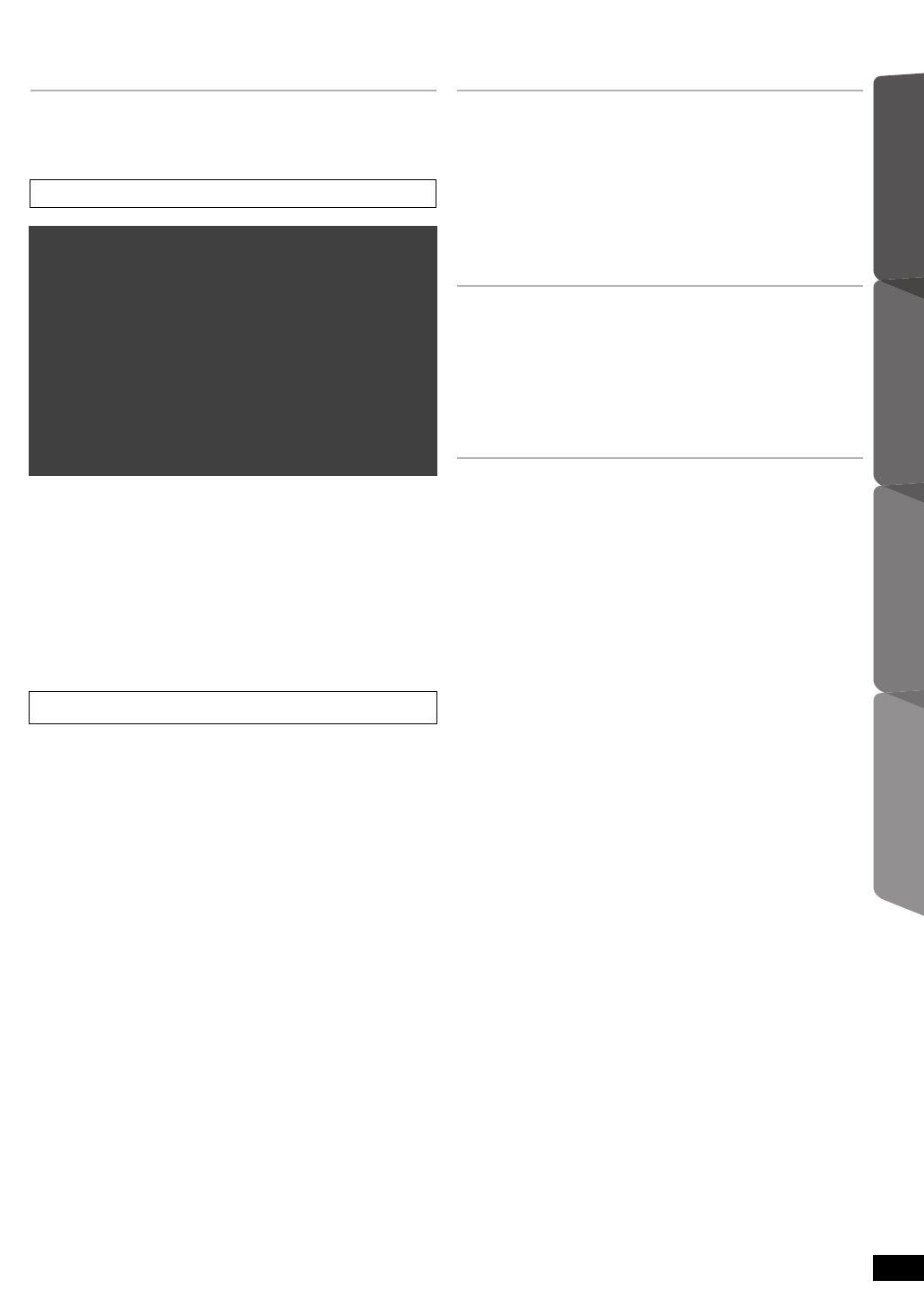
5
Getting StartedPlaying DiscsOther OperationsReference
RQTX1234
Getting Started
Accessories . . . . . . . . . . . . . . . . . . . . . . . . . . . . . . . . . 2
Caution for AC Mains Lead . . . . . . . . . . . . . . . . . . . . . 2
Control reference guide . . . . . . . . . . . . . . . . . . . . . . . . 4
step 1 Installation . . . . . . . . . . . . . . . . . . . . . . . . . . 6
step 2 Connections . . . . . . . . . . . . . . . . . . . . . . . . .6
Speaker connections . . . . . . . . . . . . . . . . .6
Radio antenna connections . . . . . . . . . . . .6
Audio and video connections . . . . . . . . . . .7
step 3 AC mains lead connection . . . . . . . . . . . . .8
step 4 Preparing the remote control . . . . . . . . . . .8
step 5 Easy setup . . . . . . . . . . . . . . . . . . . . . . . . . .8
Listening to the radio . . . . . . . . . . . . . . . . . . . . . . . . . . 9
Presetting stations automatically . . . . . . . . . . . . . . . . 9
Listening/confirming the preset channels. . . . . . . . . . 9
Manual tuning. . . . . . . . . . . . . . . . . . . . . . . . . . . . . . . 9
RDS broadcasting . . . . . . . . . . . . . . . . . . . . . . . . . . . 9
Using the START menu . . . . . . . . . . . . . . . . . . . . . . . . 9
Selecting the source using the remote control. . . . . 10
Listening to the TV or other device’s audio from
this unit’s speakers. . . . . . . . . . . . . . . . . . . . . . . . . 10
Playing Discs
Basic play. . . . . . . . . . . . . . . . . . . . . . . . . . . . . . . . . . 12
Playing from the selected item . . . . . . . . . . . . . . . . 13
Other modes of play . . . . . . . . . . . . . . . . . . . . . . . . . 13
Program and Random play . . . . . . . . . . . . . . . . . . . 13
Repeat play. . . . . . . . . . . . . . . . . . . . . . . . . . . . . . . 14
Using on-screen menus . . . . . . . . . . . . . . . . . . . . . . 14
Other Operations
Linked operations with the TV
(VIERA Link “HDAVI Control
TM
”). . . . . . . . . . . . . . 15
Setting the audio link . . . . . . . . . . . . . . . . . . . . . . . 15
Easy control only with VIERA remote control . . . . . 16
Playing from an USB device. . . . . . . . . . . . . . . . . . . 17
Reference
Changing the player settings . . . . . . . . . . . . . . . . . . 17
DivX information . . . . . . . . . . . . . . . . . . . . . . . . . . . . 19
Displaying DivX subtitles text . . . . . . . . . . . . . . . . . 20
Media that can be played . . . . . . . . . . . . . . . . . . . . . 20
Maintenance. . . . . . . . . . . . . . . . . . . . . . . . . . . . . . . . 21
Speaker installation option . . . . . . . . . . . . . . . . . . . 22
Troubleshooting guide . . . . . . . . . . . . . . . . . . . . . . . 22
Licenses . . . . . . . . . . . . . . . . . . . . . . . . . . . . . . . . . . . 25
Specifications . . . . . . . . . . . . . . . . . . . . . . . . . . . . . . 26
Safety precautions . . . . . . . . . . . . . . . . . . . . . . . . . . 27
POWER-SAVING FEATURES . . . . . . . . . . . . . . . . . . 4
Enjoying sound effects from all speakers
Enjoying surround sound effects . . . . . . . . . . . . . 11
Selecting sound mode . . . . . . . . . . . . . . . . . . . . . . 11
Whisper-mode Surround . . . . . . . . . . . . . . . . . . . . 11
Adjusting the speaker level during playback . . . 12
Adjusting the speaker balance during
playback . . . . . . . . . . . . . . . . . . . . . . . . . . . . . . . . 12
QUICK START GUIDE
QUICK START GUIDE
QUICK START GUIDE
TABLE OF CONTENTS
SC-XH150 EB_eng.book Page 5 Monday, January 10, 2011 6:57 PM
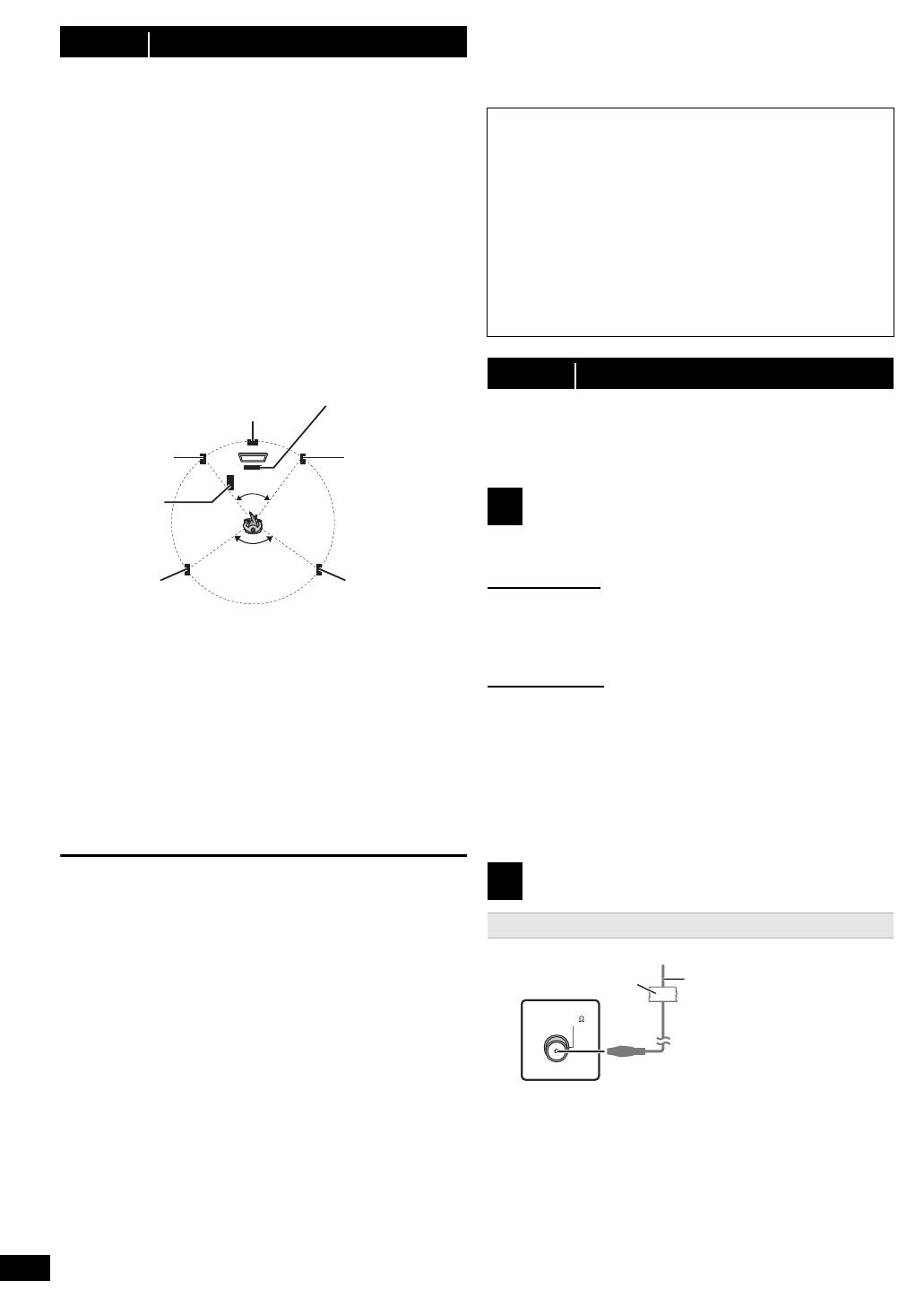
6
RQTX1234
How you set up your speakers can affect the bass and
the sound field.
Note the following points:
≥Place speakers on flat secure bases.
≥Keep your speakers at least 10 mm away from the
system for proper ventilation.
≥Placing speakers too close to floors, walls, and corners
can result in excessive bass. Cover walls and windows
with thick curtains.
≥For optional wall mount, refer to page 22.
Setup example (“Surround layout (Recommended)”:
Standard surround placement)
Place the front, center, and surround speakers at
approximately the same distance from the seating
position. The angles in the diagram are approximate.
§1 Position with at least 5 cm of space on all sides for
proper ventilation.
§2 Put on a rack or shelf. Vibration caused by the
speaker can disrupt the picture if it is placed directly
on the TV.
§3 Place to the right or left of the TV, on the floor or a
sturdy shelf so that it will not cause vibration. Leave
about 30 cm from the TV.
Depending on the room layout, you may like to use all the
speakers at the front (“Front layout (Alternative)”) (B 8,
Easy setup).
Notes on speaker use
≥Use only supplied speakers
Using other speakers can damage the unit, and sound
quality will be negatively affected.
≥You can damage your speakers and shorten their useful
life if you play sound at high levels over extended
periods.
≥Reduce the volume in the following cases to avoid
damage:
–When playing distorted sound.
–When the speakers are reverberating due to a record
player, noise from FM broadcasts, or continuous
signals from an oscillator, test disc, or electronic
instrument.
–When adjusting the sound quality.
–When turning the unit on or off.
If irregular colouring occurs on your TV
The center speaker is designed to be used close to a TV,
but the picture may be affected on some TVs and setup
combinations.
If this occurs, turn the TV off for about 30 minutes.
The demagnetising function of the TV should correct the
problem. If it persists, move the speakers further away
from the TV.
Turn off all equipment before connection and read the
appropriate operating instructions.
Do not connect the AC mains lead until all other
connections are completed.
Pay attention to the type of speaker and the connector
colour when you place the speakers.
This unit (rear)
Connect to the terminals of the same colour.
Use of the speaker cable stickers is convenient when
making cable connections.
Speakers (rear)
Insert the wire fully, taking care not to insert beyond the
wire insulation.
i: White
j: Blue line
≥Be careful not to cross (short circuit) or reverse the
polarity of the speaker wires as doing so may damage
the speakers.
step 1 Installation
120°
60°
Center speaker
§2
Front speaker
(left)
Subwoofer
§3
Surround
speaker (left)
Surround
speaker
(right)
Front speaker
(right)
This unit
§1
Caution
≥This unit and supplied speakers are to be used
only as indicated in this setup. Failure to do so
may lead to damage to the amplifier and/or the
speakers, and may result in the risk of fire.
Consult a qualified service person if damage has
occurred or if you experience a sudden change in
performance.
≥Do not attempt to attach these speakers to walls
using methods other than those described in this
manual.
step 2 Connections
1
Speaker connections
2
Radio antenna connections
Using an indoor antenna
FM ANT
(75 )
Adhesive tape
This unit (rear)
FM indoor antenna
(supplied)
Affix this end of the
antenna where
reception is best.
SC-XH150 EB_eng.book Page 6 Monday, January 10, 2011 6:57 PM

7
RQTX1234
Getting Started
≥To listen to the TV audio on the sound system, connect
the optical digital audio cable, SCART cable, HDMI
§1
cable or audio cable.
Refer to the operating instructions of the respective
devices for the settings necessary to output the audio.
§1 Only when connecting to an ARC compatible TV.
Refer to “Connection with an ARC compatible TV” for
details. (B below)
This connection provides the best picture and audio
quality.
VIERA Link “HDAVI Control”
If your Panasonic TV is VIERA Link compatible, you can
operate your TV synchronising with home theater
operations or vice versa (B 15, Linked operations with
the TV).
≥
Please use High Speed HDMI Cables that have the HDMI logo
(as shown on the cover)
.
≥Non-HDMI-compliant cables cannot be utilised.
≥It is recommended that you use Panasonic’s HDMI cable.
Recommended part number:
RP-CDHS15 (1.5 m), RP-CDHS30 (3.0 m), RP-CDHS50
(5.0 m), etc.
≥For TV with more than one HDMI terminal, refer to the
operating instructions for the TV to determine which terminal to
connect to.
≥Do not make the video connections through the VCR.
Due to copy guard protection, the picture may not be displayed
properly.
≥After connecting with the optical digital audio cable or HDMI
§1
cable, make settings to suit the type of audio from your digital
equipment (B 10).
(Only Dolby Digital and PCM can be played with this
connection.)
∫ Connection with an ARC compatible TV
≥Refer to the operating instructions of the TV for details.
∫ Connection without an ARC compatible TV
[\\\\\\\\\AUX\\\\\\\\]
Use this connection when the TV does not have an OPTICAL
OUT terminal or when the DIGITAL AUDIO IN OPTICAL
terminal on this unit is being used by the STB.
Connect the audio cable (not supplied) from the AUX terminal
on this unit to the AUDIO OUT terminal on your TV.
≥When both the HDMI cable and SCART cable are
connected, there will be no RGB output from the
SCART (AV) terminal.
Using an outdoor antenna
3
Audio and video connections
Recommended connection to a TV
What is ARC?
ARC is an abbreviation of Audio Return Channel, also
known as HDMI ARC. It refers to one of the HDMI
functions. If the TV is ARC compatible, audio from the
TV can be sent to this unit via the HDMI cable without
the need to make an extra audio connection.
FM ANT
(75 )
Use outdoor antenna if radio reception is poor.
≥Disconnect the antenna when the unit is not in use.
≥Do not use the outdoor antenna during an electrical
storm.
This unit
(rear)
75 ≠ coaxial
cable
(not supplied)
FM outdoor
antenna (Using a
TV antenna (not
supplied))
The antenna
should be
installed by a
competent
technician.
Use the antenna
plug adaptor
(supplied)
Alternative connection to a TV
§
2 This connection will also enable you to play TV audio
through your home theater system (
B
10, Selecting
the source using the remote control). Select the
appropriate audio out (e.g. Monitor) on the TV.
AV
OUT
(ARC)
HDMI (ARC)
AV OUT
HDMI
(ARC)
TV
HDMI cable
(not supplied)
This unit (rear)
Be sure to connect to
the TV’s ARC
compatible terminal.
(Refer to the operating
instructions for the TV.)
AV
OUT
DIGITAL AUDIO IN
OPTICAL
(ARC)
DIGITAL AUDIO
IN OPTICAL
HDMI AV OUT
AV IN
OPTICAL
OUT
TV
HDMI cable
(not supplied)
Optical digital
audio cable (not
supplied)
This unit (rear)
AV
AV
AV
SCART cable
§2
(not supplied)
TV
This unit (rear)
QUICK START GUIDEQUICK START GUIDEQUICK START GUIDE
steps 1–2
SC-XH150 EB_eng.book Page 7 Monday, January 10, 2011 6:57 PM

8
RQTX1234
Use this connection when you want to output the original
surround audio from your STB, etc. to this unit.
Connect the optical digital audio cable (not supplied)
from the DIGITAL AUDIO IN OPTICAL terminal on this
unit to the OPTICAL OUT terminal on your STB.
≥If the DIGITAL AUDIO IN OPTICAL terminal is already
in use for the TV audio, reconnect the TV audio to the
AUX terminal using an audio cable.
If you have various sound sources (such as Blu-ray Disc player, DVD
recorder, VCR, etc.), connect them to the available inputs on the TV
and the TV output should then be connected to the SCART (AV), AUX,
HDMI AV OUT
§
1
or DIGITAL AUDIO IN OPTICAL terminal of this unit.
Conserving power
This unit consumes a small amount of power, even when
it is in standby mode (approx. 0.8 W). To save power
when the unit is not to be used for a long time, unplug it
from the household mains socket.
You will need to reset some memory items when plugging
back this unit.
The supplied AC mains lead is for use with this unit only.
Do not use it with other equipment. Also, do not use cords for
other equipment with this unit.
Do not:
≥mix old and new batteries.
≥use different types of batteries at the same time.
≥take apart or short circuit.
≥attempt to recharge alkaline or manganese batteries.
≥use batteries if the covering has been peeled off.
Mishandling of batteries can cause electrolyte leakage
which can severely damage the remote control.
Remove the batteries if the remote control is not going to
be used for a long period of time. Store in a cool, dark
place.
Aim at the remote control signal sensor (B 4), avoiding
obstacles.
Distance: Within approx. 7 m
Angle: Within approx. 20° up and down, approx. 30° to
the left and right
The Easy setup screen assists you in making
necessary settings.
Set Top Box (cable/satellite/Blu-ray Disc player,
etc) connection
step 3 AC mains lead connection
BE SURE TO READ THE CAUTION FOR THE AC
MAINS LEAD ON PAGE 2 BEFORE CONNECTION.
step 4 Preparing the remote control
Batteries
CAUTION
Danger of explosion if battery is incorrectly replaced.
Replace only with the same or equivalent type
recommended by the manufacturer.
Dispose of used batteries according to the
manufacturer’s instructions.
AC IN
This unit
(rear)
AC mains lead
(supplied)
To household mains socket
R6/LR6, AA
Press in and lift up.
Replace the cover.
Insert so the poles (r and j) match those in the
remote control.
≥Use alkaline or manganese batteries.
≥Do not heat or expose to flame.
≥Do not leave the battery(ies) in an automobile
exposed to direct sunlight for a long period of time with
doors and windows closed.
Use
step 5 Easy setup
Preparation
Turn on your TV and select the appropriate video input
mode (e.g. VIDEO 1, AV 1, HDMI, etc.) to suit the
connection to this unit.
≥To change your TV’s video input mode, refer to its
operating instructions.
≥This remote control can perform some basic TV
operations (B 4).
1
Press [Í]1 to turn on the unit.
≥The Easy setup screen appears automatically.
2
Press [3, 4]8 to select “Yes” and press [OK]8.
3
Follow the messages and make the settings with
[3, 4, 2, 1]8 and [OK]8.
≥Language
Select the language used on menu screen.
≥TV aspect
Select the aspect to suit your TV.
≥Speaker layout
Select “Surround layout (Recommended)” mode or
“Front layout (Alternative)” mode according to your
speaker layout (B 6, Installation).
≥Speaker check
Listen to speaker output to confirm speaker connections.
≥Speaker output
Make surround sound setting for speaker output.
≥TV audio
Select the audio input connection from your TV.
For AUX connection (B 7): Select “AUX”.
For HDMI connection (B 7): Select “ARC”.
For DIGITAL AUDIO IN OPTICAL connection (B 7):
Select “DIGITAL IN”.
For SCART (AV) connection (B 7): Select “AV”.
This will be the TV audio setting for VIERA Link
“HDAVI Control”. (B 15)
SC-XH150 EB_eng.book Page 8 Monday, January 10, 2011 6:57 PM
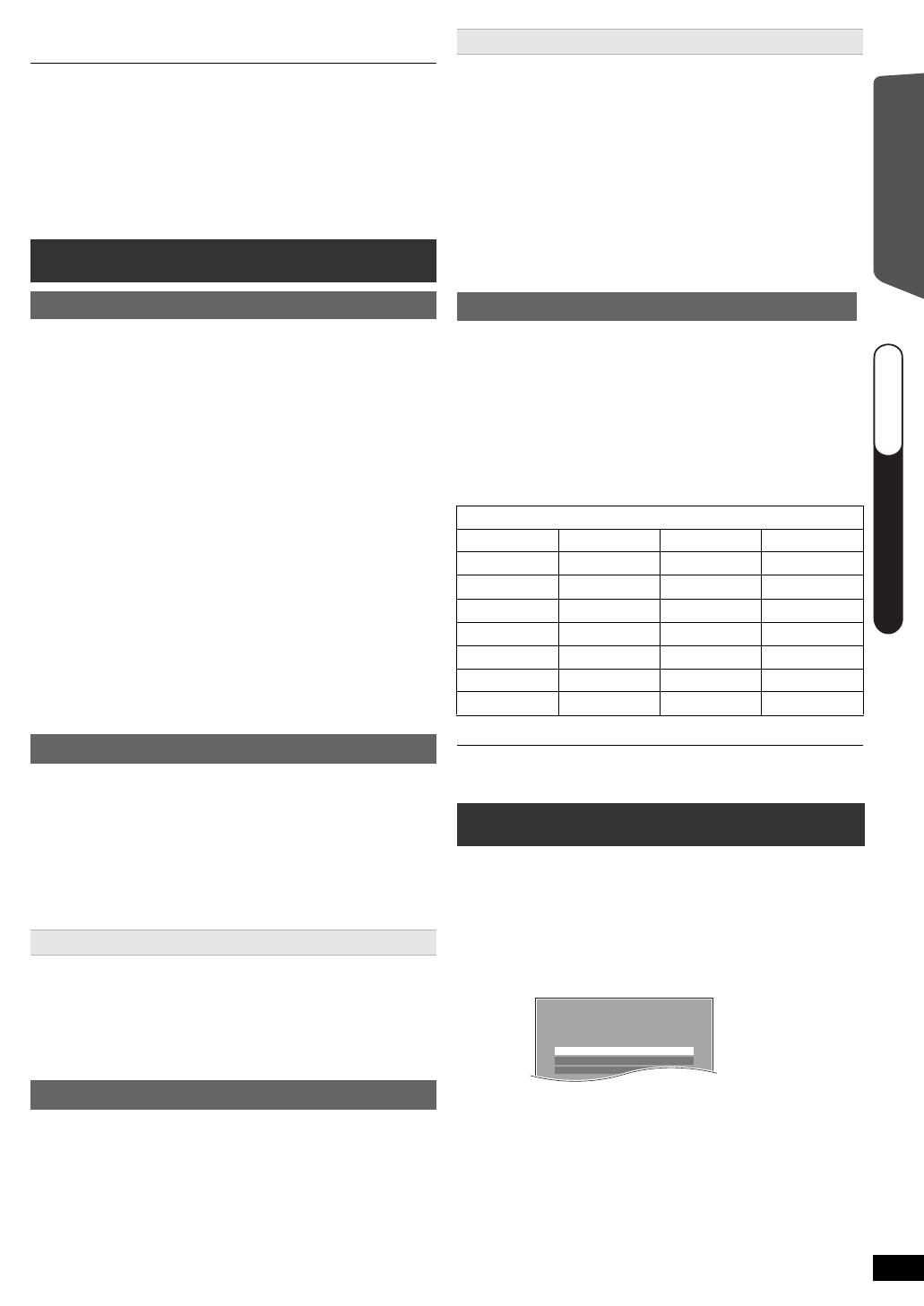
9
RQTX1234
Getting Started
≥You can perform this setup anytime by selecting “Easy setup”
in the Setup menu. (B 19)
≥If this unit is connected to a “HDAVI Control 3 or later”
compatible TV via HDMI cable, the menu language and TV
aspect information will be retrieved via VIERA Link.
≥If this unit is connected to a “HDAVI Control 2” compatible TV
via HDMI cable, the menu language information will be
retrieved via VIERA Link.
Up to 30 stations can be set.
≥“SET OK” is displayed when the stations are set, and
the radio tunes to the last preset station.
≥“ERROR” is displayed when auto presetting is
unsuccessful. Preset the stations manually (B below).
≥The FM setting is also shown on the TV display.
To cancel the mode, press and hold the button again until
“AUTO ST” is displayed.
≥The mode is also cancelled when you change the
frequency.
Up to 30 stations can be set.
A station previously stored is overwritten when another
station is stored in the same channel preset.
The unit can display the text data transmitted by the radio
data system (RDS) available in some areas.
While listening to the radio broadcast
Press [FUNCTIONS]6 to display the text data.
Each time you press the button:
PS: Program service
PTY: Program type
FREQ: Frequency display
§“M.O.R. M”=Middle of the road music
RDS displays may not be available if reception is poor.
You can select sound effects, desired source, change the
settings, access playback/menus, etc., by using the
START menu.
4
Press [OK]8 to finish the “Easy setup”.
Listening to the radio
Presetting stations automatically
1
Press [RADIO]4 to select “FM”.
2
Press [MENU]C.
Each time you press the button:
LOWEST (factory preset):
To begin auto preset with the lowest frequency.
CURRENT:
To begin auto preset with the current frequency.
§
§ To change the frequency, refer to “Manual tuning”
(B below).
3
Press and hold [OK]8.
Release the button when “FM AUTO” is displayed.
The tuner starts to preset all the stations it can receive
into the channels in ascending order.
Listening/confirming the preset channels
1
Press [RADIO]4 to select “FM”.
2
Press the numbered buttons to select a channel.
≥To select a 2-digit number
e.g. 12: [S10]2 B [1] B [2]
Alternatively, press [X, W]@.
If noise is excessive
Press and hold [PLAY MODE]9 to display “MONO”.
Manual tuning
1
Press [RADIO]4 to select “FM”.
2
Press [SEARCH6, SEARCH5]? to select the
frequency.
≥To start auto tuning, press and hold [SEARCH6,
SEARCH5]? until the frequency starts scrolling.
Tuning stops when a station is found.
Presetting stations manually
1 While listening to the radio broadcast
Press [OK]8.
2 While the frequency is flashing on the display
Press the numbered buttons to select a channel.
≥To select a 2-digit number
e.g. 12: [S10]2 B [1] B [2]
Alternatively, press [X, W]@, and then press [OK]8.
RDS broadcasting
PTY displays
NEWS VARIED FINANCE COUNTRY
AFFAIRS POP M
CHILDREN NATIONAL
INFO ROCK M SOCIAL A OLDIES
SPORT M.O.R. M
§
RELIGION FOLK M
EDUCATE LIGHT M PHONE IN
DOCUMENT
DRAMA CLASSICS TRAVEL TEST
CULTURE OTHER M LEISURE ALARM
SCIENCE
WEATHER
JAZZ
Using the START menu
1
Press [START]B to show the START menu.
≥When using VIERA Link “HDAVI Control”, the TV
also turns on when the START menu is displayed.
2
Press [3, 4]8 to select an item and press
[OK]8.
≥To exit, press [START]B.
3
Press [3, 4, 2, 1]8 to make the setting and
press [OK]8.
e.g.
Input Selection
Setup
Sound
DVD/CD Home Cinema
QUICK START GUIDEQUICK START GUIDEQUICK START GUIDE
steps 3–5
SC-XH150 EB_eng.book Page 9 Monday, January 10, 2011 6:57 PM

10
RQTX1234
Getting StartedPlaying DiscsOther OperationsReference
When “Input Selection” is selected
You can select a desired source from the menu.
≥DVD/CD (B 12), FM RADIO (B 9), AV
§1
(B below),
AUX
§1
(B below), ARC
§1
(B below), DIGITAL IN
§1, 2
(B below),
USB
(B 17)
§1 “(TV)” will appear beside “AV”, “AUX”, “ARC” or
“DIGITAL IN”, indicating the TV audio setting for
VIERA Link “HDAVI Control” (B 15).
§2 “(STB)” will appear beside “DIGITAL IN”, indicating
the STB audio setting for VIERA Link “HDAVI Control”
(B 15).
When “Setup”
is selected
You can change the settings for this unit. (B 17)
When “Sound” is selected
You can select sound quality settings (B 11, EQ
(Equaliser)).
Other selectable items
The items that are displayed will vary depending on the
media and source.
When a disc is loaded or an USB device is connected,
you can also access playback or menus from the START
menu.
e.g. [DVD-V]
When the on-screen control panel appears
e.g. [DVD-V] (when “Playback Disc” is selected from the
START menu)
You can operate the playback with the indicated controls.
Confirm the audio connection to the SCART (AV), AUX, HDMI
AV OUT or DIGITAL AUDIO IN OPTICAL terminal on this unit
when you select the corresponding sources (B 7). Reduce the
volume on the TV to its minimum, and then adjust the volume of
this unit.
Preparation
≥Make sure that there is an audio connection between
this unit and the TV or other device. (B 7)
≥Turn on the TV or/and other device.
Press [EXT-IN]4 to choose the source that is used to
connect this unit to the TV or other device.
≥To change the surround sound effects and sound mode,
refer to “Enjoying sound effects from all speakers”
(B 11).
≥If your Panasonic TV is VIERA Link compatible, refer to
“Linked operations with the TV” (B 15) for other related
functions.
Select to suit the type of audio from the DIGITAL AUDIO
IN OPTICAL and HDMI AV OUT terminal on this unit.
≥Boxed items are the factory presets.
Selecting the source using the remote control
Press To select
[DVD]4 DVD/CD
[RADIO]
4 FM (B 9)
[EXT-IN]
4 Each time you press the button:
AV:
AUX:
ARC:
D-IN:
USB:
For audio input through the SCART (AV)
terminal.
For audio input through the AUX
terminal.
For audio input through the HDMI AV
OUT terminal.
For audio input through the DIGITAL
AUDIO IN OPTICAL terminal. (B right)
(B 17)
DVD/CD Home Cinema
Input Selection
Setup
Playback Disc
TOP MENU(DVD)
MENU(DVD)
Playback/menu
access
Listening to the TV or other device’s
audio from this unit’s speakers
Making settings for digital audio input
Available settings
Mode Setting
DUAL: (Only works with Dolby Dual Mono)
–[MAIN+SAP] (stereo audio)
–MAIN
–SAP
“SAP” = Secondary Audio Program
≥Set PCM FIX mode to “OFF” to listen to
the “MAIN” or “SAP” audio.
DRC:
(Dynamic
Range
Compression)
–ON
Adjust for clarity even when the volume is
low by compressing the range of the
lowest sound level and the highest sound
level. Convenient for late night viewing.
(Only works with Dolby Digital)
–[OFF]
The full dynamic range of the signal is
reproduced.
PCM FIX: –ON
Select when receiving only PCM signals.
–[OFF]
Select when receiving Dolby Digital and
PCM signals.
≥When receiving true 5.1-channel
surround sound, select “OFF”.
STB
§
:
(CABLE/
SAT
AUDIO)
–SET
Select when setting this unit to switch to
“D-IN” when the input channel of an
HDMI connected device (STB, etc.) is
selected on the TV (B 15, Setting the
audio link with the STB).
–[OFF]
Select to cancel this setting.
1
Press [EXT-IN]4 several times to select “D-IN” or
“ARC”.
2
Press [PLAY MODE]9 and then [3, 4]8 to select
the mode.
3
While the selected mode is displayed, press
[2, 1]8 to select the desired setting.
SC-XH150 EB_eng.book Page 10 Monday, January 10, 2011 6:57 PM

11
RQTX1234
Getting StartedPlaying DiscsOther OperationsReference
§Only when “D-IN” is selected.
Be sure to select the device’s (STB, etc.) input channel
on the TV when making the setting.
The device must be connected to the Panasonic TV via
an HDMI cable and to this unit with an optical digital
audio cable.
≥If the device’s (STB, etc.) input channel on the TV is
changed or if you want to change the device allocated
for the linked operations, select the “STB” mode to
“OFF” in step 3 on page 10 and then select “SET”
again.
≥This function will not operate if “DIGITAL IN” is
selected in “TV Audio” (B 19).
≥The following sound effects may not be available or
may have no effect with some sources.
≥You may experience a reduction in sound quality when
these sound effects are used with some sources. If this
occurs, turn the sound effects off.
When changing the surround sound effect, Whisper-mode
Surround or the sound modes, the setting is displayed on the TV
screen if “DVD/CD” or “USB“ is the selected source during video
playback.
For “Front layout (Alternative)”
§
mode
STANDARD:
Stereo source is output as 2.1-channel audio. When
playing surround sources, you can enjoy 5.1-channel
surround-like effect even with all the speakers at the
front.
STEREO:
You can play any source in stereo. Surround sound
effect is unavailable.
A.SRD (Advanced Surround):
You can enjoy surround effect with any audio source.
When the signal is Dolby Digital, “/DOLBY DIGITAL” will
also be displayed.
§Selected mode in “Speaker layout” (B 8, Easy setup).
You can enhance the audio effect for low volume 5.1-
channel sound. (Convenient for late night viewing.)
Press [W.SRD]F.
Each time you press the button:
ON ,------. OFF
Enjoying sound effects from all
speakers
Enjoying surround sound effects
Press [SURROUND];.
Each time you press the button:
For “Surround layout (Recommended)”
§
mode
STANDARD:
Sound is output as it was recorded/encoded. Speaker
output varies depending on the source.
MULTI-CH:
You can enjoy sound from the front speakers, as well as
the surround speakers even when playing a 2-channel
sound.
MANUAL: (B below)
While “MANUAL” is displayed, press [2, 1]8 to
select other surround modes.
Each time you press [2, 1]8:
DOLBY PLII MOVIE
Suitable for movies, or videos recorded in Dolby
Surround. (except [DivX])
DOLBY PLII MUSIC
Adds 5.1-channel effects to stereo sources. (except
[DivX])
S.SRD (Super Surround)
You can enjoy sound from all speakers with stereo
sources.
STEREO
Sound will only be output to the front speakers and the
subwoofer from any source.
Recommended modes to enjoy TV audio or stereo
sources from all speakers:
≥DOLBY PLII
MOVIE
≥DOLBY PLII
MUSIC
≥S.SRD
Selecting sound mode
1
Press [SOUND]: to select a sound mode.
Each time you press the button:
EQ: Equaliser
SUBW LVL: Subwoofer Level
C.FOCUS: Center Focus (Only when “Surround
layout (Recommended)” mode is
selected in “Speaker layout” (B 8, Easy
setup).)
2
While the selected mode is displayed, press
[2, 1]8 to make the settings.
Refer to the following for setting details of each sound
effect.
EQ (Equaliser)
You can select sound quality settings.
Each time you press [2, 1]8:
FLAT: Cancel (no effect is added).
HEAVY:Adds punch to rock.
CLEAR:Clarifies higher sounds.
SOFT: For background music.
SUBW LVL (Subwoofer level)
You can adjust the amount of bass. The unit
automatically selects the most suitable setting
according to the type of playback source.
LEVEL 1
,#
LEVEL 2
,#
LEVEL 3
,#
LEVEL 4
^-------------------------------------------------------------------J
≥The setting you make is retained and recalled
every time you play the same type of source.
C.FOCUS (Center Focus)
(Effective when playing audio containing the
center channel sound or when DOLBY PLII
(B left) is selected.)
You can make the sound of the center speaker
seem like it is coming from within the TV.
ON ,------. OFF
Whisper-mode Surround
SC-XH150 EB_eng.book Page 11 Monday, January 10, 2011 6:57 PM

12
RQTX1234
Getting StartedPlaying DiscsOther OperationsReference
Only when “Surround layout (Recommended)” mode
is selected in “Speaker layout” (B 8, Easy setup)
(Effective when playing 5.1-channel sound or when
DOLBY PLII/“S.SRD” (B 11) is selected.)
For “Surround layout (Recommended)”
§
mode:
Front speaker balance
For “Front layout (Alternative)”
§
mode:
Front and surround speaker balance
§ Selected mode in “Speaker layout” (B 8, Easy setup).
Preparation
To display the picture, turn on your TV and change its
video input mode (e.g. VIDEO 1, AV 1, HDMI, etc.) to suit
the connection to this unit.
≥When you press [< OPEN/CLOSE]2 to close the disc tray,
this unit automatically starts playing the disc in the tray.
[MP3] [JPEG] [DivX]
– Only the contents in the current group will be played.
– If there are MP3, JPEG and DivX contents in the current
group, only one content type will be played.
(Priority: MP3 # JPEG # DivX)
You can select an item of your desired content type to start
play. (B 13, Using navigation menu)
≥DISCS CONTINUE TO ROTATE WHILE MENUS ARE
DISPLAYED.
Press [∫ STOP]5 when you finish to preserve the unit’s motor
and your TV screen.
≥Total title number may not be displayed properly on iR/iRW.
Adjusting the speaker level during playback
1
Press and hold [–CH SELECT]: to select the
speaker.
While the speaker channel is displayed, press
[–CH SELECT]:.
e.g. L# C# R# RS# LS# SW
^---------------------------------------------}
≥You can adjust SW (Subwoofer) only if the disc
includes a subwoofer channel.
≥When “S” appears, only the surround speaker
channel can be adjusted. Both surround speaker
levels will be adjusted at the same time.
2
While “C”, “RS”, “LS”, “SW” or “S” is selected
Press [3]8 (increase) or [4]8 (decrease) to
adjust the speaker level for each speaker.
C, RS, LS, SW, S: `6dB to i6dB
(L, R: Only the balance is adjustable.) (B below)
Adjusting the speaker balance during playback
1
Press and hold [–CH SELECT]: to select “L” or
“R”.
2
While “L” or “R” is selected
Press [2, 1]8 to adjust the speaker balance.
Basic play
1
Press [Í]1 to turn on the unit.
2
Press [DVD]4 to select “DVD/CD”.
3
Press [< OPEN/CLOSE]2 to open the disc tray.
4
Load the disc.
≥Load double-sided discs so the
label for the side you want to play
is facing up.
5
Press [1 PLAY]5 to start play.
≥Press [r, VOL, s]= to adjust the volume.
Label facing up
Basic controls
One touch play (remote control only): [1 PLAY]5
(during standby mode)
This unit automatically turns on and starts playing the
disc in the tray.
Stop: [∫ STOP]5
The position is memorised while “RESUME” is on this
unit’s display.
[DVD-V] [VCD] [CD] [MP3] [DivX] This unit can memorise
the resume position for the last 5 discs.
≥Press [1 PLAY]5 to resume.
≥Press [∫ STOP]5 again to clear the position.
Pause: [; PAUSE]5
≥Press [1 PLAY]5 to restart play.
Skip: [SKIP:, SKIP 9]5
Search: [SEARCH6, SEARCH5]5 (during play)
Slow-motion: [SEARCH6, SEARCH5]5 (during
pause)
≥Search: Up to 4 steps
Slow-motion: Up to 3 steps
≥Press [1 PLAY]5 to start normal play.
≥[VCD] [DivX] Slow-motion: Forward direction only.
Frame-by-frame (during pause)
[DVD-V] : [2;, ;1]8
[DVD-V] [VCD]
[DivX] : [; PAUSE]5 (forward direction
only)
On-screen item select: [3, 4, 2, 1, OK]8
[3, 4, 2, 1]8: Select
[OK]8: Confirm
Enter number: Numbered buttons
[DVD-V] [VCD] [CD]
e.g. To select 12: [S10]2 B [1] B [2]
[DVD-V] Show a disc top menu: [TOP MENU]7
[DVD-V] Show a disc menu: [MENU]C
Return to previous screen: [RETURN]D
[VCD] (with playback control)
Show a disc menu: [RETURN]D
Turn PBC function on/off: [MENU]C
This unit display: [FL DISPLAY]E
[DVD-V] [MP3] [DivX]
Time display ,-. Information display
[JPEG]
SLIDE,-.Contents number
SC-XH150 EB_eng.book Page 12 Monday, January 10, 2011 6:57 PM
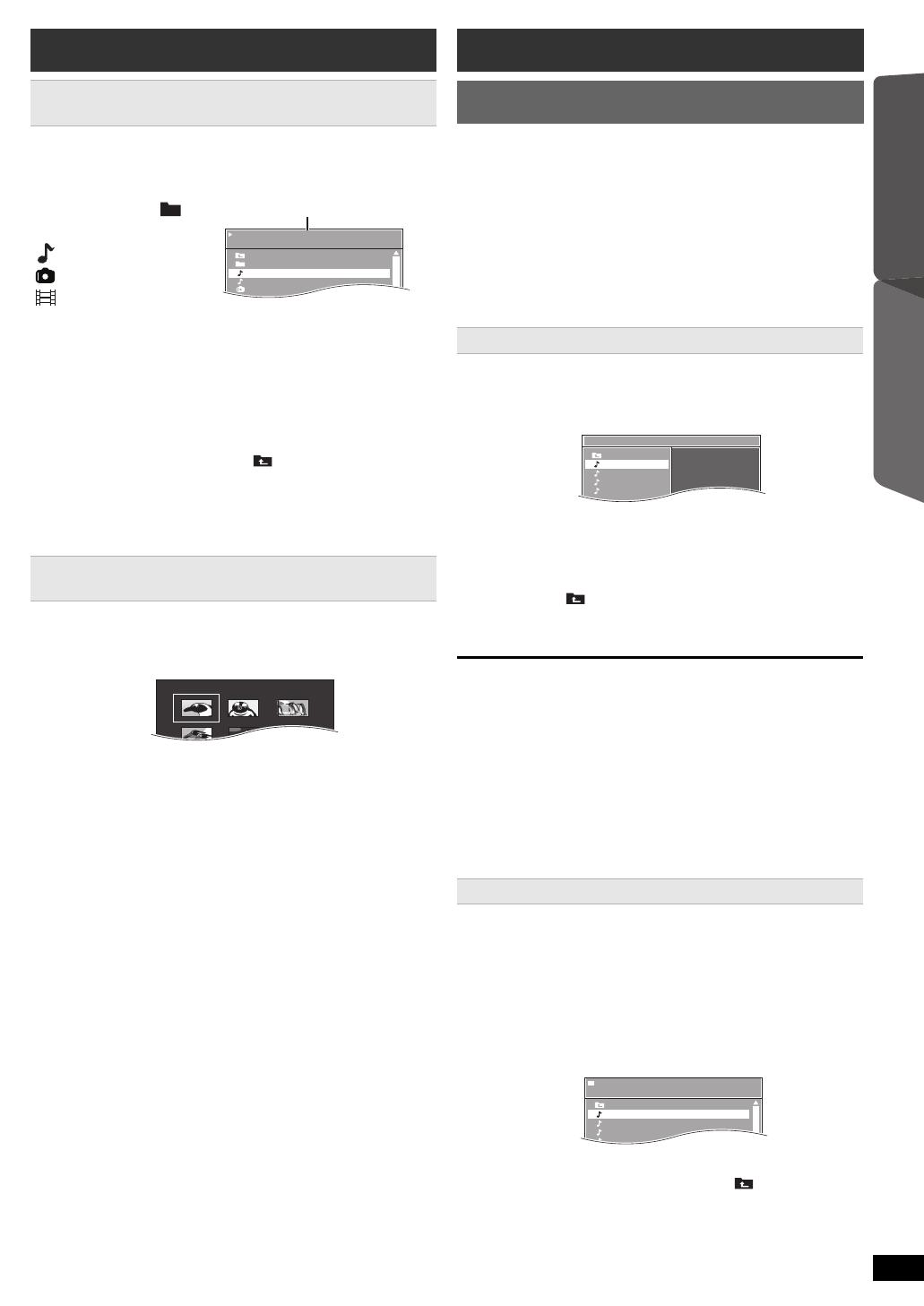
13
RQTX1234
Getting StartedPlaying DiscsOther OperationsReference
You can select to play from your desired item while the
navigation menu screen is displayed.
e.g. Data disc
Play starts from the selected content.
[MP3] [JPEG] [DivX]
≥To return to the previous folder, press [RETURN]D. You
can also do this by selecting “ ” in the menu.
≥Maximum: 16 characters for file/folder name.
≥Only the contents in the current group will be played.
≥If there are MP3, JPEG and DivX contents in the current
group, play will be based on the selected content type.
∫ Rotating a picture
Preparation
To clear the selected program
1 Press [1]8 and then press [3, 4]8 to select the
program.
2 Press [CANCEL]3.
To clear the whole program
Press [1]8 several times to select “Clear All”, and then
press [OK]8.
The whole program is also cleared when the disc tray is
opened, the unit is turned off or another source is
selected.
[CD] All tracks will be played in random order.
[MP3] [JPEG] [DivX] The MP3/JPEG/DivX contents of the
selected group will be played in random order.
Playing from the selected item
Using navigation menu
[CD] [MP3] [JPEG] [DivX]
Press [3, 4]8 to select an item and press [OK]8.
≥Press [2, 1]8 to skip page by page.
Selecting the picture in Thumbnail menu
[JPEG]
1
While the picture is displayed, press
[TOP MENU]7 to show the thumbnail menu.
e.g.
2
Press [3, 4, 2, 1]8 to select a picture and
press [OK]8.
≥Press [SKIP:, SKIP 9]5 to skip page by
page.
While a picture is displayed, press [3, 4, 2, 1]8 to
rotate the picture.
/ .../Underwater.MP3
1/3
..
Perfume
Underwater
Fantasy planet
Starpersons1
00:02:40
Group (Folder):
Content (File/Track):
: MP3/CD-DA
: JPEG
: DivX
®
Elapsed time
..
Other modes of play
Program and Random play
[CD] [MP3] [JPEG] [DivX]
While stopped, press [PLAY MODE]9 to select the
play mode.
Each time you press the button:
[CD] [MP3] Music Program menu
[JPEG] Picture Program menu
[DivX] Video Program menu
RND (Random) menu
Exit program and random menus
Program play (up to 30 items)
1
Press [3, 4]8 to select an item and press
[OK]8.
e.g. [MP3]
≥When a content is selected, it will be programmed.
≥Repeat this step to program other items.
≥[MP3] [JPEG] [DivX] To return to the previous folder,
press [RETURN]D. You can also do this by
selecting “ ” in the menu.
2
Press [1 PLAY]5 to start play.
Random play
1
[MP3] [JPEG] [DivX]
Press [3, 4]8 to select the desired group and
press [OK]8.
e.g. [MP3]
≥To return to the previous folder, press [RETURN]D.
You can also do this by selecting “ ” in the menu.
Music Program
1
2
3
4
5
6
..
Track 1
Track 2
Track 3
Track 4
..
/ .../Track 1.MP3
RND
1/10
..
Track 1
Track 2
Track 3
Track 4
..
SC-XH150 EB_eng.book Page 13 Monday, January 10, 2011 6:57 PM
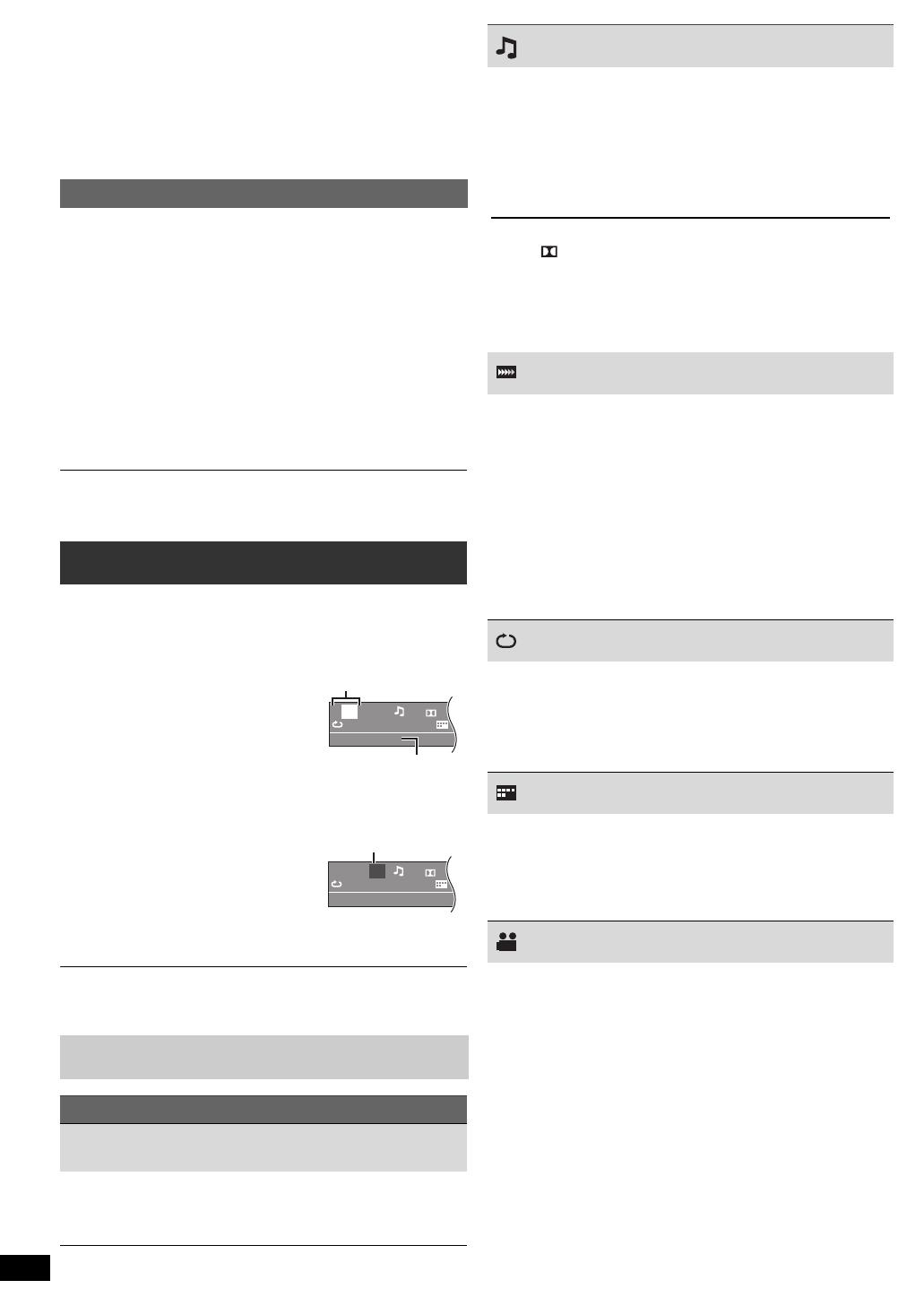
14
RQTX1234
Getting StartedPlaying DiscsOther OperationsReference
This works only when the elapsed play time can be
displayed. It also works with all JPEG content.
Items shown differ depending on the type of disc and
playback mode.
Random mode will be cleared when you change the repeat
mode.
This does not work during HD JPEG playback (B 18, HD JPEG
Mode [JPEG])
2
[MP3] [JPEG] [DivX]
Press [3, 4]8 to select the desired content
§
and
press [OK]8.
§If there are MP3, JPEG and DivX contents, random
play will be based on the selected content type.
3
Press [1 PLAY]5 to start play.
Repeat play
During play, press and hold [–REPEAT]9, to show
the repeat mode.
While the repeat mode is displayed, press [–REPEAT]9
to select the item to be repeated.
e.g. [DVD-V]
`Chapter ---. `Title ---. `Off
^-------------------------------------------_------b
To cancel, select “Off”.
Using on-screen menus
1
Press [FUNCTIONS]6 to show the on-screen
menu.
Each time you press the button:
Menu 1 (Disc)
Menu 2 (Video)
Menu 3 (Audio)
Exit
2
Press [3, 4, 2, 1]8 to select the item and press
[OK]8.
3
Press [3, 4]8 to make the settings and press
[OK]8.
Items shown will vary depending on the type of
disc.
Menu 1 (Disc)
Track Search, Title Search, Content Search, Chapter
Search
To start from a specific item
e.g. [DVD-V]: T2 C5
To select 12: [S10]2 B [1] B [2] B [OK]8
T
1
C1
1/5
5
Off O
Title Search
D
Current item
Item name
e.g. [DVD-V] Menu 1 (Disc)
T
1
C1
Off O
Chapter Search
1/5
5
D
Current setting
e.g. [DVD-V] Menu 1 (Disc)
Audio
[DVD-V] [DivX] (with multiple soundtracks)
To select audio soundtrack
[VCD]
To select “L”, “R”, “L+R” or “L R”
Actual operations depend on the disc. Read the disc’s
instructions for details.
Signal type/data
LPCM/ D/DTS
§
/MP3/MPEG: Signal type
§During playback of DTS source, there will be no
sound from the speakers.
≥[DivX] It may take some time for play to start if you
change the audio on a DivX video disc.
Play Speed
[DVD-V]
To change play speed
–from “k0.6” to “k1.4” (in 0.1-unit steps)
≥Press [1 PLAY]5 to return to normal play.
≥After you change the speed
–Dolby Pro Logic II has no effect.
–Audio output switches to 2-channel stereo.
–Sampling frequency of 96 kHz is converted to
48 kHz.
≥This function may not work depending on the disc’s
recording.
Repeat Mode
(B left, Repeat play)
A-B Repeat (To repeat a specified section)
Except [JPEG] [DivX]
Press [OK]8 at the starting and ending points.
≥Select “Off” to cancel.
Subtitle
[DVD-V] (with multiple subtitles)
To select subtitle language
≥On iR/iRW, a subtitle number may be shown for
subtitles that are not displayed.
[DivX] (B 20, Displaying DivX subtitles text)
Angle
[DVD-V] (with multiple angles)
To select a video angle
SC-XH150 EB_eng.book Page 14 Monday, January 10, 2011 6:57 PM
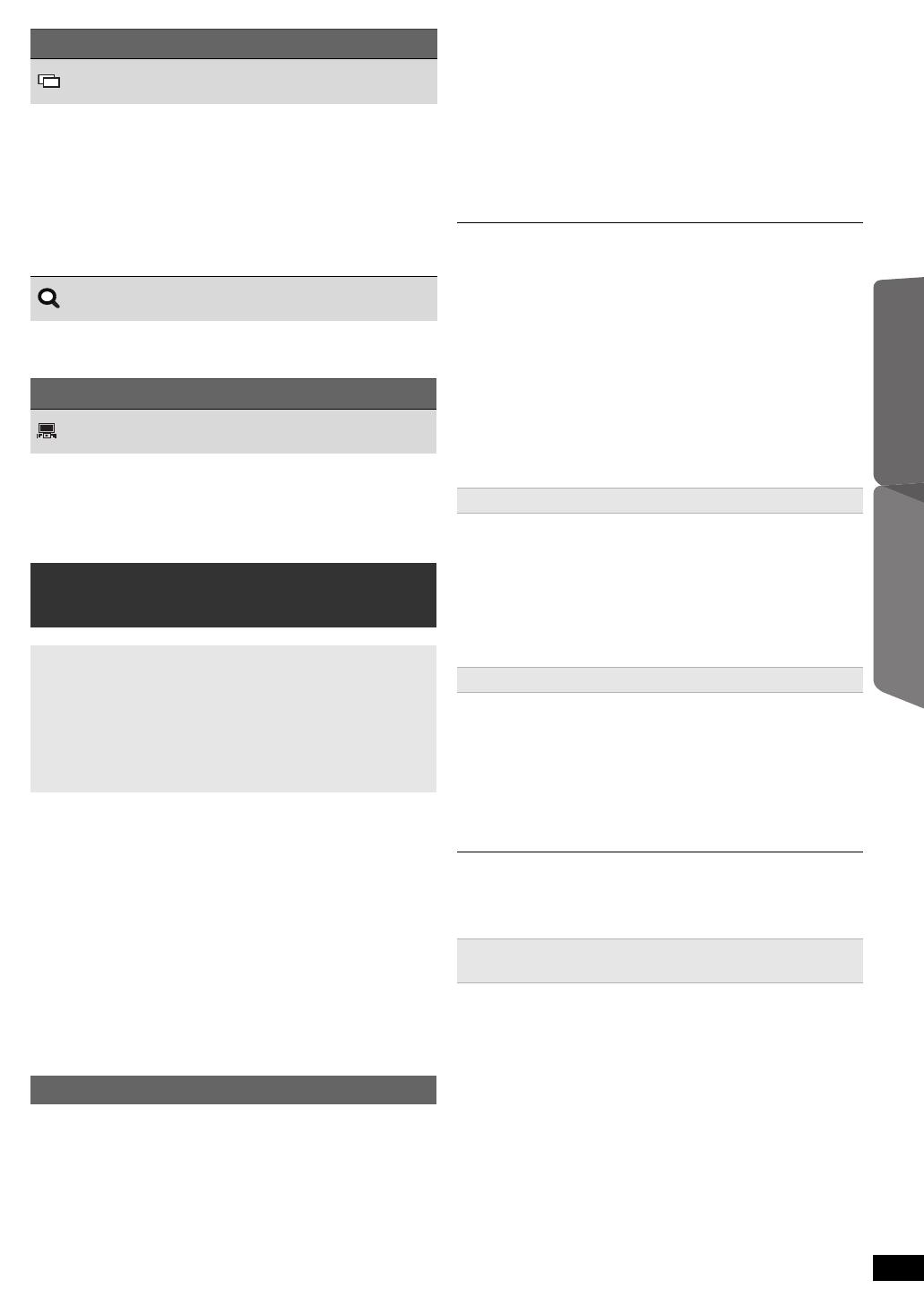
15
RQTX1234
Getting StartedPlaying DiscsOther OperationsReference
Preparation
≥Confirm that the HDMI connection has been made
(B 7).
1 Set “VIERA Link” to “On” (B 19).
(The default setting is “On”.)
2 Set the “HDAVI Control” operations on the connected
equipment (e.g., TV).
3 Turn on all “HDAVI Control” compatible equipment and
select this unit’s input channel on the connected TV so
that the “HDAVI Control” function will work properly.
Whenever the connection or settings are changed,
repeat this procedure and reconfirm the points in
“Setting the audio link” (B below).
∫ Setting the audio link with the TV
Select “AV”, “AUX”, “ARC”
§1
or “DIGITAL IN” for TV audio
link.
Refer to TV audio setting in Easy setup (B 8) or “TV
Audio” in HDMI menu (B 19).
Confirm the TV audio connection to the SCART (AV)
terminal (for “AV”), AUX terminal (for “AUX”), HDMI AV
OUT terminal (for “ARC”
§1
) or DIGITAL AUDIO IN
OPTICAL terminal (for “DIGITAL IN”) on this unit (B 7).
∫ Setting the audio link with the STB
Select “D-IN” for STB audio link.
Refer to STB setting in “Making settings for digital audio
input” (B 10).
Confirm the STB audio connection to the DIGITAL
AUDIO IN OPTICAL terminal (for “D-IN”) on this unit
(B 7).
≥VIERA Link “HDAVI Control”, based on the control functions
provided by HDMI which is an industry standard known as
HDMI CEC (Consumer Electronics Control), is a unique
function that we have developed and added. As such, its
operation with other manufacturers’ equipment that supports
HDMI CEC cannot be guaranteed.
≥This unit supports “HDAVI Control 5” function.
“HDAVI Control 5” is the newest standard (current as of
December, 2010) for Panasonic’s HDAVI Control compatible
equipment. This standard is compatible with Panasonic’s
conventional HDAVI equipment.
≥Please refer to individual manuals for other manufacturers’
equipment supporting VIERA Link function.
(For “HDAVI Control 3 or later”)
This function automatically provides synchronised audio
and video output. (This works only when the source is
“DVD/CD”, “USB”, “AV”
§2
, “AUX”
§2
, “ARC”
§1, 2
or
“D-IN”
§2, 3
.)
≥When using “DVD/CD” or “USB” as the source, set
“Time Delay” in Video menu to “0ms/Auto” (B 17).
You can turn this unit and the TV on, and start playing a
disc with a single press of a button.
Playback may not be immediately displayed on the TV. If you
miss the beginning portion of playback, press [SKIP:]5 or
[SEARCH6]5 to go back to where playback started.
When the following operations are performed, the TV will
automatically switch the input channel and display the
corresponding action. Additionally when the TV is off, the
TV will automatically turn on:
–When play starts on the unit
–When an action that uses the display screen is
performed (e.g., START menu)
≥When you switch the TV input to TV tuner mode or the
STB input channel, this unit will automatically switch to
“AV”
§2
, “AUX”
§2
, “ARC”
§1, 2
or “D-IN”
§2, 3
.
≥When this unit is in “DVD/CD” mode, the TV will
automatically switch its input mode for this unit.
Menu 2 (Video)
Transfer Mode
To select the method of conversion for video output
to suit the type of material
Auto, Video
≥When the content is distorted, select “Video”.
≥This may have no effect with some sources.
≥The setting will return to “Auto” when the disc tray is
opened, the unit is turned off or another source is
selected.
Zoom
To select zoom
Normal, 1, 2, 3
Menu 3 (Audio)
Dialogue Enhancer
To make the dialogue in movies easier to hear
[DVD-V] [DivX] (Dolby Digital, 3-channel or higher, with
the dialogue recorded in the center channel)
Off, On
Linked operations with the TV
(VIERA Link “HDAVI Control
TM
”)
What is VIERA Link “HDAVI Control”?
VIERA Link “HDAVI Control” is a convenient function
that offers linked operations of this unit, and a
Panasonic TV (VIERA) under “HDAVI Control”. You
can use this function by connecting the equipment with
the HDMI cable. See the operating instructions for
connected equipment for operational details.
Setting the audio link
Auto lip-sync
One touch play
(Remote control only)
During standby mode, press [
1
PLAY]
5
to start disc
playback.
This unit’s speakers will be automatically activated
(B 16).
Auto input switching
(Power on link)
SC-XH150 EB_eng.book Page 15 Monday, January 10, 2011 6:57 PM

16
RQTX1234
Getting StartedPlaying DiscsOther OperationsReference
≥The TV will automatically switch to TV tuner mode
when:
–you press [EXIT]A.
§4, 5
–you press [RETURN]D to exit the START menu.
§4, 5
–you select “AV”
§2
,
“
AUX”
§2
, “ARC”
§1, 2
or “DIGITAL
IN”
§2
from the START menu.
–playback stops ([DVD-V] [VCD]) or when this unit turns
off.
§5
All connected equipment compatible with “HDAVI
Control”, including this unit, automatically turn off when
you switch the TV off.
To continue audio playback even when the TV is turned
off, select “Video” (
B
19, “Power Off Link” in HDMI menu).
When you press [
Í
]
1
, only this unit turns off. Other connected
equipment compatible with VIERA Link “HDAVI Control” stays on.
For details, refer also to the operating instructions for your TV.
You can select whether audio will output from this unit’s
speakers or the TV speakers by using the TV menu
settings. For details, refer to the operating instructions for
your TV.
Home Cinema
This unit’s speakers are active.
≥When you turn on this unit, this unit’s speakers will be
automatically activated.
≥When this unit is in standby mode, changing the TV
speakers to this unit’s speakers in the TV menu will
automatically turn this unit on and select “AV”
§2
,
“AUX”
§2
, “ARC”
§1, 2
or “D-IN”
§2, 3
as the source.
≥The TV speakers are automatically muted.
≥You can control the volume setting using the volume or
mute button on the TV’s remote control. (The volume
level is displayed on this unit’s display.)
≥To cancel muting, you can also use this unit’s remote
control (B 4).
≥If you turn off this unit, TV speakers will be
automatically activated.
TV
TV speakers are active.
≥The volume of this unit is set to “0”.
–This function works only when “DVD/CD”, “USB”,
“AV”
§2
, “AUX”
§2
, “ARC”
§1, 2
or “D-IN”
§2, 3
is selected as
the source on this unit.
≥Audio output is 2-channel audio.
When switching between this unit speakers and TV speakers,
the TV screen may go blank for several seconds.
§4 This does not work during playback or resume mode when
“DVD/CD” or “USB” is selected as the source.
§5 Only after the TV automatically switched to the HDMI input
mode for this unit.
(For “HDAVI Control 2 or later”)
You can control the playback menus of this unit with the
TV’s remote control. When operating the TV’s remote
control, refer to the below illustration for operation
buttons.
You can operate the playback with the indicated controls.
≥The on-screen control panel can also be shown by
using a button on the TV’s remote control (e.g.
[OPTION]).
–This works only during “DVD/CD” or “USB” playback
and resume modes.
≥Depending on the menu, some button operations cannot be
performed from the TV’s remote control.
≥You cannot input numbers with the numbered buttons on the
TV’s remote control ([0] to [9]). Use this unit’s remote control to
select the play list etc.
Power off link
Speaker selection
§1
The selection works only when using an ARC
compatible TV.
§2
“AV”, “AUX”, “ARC” or “D-IN” (DIGITAL IN) works
depending on the TV audio setting (B 15, Setting
the audio link with the TV).
§3
“D-IN” (DIGITAL IN) works depending on the STB
audio setting (B 15, Setting the audio link with the
STB).
Easy control only with VIERA remote control
1 Select this unit’s operation menu by using the TV menu
settings. (For details, refer to the operating instructions
for your TV.)
The START menu will be shown.
e.g. [DVD-V]
≥The START menu can also be shown by using a
button on the TV’s remote control (e.g. [OPTION]).
–When “DVD/CD” or “USB” is selected as the source,
the TV’s remote control works only during stop
mode.
2 Select the desired item on the START menu (B 9).
When the on-screen control panel appears
e.g. [DVD-V] (when “Playback Disc” is selected from the
START menu.)
DVD/CD Home Cinema
Input Selection
Setup
Playback Disc
TOP MENU(DVD)
MENU(DVD)
Playback/menu
access
SC-XH150 EB_eng.book Page 16 Monday, January 10, 2011 6:57 PM

17
RQTX1234
Getting StartedPlaying DiscsOther OperationsReference
You can connect and play tracks or files from USB mass
storage class devices (B 20).
Devices which are defined as USB mass storage class:
–USB devices that support bulk only transfer.
Preparation
≥Before connecting any USB mass storage device to the
unit, ensure that the data stored therein has been
backed up.
≥It is not recommended to use a USB extension cable.
The USB device connected using the cable will not be
recognised by this unit.
≥To playback a selected item, press [∫ STOP]5 and
refer to “Playing from the selected item” (B 13).
≥For other operating functions, they are similar to those
described in “Playing Discs” (B 12 to 15).
≥Maximum: 189 folders (excluding Root folder), 1900 files, 16
characters for file/folder name.
≥Only one memory card will be selected when connecting a
multiport USB card reader. Typically the first memory card
inserted.
≥To return to the previous screen, press [RETURN]D.
≥To exit the screen, press [START]B.
≥The settings remain intact even if you switch the unit to
standby.
≥Boxed items are the factory settings in the following
menus.
Subtitle Text [DivX]
Select a suitable item according to the language used for
DivX subtitles text (B 20).
Playing from an USB device
1
Connect the USB device (not supplied) to the
USB port ( 7).
2
When you press [EXT-IN]4 to select “USB”, this
unit automatically starts playing the contents in
the USB device.
Changing the player settings
1
Press [DVD]4 to select “DVD/CD”.
2
Press [START]B to show the START menu.
3
Press [3, 4]8 to select “Setup” and press
[OK]8.
4
Press [3, 4]8 to select menu and press [OK]8.
5
Press [3, 4]8 to select the item and press
[OK]8.
6
Press [3, 4]8 to make the settings and press
[OK]8.
Setup
Display
Audio
Subtitle
DVD Menu
Subtitle Text
: English
: English
: Auto
: English
: Latin2
Language
Video
Audio
HDMI
Others
Set
RETURN
Menu
Item
Current setting
Language menu
Display
Choose the language for the on-screen messages.
≥[English] ≥Français ≥Español ≥Deutsch
≥Italiano ≥Nederlands ≥Polski ≥Svenska
Audio
§
Choose the audio language.
≥[English] ≥French ≥Spanish ≥German
≥Italian ≥Dutch ≥Polish ≥Swedish
Subtitle
§
Choose the subtitle language.
≥[Auto] ≥English ≥French ≥Spanish
≥German ≥Italian ≥Dutch ≥Polish
≥Swedish ≥Off
DVD Menu
§
Choose the language for disc menus.
≥[English] ≥French ≥Spanish ≥German
≥Italian ≥Dutch ≥Polish ≥Swedish
§Some discs start in a certain language despite any
changes you make here.
When the selected language is not available on the
disc, the default language is played. There are discs
where you can only switch the language from the menu
screen (B 12).
≥Latin1 ≥[Latin2] ≥Cyrillic ≥Turkish
Video menu
TV Aspect
Choose the setting to suit your TV.
≥[16:9]: Widescreen TV (16:9)
≥4:3: Regular aspect TV (4:3)
The sides of the widescreen picture are
cut off so it fills the screen (unless
prohibited by the disc).
≥4:3 Letterbox: Regular aspect TV (4:3)
Widescreen picture is shown in the
letterbox style.
Time Delay
When connected with a Plasma display, adjust if you
notice the audio is out of sync with the video.
≥[0ms/Auto] ≥20ms ≥40ms ≥60ms
≥80ms ≥100ms
When using VIERA Link “HDAVI Control” with “HDAVI Control 3
or later” compatible TV (
B
15), select “0ms/Auto”.
Audio and video will automatically be set in sync.
TV System
Choose the appropriate output source when connecting
to a TV (B 21, Video systems).
≥NTSC: When connected to an NTSC TV.
≥[PAL]: When connected to a PAL TV.
≥Auto: Selects the original output source when playing
PAL or NTSC discs.
SC-XH150 EB_eng.book Page 17 Monday, January 10, 2011 6:57 PM
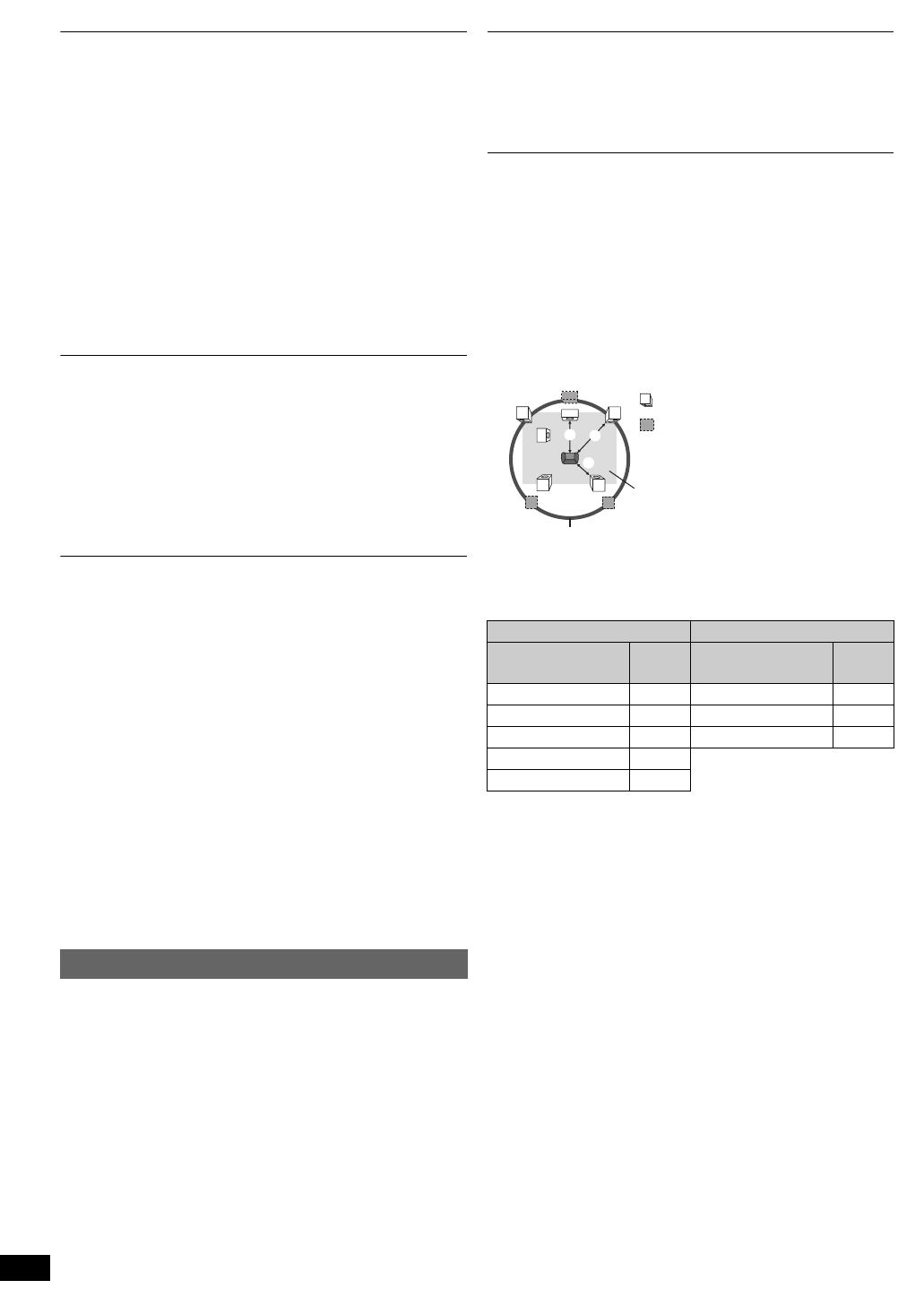
18
RQTX1234
Getting StartedPlaying DiscsOther OperationsReference
Video Out-SCART
Choose the video signal format to be output from the
SCART (AV) terminal.
≥Video
≥S-Video
≥
RGB 1: (Only when connected to a RGB compatible TV)
If you always would like to view the picture from the unit
in RGB signal, select this mode. The TV screen will
automatically switch to display the picture from the unit
when the unit is turned on.
≥[RGB\2]
: (Only when connected to a RGB compatible TV)
When in TV tuner mode, if the selector is set to “DVD/
CD”, the TV screen will automatically switch to display
the picture from the unit only during disc playback
([DVD-V] [VCD]) or when viewing on-screen menu of
DVD/CD.
The TV picture will be displayed when the selector is set
to “AV”. With other selectors, the picture from this unit will
be displayed.
Select to suit the type of equipment you connected to the
HDMI AV OUT terminal.
Select “Bitstream” when the equipment can decode the
bitstream (digital form of 5.1-channel data). Otherwise,
select “PCM”.
(If the bitstream is output to the equipment without a
decoder, high levels of noise can be output and may
damage your speakers and hearing.)
Digital Output
When audio output is from HDMI AV OUT terminal, and
the connected equipment does not support the item
selected, the actual output will depend on the
performance of this connected equipment.
Video Resolution
This works only when the HDMI connection is being
used.
Select suitable picture quality with your TV.
(Video recordings will be converted to, and output as,
high-definition video.)
≥[Auto] ≥480i/576i ≥480p/576p ≥720p
≥1080i ≥1080p
Ensure that your TV can support the resolution that you
choose.
If a message screen appears, confirm your selection by
pressing [2, 1]8 to select “Yes” and press [OK]8. If the
picture is distorted, wait for 15 seconds or press
[2, 1]8 to select “No”. To accept the setting, select
“Yes” again.
HD JPEG Mode
[JPEG]
(This works only when using HDMI connection with
“Video Resolution” (B above) set to “Auto”, “720p”,
“1080i” or “1080p”.)
≥[On]: HD JPEG playback is available. (JPEG images
will be displayed in original resolution.)
≥Off
During HD JPEG playback, there will be no on-screen
menus (B 14) and on-screen displays.
Audio menu
≥Bitstream ≥[PCM]
Dynamic Range
≥On: Adjusts for clarity even when the volume is low.
Convenient for late night viewing. (Only works
with Dolby Digital)
≥[Off]
Speaker Settings
Select the delay time of the speakers.
(Effective only when “Surround layout (Recommended)”
mode is selected in “Speaker layout” (B 8, Easy setup).)
(Center and surround speakers only)
For optimum listening with 5.1-channel sound, all the
speakers, except for the subwoofer, should be the same
distance from the seating position.
If you have to place the center or surround speakers
closer to the seating position, adjust the delay time to
make up for the difference.
If either distance a or b is less than c, find the
difference in the table and change to the recommended
setting.
a Center speaker b Surround speaker
Difference
(Approx.)
Setting
Difference
(Approx.)
Setting
30 cm 1ms 150 cm 5ms
60 cm 2ms 300 cm 10ms
90 cm 3ms 450 cm 15ms
120 cm 4ms
150 cm 5ms
≥C Delay (Center Delay):
[0ms], 1ms, 2ms, 3ms, 4ms, 5ms
Select the delay time for your center speaker.
≥LS/RS Delay (Left Surround/Right Surround Delay):
[0ms], 5ms, 10ms, 15ms
Select the delay time for your surround speakers.
≥Test Tone:
Use the test tone to listen to the speaker output to
confirm speaker connections.
Test tone will be output to each channel in the following
order.
Left, Center, Right, Surround Right, Surround Left,
Subwoofer
To stop the test tone, press [RETURN]D.
L
LS
R
SW
C
RS
C
RS
LS
:
:
:
Actual speaker position
Ideal speaker position
Primary listening distance
Approximate room dimensions
Circle of constant primary listening distance
SC-XH150 EB_eng.book Page 18 Monday, January 10, 2011 6:57 PM
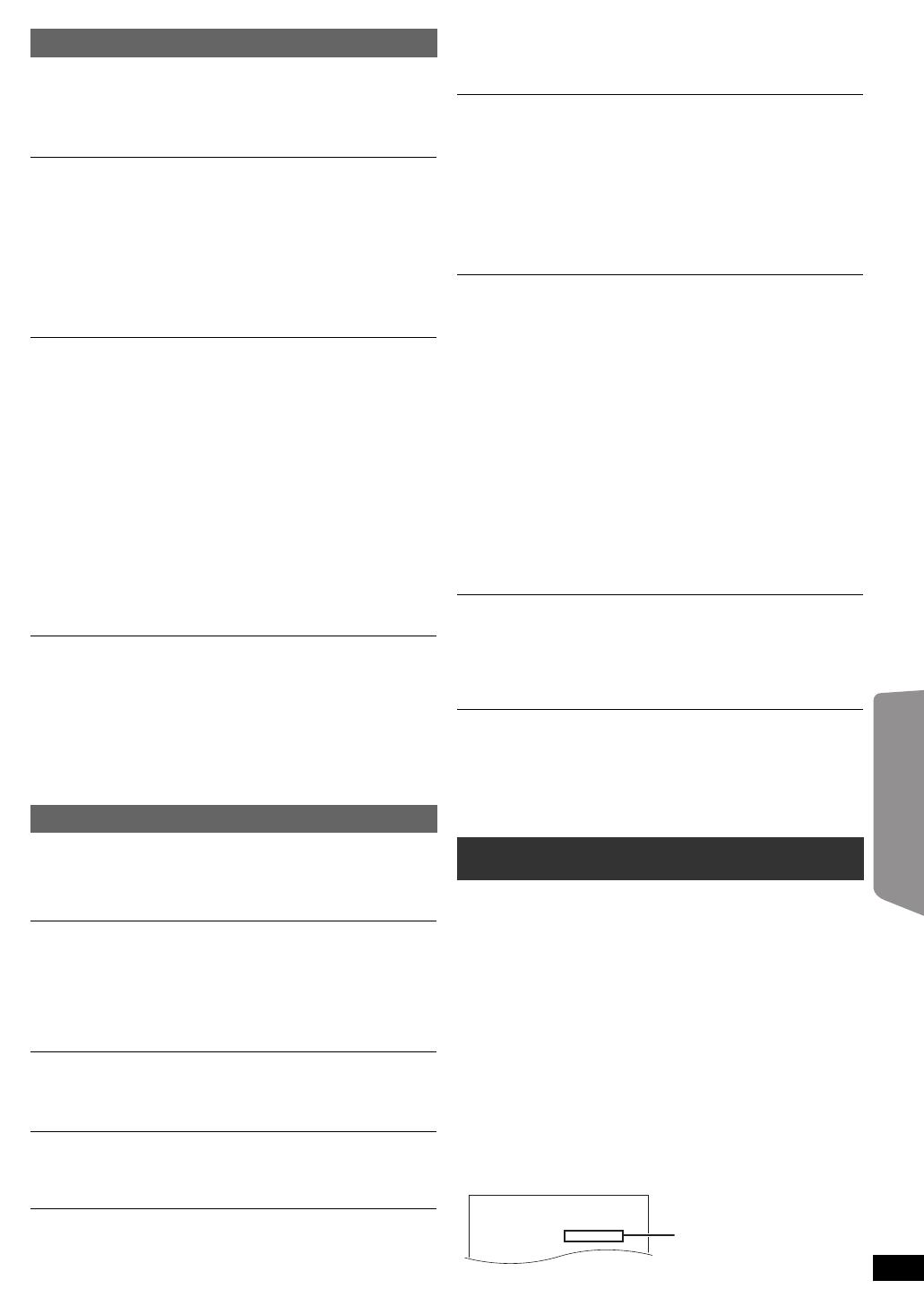
19
RQTX1234
Getting StartedPlaying DiscsOther OperationsReference
DivX Registration [DivX]
Display the unit’s registration code.
You need this registration code to purchase and play
DivX Video-on-Demand (VOD) content (B right).
DivX Deregistration [DivX]
Display the unit’s deregistration code.
You need this deregistration code to cancel this unit’s
registration (B 20).
This setting is only selectable after playing DivX VOD
content for the first time.
Ratings
Set a rating level to limit DVD-Video play.
Setting ratings (When level 8 is selected)
≥1 to 7
≥[8\No\Limit]
When you select your ratings level, a password screen is
shown.
The default password is “8888”.
Enter the 4-digit password with the numbered buttons,
and press [OK]8.
You can change the default password (B below)
Do not forget your password.
A message screen will be shown if a DVD-Video disc
exceeding the rating level is inserted in the unit.
Follow the on-screen instructions.
Set Password
Change the password for “Ratings”.
When you change the password for the first time:
The default password is “8888”.
Follow the on-screen instructions.
Restore Default Settings
This returns all values in the Setup menu to the default
settings except the password and ratings level.
Press [2, 1]8 to select “Yes” and press [OK]8.
Turn the unit off and on again.
ABOUT DIVX VIDEO:
DivX
®
is a digital video format created by DivX, Inc. This
is an official DivX Certified
®
device that plays DivX video.
Visit divx.com for more information and software tools to
convert your files into DivX video.
ABOUT DIVX VIDEO-ON-DEMAND:
This DivX Certified
®
device must be registered in order to
play purchased DivX Video-on-Demand (VOD) movies.
To obtain your registration code, locate the DivX VOD
section in your device setup menu.
Go to vod.divx.com for more information on how to
complete your registration.
Display the unit’s registration code
(B left, “DivX Registration” in Others menu)
HDMI menu
VIERA Link
≥[On]: The VIERA Link “HDAVI Control” function is
available (B 15).
≥Off
Audio Out
≥On: When audio output is from the HDMI AV OUT
terminal. (Depending on the capabilities of the
connected equipment, audio output may differ
from the audio settings of this unit.)
≥[Off]: When audio output is not from the HDMI AV OUT
terminal. (The audio is output using the settings of
this unit.)
Power Off Link
Select the desired power off link setting of this unit for
VIERA Link operation
(B
16). (This works depending on the
settings of the connected
VIERA Link “HDAVI Control”
compatible equipment.)
≥[Video/Audio]: When the TV is turned off, this unit will
turn off automatically.
≥Video: When the TV is turned off, this unit will turn off
except during the following conditions:
–audio playback ([CD] [MP3])
–radio mode
–“AV”, “AUX”, “ARC” or “D-IN” mode
(non-selected TV audio setting for
VIERA
Link
)
TV Audio
Select the TV audio input to work with the
VIERA Link
operations (B 15).
≥[AUX]
≥ARC
≥DIGITAL IN
≥AV
Others menu
Slide Show Time
Set the speed of the slideshow.
≥[3\Seconds] ≥5 Seconds ≥10 Seconds ≥15 Seconds
Easy setup
You can execute basic settings to optimise your home
theater system. (B 8)
FL Dimmer
Change the brightness of the unit’s display.
≥[Bright]
≥Dim: The display is dimmed.
≥Auto: The display is dimmed, but brightens when you
perform some operations.
Screen Saver
This is to prevent burn marks on the TV screen.
≥Off
≥[Wait\5\min]: If there is no operation for 5 minutes, the
screen saver will be shown. The TV
screen will resume when you perform
some operations. (This does not work
during playback.)
DivX information
OK
You must register your device to play
DivX protected videos.
Registration code:XXXXXXXXXX
Register at http://vod.divx.com
10 alphanumeric
characters
SC-XH150 EB_eng.book Page 19 Monday, January 10, 2011 6:57 PM

20
RQTX1234
Getting StartedPlaying DiscsOther OperationsReference
≥After playing DivX VOD content for first time, “DivX
Registration” is not selectable until this unit is
deregistered.
≥If you purchase DivX VOD content using a registration
code different from this unit’s code, you will not be able
to play this content.
Cancel the unit’s registration
Select “DivX Deregistration” (B 19) and follow the
on-screen instructions.
Use the deregistration code to cancel the registration in
http://vod.divx.com.
Regarding DivX content that can only be played a set
number of times
Some DivX VOD contents can only be played a set
number of times. When you play this content, the number
of times already played and initially playable number of
times is displayed.
≥The remaining number of plays decreases each time a
programme is played.
Resume function (B 12, [∫ STOP]5) does not work.
You can display subtitles text on a DivX video disc with this
unit.
This function has no relation to the subtitles specified in
the DivX standard specifications and has no clear
standard.
Set “Subtitle” in Menu 1 (Disc) (B 14).
DivX video files that do not display “On” do not contain
subtitles text. Subtitles text cannot be displayed.
Types of subtitles text file that can be displayed
Subtitles text that satisfy the following conditions can be
displayed on this unit.
≥File format: MicroDVD, SubRip, or TMPlayer
≥File extension: “.SRT”, “.srt”, “.SUB”, “.sub”, “.TXT”, or
“.txt”
≥File name: No more than 16 characters excluding the
file extension
≥The DivX video file and subtitles text file are inside the
same folder, and the file names are the same except for
the file extensions.
≥If there are more than one subtitles text files inside the
same folder, they are displayed in the following order of
priority: “.srt”, “.sub”, “.txt”.
≥Depending on the methods used to create the file or the state
of the recording, only parts of the subtitles may be displayed,
or the subtitles may not be displayed at all.
≥The subtitles text cannot be displayed during menu display or
when operations such as search are being performed.
≥If the subtitles text are not displayed correctly, try changing the
subtitle text settings (B 17).
Commercial discs
Recorded discs and USB devices
≥Before playback, finalise the disc on the device it was
recorded on.
≥It may not be possible to play all the above-mentioned
medias in some cases due to the type of media, the
condition of the recording, the recording method, or how
the files were created (B 21, About MP3/JPEG/DivX
files).
≥During playback of DTS source, there will be no sound
from the speakers.
Displaying DivX subtitles text
Media that can be played
Type of
media/Logo
Remarks
Indicated
as
DVD-Video High quality movie
and music discs
[DVD-V]
Video CD Music discs with
video
Including SVCD
(Conforming to
IEC62107)
[VCD]
CD Music discs [CD]
Type of
media/Logo
Formats
Indicated
as
DVD-R/RW ≥DVD-Video Format
≥MP3 format
≥JPEG format
≥DivX
®
format
[DVD-V]
[MP3]
[JPEG]
[DivX]
DVD-R DL ≥DVD-Video Format
≥DivX
®
format
[DVD-V]
[DivX]
rR/rRW/
rRDL
≥iVR (iR/iRW
Video Recording)
Format
[DVD-V]
CD-R/RW ≥CD-DA format
≥MP3 format
≥JPEG format
≥DivX
®
format
[CD]
[MP3]
[JPEG]
[DivX]
USB device ≥MP3 format
≥JPEG format
≥DivX
®
format
[MP3]
[JPEG]
[DivX]
SC-XH150 EB_eng.book Page 20 Monday, January 10, 2011 6:57 PM
/