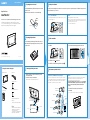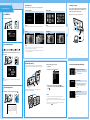Digital Photo Frame
Read This First
Welcome to the Sony DPF-A72/E72/D72 Digital Photo Frame.
This leaet explains preparations and basic viewing procedures.
To enjoy a variety of viewing options or customize your photo frame,
please read the operating instructions also supplied.
Checking the contents of the package
Digital photo frame (1)
Stand (1)
Remote control (1)
AC adaptor (1)
Operating Instructions (1)
Read This First (this manual) (1)
Exchangeable panel (2) (DPF-E72 only)
Warranty (1)
(In some regions, the warranty is not supplied.)
Tips
The illustrations in this manual are of the DPF-D72.
The DPF-A72/E72 are not equipped with the
CompactFlash card/Microdrive slot.
The screen displays are also of the DPF-D72 and may
be different from those of the DPP-A72/E72.
1
Preparing the remote control.
The supplied lithium battery (CR2025) has already been inserted into
the remote control.
Pull out the protective sheet before use as shown in the figure.
4
Turn the photo frame on.
The photo frame is automatically turned on when it is connected to the AC power source. Only when the power is off with the AC adaptor connected
to the wall outlet, the step 4 is necessary.
1
Press 1 (on/standby) button.
The standby indicator turns green and the Sony logo on the
front panel lights up.
Tips
When using the DPF-E72, the Sony logo does not light up.
When you use the auto power on/off function, keep the photo frame connected to the AC power source.
If you keep the photo frame disconnected to the AC power source for an extended period of time, the
following setting is returned to its factory setting:
the setting value of [Date/time settings]
5
Set the current time.
1
Press MENU.
2
Press to select the (Settings) tab.
3
Press to select [Date/time settings] and then press .
4
Set the current time following the guidance on the screen.
6
Insert a memory card into the slot.
1
Insert a memory card firmly into the corresponding slot.
The access lamp ashes when the memory card is inserted
correctly. Reinsert the memory card after checking the label
side of the memory card if the access lamp does not ash.
The status of each memory card is as follows.
Notes
All memory cards have a back-side and front-side, and an insertion direction. Refer to the illustration
and insert the memory card while you take note of its shape and the appropriate slot.
It may cause malfunction if you insert the card in the wrong direction.
Do not insert multiple memory cards into A, B, or CompactFlash
card/Microdrive (DPF-D72 only) slots simultaneously. If multiple
memory cards are inserted, the photo frame will not work
properly.
2
The slideshow of the memory card you inserted starts
automatically.
You can enjoy a variety of slideshow styles. ()
DPF-A72/E72/D72
© 2009 Sony Corporation Printed in China
4-129-237-11(2)
Protective sheet
“Memory Stick”
“Memory Stick Duo”
CompactFlash card
(DPF-D72 only)
SD memory card
xD-Picture Card
2
Preparing the photo frame.
Screw the stand supplied with the photo frame into the screw hole
firmly until the stand stops turning (when you use the photo frame
as a photo stand).
3
Connecting to the AC power source.
1
Insert the plug of the AC adaptor into the DC IN 5 V jack on the
rear of the photo frame.
2
Connect the AC adaptor to the wall outlet.
The photo frame is automatically turned on.
AC adaptor main unit
To wall outlet
To the DC IN 5 V jack
AC plug
DC cable
DC plug

2
Select the group you want.
Press (Clock and calendar), (Slideshow), (Index), or
(Single) on the remote. Or press to move the cursor to
group area and then press on the photo frame to select the
group you want.
Tips
The image illustration is the view mode screen of the clock and calendar. Slideshow, index, and single
has each view mode screen.
3
Select the style you want.
Press to select the style you want, the press .
Let's use various functions
The displaying screen
Refer to “Changing the display” on the operating instruction.
Clock and Calendar display
Note
You cannot perform the setting operation of the menu when you display the clock and calendar display.
Slideshow
Tips
The playback order of the images is same as the one you selected in [Listing Order] on [General Settings].
Refer to the “Changing the settings” in the operating instructions.
When you select [Time Machine] in a slideshow mode (DPF-D72 only), the day when the image is shot or
the day the file was updated is displayed.
Index image display
Tips
The listing order of the images is same as the one you selected in [Listing Order] on [General Settings].
Single view mode
Various function (Setting using the MENU button)
Adding image to the internal memory
Refer to “Adding image to the internal memory” in
the operating instructions.
Auto power on/off
Refer to “Changing the settings of the auto power
on/off function” in the operating instructions.
(This window is displayed only when you are using
DPF-D72.)
Changing the settings
Refer to “Changing the settings” in the operating
instructions.
Connecting to a computer
You can connect to a computer to view and copy images from the
internal memory of the photo frame to the computer, and copy
images from the computer to the photo frame.
Refer to “Connecting to a computer” in the operating instructions.
About the display orientation
You can set the photo frame to portrait or landscape orientation by rotating it without
moving the stand. You can also use this function when you display the photo frame on
the wall.
When the photo frame is placed in the portrait orientation, the image is also
automatically rotated to its proper orientation.
Setting the Auto display orientation
1
Press MENU.
2
Press to select the (Settings) tab.
3
Press to select [General Settings] and press .
Then press to select [ON] in [Auto display orientation] and
press .
Notes
Check whether the stand is stable. If the stand is not set properly, the photo frame may fall over.
Store the stand in the storage slot when you display the photo frame on the wall.
When the photo frame is rotated to the portrait orientation, the Sony logo doesn't light up (DPF-A72/D72
only).
The photo frame does not detect and rotate the orientation of images when [General Settings]-[Auto
display orientation] on the (Settings) tab is set to [OFF].
1
Press VIEW MODE.
The view mode screen is displayed.
-
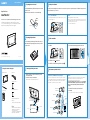 1
1
-
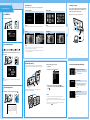 2
2
Sony DPF-E72 User manual
- Category
- Digital photo frames
- Type
- User manual
Ask a question and I''ll find the answer in the document
Finding information in a document is now easier with AI
Related papers
Other documents
-
Oppo A72 Hard reset manual
-
Infinity DPF-8000 User manual
-
Pandigital PANTV1512 User manual
-
Pandigital KTC User manual
-
Acer Digital Photo Frame User manual
-
Pandigital PI1003DW User manual
-
Pandigital PAN7004AWBB User manual
-
HP df730v1 Digital Picture Frame User manual
-
HP HPDF1010P1 User manual
-
Pandigital PAN9000DW User manual