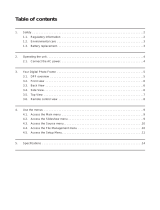4
GB
Notes on LCD screen
• Do not press against the LCD screen. The screen
may be discolored and that may cause a
malfunction.
• Exposing the LCD screen to direct sunlight for long
periods may cause malfunctions.
• The LCD screen is manufactured using extremely
high-precision technology, so over 99.99% of the
pixels are operational for effective use. However,
there may be some tiny black points and/or bright
points (white, red, blue or green in color) that
constantly appear on the LCD screen. These points
are normal in the manufacturing process and do not
affect the viewing in any way.
• Images may trail across on the LCD screen in a cold
location. This is not a malfunction.
On trademarks and copyrights
• , BRAVIA, BRAVIA Sync, ,
“PhotoTV HD”, , Cyber-shot, , “Memory
Stick”, , “Memory Stick Duo”,
, “MagicGate Memory
Stick”, “Memory Stick PRO”,
, “Memory Stick PRO Duo”,
, “Memory Stick PRO-HG
Duo”, , “Memory Stick
Micro”, , , “Memory Stick-
ROM”, , “MagicGate”, and
are trademarks or registered
trademarks of Sony Corporation.
• Microsoft, Windows, and Windows Vista are either
registered trademarks or trademarks of Microsoft
Corporation in the United States and/or other
countries.
• Macintosh and Mac OS are registered trademarks of
Apple Inc. in the United States and/or other
countries.
• CompactFlash is a trademark of SanDisk
Corporation in the U.S.A.
• or xD-Picture Card™ is a trademark of
FUJIFILM Corporation.
• The Bluetooth word mark and logos are owned by
the Bluetooth SIG, Inc. and any use of such marks
by Sony Corpration is under licence. Other
trademarks and trade names are those of their
resective owners.
• Contains iType
TM
and fonts from Monotype
Imaging Inc.
iType
TM
is a trademark of Monotype Imaging Inc.
• All other companies and product names mentioned
herein may be the trademarks or registered
trademarks of their respective companies.
Furthermore, “™” and “
®
” are not mentioned in
each case in this manual.
• This unit is equipped with face recognition feature.
Sony Face Recognition technology developed by
Sony is used.
Duplication, edition, or printing of a CD, TV
programs, copyrighted materials such as pictures or
publications, or any other materials except for your
own recording or creation is limited to private or
domestic use only. Unless you hold copyright or
have permission of copyright holders for the
materials to be duplicated, use of those materials
beyond this limit may infringe the provisions of the
copyright law and be subject to the copyright
holders claim for damages.
When using photo images with this digital photo
frame, pay special attention not to infringe the
provisions of the copyright law. Any unauthorized
use or modification of there’s portrait may also
infringe their rights.
For some demonstrations, performances, or
exhibits, photography may be forbidden.
Backup recommendations
To avoid potential risk of data loss caused by
accidental operation or malfunction of the digital
photo frame, we recommend that you save a
backup copy of your data.
Information
IN NO EVENT SHALL SELLER BE LIABLE
FOR ANY DIRECT, INCIDENTAL OR
CONSEQUENTIAL DAMAGES OF ANY
NATURE, OR LOSSES OR EXPENSES
RESULTING FROM ANY DEFECTIVE
PRODUCT OR THE USE OF ANY PRODUCT.
Sony shall assume no responsibility for any
accidental or consequential damages or loss of the
recording contents which may be caused by use or
malfunction of the digital photo frame or memory
card.