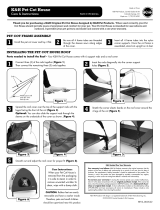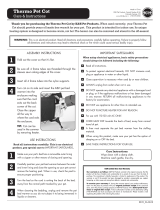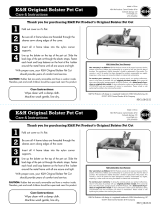3. Customer Support
If you are experiencing any issues with your Motorola Wi-Fi
®
Home Video Camera, you can
contact our customer support team.
US and Canada 1-888-331-3383
or visit our help section on our website www.motorola.com
Manufactured, distributed or sold by Binatone Electronics International LTD., official licensee for this product.
MOTOROLA and the Stylized M Logo, are trademarks or registered trademarks of Motorola Trademark Holdings,
LLC. and are used under license. Mac, Mac OS, iPhone, iPad and Safari are the trademarks of Apple Inc.,
registered in the U.S. and other countries. Android, Google Play and Chrome are trademarks of Google Inc.
Wi-Fi is trademark of the Wi-Fi Alliance. Window XP and Internet Explorer are trademarks of the Microsoft group
of companies. Oracle and Java are registered trademarks of Oracle and/or its affiliates. All other trademarks are
the property of their respective owners.
© 2014 Motorola Mobility LLC. All rights reserved.
Printed in China
EN_US Version 1.0
Fasten the unit to the
mounting plate at the
center hole with the
tamper-proof screw by the
wrench key provided.
C. Secure the Camera Unit
Insert the power adapter plug into the
Power Socket and connect other end of
the power adapter to a suitable electrical
outlet.
D. Connecting the power supply for the Camera Unit