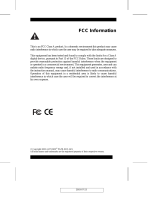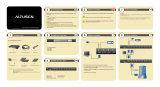Page is loading ...

8/16 Port KVM over the NET
TM
KN2108 / KN2116
User Manual
www.altusen.com
2005-08-24

Regulatory Information
1. This is an FCC Class A product. In a domestic environment this product
may cause radio interference in which case the user may be required to
take adequate measures.
This equipment has been tested and found to comply with the limits for a
Class A digital device, pursuant to Part 15 of the FCC Rules. These limits
are designed to provide reasonable protection against harmful
interference when the equipment is operated in a commercial
environment. This equipment generates, uses and can radiate radio
frequency energy and, if not installed and used in accordance with the
instruction manual, may cause harmful interference to radio
communications. Operation of this equipment in a residential area is
likely to cause harmful interference in which case the user will be
required to correct the interference at his own expense.
2. All contents of this package, including products, packing materials and
documentation comply with ROHS.
2005-08-24
KN2018 / KN2116 User Manual
ii

User Notice
All information, documentation, and specifications contained in this manual
are subject to change without prior notification by the manufacturer. The
manufacturer makes no representations or warranties, either expressed or
implied, with respect to the contents hereof and specifically disclaims any
warranties as to merchantability or fitness for any particular purpose. Any of
the manufacturer’s software described in this manual is sold or licensed ‘as
is’. Should the programs prove defective following their purchase, the buyer
(and not the manufacturer, its distributor, or its dealer), assumes the entire
cost of all necessary servicing, repair and any incidental or consequential
damages resulting from any defect in the software.
The manufacturer of this system is not responsible for any radio and/or TV
interference caused by unauthorized modifications to this device. It is the
responsibility of the user to correct such interference.
The manufacturer is not responsible for any damage incurred in the operation
of this system if the correct operational voltage setting was not selected prior
to operation. PLEASE VERIFY THAT THE VOLTAGE SETTING IS
CORRECT BEFORE USE.
2005-08-24
KN2018 / KN2116 User Manual
iii

Safety Instructions
General
M Read all of these instructions. Save them for future reference.
M Follow all warnings and instructions marked on the device.
M Do not place the device on any unstable surface (cart, stand, table, etc.). If
the device falls, serious damage will result.
M Do not use the device near water.
M Do not place the device near, or over, radiators or heat registers.
M The device cabinet is provided with slots and openings to allow for
adequate ventilation. To ensure reliable operation, and to protect against
overheating, these openings must never be blocked or covered.
M The device should never be placed on a soft surface (bed, sofa, rug, etc.)
as this will block its ventilation openings. Likewise, the device should not
be placed in a built in enclosure unless adequate ventilation has been
provided.
M Never spill liquid of any kind on the device.
M Unplug the device from the wall outlet before cleaning. Do not use liquid
or aerosol cleaners. Use a damp cloth for cleaning.
M The device should be operated from the type of power source indicated on
the marking label. If you are not sure of the type of power available,
consult your dealer or local power company.
M The device is equipped with a 3-wire grounding type plug. This is a safety
feature. If you are unable to insert the plug into the outlet, contact your
electrician to replace your obsolete outlet. Do not attempt to defeat the
purpose of the grounding-type plug. Always follow your local/national
wiring codes.
M Do not allow anything to rest on the power cord or cables. Route the
power cord and cables so that they cannot be stepped on or tripped over.
M If an extension cord is used with this device make sure that the total of the
ampere ratings of all products used on this cord does not exceed the
extension cord ampere rating. Make sure that the total of all products
plugged into the wall outlet does not exceed 15 amperes.
2005-08-24
KN2018 / KN2116 User Manual
iv

M To help protect your system from sudden, transient increases and
decreases in electrical power, use a surge suppressor, line conditioner, or
un-interruptible power supply (UPS).
M Position system cables and power cables carefully; Be sure that nothing
rests on any cables.
M When connecting or disconnecting power to hot-pluggable power
supplies, observe the following guidelines:
M Install the power supply before connecting the power cable to the
power supply.
M Unplug the power cable before removing the power supply.
M If the system has multiple sources of power, disconnect power from
the system by unplugging all power cables from the power supplies.
M Never push objects of any kind into or through cabinet slots. They may
touch dangerous voltage points or short out parts resulting in a risk of fire
or electrical shock.
M Do not attempt to service the device yourself. Refer all servicing to
qualified service personnel.
M If the following conditions occur, unplug the device from the wall outlet
and bring it to qualified service personnel for repair.
M The power cord or plug has become damaged or frayed.
M Liquid has been spilled into the device.
M The device has been exposed to rain or water.
M The device has been dropped, or the cabinet has been damaged.
M The device exhibits a distinct change in performance, indicating a need
for service.
M The device does not operate normally when the operating instructions
are followed.
M Only adjust those controls that are covered in the operating instructions.
Improper adjustment of other controls may result in damage that will
require extensive work by a qualified technician to repair.
2005-08-24
KN2018 / KN2116 User Manual
v

Rack Mounting
M Before working on the rack, make sure that the stabilizers are secured to
the rack, extended to the floor, and that the full weight of the rack rests on
the floor. Install front and side stabilizers on a single rack or front
stabilizers for joined multiple racks before working on the rack.
M Always load the rack from the bottom up, and load the heaviest item in the
rack first.
M Make sure that the rack is level and stable before extending a device from
the rack.
M Use caution when pressing the device rail release latches and sliding a
device into or out of a rack; the slide rails can pinch your fingers.
M After a device is inserted into the rack, carefully extend the rail into a
locking position, and then slide the device into the rack.
M Do not overload the AC supply branch circuit that provides power to the
rack. The total rack load should not exceed 80 percent of the branch
circuit rating.
M Ensure that proper airflow is provided to devices in the rack.
M Do not step on or stand on any device when servicing other devices in a
rack.
2005-08-24
KN2018 / KN2116 User Manual
vi

Package Contents
The complete KN2108 / KN2116 package consists of:
M 1 KN2108 or KN2116 KVM over the NET™ KVM Switch
M 1Power Cord
M 1 User Manual
M 1 Rack Mount Kit (4 pcs.)
M 1 Footpad Set (4 pcs.)
M 1 Quick Start Guide
M 1 Registration Card
Check to make sure that all of the components are present and in good order.
If anything is missing, or was damaged in shipping, contact your dealer.
Read this manual thoroughly and follow the installation and operation
procedures carefully to prevent any damage to the switch or to any other
devices on the KN2108 / KN2116 installation.
© Copyright 2004-2005 ATEN
®
International Co., Ltd.
Manual Part No. PAPE-XXXX-XXXX
Printed in Taiwan 08/2005
ATEN and the ATEN logo are registered trademarks of ATEN International Co., Ltd. All rights reserved. All other
brand names and trademarks are the registered property of their respective owners.
2005-08-24
KN2018 / KN2116 User Manual
vii

Contents
Regulatory Information . . . . . . . . . . . . . . . . . . . . . . . . . ii
User Notice . . . . . . . . . . . . . . . . . . . . . . . . . . . . . . . iii
Safety Instructions . . . . . . . . . . . . . . . . . . . . . . . . . . . . iv
General . . . . . . . . . . . . . . . . . . . . . . . . . . . . . . . iv
Rack Mounting . . . . . . . . . . . . . . . . . . . . . . . . . . . vi
Package Contents . . . . . . . . . . . . . . . . . . . . . . . . . . . . vii
About This Manual . . . . . . . . . . . . . . . . . . . . . . . . . . . xi
Overview . . . . . . . . . . . . . . . . . . . . . . . . . . . . . . xi
Conventions . . . . . . . . . . . . . . . . . . . . . . . . . . . . . xii
Getting Help . . . . . . . . . . . . . . . . . . . . . . . . . . . . . . . xii
Chapter 1
Introduction
Overview . . . . . . . . . . . . . . . . . . . . . . . . . . . . . . . . . 1
Features . . . . . . . . . . . . . . . . . . . . . . . . . . . . . . . . . . 3
System Requirements . . . . . . . . . . . . . . . . . . . . . . . . . . . 4
Remote Computers . . . . . . . . . . . . . . . . . . . . . . . . . . 4
Computers . . . . . . . . . . . . . . . . . . . . . . . . . . . . . . . 4
Cables . . . . . . . . . . . . . . . . . . . . . . . . . . . . . . . . . 5
Components . . . . . . . . . . . . . . . . . . . . . . . . . . . . . . . . 6
Front View . . . . . . . . . . . . . . . . . . . . . . . . . . . . . . 6
Rear View . . . . . . . . . . . . . . . . . . . . . . . . . . . . . . . 8
Chapter 2
Hardware Setup
Overview . . . . . . . . . . . . . . . . . . . . . . . . . . . . . . . . 11
Before You Begin . . . . . . . . . . . . . . . . . . . . . . . . . . . . 11
Stacking . . . . . . . . . . . . . . . . . . . . . . . . . . . . . . . 12
Rack Mounting . . . . . . . . . . . . . . . . . . . . . . . . . . . 13
Single Station Installation . . . . . . . . . . . . . . . . . . . . . . . . 15
Two Stage Installation . . . . . . . . . . . . . . . . . . . . . . . . . . 18
Hot Plugging . . . . . . . . . . . . . . . . . . . . . . . . . . . . . . . 20
Port ID Numbering . . . . . . . . . . . . . . . . . . . . . . . . . . . 20
Powering Off and Restarting . . . . . . . . . . . . . . . . . . . . . . 21
Port Selection . . . . . . . . . . . . . . . . . . . . . . . . . . . . . . 21
2005-08-24
KN2018 / KN2116 User Manual
viii

Chapter 3
Administration
Overview . . . . . . . . . . . . . . . . . . . . . . . . . . . . . . . . . 23
The Local Console . . . . . . . . . . . . . . . . . . . . . . . . . . . . 23
The Administration Page . . . . . . . . . . . . . . . . . . . . . . . . 25
General . . . . . . . . . . . . . . . . . . . . . . . . . . . . . . . 25
User Management: . . . . . . . . . . . . . . . . . . . . . . . . . . . . 26
Network . . . . . . . . . . . . . . . . . . . . . . . . . . . . . . . . . 28
Access Port . . . . . . . . . . . . . . . . . . . . . . . . . . . . . 28
IP Address . . . . . . . . . . . . . . . . . . . . . . . . . . . . . . 29
Log Server . . . . . . . . . . . . . . . . . . . . . . . . . . . . . . 29
Security . . . . . . . . . . . . . . . . . . . . . . . . . . . . . . . . . 30
Customization . . . . . . . . . . . . . . . . . . . . . . . . . . . . . . 32
Set Port . . . . . . . . . . . . . . . . . . . . . . . . . . . . . . . . . . 33
Quick View Status . . . . . . . . . . . . . . . . . . . . . . . . . 33
Port Name . . . . . . . . . . . . . . . . . . . . . . . . . . . . . . 34
Date/Time . . . . . . . . . . . . . . . . . . . . . . . . . . . . . . . . 35
Upgrading the Firmware . . . . . . . . . . . . . . . . . . . . . . . . . 36
Chapter 4
Browser Operation
Overview . . . . . . . . . . . . . . . . . . . . . . . . . . . . . . . . . 37
Logging In . . . . . . . . . . . . . . . . . . . . . . . . . . . . . . . . 37
Web Page Layout . . . . . . . . . . . . . . . . . . . . . . . . . . . . 39
The General Dialog Box . . . . . . . . . . . . . . . . . . . . . . 39
Web Page Icons . . . . . . . . . . . . . . . . . . . . . . . . . . . 40
Web Page Buttons . . . . . . . . . . . . . . . . . . . . . . . . . 40
Chapter 5
The Windows Client
Activating the OSD . . . . . . . . . . . . . . . . . . . . . . . . . . . 41
The Main Page . . . . . . . . . . . . . . . . . . . . . . . . . . . . . . 43
Port Operation . . . . . . . . . . . . . . . . . . . . . . . . . . . . . . 45
The OSD Toolbar . . . . . . . . . . . . . . . . . . . . . . . . . . 45
Recalling the OSD . . . . . . . . . . . . . . . . . . . . . . . . . 45
The Toolbar Icons . . . . . . . . . . . . . . . . . . . . . . . . . . 46
Hotkey Operation . . . . . . . . . . . . . . . . . . . . . . . . . . 47
Windows Client Control Panel . . . . . . . . . . . . . . . . . . . . . 49
Hotkeys . . . . . . . . . . . . . . . . . . . . . . . . . . . . . . . 50
Video Adjustment . . . . . . . . . . . . . . . . . . . . . . . . . . 52
Panel Array Mode . . . . . . . . . . . . . . . . . . . . . . . . . . 55
Keyboard and Mouse Considerations . . . . . . . . . . . . . . . 57
The Configuration Page . . . . . . . . . . . . . . . . . . . . . . . . . 59
2005-08-24
KN2018 / KN2116 User Manual
ix

Chapter 6
The Java Client
Activating the OSD . . . . . . . . . . . . . . . . . . . . . . . . . . . 61
The Java Client Control Panel . . . . . . . . . . . . . . . . . . . . . . 62
Video Adjustment . . . . . . . . . . . . . . . . . . . . . . . . . . 63
Keyboard . . . . . . . . . . . . . . . . . . . . . . . . . . . . . . 63
Mouse . . . . . . . . . . . . . . . . . . . . . . . . . . . . . . . . 64
Lock Key LEDs . . . . . . . . . . . . . . . . . . . . . . . . . . . 64
Resolution . . . . . . . . . . . . . . . . . . . . . . . . . . . . . . 64
Panel . . . . . . . . . . . . . . . . . . . . . . . . . . . . . . . . 65
Port Operation . . . . . . . . . . . . . . . . . . . . . . . . . . . . . . 66
Hotkey Operation . . . . . . . . . . . . . . . . . . . . . . . . . . . . 66
The Configuration Page . . . . . . . . . . . . . . . . . . . . . . . . . 66
Chapter 7
The Log File
The Main Screen . . . . . . . . . . . . . . . . . . . . . . . . . . . . 67
Chapter 8
The Log Server
Installation . . . . . . . . . . . . . . . . . . . . . . . . . . . . . . . . 69
Starting Up . . . . . . . . . . . . . . . . . . . . . . . . . . . . . . . . 70
The Menu Bar . . . . . . . . . . . . . . . . . . . . . . . . . . . . . . 71
Configure . . . . . . . . . . . . . . . . . . . . . . . . . . . . . . 71
Events . . . . . . . . . . . . . . . . . . . . . . . . . . . . . . . . 72
Options . . . . . . . . . . . . . . . . . . . . . . . . . . . . . . . 74
The KN2018 / KN2116 Main Screen . . . . . . . . . . . . . . . . . . 75
Overview . . . . . . . . . . . . . . . . . . . . . . . . . . . . . . 75
The List Panel . . . . . . . . . . . . . . . . . . . . . . . . . . . . 76
The Tick Panel . . . . . . . . . . . . . . . . . . . . . . . . . . . 76
Appendix
Troubleshooting . . . . . . . . . . . . . . . . . . . . . . . . . . . . . 77
General Operation . . . . . . . . . . . . . . . . . . . . . . . . . 77
The Java Client . . . . . . . . . . . . . . . . . . . . . . . . . . . 77
The Windows Client . . . . . . . . . . . . . . . . . . . . . . . . 78
Specifications . . . . . . . . . . . . . . . . . . . . . . . . . . . . . . 80
OSD Factory Default Settings . . . . . . . . . . . . . . . . . . . . . . 81
Administrator Login Failure . . . . . . . . . . . . . . . . . . . . . . 82
ALTUSEN Technical Support . . . . . . . . . . . . . . . . . . . 83
Product Information . . . . . . . . . . . . . . . . . . . . . . . . 83
ALTUSEN Authorized Resellers . . . . . . . . . . . . . . . . . . 83
Limited Warranty . . . . . . . . . . . . . . . . . . . . . . . . . . . . 84
2005-08-24
KN2018 / KN2116 User Manual
x

About This Manual
This User Manual is provided to help you get the most from your KN2108 /
KN2116 system. It covers all aspects of installation, configuration and
operation. An overview of the information found in the manual is provided
below.
Overview
Chapter 1, Introduction, introduces you to the KN2108 / KN2116 System.
Its purpose, features and benefits are presented, and its front and back panel
components are described.
Chapter 2, Hardware Setup, provides step-by-step instructions for setting
up your installation, and explains some basic operation procedures.
Chapter 3, Administration, explains the administrative procedures that are
employed to configure the KN2108 / KN2116’s working environment, as well
as how to operate the KN2108 / KN2116 from the local console.
Chapter 4, Browser Operation describes how to log into the KN2108 /
KN2116 with your browser, and explains the the functions of the icons and
buttons on the KN2108 / KN2116 web page.
Chapter 5, The Windows Client, explains how to connect to the KN2108
/ KN2116 with the Windows Client software, and describes how to use the OSD
to access and control the computers connected to the switch.
Chapter 6, The Java Client, describes how to connect to the KN2108 /
KN2116 with the Java Client software, and explains how to use the OSD to
access and control the computers connected to the switch.
Chapter 7, The Log File, describes how to use the log file utility to view all
the events that take place on the KN2108 / KN2116.
Chapter 8, The Log Server, describes how to install and configure the Log
Server.
An Appendix at the end of the manual provide technical and other important
information regarding the KN2108 / KN2116.
2005-08-24
KN2018 / KN2116 User Manual
xi

Conventions
This manual uses the following conventions:
Courier
Indicates text that you should key in.
[ ]
Indicates keys you should press. For example, [Enter] means
to press the Enter key. If keys need to be chorded, they
appear together in the same bracket with a plus sign between
them: [Ctrl+Alt].
1.
Numbered lists represent procedures with sequential steps.
M
Bullet lists provide information, but do not involve sequential
steps.
>
Indicates movement through a menu. For example, Start >
Run means to open the Start menu, and then select Run.
Indicates critical information.
Getting Help
For additional help, advice, and information, ALTUSEN provides several
support options. If you need to contact ALTUSEN technical support with a
problem, please have the following information ready beforehand:
M Product model number, serial number, and date of purchase.
M Your computer configuration, including operating system, revision level,
expansion cards, and software.
M Any error messages displayed at the time the error occurred.
M The sequence of operations that led up to the error.
M Any other information you feel may be of help.
2005-08-24
KN2018 / KN2116 User Manual
xii

Chapter 1.
Introduction
Overview
The KN2108 and KN2116 are IP-based KVM control units that allow both
local and remote operators to monitor and access multiple computers from a
single console. For example, a single KN2116 can control up to 16
computers. By cascading up to 16 KH88 KVM switches from its KVM ports,
up to 128 computers can be controlled on a complete installation.
Since the switches use TCP/IP for their communications protocol, they can
be accessed from any computer on the Net - whether that computer is located
down the hall, down the street, or half-way around the world.
Access to any computer connected to the installation from the local console
is easily accomplished either by entering hotkey combinations from the
keyboard, or by means of a powerful mouse driven OSD (On Screen
Display) menu system. A convenient Auto Scan feature also permits
automatic scanning and monitoring of the activities of all computers running
on the installation one by one.
KN2108 / KN2116
Local
Remote
Remote
2005-08-24
1

Remote consoles connect to the KN2108 or KN2116 via its IP address.
Software utilities provided with the switch make remote access smooth and
efficient. A menu driven OSD Administration function enables system
administrators to handle a multitude of maintenance tasks with ease - from
installing and running GUI applications, to BIOS level troubleshooting,
routine monitoring, concurrent maintenance, system administration,
rebooting and even pre-booting functions.
Remote operators can log in from anywhere on the net via their browser.
Once they successfully log in, operators can take control using either the
Windows Client or Java Client utility. Inclusion of a Java-based client allows
the switches work with Java 2 enabled operating systems.
The client software allows operators to exchange keyboard, video and mouse
signals with the computers attached to the KN2108 or KN2116 just as if they
were present locally and working on the equipment directly. With the Panel
Array feature, the video output of up to 8 or 16 computers can be displayed at
the same time.
The switches feature RJ-45 connectors allowing them to use CAT 5 cable to
link to the computers. This space-saving innovation means a full 8 or 16 port
switch can be conveniently installed in a 1U system rack, and the installation
can take advantage of the internal network wiring built into most modern
commercial buildings..
Setup is fast and easy; plugging cables into their appropriate ports is all that
is entailed. Because the switches intercept keyboard input directly, there is no
need to get involved in complex software installation routines, or to be
concerned with incompatibility problems.
Since the firmware is upgradeable over the Net, you can stay current with the
latest functionality improvements simply by downloading firmware updates
from our website as they become available.
With its advanced security features, the KN2108 and KN2116 provide the
fastest, most reliable, most cost effective way to remotely access and manage
widely distributed multiple computer installations.
2005-08-24
KN2018 / KN2116 User Manual
2

Features
M 8 (KN2108) or 16 (KN2116) port, remote access, KVM switch - monitor and
control up to 8 or 16 computers from a single KVM (Keyboard, Video,
Mouse) console
M Supports 3 bus sessions (1 Local; 2 Remote) - 3 different users can access
3 different ports at the same time
M No distance limitations - remotely access computers via LAN, WAN, or
the Internet; control your installation when and where you want - from
down the hall, down the street, or half-way around the world
M Analog access at the rack; anywhere, anytime digital access over IP
M Internet browser access; Windows client and Java client provided; Java
client works with all operating systems
M Graphical OSD and graphical toolbars for convenient, user friendly operation
M Uses the same management interface for the data center and branch offices
M Panel Array Mode - view all 8 or 16 ports at the same time
M Up to 32 (KN2108) or 64 (KN2116) user accounts (graphic OSD and
Windows based)
M Three level security: multiadministrator; mutiuser; multiviewer
M Advanced security features include password protection and advanced
encryption technologies - 1024 bit RSA; 56 bit DES; 256 bit AES; and
128 bit SSL
M Flash upgradeable firmware
M “Over IP” single solution - remote power control for attached Power over
the Net™ devices - BIOS level rebooting / power cycling
M Remote Dial In support
M Supports all major server platforms and VT100 based serial devices
M Supports multiplatform server environments including PS/2, USB, and Sun
M Supports 10Base-T, 100Base-T, TCP/IP, HTTP
M High video resolution: up to 1280 x 1024 @ 75Hz (Remote consoles);
1600 x 1200 @ 60Hz (Local console)
M Designed for high-density installations: Fits in 1U racks - front panel can
separate from main chassis for convenient front and rear installation -
RJ-45 connectors allow for 16 ports - CAT 5 cable reduces cable bulk
2005-08-24
Chapter 1. Introduction
3

System Requirements
Remote Computers
M For best results, computers that remotely access the switch should have at
least a P III 1 GHz processor, with their screen resolution set to 1024 x
768.
M Users who want to access the switch with the Windows Client must have
DirectX 7.0 or higher installed.
If you don’t already have it, DirectX is available for free download from
Microsoft’s web site: http://www.microsoft.com/downloads.
M Users who want to access the switch with the Java Client must have Sun’s
Java 2 (1.4 or higher) runtime environment installed. Java is available for
free download from the Sun Java website: http://java.sun.com
M Browsers must support 128 bit SSL encryption.
Computers
The following equipment must be installed on the computers that connect to
the KN2108 or KN2116’s KVM ports:
M A VGA, SVGA or Multisync port.
M A 6-pin mini-DIN (PS/2 style) keyboard port.
M A 6-pin mini-DIN (PS/2 Style) mouse port.
2005-08-24
KN2018 / KN2116 User Manual
4

Cables
The following cables are required for use with the KN2116:
Function Cable
KN2116 to KVM Adapter Cable (see label 2, p. 16) Cat 5 (or higher) cable
KVM Adapter Cable to cascaded KH88 KA9120
KVM Adapter
Cable to
computers
For PS/2 ports KA9120
For USB ports KA9170
For Sun Legacy Computers KA9130
For Sun USB Computers KA9131
2005-08-24
Chapter 1. Introduction
5

Components
Front View
KN2108:
KN2116:
2
5
6
1 3 4
2
5
6
1 3 4
2005-08-24
KN2018 / KN2116 User Manual
6

No.
Component Description
1
Power LED Lights when the KN2116 is powered up and ready to
operate.
2
Port LEDs The Port LEDs provide status information about their
corresponding CPU Ports. There is one pair of LEDs for
each Port. The one on the top is the On Line LED; the one
on the bottom is the Selected Port LED:
M An On Line LED lights GREEN to indicate that the
computer attached to its corresponding port is up and
running.
M A Selected LED lights ORANGE to indicate that the
computer attached to its corresponding port is the one
that has the KVM focus. The LED is steady under normal
conditions, but flashes when its port is accessed under
Auto Scan Mode (see p. 60).
M When the KN2116 is first powered on, the On Line and
Selected LEDs blink in sequence as the Switch performs
a self-test.
3
Link LED Flashes GREEN to indicate that a Client program is
accessing the device.
4
10/100 Mbps
Data LED
M The LED lights ORANGE to indicate 10 Mbps data
transmission speed.
M The LED lights GREEN to indicate 100 Mbps data
transmission speed.
5
Reset Switch M Pressing and holding this switch in while powering on the
KN2116 restores the switch to the factory installed
firmware version.
M Pressing and holding this switch in for more than two
seconds performs a system reset.
Note: This switch is recessed and must be pushed with a
thin object - such as the end of a paper clip, or a ballpoint
pen.
6
Port Switching
Buttons
M Press Port DOWN to switch from the current port to the
previous port on the installation.
M Press Port UP to switch from the current port to the next
port on the installation.
2005-08-24
Chapter 1. Introduction
7

Rear View
KN2108:
KN2116:
1 2 3
45
6
1 2 3
45
6
2005-08-24
KN2018 / KN2116 User Manual
8
/