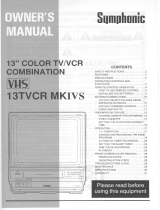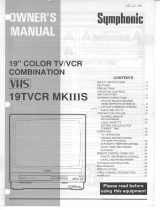Page is loading ...

Please read this manual carefully before connecting your VCR and operating it for the first time.
Keep the manual in a safe place for future reference.
Only cassettes marked can be used with this video cassette recorder.
As an ENERGY STAR
®
Partner,
SANYO has determined that
this product or product model
meets the E
NERGY STAR
®
guidelines for energy efficiency.
INSTRUCTION MANUAL
VWM-900
4-HEAD Hi-Fi STEREO VCR
English
SANYO'S HELP-LINE
Call the toll-free number below if you have any difficulties operating this product.
1-800-813-3435 (Weekdays: 7:30 AM - 4:00 PM Central Time)

IMPORTANT COPYRIGHT INFORMATION : Many television
programs and films are copyrighted. In certain circumstances,
copyright law may apply to private in-home video taping of
copyrighted materials.
FCC WARNING: This equipment may generate or use radio fre-
quency energy. Changes or modifications to this
equipment may cause harmful interference unless the modifica-
tions are expressly approved in the instruction manual. The user
could lose the authority to operate this equipment if an unautho-
rized change or modification is made.
REGULATORY INFORMATION: FCC Part 15
This product has been tested and found to comply with the lim-
its for a Class B digital device, pursuant to Part 15 of the FCC
Rules. These limits are designed to provide reasonable protec-
tion against harmful interference when the product is operated
in a residential installation. This product generates, uses, and
can radiate radio frequency energy and, if not installed and
used in accordance with the instruction manual, may cause
harmful interference to radio communications. However, there is
no guarantee that interference will not occur in a particular
installation. If this product does cause harmful interference to
radio or television reception, which can be determined by turn-
ing the product off and on, the user is encouraged to try to cor-
rect the interference by one or more of the following measures:
Reorient or relocate the receiving antenna.
Increase the separation between the product and
receiver.
Connect the product into an outlet on a circuit different from
that to which the receiver is connected.
Consult the dealer or an experienced radio/TV technician
for help.
2
If you pour a cold liquid into a glass, water vapor in the air will
condense on the surface of the glass. This is moisture conden-
sation. Moisture condensation on the head drum, one of the
most crucial parts of the unit, will cause damage to the tape.
When the VCR is exposed to a rapid temperature change from
cold to warm, some condensation will occur. Under this condi-
tion, connect the power cord to the AC line, press POWER on
and allow at least two hours for the VCR to dry out.
MOISTURE CONDENSATION
RISK OF ELECTRIC SHOCK
DO NOT OPEN
CAUTION
CAUTION : TO REDUCE THE RISK OF ELECTRIC SHOCK,
DO NOT REMOVE COVER (OR BACK);
NO USER-SERVICEABLE PARTS INSIDE
REFER SERVICING TO QUALIFIED SERVICE PERSONNEL.
The serial number is found on the back of this unit. This
number is unique to this unit and not available to others. You
should record requested information here and retain this guide
as a permanent record of your purchase.
Model No. VWM-900
Serial No.
This lightning flash with arrowhead symbol within an
equilateral triangle is intended to alert the user to the
presence of uninsulated dangerous voltage within the
product’s enclosure that may be of sufficient magnitude
to constitute a risk of electric shock to persons.
The exclamation point within an equilateral triangle is
intended to alert the user to the presence of important
operating and maintenance (servicing) instructions in
the literature accompanying the product.
Note to CATV system installer (USA only): This reminder is
provided to call the CATV system installer’s attention to
Section 820-40 of the NEC which provides guidelines for prop-
er grounding and, in particular, specifies that the cable ground
shall be connected to the grounding system of the building, as
close to the point of cable entry as practical.
WARNING :
TO REDUCE THE RISK OF FIRE OR ELECTRIC SHOCK,
DO NOT EXPOSE THIS PRODUCT TO RAIN OR MOIS-
TURE.
CAUTION : TO PREVENT ELECTRIC SHOCK, DO NOT
USE THIS PLUG WITH AN EXTENSION CORD, RECEPTA-
CLE OR OTHER OUTLET UNLESS THE PLUG CAN BE
FULLY INSERTED WITHOUT EXPOSING ANY PARTS OF
THE BLADES.
Video Head Cleaning
Video head clogging
The video heads are the means by which the unit reads the picture from the tape during playback. In the unlikely
event that the heads become dirty enough to be clogged, no picture will be played back. This can easily be deter-
mined if, during playback of a known good tape, there is good sound, but no picture (picture is extremely snowy).
If this is the case, use a high quality head cleaning system or have them cleaned professionally.
Video head cleaning
Video head cleaning is needed when the playback picture becomes unclear. This signifies that the heads are getting dirty and can occur
when playing poor quality or damaged tapes. If the heads require cleaning, use an equivalent high quality chemical non-abrasive (wet)
head cleaning tape or have them cleaned professionally. If playing a head cleaning tape in the unit once does not improve the picture,
play it several times before requesting service.
Notes
DO NOT ATTEMPT TO CLEAN THE VIDEO HEADS OR SERVICE THE UNIT BY REMOVING THE TOP COVER.
Video heads may eventually wear out and should be replaced when they fail to produce clear pictures.
To help prevent video head clogging, use only good quality VHS tapes. Discard worn out tapes.
Snowy Picture

3
IMPORTANT SAFETY INSTRUCTIONS
1. Read these instructions. - All these safety and oper-
ating instructions should be read before the product is
operated.
2. Keep these instructions. - The safety, operating and
use instructions should be retained for future reference.
3. Heed all warnings. - All warnings on the product and in
the operating instructions should be adhered to.
4. Follow all instructions. - All operating and use instruc-
tions should be followed.
5. Do not use this apparatus near water. – For example:
near a bath tub, wash bowl, kitchen sink, laundry tub, in
a wet basement; or near a swimming pool; and like.
6. Clean only with dry cloth. – Unplug this product from
the wall outlet before cleaning. Do not use liquid clean-
ers.
7.
Do not block any ventilation openings. Install in accor-
dance with the manufacturer’s instructions. -
Slots and
openings in the cabinet are provided for ventilation and
to ensure reliable operation of the product and to pro-
tect it from over heating. The openings should never be
blocked by placing the product on a bed, sofa, rug or
other similar surface. This product should not be placed
in a built-in installation such as a bookcase or rack
unless proper ventilation is provided or the manufactur-
er’s instructions have been adhered to.
8. Do not install near any heat sources such as radia-
tors, heat registers, stoves, or other apparatus
(including amplifiers) that produce heat.
9. D
o not defeat the safety purpose of the polarized or
grounding-type plug. A polarized plug has two
blades with one wider than the other. A grounding
type plug has two blades and a third grounding
prong. The wide blade or the third prong are pro-
vided for your safety. If the provided plug does not fit
into your outlet, consult an electrician for replace-
ment of the obsolete outlet.
10. Protect the power cord from being walked on or
pinched particularly at plugs, convenience recep-
tacles, and the point where they exit from the
apparatus.
11.Only use attachments/accessories specified by
the manufacturer.
12. Use only with the cart, stand, tripod, bracket, or
table specified by the manufacturer, or sold with
apparatus. When a cart is used, use caution when
moving the cart/apparatus combination to avoid
injury from tip-over.
13. Unplug this apparatus during lightning storms or
when unused for long periods of time.
14.
Refer all servicing to qualified service personnel.
Servicing is required when the apparatus has been
damaged in any way, such as power-supply cord
or plug is damaged, liquid has been spilled or
objects have fallen into the apparatus, the appara-
tus has been exposed to rain or moisture, does
not operate normally, or has been dropped.
CAUTION:
PLEASE READ AND OBSERVE ALL WARNINGS AND INSTRUCTIONS IN THIS OWNER’S MANUAL.
AND THOSE MARKED ON THE PRODUCT. RETAIN THIS BOOKLET FOR FUTURE REFERENCE.
This product has been designed and manufactured to assure personal safety. Improper use can result in electric shock
or fire hazard. The safeguards incorporated in this product will protect you if you observe the following procedures for
installation, use, and servicing.
This product does not contain any parts that can be repaired by the user.
DO NOT REMOVE THE CABINET COVER, OR YOU MAY BE EXPOSED TO DANGEROUS VOLTAGE. REFER SER-
VICING TO QUALIFIED SERVICE PERSONNEL ONLY.

AUDIO
LINE1(AUX1)
R
L
IN
IN
OUT
OUT
ANT.IN
VIDEO
RF OUT
VHF/UHF
/CATV
4
CONTROL NAMES AND
LOCATIONS
FRONT
REMOTE CONTROL
POWER
Power Cord
VIDEO IN/
AUDIO IN (L/R)
JACKS
CHANNEL
(
V/v
)
PAUSE/
STILL
STOP/
EJECT
CASSETTE
COMPARTMENT
REC
REW
EJECT
TV/VCR
Ad JUMP
INPUT
SP/SLP
PAUSE
FF
STOP
MENU
ENTER
(CLK/COUNT)
CH(channel)/
TRACK(tracking)
FFPLAY
POWER
Number buttons
SLOW
PLAY
REW
CLEAR
REC
DD EE FF GG
arrows
TV CONTROL
buttons
TV POWER, TV
INPUT, TV CH +
and TV CH – ,
VOL + and VOL –.
Remote
Sensor
ANT.INVIDEO IN/
AUDIO IN (L/R)
JACKS
VIDEO OUT/
AUDIO OUT (L/R)
JACKS
RF OUT (VHF/UHF/CATV)
REAR
TAPE IN indicator TIMER indicatorPOWER indicator
VCR indicator
Use TV/VCR on the remote control to turn this
indicator ON or OFF.
ON: for playback, VCR programming, or
watching TV programs through the VCR tuner.
OFF: for watching TV programs through the
TV tuner.
REC (Record)
indicator
INDICATOR PANEL
REMOTE CONTROL OPERATIONS
Aim the remote control unit at the sensor on the front panel of the
VCR.
For TV operation:
This remote control will only work with Sanyo TVs.
HOW TO INSTALL THE BATTERIES
1
Detach the battery compartment
cover in the direction of the arrow.
2 Insert 2 “AA”-size batteries in cor-
rect polarity.
3 Attach the cover.
• The remote control will not operate properly if an obstuction is
between the VCR and the remote control.
• If the functional range is short, try new batteries.
• Batteries installed backwards may leak and damage your
Remote Control.
• Do not mix old and new batteries or carbon types with alkaline
types.
• Remove the batteries from the battery compartment if the
remote control will not be used for a long time.
NOTES
IMPORTANT NOTE:
SPENT OR DISCHARGED BATTERIES MUST BE
RECYCLED OR DISPOSED OF IN A SAFE MANNER
IN COMPLIANCE WITH ALL APPLICABLE LAWS.
FOR DETAILED INFORMATION, CONTACT YOUR
LOCAL COUNTY SOLID WASTE AUTHORITY.

5
INSTALLATION
Placing your VCR on top of or under the TV receiver may
result in interference on the TV screen when the VCR is
on. If this occurs, move the VCR to a position beside the
TV receiver.
AUDIO
LINE1(AUX1)
R
L
IN
IN
OUT
OUT
ANT.IN
VIDEO
VHF/UHF
/CATV
Cable/
Antenna
R-AUDIO-L
VIDEO
IN
OUT
IN
OUT
RF OUT
When using the RF coaxial cable (Supplied)
Connect the 75-ohm Coaxial Cable to RF OUT
(VHF/UHF/CATV) on the VCR. Connect the other end to the 75-
ohm antenna input on the back of the TV.
When using the Audio/Video cable (Not supplied)
If your TV has A/V input jacks, you can connect your VCR’s
AUDIO/VIDEO jacks to the back of your TV.
Direct audio/video connections usually result in better picture
and sound quality for tape playback. Please see your TV’s
owner’s manual for details on how to set your TV to the VIDEO
mode using the TV/VIDEO button on your TV.
VCR Output Channel Setting
1.
Set the TV to the VCR channel (3 or 4).
2. While the VCR is turned off,
press and hold CHANNEL
(V/v) on the front panel for more than five seconds.
Indicators on the INDICATOR PANEL blinks as follows:
3.
Use CHANNEL (V/v) on the front panel to change the
RF output channel (CH 03 or CH 04).
4.
Turn the VCR off and then on again.
VCR TO TV CONNECTION
ANTENNA TO VCR CONNECTIONS
AUDIO
LINE1(AUX1)
R
L
IN
IN
OUT
OUT
ANT.IN
VIDEO
VHF/UHF
/CATV
IN
OUT
RF OUT
Without Cable Box
If your cable wire is connected to your TV without a converter or
descrambler box, unscrew the wire from your TV and attach it to
the ANT.IN connector on the VCR. Use the supplied round
coaxial cable to connect the VCR’s RF OUT (VHF/UHF/CATV)
connector and the 75 ohm antenna input connector on the TV.
With this connection, you can receive all midband, super band,
and hyperband channels.
With Cable Box
If a converter is required in your cable system, follow the instruc-
tion below.
The cable hookup permits both TV and VCR operation.
To view or record a CATV channel
1 Set the TV to the VCR channel (3 or 4).
2 Set the VCR channel selector to the output channel of the
Cable Converter box by pressing the CH/TRACK (v/V) or the
number buttons (0-9) of your VCR. (Example: CH3).
3 Select the channel to view on the Cable Converter Box.
•With this connection, you CANNOT record one program while
viewing another.
• Channel memory programming is not needed when using this
connection.
NOTES
1
Disconnect the antenna leads from the rear of the TV receiver.
2 Identify the type of cable from your antenna. If it is a round
cable as illustrated, it is a 75 ohm coaxial antenna cable. This
cable will connect directly to the connector marked ANT.IN on
your VCR.
If your antenna lead wire is a flat type antenna cable, connect
it to a Antenna Adaptor (300-ohm to 75-ohm) (not supplied)
and slip the Adaptor onto the ANT.IN connector. The Adaptor
does not screw on to the VCR, it just slips over the connector.
(CH 03)
(CH 04)

6
❶❷ ❸ ❹ ❺
ONSCREEN DISPLAY (OSD)
SETTING THE ONSCREEN DISPLAY
Some of these functions will be displayed every time the
VCR is operated.
The SETUP, clock setting, and timer recordings are
accessed conveniently with Onscreen Menu Displays that
lead you through each step. The following pages describe
the Onscreen selections to be set.
MENU SELECTION
Your VCR allows remote control adjustment of several
features.
1 Press MENU and the MAIN menu will appear.
2 Select the desired menu with the v or V button and then
press ENTER.
• The function displays can be seen on the TV screen for 5 sec-
onds.
• The clock (or tape counter or tape remaining) mode will contin-
ue until you press ENTER.
• The tape counter and the remaining tape length indicator
appear only when a cassette is inserted. The remaining tape
length indicator appears after any tape operation.
NOTES
CLOCK (page 8)
PROGRAM (page 11)
TUNING (page 7)
SETUP (page 7)
PLAY HI-FI CH 4
SP STEREO
TVG
OCT 8 , FRI 2:15 PM
❶ TAPE SPEED DISPLAY
Shows the current tape speed.
❷ FUNCTION DISPLAY
Indicates the function in progress.
❸ HI-FI DISPLAY
Indicates when this unit is playing back a tape recorded in HI-FI.
❹ CHANNEL DISPLAY
I
ndicates the selected channel (or LINE1, LINE2).
❺ STEREO/SAP DISPLAY (MONO is not displayed.)
Shows the type of audio signal received by the VCR tuner.
❻ DATE DISPLAY
Shows the current date (Month/Day/Day of the week format).
❼ CLOCK/COUNT/REMAIN DISPLAY
Shows the current time, the tape counter, and remaining time
of the tape.
❽ TVG DISPLAY
Shows TVG function is active.
Each press of ENTER changes the TV screen in the fol-
lowing sequence:
❻❼
REM 1:58
0:35:40
2:15 PM
STOP CH 4
SP STEREO
TVG
OCT 8 , FRI 2:15 PM
MAIN MENU
• These menus can be displayed for 3 minutes.
NOTE
EASY INFORMATION
If Extended Data Service (XDS) signals are provided
along with normal TV signals in your area or during play-
back of a tape recorded with Extended Data Service
(XDS) signals, the station ID, program title, and program
details are shown on the TV screen.
When viewing a channel with Extended Data Service
(XDS) signals, press ENTER and the station ID will
appear on the TV screen. Press ENTER again and the
program details will appear on the TV screen.
When viewing a tape recorded with Extended Data
Service (XDS) signals, press ENTER twice and the
program title and program details will appear on the TV
screen.
PROGRAM DETAILS
LENGTH: Indicates the total time of a program.
TIME REMAINING: Indicates the remaining time of a
program.
RATING: Indicates the rating of the current program (N/A,
G, PG, PG-13, R, NC-17, X, or Not Rated). The rating
N/A means that the motion picture ratings are not
applicable to this program.
Easy Information Screen
(Program details)
Easy Information Screen
(Station ID)
CH 4
SP WABC STEREO
TVG
“Home video”
OCT 8 , FRI 2:15 PM
PROGRAM DETAILS
“Home video”
LENGTH 01:00
TIME REMAINING 00:26
RATING N/A
❽

This VCR is equipped with a frequency synthesized tuner
capable of receiving up to 181 channels. These include
VHF channels 2-13, UHF channels 14-69, and CATV
channels 1-125.
PREPARATION
• Connect the VCR to the desired type of antenna or cable TV
system, as shown in ANTENNA TO VCR CONNECTIONS .
AUTO CHANNEL PROGRAMMING
1 Press MENU and the MAIN menu will appear.
2 Press v or V to select the TUNING menu, then press
ENTER. The TUNING menu will appear.
3 Press V to choose the SOURCE SELECT item, then
press b or B to select TUNER.
• Press b or B repeatedly to switch among TUNER, LINE1,
and LINE2.
4 Press v or V to choose AUTO CHANNEL SET, then
press b or B to set the channel.
• The tuner will automatically cycle through all available
channels (TV/CATV) in the area and place them in the
tuner’s memory.
• After the AUTO CHANNEL SET PROCEEDING is com-
plete, the TUNING menu will hide and return to the TV
screen automatically.
5 Make sure the TUNING BAND is set appropriately (TV
or CATV).
•
TV : If you are using a standard antenna to receive channels.
CATV : If you are using basic cable to receive channels.
• Change the setting of TUNING BAND to check the TV
channels.
• Use CH/TRACK(v / V) on the remote control or CHANNEL
(V / v) on the front panel to cycle the VCR through the
channels in memory.
TO ADD OR ERASE CHANNELS FROM
MEMORY
This feature allows you to add or erase channels from
memory manually.
1 Press V to choose CH.
ADD/DEL on the TUNING
menu. Press b or B to select
a channel to add or erase.
2 Press ENTER to add or erase
the channel.
Repeat steps 1 and 2 to add
or erase more channels.
3 Press MENU to return to the TV screen.
7
SETTING THE SETUP MENU
1 Press MENU and the MAIN menu will appear.
2 Press v or V to select the SETUP menu, then press
ENTER. The SETUP menu will appear.
3 Press v or V to choose the desired item on the
SETUP menu. Then press b or B to choose a desired
setting.
FUNCTION OSD
The onscreen display of this VCR can be turned on or off.
• The FUNCTION OSD is switched between ON and OFF by
pressing b or B.
LANGUAGE SELECT
The onscreen programming of this VCR can display in either
English, Spanish, or French.
• The LANGUAGE SELECT is switched among ENGLISH,
ESPANOL, and FRANCAIS by pressing b or B.
AUDIO MODE DISPLAY
The VCR has two separate audio playback systems, the high
quality VHS Hi-Fi system and the standard NORMAL mono sys-
tem. The same audio is generally recorded on both systems.
The VHS Hi-Fi system plays on separate (left and right) chan-
nels, and the NORMAL system plays monaural sound. The nor-
mal track is always played, so the cassette can be played on a
VCR that does not have VHS Hi-Fi.
• The AUDIO MODE is switched between HI-FI and NORMAL
by pressing b or B.
BROADCAST TYPE (STEREO/SAP/MONO)
Multi-channel Television Sound (MTS) carries stereo and/or
Second Audio Program (SAP) bilingual signals. Set this display
to the desired position when both MTS stereo and SAP signals
are received. When only one of the MTS signal is received, the
VCR automatically selects the corresponding receiving mode
(Stereo or SAP) regardless of the selected position.
For normal operation, the display should be in the STEREO posi-
tion. The VCR will then record a STEREO program when available,
and record a mono program IF the program is NOT IN STEREO.
For weak STEREO and/or SAP broadcasting, changing the dis-
play to mono may give clearer sound.
• The BROADCAST TYPE is switched among STEREO, SAP,
and MONO by pressing b or B.
AUDIO OUTPUT (STEREO/LEFT/RIGHT)
Use this function during playback [when AUDIO MODE display (HI-
FI/NORMAL) is in HI-FI position] for selecting the audio output sig-
nals from the AUDIO OUT terminals (L ch and R ch), and RF OUT
(VHF/UHF/CATV).
This display setting should normally be left in the stereo position,
so that when a stereo tape is played, the stereo sound will be
heard through the left and right channels. If a mono tape is
played and the audio output is set to stereo, the same mono
sound will be heard from both left and right channels.
• The AUDIO OUTPUT is switched among STEREO, LEFT, and
RIGHT by pressing b or B.
TV Gurdian SETUP
Details are on page 9.
CHANNEL SELECTION

AUTO CLOCK SET
1
Press MENU and the MAIN menu will appear.
2 Press v or V to choose the CLOCK menu.
Press ENTER and the CLOCK menu will appear.
3 Press V to choose AUTO CLOCK SET.
Press b or B to choose ON.
The Auto Clock Set feature is set to ON at the factory. In the
ON setting, the VCR looks for a channel carrying XDS
(Extended Data Services) information. XDS updates the clock
using the Coordinated Universal Time.
4 Press V to choose DAYLIGHT SAVINGS.
Press b or B to choose AUTO, ON, or OFF.
If you choose AUTO, the VCR sets the clock using the DST
information it finds in a broadcast signal.
If you choose ON, the VCR sets the clock automatically when-
ever Daylight Savings Time starts and ends.
5 Press V to choose TIME ZONE.
Press b or B to choose the correct time zone (AUTO,
EASTERN, CENTRAL, MOUNTAIN, PACIFIC, ALAS-
KA, or HAWAII).
If “AUTO” is selected as the time zone, the VCR sets the
clock using the first Coordinated Universal Time information
when it finds in a broadcast signal.
6 Press MENU when finished.
7 Turn off the VCR.
The auto clock setting is automatically activated every
time you turn off the VCR.
It may happen that a TV station does not send date and time
information, or sends the wrong information, causing the
VCR to set the time incorrectly. In this case, set the clock
manually.
NOTE
MANUAL CLOCK SET
Example: July 5, 2004 ; 2:15 AM
1 Press MENU and the MAIN menu will appear.
2 Press v or V to choose the CLOCK menu.
Press ENTER and the CLOCK menu will appear.
3 Press b or B to choose the month.
4 Press V for DAY.
Press b or B to choose the day.
The day of the week will display automatically.
5 Press V for YEAR.
Press b or B to choose the year.
6 Press V for TIME.
Press b or B to set the time.
7 Press V for DAYLIGHT SAVINGS.
Press b or B to choose AUTO, ON, or OFF.
If you choose AUTO, the VCR sets the clock using the DST
information broadcast in the signal (channel).
If you choose ON, the VCR sets the clock sets the clock auto-
matically whenever Daylight Savings Time starts and ends.
8 Press MENU when finished.
The “AUTO CLOCK SET” must be set to “OFF”.
If it is set to “ON”, an incorrect date and/or time may be entered
again when the VCR is turned off.
NOTE
8
SETTING THE CLOCK
The VCR gives you two ways to set the time and date: the
Auto Clock Feature or manually. The Auto Clock Feature
enables the VCR to set up the clock when the VCR is turned
off.
• The clock uses the 12-hour system. (Be sure to set AM and
PM correctly.)
• The initial Clock Setting is JANUARY 1, 2004, 12:00 AM.
Things to know before starting

9
SETTING THE TVG
®
(TVGuardian
®
)
TVGuardian
®
Technology embedded into the VCR will
filter foul language from pre-recorded movies which have
CC (Closed Caption). TVGuardian reads the hidden sig-
nals for closed captions, detects offensive language,
momentarily mutes the sound, and displays alternate
words and phrases. (TVG functions on broadcast signals
or LINE-IN signals).
This is accomplished by a process which:
• reads the hidden signals for closed captions,
• detects offensive language,
• momentarily mutes the sound, and
• displays acceptable words and phrases.
1 Press MENU and the MAIN menu will appear.
2 Press v or V to select the SETUP menu, then press
ENTER. The SETUP menu will appear.
3 Press V for TVGuardian SETUP, then press b or B to
display the TV Guardian SETUP menu.
4 Press b or B to choose a desired setting.
There are four settings which control the operation of TVG
Technology.
TVG MODE
OFF: In “OFF” mode, TVG is not activated.
TOLERANT: In the TOLERANT mode, only the most offensive
foul language will be filtered.
MODERATE: In the MODERATE mode, more offensive words
will be filtered.
STRICT: In the STRICT mode, all the foul language words
known to the TVG process will be filtered.
TVG WORD SETS
In addition to the main TVG modes, three additional sets
of words are available to the user to selectively turn on or
off. ON means that the words belonging to the set will be
filtered. OFF means that they will not be affected by the
TVG processing.
When the user changes from any TVG ON mode (TOLERANT,
MODERATE, or STRICT) to the OFF mode, all the word sets are
turned OFF. Whenever you change from the TVG OFF mode to
any TVG ON mode (TOLERANT, MODERATE, or STRICT), all
three of these word sets are changed to the ON mode.
DAMN & HELL Word Set
This set includes variations of “Damn” and “Hell”.
RELIGIOUS Word Set
This set includes numerous Religious words, such as God
and Jesus. One might want to turn this Word Set to OFF if
watching religious programming material.
SEXUAL REFERENCE Word Set
This set includes various sexually related words.
TVG CC MODE
When TVG MODE is enabled (TOLERANT, MODERATE,
STRICT)
The TVG processing allows the user the choice of three possible
settings of TVG CC MODE. By default, the TVG processing only
displays captions to the user when foul language is detected.
Other settings are described below.
ON MUTE (default): Whenever Foul Language is detected, cap-
tions are displayed with a suitable replacement word substi-
tuted for the foul language, and audio is muted for the foul
language.
ALWAYS: You can see all captions, whether or not any foul lan-
guage was detected. But like the ON MUTE mode, captions
are displayed with a suitable replacement word substituted for
the foul language, and audio is muted for the foul language.
OFF: You cannot see captions. Whenever Foul Language is
detected, only audio is muted.
• When you use a TV with closed caption capability, set the
Closed Caption to “OFF” on the TV.
• The Closed Caption does not appear while the on-screen
displays appear.
• When TVG starts to work, the TVG information may appear
on the TV screen.
NOTES
NOTE
TVGuardian
®
and TVG
®
are registered trademarks of
Principle Solutions, Inc.
Please set "CC2" or“C2” (Closed caption on channel 2) on
your TV first when "TVG MODE" is set to "ON".

10
NORMAL PLAYBACK
PREPARATION
• Turn on the TV.
• Be sure the TV is set to the VCR Output Channel (CH 3 or 4).
• If a direct VIDEO/AUDIO connection is made between the
VCR and the TV, set the TV’s source selector to VIDEO.
1 Insert a prerecorded video cassette.
The TAPE IN indicator will light and the VCR will power-up
automatically.
•
Make sure that the TIMER indicator in the VCR indicator panel
is not lit. If it is, press POWER once.
• If a tape without a safety tab is inserted the unit will start
playback automatically.
2 Press PLAY once.
The PLAY appears on the TV screen .
• It is not necessary to select the tape speed for playback. It
will be automatically selected by the VCR.
• In playback, the TV/VCR selector switches to VCR mode
automatically.
3 Press STOP to stop playback.
The STOP appears on the TV screen.
• If the tape reaches the end before STOP is pressed, the
VCR will automatically stop, rewind, eject, and turn itself off.
TRACKING CONTROL
AUTO TRACKING
The automatic tracking function adjusts the picture to
remove snow or streaks.
The AUTO TRACKING function works in the following cases:
• A tape is played back for the first time.
• Tape speed (SP, LP, SLP) changes.
•
Streaks or snow appear because of scratches on the tape.
MANUAL TRACKING
If noise appears on the screen during playback, press
either CH/TRACK (v/V) on the remote control or
CHANNEL (V/v) on the front panel until the noise on the
screen is reduced.
•
In case of vertical jitter, adjust these controls very carefully.
• Tracking is automatically reset to normal when the tape is
ejected or the power cord is unplugged for more than 3
seconds.
These special effects are available during playback.
VISUAL SEARCH FUNCTION
This function lets you quickly search visually for a desired
tape section in either direction- forward and reverse.
During PLAYBACK mode:
1 Press the desired search button (FF or REW).
SEARCH MODE is activated.
• If the VCR is left in SEARCH mode for more than 3 min-
utes, the VCR will automatically enter the PLAYBACK mode
to protect the tape and video heads.
2 To continue normal playback, press PLAY.
SPECIAL EFFECTS PLAYBACK
TO WATCH A STILL (or Frame Advance)
PICTURE
During PLAYBACK mode:
1 Press PAUSE or PAUSE/STILL on the front panel.
A still picture will appear on the TV screen.
• If the still picture vibrates vertically, stabilize it by pressing
CH/TRACK (
v/V) on the remote control.
• If the VCR is left in STILL mode for more than 5 minutes,
the VCR will automatically enter the STOP mode to protect
the tape and video heads.
2 Press PAUSE repeatedly to advance the video picture
one frame at a time while viewing in STILL mode.
3 To continue normal playback, press PLAY.
USING THE SLOW MOTION FEATURE
During PLAYBACK mode:
1 Press SLOW.
The tape will be played back at a speed 1/19 times
slower than the normal speed.
• During slow playback, CH/TRACK (v/V) on the Remote
Control can be used to minimize noise bands.
• When the slow mode continues for more than 3 minutes,
the VCR will automatically change to PLAYBACK mode.
2 Press PLAY to return to normal playback speed or
press STOP to stop the tape.
Ad JUMP (Advertisement Jump)
This is useful for skipping commercials or short program
segments.
1 Press Ad JUMP during PLAYBACK mode.
The tape will fast forward through 30 seconds of recording.
The skipping time can be extended by pressing Ad JUMP
again.
Subsequent presses result in advancing the fast forward pic-
ture search time by 30-second increments (maximum 3 min-
utes).
2 When the search is completed, the VCR will go into
PLAYBACK mode automatically.
AUTO PLAY SYSTEM
This VCR features full automatic playback and rewind.
Load a cassette (with the safety tab removed).
• The power turns on automatically and playback begins.
• At the end of the tape, the VCR stops, then rewinds.
• The cassette is ejected after rewinding and then it turns itself
off automatically.
SPECIAL EFFECTS PLAYBACK NOTES:
• Horizontal lines (noise bars) will appear on the TV screen.
This is normal.
• The audio is automatically muted during special effect
modes, so there is no sound during search.
• During high-speed picture search modes, a short period is
needed to stabilize tape speed when re-entering PLAYBACK
mode. Slight interference may be observed
during this period.

11
AUTO POWER SHUT-OFF FUNCTION
This feature is especially helpful when you finish watching
a tape. Press STOP, REW, and POWER. The VCR will
rewind the tape and turn itself off automatically.
1. Press STOP when you finish watching a tape.
2. Press REW to rewind the tape.
3.
Press POWER during the REWIND mode, the VCR will
enter the AUTO POWER SHUT-OFF mode.
4. The POWER indicator will flash on the VCR indicator
panel.
5. After the tape is rewound, the VCR will turn off auto-
matically.
NORMAL RECORDING
PREPARATION
• Turn on the power of both the VCR and TV.
• Be sure the TV is set to the VCR Output Channel (CH 3 or 4).
• If a direct VIDEO/AUDIO connection is made between the
VCR and the TV, set the TV’s source selector to VIDEO.
1 Insert a video cassette with the safety tab in place.
2 Select the desired channel by using CH/TRACK (▲/▼).
• If you are recording from another source via audio/video
input jacks (at the Rear or Front panel), select LINE1 or
LINE2 by pressing INPUT.
3
Set the desired speed (SP or SLP) by pressing SP/SLP.
• This VCR is not designed to record in LP mode.
4 Set the MTS mode as desired (see pages 7 and 14).
5 Press REC once.
Recording will start. (The REC indicator will light on the VCR
indicator panel.)
• If a cassette with no safety tab is loaded, the cassette will
be ejected automatically.
6 Press STOP to stop recording.
• If the tape reaches the end before STOP is pressed, the
VCR will automatically stop, rewind, eject, and turn itself off.
To PAUSE the recording
During RECORDING mode:
1 Press PAUSE or PAUSE/STILL on the front panel to
pause the tape.
The REC indicator will flash on the VCR indicator panel.
2 When you want to continue recording, press PAUSE or
PAUSE/STILL on the front panel again or press REC.
• After 5 minutes in pause mode, the tape will be stopped
automatically to protect the tape and the video heads.
To record one TV program while watching
another
1
Press TV/VCR to select the TV mode during recording.
The VCR indicator disappears.
2 Using the TV, select the channel to be viewed.
This VCR can be programmed to record up to 8 programs
within a period of 1 year. For unattended recording, the
timer needs to know the channels to be recorded and the
starting and ending times.
PREPARATION
• Turn on the power of both the VCR and the TV.
• Be sure the TV is set to the VCR Output Channel (CH 3 or 4).
• Make sure the TUNING BAND in the TUNING menu is set
appropriately (TV or CATV). (See “CHANNEL SELECTION”,
on page 7.)
1 Press MENU and the MAIN menu will appear.
2 Press v or V to choose the PROGRAM menu.
3 Press ENTER to enter the PROGRAM menu.
The PROGRAM menu will appear.
• If all programs have already been entered, the message
FULLY PROGRAMMED appears for a moment and then
PROGRAM 1 will appear on the TV screen.
4 Press b or B to choose the PROGRAM No. (1-8).
5 Press V for MONTH.
Press b or B to choose the desired month.
Example: JULY
6 Press V for DAY.
Press b or B to choose the desired day.
Example: 6 TUE
7 Press V for START.
Press b or B to choose the desired start time.
Example: 6:00 PM
8 Press V for STOP.
Press b or B to choose the desired stop time.
Example: 7:30 PM
9 Press V for CHANNEL.
Press b or B to choose the desired channel (Channel,
LINE1 or LINE2).
Example: CH 3
Cable Users: If you have CABLE TV and used a Cable Box
for Antenna to VCR Connections (page 5), using a cable box
converter, you must set the channel in this step to match the
cable box output channel (usually CH 3). Change channels
on the cable box instead of with the VCR.
Always use PAUSE for best results when making changes
during recording.
For example: To change channels during recording, first press
PAUSE to put the unit in pause mode. Then select the desired
channel on the VCR, and press PAUSE again to resume
recording.
TIMER RECORDING
• If you try to set the program timer before setting the clock,
PLEASE SET THE CLOCK appears for a moment and then
the CLOCK menu appears on the TV screen. Set the time
and date before proceeding.
• Make sure a tape is in the VCR and the safety tab is in place
or the tape will be automatically ejected.
Things to know before starting

12
10 Press V for SPEED.
Press b or B to choose the desired tape speed
(AUTO, SP, or SLP).
Example: SP
• The AUTO mode determines how much tape is left and
switches speed from SP to SLP, if necessary, to complete
recording the program. There will be some picture and
sound distortion at the point of the speed change.
11 Press V to choose the REPEAT item.
Press b or B to choose the desired repeat (ONCE,
WEEKLY, or DAILY).
Example: ONCE
ONCE event....for recording up to 8 programs on a specific
day or days within a period of 1 year.
WEEKLY event....for recording up to 8 programs on a certain
day of every week.
DAILY event....for recording a daily program at the same
time Monday through Friday. (If you try to record two or more
daily programs, keep in mind that only the first eight pro-
grams will be recorded. You may need to reset mid-week to
ensure the recording of all the programs you want.)
If the input data is wrong, press v to select the data
and correct it by pressing b or B.
12 Press MENU, the program will be memorized on the
VCR.
• If the preset program time has already past, the PAST
TIME PROGRAMMED message will appear on the TV
screen. Return to step 11 and set the correct time.
• If you enter a date already past, the timer recording will be
performed on that date of the next year.
• Additional programs may be entered by repeating steps 1-
12.
Cable Users: If your cable hookup is via a TV converter
box, you can program multiple recordings only on the
converter box output channel. This is because the converter
determines what channel you view through your VCR.
You can clear the timer recording by pressing
POWER during timer recording.
CHECKING (ERASING) THE TIMER
PROGRAM
Programming can be checked whenever the VCR is
turned on.
1 Press MENU and the MAIN menu will appear.
2 Press v or V to choose the PROGRAM menu.
Press ENTER and the PROGRAM menu will appear.
The VCR must be off for a timer recording to take place!
If you are finished programming and you want to set the VCR
to record the programs you have entered: A) MAKE SURE
YOU HAVE INSERTED A TAPE INTO THE VCR and, B) YOU
MUST TURN OFF THE VCR BEFORE IT WILL RECORD
ANY TIMER PROGRAMS (TIMER indicator lights). The VCR
is then set to record the preset programs.
3 Press b or B to select a program you want to check or
erase. If you want to erase the program, press CLEAR.
4 Press MENU to return to the TV screen.
PROGRAM PRIORITY
If the recording start and end
times of preset programs
overlap on the same day (see
the example and diagram at
left), program number 2 will not
be recorded until program num-
ber 1 is finished.
The first part of program number 2 will not be recorded.
The same thing will happen to program number 3.
If the power fails or the VCR is unplugged from the AC out-
let, the correct clock time and timer settings are kept in
memory for approximately 3 seconds. After 3 seconds, the
clock and program timer must be reset when power is
restored. Reset the time according to instructions.
INSTANT TIMER RECORDING
Instant Timer Recording allows you to easily make a
recording of a preset length, without using the program
timer.
PREPARATION
• Turn on the power of both the VCR and the TV.
• Be sure the TV is set to the VCR Output Channel (CH 3 or 4).
• If a direct VIDEO/AUDIO connection is made between the
VCR and the TV, set the TV’s source selector to VIDEO.
1 Insert the video cassette with the safety tab in place.
2 Select the desired channel by using CH/TRACK (
vv
/
VV
)
or the number buttons (0-9).
The channel number appears on the TV screen.
• If you are recording from another source via audio/video
input jacks (at the Rear or Front panel), select LINE1 or
LINE2.
3 Set TAPE SPEED to the desired speed (SP or SLP)
by pressing SP/SLP.
The tape speed will appear on the TV screen.
4 Press REC twice.
The menu will appear on the TV screen.
Recording will start (the TIMER indicator will light).
5
Press REC repeatedly to select the recording time length.
At the end of the recording, the VCR will stop recording and
shut off.
• During Instant Timer Recording, changing the channel on
the VCR will not be possible.
• You can stop the recording by pressing STOP.
INSTANT TIMER RECORD MENU
0H30M ..... 9H00M ➝ 0H00M
Length Display
(Each pressing of REC increases
recording time by 30 minutes.)
INSTANT TIMER RECORD
CHANNEL 2
SPEED SP
START NOW
LENGTH 0H30M

13
CHECKING THE RECORDING TIME
Press REC once to check the recording time. The recalled
setting will automatically appear on the TV screen after 6
seconds.
TO EXTEND THE RECORDING TIME
The recording time can be extended at anytime by press-
ing REC.
Subsequent presses result in advancing the recording
time by 30-minute increments.
• If you press PAUSE during instant timer recording, the VCR
will enter the recording pause mode. Instant timer recording is
canceled.
• If the VCR is set to “0H00M”, the VCR goes to normal record-
ing mode.
NOTES
DUBBING AND EDITING
1 Connect the camcorder’s (or another VCR’s) A/V out-
puts to your VCR as illustrated above.
2 Set the input channel “LINE2” (press INPUT to select
LINE2).
• If you have connected your VCR to the A/V input jacks on
the rear of VCR, you should select the input channel
LINE1 by pressing INPUT twice.
3 Play the tape in the camcorder (or another VCR). If
you have a TV attached to your VCR, you can see the
video playing.
4 When you desire recording to begin, press REC on
the Front panel once to start.
Before recording, please confirm the recording start position.
NOTE
If you wish to edit or dub your camcorder (or another
VCR) recordings to this VCR, front panel Audio and
Video (A/V) input jacks make the connections quick and
easy. The direct A/V jacks will also provide better picture
results than using the RF jack on the rear panel.
VHS Hi-Fi STEREO SYSTEM/
MTS BROADCAST
This VCR is equipped with the VHS Hi-Fi audio sound
system for recording and playback. The information below
gives a brief description of Hi-Fi audio and how to record
and play a tape in the Hi-Fi audio mode.
PLAYBACK WITH Hi-Fi STEREO AUDIO
SOUND
A stereo TV with AUDIO/VIDEO input jacks or a stereo
audio system is required for true stereo playback. To
experience the full, rich stereo sound available with Hi-Fi
recorded tapes, we recommend the connection of this unit
to a home stereo audio system.
1
Set AUDIO MODE to HI-FI on the SETUP menu .
2 Set the AUDIO OUTPUT item to STEREO position.
(STEREO) POSITION: The left channel sound (L) is heard
from the left speaker and the right channel sound (R) is heard
from the right speaker.
(LEFT) POSITION: The left channel sound (L) is heard from
both speakers.
(RIGHT) POSITION: The right channel sound (R) is heard
from both speakers.
3 Press MENU when finished.
4 Insert a cassette and press PLAY.
Adjust the volume on your stereo system.
MTS (Multi-Channel TV Sound)
This VCR will decode MTS stereo and bilingual (SAP)
off-the-air broadcast sound signals. It also decodes stereo
TV sound from local cable companies, as long as they
operate on assigned cable frequencies and use the EIA-
recommended MTS stereo/bilingual TV sound system.
To enjoy the Hi-Fi stereo system, you connect your VCR’s
AUDIO(R/L)/VIDEO OUT jacks to the AUDIO (R/L)/VIDEO
INPUT jacks on the back of your TV (or another A/V system)
using the A/V cable.

14
MULTICHANNEL TV SOUND INDICATOR
(MTS)
Appears on-screen as illustrated below when ENTER is
pressed.
• One or both of the indicators will light, depending on the MTS
broadcast.
If only STEREO appears on the TV screen.
The VCR can record in stereo onto the VHS Hi-Fi audio tracks
when BROADCAST TYPE is in the STEREO position. The VCR
will also record mono audio onto the mono audio track.
If only SAP appears on the TV screen.
Set BROADCAST TYPE to SAP.
If both STEREO and SAP appear on the TV screen
Use BROADCAST TYPE to select the desired recording mode
(STEREO or SAP).
SAP (Second Audio Program) RECORDING
Some stations transmit a Second Audio Program, which is
used for a second language or additional information.
When the station broadcasts a Second Audio Program,
follow the procedure below to record the SAP.
1 Insert a video cassette with the safety tab in place.
2
Set BROADCAST TYPE to SAP (SETUP menu).
Do this if only the SAP appears on the TV screen or you know
the program will use the SAP.
3 Press MENU when finished.
4
Set the desired speed (SP or SLP) by pressing SP/SLP.
5 Select the desired channel. The SAP should appear on
the TV screen.
6 Press REC once
Recording of the program you are viewing on the TV starts.
7 Press STOP to stop recording.
STEREO
Lights up when a stereo broadcast is
being received.
SAP
Lights up when a SAP BILINGUAL
broadcast is being received.
TV screen
TAPE COUNTER MEMORY FEATURE
COUNTER MEMORY FUNCTION
This is useful if there is a section of tape you want to view
immediately after recording or if you want to return to the
same point several times.
1 Begin recording or playing a tape.
2 Press CLK/COUNT repeatedly to display the real-time
counter on the TV.
3 At the point that you want to locate later, reset the
real-time counter to 0:00:00 by pressing CLEAR.
4 Continue to play or record.
5 Press STOP when recording or playback finishes.
6 Press REW.
The tape automatically stops when the tape counter returns to
about “0:00:00”.
TAPE REMAINING
This function allows the time of the remaining tape to be
displayed during recording or playback.
Press CLK/COUNT until the REM indicator appears on
the TV screen during recording or playback.
The remaining tape length indicator may not be displayed
correctly depending on the condition and type of tape and the
kind of the tape (T-140, T-160, or T-210, etc.).
NOTE
CH 4
STEREO/SAP
REAL-TIME COUNTER
Shows tape length in hours, minutes, and seconds as
illustrated below. Press CLK/COUNT to select the real-
time counter display.
Every press of CLK/COUNT changes the item as illus-
trated below.
• Counter changes to 0:00:00 when the cassette is ejected.
• The real-time counter does not operate when nothing is
recorded on the tape.
• The real-time counter will not work when the tape is not
inserted.
EDITING A RECORDING
OPERATING HINTS
1 Press PLAY and watch the program until you reach
the exact point where you want the new recording to
start.
2 Press PAUSE.
3 Press REC once.
The program material to be recorded will appear on the tele-
vision.
4 When you wish to start recording, press PAUSE again.
The new program material will directly follow the previously
recorded material. This feature is especially helpful for dub-
bing from the camcorder to the VCR and making various seg-
ments of a recording into a continuous program.
• In manual recording, Timer recording, Instant Timer Recording,
playback, or fast forward modes, the VCR automatically starts
rewinding at the end of the tape. The cassette will stop at the
beginning of the tape and be ejected, and the VCR will turn
itself off.
• After you have finished using the VCR, rewind, eject, and
remove the cassette. Place the cassette in its protective sleeve
to protect it from dust. It is not necessary to rewind the cassette
before removing it, but if you do, it will be ready to play or
record the next time you use it.
• Be sure the VCR Channel Selector is on the correct channel
you wish to record. The channel that is being recorded can
always be checked by setting the television to the VCR chan-
nel (3 or 4) and pressing the TV/VCR selector to turn the VCR
indicator on.
• Do not attempt to hook up more than one television set to the
VCR for either recording or playback.

15
TROUBLESHOOTING
Cassette cannot be inserted.
• Load the cassette correctly (refer to arrow on cassette).
• A cassette is already in the VCR.
• Check if the POWER indicator is lit on the VCR indicator
panel. If not, make sure the power cord is plugged in.
• If the TAPE IN indicator flashes, press POWER again.
No picture appears on the TV screen.
• Press TV/VCR to select the VCR mode.
• Set the television to the same channel selected on the VCR
OUTPUT CHANNEL SELECT SWITCH (CH3 or CH4).
A picture appears on the TV screen but is not clear.
• Adjust the Tuning Control on the television to obtain the best
picture.
The VCR will not go into the recording mode, even when
REC is pressed.
• The cassette has had the safety tab removed. Stick a piece of
cellophane tape over the safety tab hole or select a different
cassette.
No picture appears on the TV screen when PLAY is pressed.
• Set the television to the VCR channel (3 or 4) upon the select-
ed channel.
• Try a different cassette tape.
There is no picture, but audio is clear.
• The heads may require cleaning.
• Take the VCR to a qualified Service Center for service.
There is interference in the playback.
• Adjust the fine tuning knob on the television set to obtain the
best picture.
• Adjust the tracking control.
• Take the VCR to a Service Center for service.
The VCR cannot be remotely controlled or the remote con-
trol has a short range.
• Weak or dead batteries.
• Do not block the sensor.
“--:-- --” appears on the TV screen.
• Reset time according to instructions. Power has been inter-
rupted.
VCR does not start at preset record starting time.
• Setup recording time according to instructions.
• Be sure the AM-PM display is correct.
The tape is ejected in the timer mode.
• The cassette has had the safety tab removed. Stick a piece of
cellophane tape over the safety tab hole or select a different
cassette.
TAPE IN indicator flashes.
• Insert a cassette.
The Auto Clock Setup procedure enters the wrong date
and/or time.
• The TV station sent the wrong XDS information. Use the
Manual Clock Set procedure on page 8.
GENERAL
Head System
Four head helical scan azimuth system
Power Source
AC 120V, 60Hz
Power Consumption
Approx. 12 Watts
Dimensions (WxHxD)
14.3" X 3.2" X 9.3" (360 x 82 x 237 mm)
Operating Temperature
41 °F - 95 °F (5 °C - 35 °C)
Operating Humidity
Less than 80% RH
Timer
12-hour display type with AM, PM
Weight
Approx. 5.07 lbs (2.3 kg )
Tape Speed
33.35 mm/sec (SP), 16.67 mm/sec (LP), 11.12 mm/sec (SLP)
Tape Width
12.7 mm
Maximum Recording Time
2 HOURS (T-120, SP), 6 HOURS (T-120, SLP)
8 HOURS (T-160, SLP)
Rewind Time
About 3 minutes (T-120)
TUNER
Antenna
75 ohms (VHF/UHF/CATV)
VHF Output Signal
Channel 3 or 4 (Switchable)
Channel Coverage
2-13 (VHF), 14-69 (UHF),
1-125 (4A, A-W, W+1 - W+84, A-5 - A-1) (CATV)
VIDEO
Video Signal System
EIA Standard (525 lines, 60 fields), NTSC type color signal
Input
1.0 Vp-p 75 ohms unbalanced
Output
1.0 Vp-p 75 ohms unbalanced
Signal to Noise Ratio
More than 43 dB (SP mode)
AUDIO
FM audio
Frequency Range
20 Hz to 20 kHz
Dynamic Range
More than 83 dB
Channel Separation
More than 55 dB
Conventional audio
Input
-6.0 dBm more than 47 kohms (LINE)
Output
-6.0 dBm less than 1.0 kohms (LINE)
S/N Ratio
More than 43 dB (SP mode)
Frequency Range
200 Hz to 10kHz (SP mode)
* Designs and specifications are subject to change without notice.
* Weight and dimensions shown are approximate.
SPECIFICATIONS

P/N: (8)3834RV0003B - (1E12/03) Copyright SANYO, 2004 All rights reserved. Printed in Indonesia
For assistance in obtaining repairs and operational information, please contact the following Toll Free Number:
DIAL TOLL FREE: 1-800-813-3435
Weekdays 7:30AM ~ 4:00PM Central Time
Also, you may write to SANYO Manufacturing Corporation, 3333 Sanyo Road Forrest City Arkansas 72335
LIMITED WARRANTY
LABOR 90 DAYS PARTS 1 YEAR CARRY-IN ONLY
THIS WARRANTY IS VALID ONLY ON SANYO PRODUCTS PURCHASED FROM A WAL-MART STORE AND USED IN THE UNITED
STATES OF AMERICA, EXCLUDING HAWAII AND ALL U.S. TERRITORIES AND PROTECTORATES. THIS WARRANTY APPLIES ONLY
TO THE ORIGINAL RETAIL PURCHASER AND DOES NOT APPLY TO PRODUCTS USED FOR ANY INDUSTRIAL, PROFESSIONAL OR
COMMERCIAL PURPOSE.
Subject to the OBLIGATIONS and EXCLUSIONS below, SANYO Manufacturing Corporation (“SANYO”) warrants this SANYO product
against defects in materials and workmanship for the periods of LABOR and PARTS specified above. SANYO will repair or replace (at its
option) the product and any of its parts which fail to conform to this warranty with new or refurbished products or parts. The warranty period
commences on the date the product was first purchased at retail from a Wal-Mart Store.
OBLIGATIONS
In order to obtain warranty service, the product must be delivered to and picked up from a Wal-Mart Store at the original retail purchaser’s
expense. The original dated bill of sale, or sales slip from a Wal-Mart Store must be submitted to a Wal-Mart Store at the time warranty serv-
ice is requested.
EXCLUSIONS
1. This warranty does not cover (A) the adjustment of customer-operated controls as explained in the appropriate model’s instruction manu-
al, or (B) the repair of any product whose serial number has been altered, defaced or removed.
2. This warranty shall not apply to the cabinet or cosmetic parts, broken or damaged video heads, batteries or routine maintenance.
3. This warranty does not apply to uncrating, setup, installation, removal of the product for repair or reinstallation of the product after repair.
4. This warranty does not apply to repairs or replacements necessitated by any cause beyond the control of SANYO including, but not limit-
ed to, any
malfunction, defect or failure caused by or resulting from unauthorized service or parts, improper maintenance, operation contrary to fur-
nished
instructions, shipping or transit accidents, modification or repair by user or any third party, abuse, misuse, neglect, accident, incorrect line
voltage, fire, flood or other Acts of God, or normal wear and tear.
The foregoing is in lieu of all other express warranties and SANYO does not assume or authorize any party to assume for it any other obli-
gation or liability.
THE DURATION OF ANY WARRANTIES WHICH MAY BE IMPLIED BY LAW (INCLUDING THE WARRANTIES OF MERCHANTABILITY
AND
FITNESS) IS LIMITED TO THE TERM OF THIS WARRANTY. IN NO EVENT SHALL SANYO OR THE MANUFACTURER OF THE PROD-
UCT BE LIABLE FOR SPECIAL, INCIDENTAL OR CONSEQUENTIAL DAMAGES ARISING FROM OWNERSHIP OR USE OF THIS
PRODUCT, OR FOR ANY DELAY IN THE PERFORMANCE OF ITS OBLIGATIONS UNDER THIS WARRANTY DUE TO CAUSES
BEYOND ITS CONTROL.
SOME STATES DO NOT ALLOW LIMITATIONS ON HOW LONG AN IMPLIED WARRANTY LASTS AND/OR DO NOT ALLOW THE
EXCLUSION OR LIMITATION OF CONSEQUENTIAL DAMAGES, SO THE ABOVE LIMITATIONS AND EXCLUSIONS MAY NOT APPLY TO
YOU.
THIS WARRANTY GIVES YOU SPECIAL LEGAL RIGHTS. YOU MAY HAVE OTHER RIGHTS, WHICH VARY FROM STATE TO STATE.
For your protection in the event of theft or loss of this product, please keep the following information with a sales receipt in a safe place.
Model No.
Serial No.
Date of Purchase Purchase Price
Where Purchased
SANYO Electric Co., Ltd.
SANYO Manufacturing Corporation
/