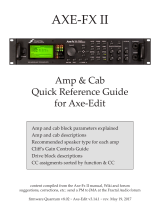Page is loading ...

Doc revision 1.12

Table of contents
Secon Page
Introducon/Technical requirements 2
Recording the Guitar 3
Working with ReValver® MK III 8
The Modules 10
Complete ampliers 10
Pre-ampliers 16
Power ampliers 19
Stomp boxes/Pedals 22
Speakers/Cabinets 27
General Eects 28
Miscellaneous Ulies 32
Tweaking Modules 35
MIDI Control and automaon 41
Plug in automaon 41
Finding a good sound/FAQ 43
License and copy protecon 44
Credits and Copyrights 44
1

Introducon
Congratulaons on your purchase of ReValver® MK III ! ReValver MKIII is a revoluonary 64-bit
amplier modeling soware that captures the true characteriscs of vacuum tubes while allow-
ing users unprecedented control over their tonality and gain structures. ReValver includes 65
incredible linkable sub modules that model legendary ampliers, stomp boxes and rack eects,
making ReValver MKIII the most advanced virtual amplier on the planet! This program works
both as a standalone using miscellaneous sound card driver models, or as VST/AU plug-ins on vari-
ous hosts. The program is designed for minimal latency (input/output delay) which is only limited
by the plug-in host.
Technical requirements
Mac
OS: Mac OSX 10.4.X (PPC, Intel)
CPU: G4 or later. 1GHz minimum for sasfactory usage (certain presets require more CPU capac-
ity).
The Live Host of ReValver MK III requires CoreAudio for playback, and MIDI for MIDI control. (MIDI
oponal.)
AU plug-in requires AU host.
VST plug-in requires VST host.
PC
OS: Microso Windows 2000/XP or later
CPU: Intel Penum II, AMD Athlon or later. 1GHz minimum for sasfactory usage (certain pre sets
require more CPU)
The Live Host of ReValver MK III require either ASIO, MME, WDM or DirectSound for playback,
and MIDI for MIDI control. (MIDI oponal.)
VST plug-in require VST host.
Compabilityissues
While every measure has been made to resolve any compability issues with various VST/AU
hosts and sound cards, some issues may remain. If you believe you have found a new compabil-
ity problem, please browse to www.peavey.com/products/revalver. There you will nd product
updates and user forums.
2

LoadingtheVSTorAUplug-inintotheDAW
On a Mac, a plug-in in the VST or AU format is automacally located by the host and no acon
needs to be taken for the VST/AU host to nd the ReValver® plug-in. It should be automacally
listed among the available plug-ins aer a rescan.
In Windows, it is possible to install the VST plug-in at any locaon. To make the VST host aware of
this locaon it must manually be pointed to. During the installaon of ReValver, you are given a
choice of locaon to install the VST (separate from the stand-alone version). We recommended
that you install ReValver to a locaon you have already used with the host. Most DAWs provide a
means to list available VST paths.
For example:
Reaper:
Menu: Opons -> Preferences -> Plug-ins -> VST
Press “Add” to browse to the VST path where the ReValver VST is installed. You then press “Rescan
directory.”
When the host recognizes ReValver, you should insert the program on each track that you wish to
use it. This method varies between DAWs.
RecordingtheGuitar
Recording a Guitar is not as easy as it might seem, but it doesn’t have to be dicult. If your Guitar
is not powered by a baery (and very few are), then it is generang an electrical signal which is
not compable with most sound cards.
There are common electrical standards between audio gear, and unfortunately the Guitar falls
completely outside those standards because it is passive. The electrical signal from the Guitar is
the result of the movement of metallic strings over a magnec pickup, and this is rarely accept-
able as an electrical source when you connect it directly to a computer sound card.
3

ConnecngtheGuitartothesoundcard
Here are three ways to connect your Guitar to the computer:
1) The simplest opon is to hook it up to the sound card Line-In jack using a suitable connector,
usu ally a 1/4” to 1/8” adapter. The advantage is that you don’t have to buy any addional gear
(except maybe the cable adapter) but the sound is not ideal, probably not even good. The reason
for the dull and boring sound is due to an impedancemismatch.
The sound card input is designed to accept input from electrical devices which have adequate
driving signal; a Guitar does not have enough signal. The input impedance of a sound card is in the
order of a few thousand ohms (kOhm), while ideally, you want it to be around a mil lion ohms (1
meg ohm).
2) Another opon is to use a Direct (D.I.) box or Preamp. DI stands for Direct Input or Direct
Interface. It is an electrically powered box that can be used to match the input impedance of the
sound card and the output impedance of the Guitar. The simplest DI box could cost around $20,
but there are boxes that could easily cost $200 if you want all the “extras,” too. A DI box has a Hi-Z
input, (“Z” is the unit of Impedance; High Impedance input, in other words). To record, you just
plug the DI box directly into the computer Line-In jack.
4

3) The middle road, which probably won’t cost you anything, but could be almost as good as a DI box, is the use
of an ordinarystompbox, which in fact is a sort of DI box. It could be a pedal of any kind; a distoron pedal,
chorus, echo, etc., as long as:
a) It is electrically powered, and you actually use the baery or power source
b) You use it in bypassed mode, i.e “o”
c) It is not a “true bypass” device, (In other words, in “o” mode, if the sound disappears when you remove the
baery, then it is a device that you do want to use as a DI box)
A Guitar pedal is obviously a device which is designed to be used with a Guitar. To record, just plug the pedal
directly into the sound card Line-In. Adjust the output levels on the pedal. A Guitar pedal is an example of a
device with a Hi-Z input. If you could nd another device with Hi-Z inputs (“Instrument input“) you should try
that as well.
5

4) The best opon is, of course, to purchase a good quality Digital Audio Interface. There are sev-
eral on the market made specically for Guitar for under $100. Look for a device with ASIO
(audio stream input/output) drivers, which is an industry standard and will work well with Re-
Valver® MKIII. Aer you install the device, the Audio Devices menu under the File menu will
allow you to choose that device for input and output, then the Control Panel buon will be
acvated, and serve as a link to your device. Since there are so many available opons on the
market, it is impossible for us to comment on the specics of a parcular product. Just keep in
mind that most ASIO-driven audio interfaces operate in a similar fashion, and the control panel
will enable you to make changes to the buer size, changing the length of me the computer has
to make calculaons, and resulng in more or less latency. Generally, the smaller the buer size,
the lower the latency. However, you will have to experiment with buer sizes to nd the op-
mum sengs for your computer, based on your processor speed and amount of memory.
Awordaboutlatency
Latency is a technical term that basically means for the me lapse between playing a note and
hearing it. When using ReValver as a stand alone program, you need to set the latency to as low a
number as your computer will allow. If you are using your PC or Mac’s original factory sound
card, you are almost guaranteed to have latency issues. It really does make sense to get a high-
quality sound card, and there are many models available at various price levels.
ReValver by itself does not control how much latency you will experience with the program,
neither the stand-alone nor the plug-in. (In plug-in mode, the latency is controlled enrely by the
DAW). To control the latency in stand-alone mode, you are advised to set the appropriate num-
bers in the sound card driver. ReValver provides a shortcut to the ASIO control panel of your card.
(In “Audio Devices” menu, select ASIO, your sound card, then press Control Panel).
The latency is directly proporonal to the “sample chunk size.” Short latency equals small chunk
size. Recommended chunk size is 128-256 samples. If the sound is breaking up (choppy sound,
stuering), increase the buer size. (Try these standard values: 64, 128, 256, 512, 1024, 2048).
It is advisable to start with a smaller number and gradually increase unl the sound is no longer
choppy.
6

RecordingtheGuitarwithorwithouteects?
Should you use hardware compressors, distoron or other eects before you record the signal? It
is your personal preference. If you can’t live without “that special sound,“ then you should prob-
ably record it that way. But when it comes to compression, EQ, reverb and other special eects
that could be produced in soware, then you should produce it in soware and not in hardware.
That way you can always change your mind aerward.
To truly access all of the incredible tone shaping that ReValver® allows, you should take advantage
of a process called “re-amping.” In a nutshell, re-amping simply means to record the Guitar dry
as and then use the ReValver plug-in to change the tones. In this way, you will have unlimited
access to all of the amazing tones ReValver can oer. Of course, as in the paragraph above, if you
can’t live without a certain distoron tone, you can sll use ReValver’s eects modules as a rack of
eects. The sky is the limit and it’s all at your ngerps! There is one “eect” you generally
should use before sampling the signal, namely “liming.” It is a funcon which keeps the signal
from clipping digitally in case you happen to use a too strong signal. Some audio interfaces have a
so limiter built in; however, when you are recording a dry Guitar the presence of distoron
means you are sending too hot a signal to the computer. If you are recording a dry Guitar to
re-amp, there should be no distoron whatsoever.
Using16bitor24bitsampling?
Many sound cards today oer 24-bit sampling at high sample rates. While the CD audio standard
is only 16-bit and sll sounds quite good, it makes perfect sense to use as many bits as pos sible
during recording. In general, it is always good thinking to use more bits than you will need in the
very end.
16-bit audio gives you about 96 dB of dynamic range. 24 bits gives you an addional 48 dB. A high
gain preset in ReValver MK III amplies the signal a lot, probably 40 - 80 dB, and with those levels
you would start to hear the sound card “quanzaon noise” (bit noise). With more bits there is
less digital noise. You will sll hear electrical noise, but that is usually signicantly less.
Using44.1/48kHz,96kHzorhigher?
The higher the beer, normally, but in ReValver MK III, all vital parts are oversampled to the
double-sample rate to make sure there is a minimum of aliasing noise. Aliasing noise, simply put,
is an unpleasent background noise that can occur with any modeling soware or amplier when
the CPU is asked to do more than it can do. You should also consider that most good Guitar
sounds are very bandwidth-limited and you probably don’t need the high frequency range that
even 44.1kHz sample rate oers.
7

WorkingwithReValver®MKIII
Thetlemodule
At the top of the graphical interface of the program is a module containing general setup
funconal ity, including the Inputvolume+-16dBadjustment(with pre and post LED indica tors),
Outputvolume-32dBadjustment (with post LED indicator). The adjustment knobs can automa-
cally adjust the input and output volume to 0dB by pressing the “Learn” buons.
Pressing the gearwheel icon brings up the Opons window.
The Title module also hosts the bank&preset management; see below.
Presetsandbanks
A preset of ReValver MK III is constructed from one or more sub-modules. The signalpath moves
down the path of modules from top to boom. If the “signal splier” has been inserted, the
chain is split into two parallel chains unl they are merged in the “signal merge module.”
There is no restricon on how to combine modules, as they can be “chained” in any combinaon
(although some combinaons are undesirable). The idea is to imitate the behavior and applica-
on of real-life amps and eect units.
Normally you would nd combinaonswiththisorder: Stompbox (if any), Amp, Speaker and
Eect (if any). An amp consists of a preamp and a power amp, and you may replace a module in
the “Amp” category with a combinaon of a “Preamp” and “Power Amp.”
Presetsareorganizedin“banks.” To select a preset from a bank, that bank must rst be selected
from the tle module at the top of the chain. A bank and preset can also be selected through MIDI
command.
To save a preset or bank in a new posion, press “New” beside the drop-down menu. You will be
asked to name it. When you have entered a name, press the “Done” buon or the Enter key. To
cancel, press the Escape key.
Aer you rename a preset or a bank, ReValver automacally saves it.
Pressing “Save” will save the current preset or bank into the currently selected posion, overwrit-
ing the old.
To import or export a preset or a whole bank, press the “Imp.” (import) or “Exp.” (export) but-
tons.
8

Qualitymodes
By pressing the gearwheel icon on the tle module you can select the Startupqualitymode.
The mix-down quality mode forces 64-bit processing at 4x oversampling. This mode fully exposes
the qualies of the program, whereas the normal “real me” mode may be a lile more noisy and
is likely to contain some aliasing noise (especially in high gain amps).
It is recommended to always use the “mix-down mode” when freezing/rendering or when mix ing
a track. Please be aware that the addional requirements of mix-down mode could make the
multracker stuer or drop out if run at real me. The CPU requirements is more than 5 mes
that of the real-me mode. To switch the mode, you must restart the VST/AU host to allow all
instances of ReValver to fully reload. Every new instance of ReValver® will be started in the cur-
rent startup mode. In some cases, the sound of ReValver can be dierent when switching modes.
That is because not all features can be accurately expressed in real-me mode, but only in mix-
down mode.
Selecngmodules
To insert a module anywhere in the signal chain, right-click your mouse on “click for a new module
here.” The module selector allows you to select modules from their categories, and will display a
brief descripon about each module.
Movingmodules
One of the coolest features in ReValver MK III is how easy it is to move modules around, totally
reconguring the signal chain on the y. To move a module, simply move the cursor to the right
of the module over the rack screw unl your cursor turns into a 4-pointed cross, then hold the
mouse buon down and move the module where you want it. Release the buon and you’re
done! Be mindful, however, that not all roung will sound good. For example, pung your amp
directly into a Chorus pedal is not very pleasing to the ear!
Togglingbetweenmonoandstereo
Each module can be set individually to process the signal in either mono or stereo. It either
merges the channels or expands them depending on how the previous module is set. Some
mod ules, such as REVERB, VOLUME EFFECTS and DELAY, are set to STEREO by DEFAULT.
If the host (VST, AU, DirectX) has patched ReValver MK III on a mono track, all pro cessing will be
converted to stereo.
9

The Modules
Completeamps
The modules in this category are integrated preamps and power amps; thus, no module from the
“preamp” or “power amp” categories is needed along with an “amp” in a ReValver® MK III preset.
Module name = Peavey 6505®
Descripon = Loud, mean and built for the road, the 6505 was named in celebra on of Peavey’s
rst 40 years, 1965 to 2005. 6505 Series amps feature ve 12AX7 preamp tubes and four 6L6GC
power amp tubes, with presence and resonance controls and three-band EQ for taming their
notorious tone.
Module name = Peavey 6505+
Descripon = Adding an extra preamp tube and even more gain to the 6505, the 6505+ represents
the pinnacle of metal tone. The 6505 Series amps are the undisputed go-to Guitar amps for
scores of rock, hardcore and metal bands due to their raw tone, relentless power and road-prov-
en reli ability.
10

Module name = Peavey ValveKing®
Descripon = A true tone monster in its own right, The ValveKing delivers a tone ranging from
bluesy clean to crunchy and classic rock. The amp has a built-in spring reverb and separate ton-
estacks for the Clean and Lead channels. The amp’s preamp and power secons use 12AX7 and
6L6GC tubes, respecvely. The ValveKing also features global resonance, presence and reverb
controls.
Module name = Peavey Classic® 30
Descripon = One of the most widely used and versale amps in the music business, the Classic
30 has a dual-channel preamp, allowing quick variaons of the tone from vintage blues to mod-
ern hard rock to grunge. The boost switch is parcularly use ful in obtaining the more tradional
“cranked-amp” tones without the harshness generated by sending too much low end to the
power amp.
11

Module name = Peavey JSX®
Descripon = Loaded with three independent channels and comprehensive tonal control, the Joe
Satriani signature JSX puts the full spectrum of Guitar tones at your ngerps, starng with a
prisne clean channel, the perfect foundaon for layering outboard eects, and including the
exclusive FAT switch that adds extra he to the Ultra and Crunch channels. The amp also has
presence control and the patented resonance adjustment for the ulmate in tone!
Module name = Peavey Triple XXX®
Descripon = The ULTIMATE tone machine. As hot as the name implies, the Triple XXX rips, with
four 12AX7 preamp tubes and four 6L6GC power amp tubes. The amp is controlled by a master
volume pot and independent volume knobs for each of its 3 channels. The Ultra and Crunch
channels have gain controls to further assist in taming this beast. Tone contour is accomplished
through passive controls on the Clean channel, while the Ultra and Crunch channels ulize acve
Boom, Body, and Hair (low, mid, high) controls.
Module name = Flathill
Descripon = This high-gain recer amplier has 5 modes, Normal/Clean/Modern/Red/Vintage,
each with individual frequency characteriscs and gain.
12

Module name = Basic 100
Descripon = With one channel for Guitar and one for bass, this “100 wa” amp has a lot of
bo om and is favored for it’s clean tones. The Guitar and bass channels have dierent gain and
tone stacks. The bass channel even has a “Deep” switch that shis the frequency response of the
Bass knob. On the Guitar channel, the Bright switch gives you a brighter sound on lower gain.
Module name = Le Pete
Descripon = This amp contains 3 preamp chains in parallel, which are fed into one power amp.
The 3 channels can be mixed individually with the “blend” knobs. The three types are Clean/
Diode/Triode. The second part of the amp consists of 1 triode tube and a push-pull pair of pen-
todes.
13

Module name = Fox ACS-45
Descripon = This amp has three channels, all running at the same me; a Normal, Brilliant and
Tremolo channel. The Tone controls (Bass & Treble) only work on the Brilliant channel. The Tone
Cut control removes some high treble (on all channels), and works like a reversed presence
control.
Module name = HomeBrew SE-1
Descripon = The HomeBrew SE-1 is a low-waage, single ended amp with two channels. For a
low-waage circuit it has as many as 3 triode stages for gain. The amp has 2 channels, Clean/Dist.
Module name = The MatchBox
Descripon = The MatchBox is designed to provide clean to overdriven amplicaon with a
min imum of clipping. It has as many as 4 gain stages with considerable aenuaon between
stages. It has a power amp in a push-pull conguraon but no negave feedback (NFB). The
sound is ng for both Guitar and bass. This amp uses a very special tube conguraon that gives
you an extra bright sound. For addional distoron, please try any of the distoron stomp boxes
in front of the amp.
14

Module name = ‘62 BluesMaker
Descripon = Loosely based on a 1962 classic, this amp has 2 channels, normal and tremolo. The
original amp did not have a “Drive” control, but we put one here to modu late the distoron in the
power amp.
Module name = ACM 900
Descripon = This amp is modeled aer a “Rock & Roll” amp built with both valve and solid state
components. It has only 1 channel but the two gain knobs control the gain at two stages in the
preamp.
Module name = HomeBrew PP-2
Descripon = The HomeBrew PP-2 is a low-waage, push-pull amp with two channels and a
Brish-style tone stack.
15

Preampliers
A module from this category is preferably placed before a module from the “power amp” catego-
ry.
Module name = Peavey 6505® preamp
Descripon = The preamp from the 6505 amplier. All the tonal control without the power amp
secon.
Module name = Peavey Classic 30® preamp
Descripon = The preamp secon of the Classic 30 without the power secon.
Module name = Peavey JSX® preamp
Descripon = All the funconality of the Peavey JSX without the power secon.
Module name = Peavey ValveKing® preamp
Descripon = The preamp secon of the ValveKing amplier.
16

Module name = Pre-HB
Descripon = Simple preamp for clean and slightly overdriven sounds. The preamp goes easily
into overdrive, but distorts gently and relavely cleanly.
Module name = Pre-02
Descripon = This preamp has 2 parallel channels: a triode tube path and a diode clipping path.
The tube sound mixed with diode distoron makes an interesng and dynamic mix as the two
components deliver two dierent overtone spectra.
Module name = ‘62 BluesMaker preamp
Descripon = This preamp was taken directly from the BluesMaker ‘62 amp. It contains both the
clean and tremolo channels, including the tremolo controls.
Module name = Basic 100 bass preamp
Descripon = This is the bass channel preamp in the Basic 100. The tone secon does not include
a mid control, as the original does not have one. The Deep switch lowers the frequency of the
bass control.
17

Module name = Basic 100 Guitar channel preamp
Descripon = This is the Guitar channel preamp from the Basic 100. It is rather clean due to it’s
dual 2 triodes, neither of which typically saturates.
Module name = ACM 900 preamp
Descripon = This is the preamp secon from the ACM 900. The two gain knobs control the gain in
two places in the chain.
Module name = Flathill Modern preamp
Descripon = This is the Modern channel preamp from the Flathill. Very high gain and bright.
Module name = Flathill Normal Red preamp
Descripon = This is the Normal Red channel preamp from Flathill. This high-gain preamp has a
presence control, which usually sits in the power secon, but gives extra control over the bright-
ness.
18

Powerampliers
A module from this category is preferably placed aer a module from the preamp category.
Module name = Peavey 6505® power amp
Descripon = The 4 x 6L6GC power amp secon from the Peavey 6505 amplier.
Module name = Peavey Classic 30® power amp
Descripon = The Classic 30’s power amp secon is pure EL84 heaven. By decreasing the drive on
the preamp and increasing the level of the power amp, you can achieve great EL84 saturaon.
Module name = Peavey ValveKing® power amp
Descripon = The ValveKing ‘s power amp secon features the classic 4 x 6L6 lineup. The ValveK-
ing, however, adds the patented Peavey Resonance control, as well as a Presence control.
19
/