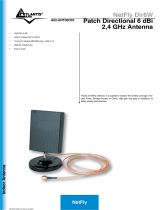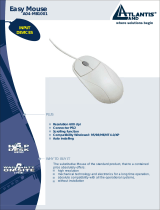Where solutions begin
ISO 9001:2000 Certified Company
Wireless 54Mbps USB
Adapter
A02-UP-W54
MULTILANGUAGE
Quick Start Guide
A02-UP-W54(V1.1)_GX02
Page is loading ...

MultiLanguage Manual
Gu
ITALIANO
Questo prodotto è coperto da garanzia Atlantis Land Fast Swap della durata di 3
anni. Per maggiori dettagli in merito o per accedere alla documentazione completa in
Italiano fare riferimento al sito www.atlantis-land.com.
ENGLISH
This product is covered by Atlantis Land 3 years Fast Swap warranty. For more
detailed informations please refer to the web site www.atlantis-land.com.
For more detailed instructions on configuring and using this device, please refer to the
online manual.
FRANCAIS
Ce produit est couvert par une garantie Atlantis Land Fast Swap de 3 ans. Pour des
informations plus détaillées, référez-vous svp au site Web www.atlantis-land.com.
DEUTSCH
Dieses Produkt ist durch die Atlantis Land 3 Jahre Fast Swap Garantie gedeckt. Für
weitere Informationen, beziehen Sie sich bitte auf Web Site www.atlantis-land.com.
ESPAÑOL
Este producto esta cubierto por Atlantis Land con una garantía Fast Swap de 3 años.
Para mayor información diríjase a nuestro sitio Web www.atlantis-land.com
.

MultiLanguage Manual
Gu
The award of the information is facultative, but its lack will prevent ATLANTIS LAND®
from starting the Guarantee process requested.
Copyright
The Atlantis Land logo is a registered trademark of Atlantis Land S.p.A. All other
names mentioned mat be trademarks or registered trademarks of their respective
owners. Subject to change without notice. No liability for technical errors and/or
omissions.
R
R
R
e
e
e
g
g
g
i
i
i
s
s
s
t
t
t
e
e
e
r
r
r
y
y
y
o
o
o
u
u
u
r
r
r
p
p
p
r
r
r
o
o
o
d
d
d
u
u
u
c
c
c
t
t
t
!
!
!
w
w
w
w
w
w
w
w
w
.
.
.
a
a
a
t
t
t
l
l
l
a
a
a
n
n
n
t
t
t
i
i
i
s
s
s
-
-
-
l
l
l
a
a
a
n
n
n
d
d
d
.
.
.
c
c
c
o
o
o
m
m
m
Registration on the web site www.atlantis-land.com
within 15
days from the purchase of the product dismiss the customer from
showing a valid proof of purchase (Sale Receipt or Invoice) in case
of the request of intervention. For further information we invite you
to look at our web site at the section WARRANTY.

MultiLanguage Manual
Gu
5
INDEX
ITALIANO
1 Wireless 54Mbps USB Adapter ..............................................................10
1.1 Come funziona un adattatore di rete Wireless...........................10
1.2 Requisiti di sistema ....................................................................12
1.3 Contenuto della confezione........................................................ 12
1.4 Panoramica Hardware ...............................................................13
2. Installazione Driver e Utilità (Windows ME/2000 ed XP) ........................13
3. Installazione Driver e connessione (Windows Vista) ..............................16
3.1 Creazione della connessione Wireless ...................................... 16
4. Utility di configurazione della connessione Wireless (Windows ME/2000
ed XP) .........................................................................................................16
4.1 Introduzione ...............................................................................16
4.2 Utilizzare l’utility di configurazione .............................................17
4.3 Site Survey e Connessione........................................................17
5 Rimozione Driver ed Utilità (Windows ME/2000 ed XP) .........................19
6 Problemi comuni e soluzioni ...................................................................20
Disabilitare il gestore delle connessioni Wireless di Windows XP ...20
Domande frequenti...........................................................................21
7 Supporto Offerto ......................................................................................22
ENGLISH
1 Wireless 54Mbps USB Adapter ..............................................................25
1.1 How the Adapter works ..............................................................25
1.2 System Requirements................................................................ 26
1.3 Package Contents......................................................................26
1.4 Product View .............................................................................. 27
2 Software and Driver Installation (Windows ME/XP/2000).......................27
3 Driver Installation (Windows Vista) ......................................................... 29
3.1 Connection to AP ....................................................................... 29
4. Wireless Network Utility (Windows ME/XP/2000)...................................30
4.1 Introduction ................................................................................30
4.2 Using the Configuration Utility....................................................30

MultiLanguage Manual
Gu
6
4.3 Site Survey and Connection.......................................................31
5 Uninstallation (Windows ME/XP/2000) ...................................................32
6 Troubleshooting ......................................................................................33
Common Problems and Solutions.................................................... 33
Disable “Windows XP Wireless Zero Configuration.........................33
Frequently Asked Questions............................................................33
7 Product Support ....................................................................................... 35
FRANCAIS
1 Adaptateur Wireless USB ........................................................................38
1.1 Modes de Fonctionnement ..............................................38
1.2 Besoin système................................................................40
1.3 Contenu de l’emballage .........................................................40
1.4 Adapateur ........................................................................41
2 Installation (Windows ME/2000 et XP)..................................................... 41
3 Installation et Connexion sans Fils (Windows Vista) ...............................43
3.1 Connexion sans Fils................................................................... 43
4 Configuration (Windows ME/2000 et XP) ............................................... 43
4.1 Logiciel de configuration ............................................................ 43
4.2 Logiciel de configuration ............................................................ 44
4.3 Site Survey et Connexion...........................................................45
5 Supprimer les drivers et l’utilitaire (Windows ME/2000 et XP).................46
6 Résolution de problèmes .........................................................................47
Problèmes et Solutions ....................................................................47
Désactivation du controleur de Windows XP ................................... 47
Questions fréquentes ....................................................................... 47
7 Support ....................................................................................................49
ESPAÑOL
1 Llave inalámbrica USB............................................................................52
1.1 Cómo funciona el adaptador ......................................................52
1.2 Requisitos del sistema ...............................................................54
1.3 Contenidos de la caja................................................................. 54
1.4 Vista General del Producto ........................................................ 55
2 Instalación del Software (Windows ME/2000 ed XP)...............................55
Page is loading ...
Page is loading ...
Page is loading ...
Page is loading ...
Page is loading ...
Page is loading ...
Page is loading ...
Page is loading ...
Page is loading ...
Page is loading ...
Page is loading ...
Page is loading ...
Page is loading ...
Page is loading ...
Page is loading ...
Page is loading ...

ENGLISH
23
Copyright Statement
No part of this publication may be reproduced, stored in a retrieval system, or
transmitted in any form or by any means, whether electronic, mechanical,
photocopying, recording or otherwise without the prior writing of the publisher.
Windows™ 98SE/2000/ME/XP are trademarks of Microsoft® Corp. Pentium is
trademark of Intel. All copyright reserved.
The Atlantis Land logo is a registered trademark of Atlantis Land SpA. All other names
mentioned mat be trademarks or registered trademarks of their respective owners.
Subject to change without notice. No liability for technical errors and/or omissions.
Wireless LAN, Health and Authorization for use
Radio frequency electromagnetic energy is emitted from Wireless LAN devices. The
energy levels of these emissions however are far much less than the electromagnetic
energy emissions from wireless devices like for example mobile phones. Wireless LAN
devices are safe for use frequency safety standards and recommendations. The use of
Wireless LAN devices may be restricted in some situations or environments for
example:
·On board of airplanes, or
·In an explosive environment, or
·In case the interference risk to other devices or services is perceived or identified as
harmful
In case the policy regarding the use of Wireless LAN devices in specific organizations
or environments (e.g. airports, hospitals, chemical/oil/gas industrial plants, private
buildings etc.) is not clear, please ask for authorization to use these devices prior to
operating the equipment.
Regulatory Information/disclaimers
Installation and use of this Wireless LAN device must be in strict accordance with the
instructions included in the user documentation provided with the product. Any
changes or modifications made to this device that are not expressly approved by the
manufacturer may void the user’s authority to operate the equipment. The
Manufacturer is not responsible for any radio or television interference caused by
unauthorized modification of this device, of the substitution or attachment.
Manufacturer and its authorized resellers or distributors will assume no liability for any
damage or violation of government regulations arising from failing to comply with these
guidelines.
CE Mark Warning
This is a Class B product. In a domestic environment, this product may cause radio
interference, in which case the user may be required to take adequate measures.

ENGLISH
24
CE in which Countries where the product may be used freely:
Germany, UK, Italy, Spain, Belgium, Netherlands, Portugal, Greece, Ireland, Denmark,
Luxembourg, Austria, Finland, Sweden, Norway and Iceland.
France: except the channel 10 through 13, law prohibits the use of other channels.
CE/EMC Restriction of Liability
The product described in this handbook was designed, produced and approved
according to the EMC-regulations and is certified to be within EMC limitations.
If the product is used in an uncertified PC, the manufacturer undertakes no warranty in
respect to the EMC limits. The described product in this handbook was constructed,
produced and certified so that the measured values are within EMC limitations. In
practice and under special circumstances, it may be possible, that the product may be
outside of the given limits if it is used in a PC that is not produced under EMC
certification. It is also possible in certain cases and under special circumstances,
which the given EMC peak values will become out of tolerance. In these cases, the
user himself is responsible for compliance with the EMC limits.
Declaration of Conformity
This equipment has been tested and found to comply with Directive 1999/5/CE of the
European Parliament and of the Council on radio equipment and telecommunications
terminal equipment and the mutual recognition of their conformity. After assessment,
the equipment has been found to comply with the following standards: EN 300.328
(radio), EN 301 489-1, EN 301 489-17 (electromagnetic compatibility) and EN 60950
(safety). This equipment may be used in all European Union contries and in all
countries applying Directive 1999/5/CE, without restriction, with the exception of the
following countries:
France:When this equipment is used outdoors, output power is limited to within the
frequency bans listed on the chart. For more info, consult the website www.art-
telecom.fr.
Location Frequency Band (MHz) Power (EIRP)
Indoor (no restriction) 2400-2483,5 100mW(20dBm)
Outdoor 2400-2454
2454-2483,5
100mW(20dBm)
10mW(10dBm)
Italy: For more info, consult the website www.comunicazioni.it

ENGLISH
25
Thank you for purchasing the Wireless USB Adapter that provides the easiest way to
wireless networking. In order to obtain more detailed information please check User
Manual on the CDRom.
1 Wireless 54Mbps USB Adapter
The Wireless USB Adapter (hereafter called the Adapter) is a high-efficiency wireless
LAN Adapter for wireless networking at home, in office or in public places. The data
rate can be up to 54 Mbps and auto-negotiated to 48, 36, 24, 18, 12, 9, 6Mbps (IEEE
802.11g), or 11, 5.5, 2, 1Mbps (IEEE802.11b).
With the Adapter, you can roam between conference room and office without being
disconnected the LAN cables; in addition, sharing files and printers can be easy tasks.
The Wireless USB Adapter is available to Microsoft Windows operating systems
(Windows® XP/2000/ME/98SE and Vista) and can be integrated into networking with
either Ad-hoc mode (computer-to-computer, without an Access Point), Infrastructure
mode (computer-to-access point, an Access Point is required) or Access Point Mode.
The device offers quick and easy access among wired network and wireless network.
The Wireless USB Adapter also supports WPA/WPA2 security, it increases the level of
data protection and access control for Wireless LAN.
1.1 How the Adapter works
Ad-hoc Mode: An Ad-hoc network is a local area network or other small network,
especially one with wireless or temporary plug-in connections, in which some of the
network devices are part of the network only for the duration of a communications
session. Users in the network can share files, print to a shared printer, and access the
Internet with a shared modem. In this kind of network, new devices can be quickly
added; however, users can only communicate with other wireless LAN computers that
are in this wireless LAN workgroup, and are within range.
Infrastructure Networking Mode: The difference between Infrastructure network and
Ad-hoc network is that the former one includes an Access Point. In an Infrastructure
network, the Access Point can manage the bandwidth to maximize bandwidth
utilization. Additionally, the Access Point enables users on a wireless LAN to access
an existing wired network, allowing wireless users to take advantage of the wired
networks resources, such as Internet, email, file transfer, and printer sharing. The
scale and range of the Infrastructure networking are larger and wider than that of the
Ad-hoc networking.

ENGLISH
26
Access Point Mode: PC with Wireless USB Adapter work as an Access Point (only
with WEP). You can save money and make a little network using Your PC+Adapter as
an Access Point.
1.2 System Requirements
Before installing the Adapter, your PC should meet the following:
PC with available USB V2.0/1.1* slot
Intel® Pentium®III 600Mhz or compatible processor with 128MB RAM
Windows 98SE/ME/2000/XP or Vista operating system
Minimum 15 Mbytes free disk space for installing the driver and utilities
CD-ROM drive
*When plug the device in the USB 1.1/1.0 port, the real throughput will be up to 6Mbps
only when running 11Mbps or higher speed
1.3 Package Contents
Unpack the package and check all the items carefully. If any item contained is
damaged or missing, please contact your local dealer as soon as possible. Also, keep
the box and packing materials in case you need to ship the unit in the future. The
package should contain the following items:
One Wireless USB Adapter
One USB Cable
One Quick Start Guide
One CD with driver/utilities and user’s manual

ENGLISH
27
1.4 Product View
2 Software and Driver Installation (Windows ME/XP/2000)
This section describes the procedures of installing the driver and utility. Follow the
instruction step by step to finish the installation. If you use Windows® ME, please
prepare the Windows® Setup CD at hand before installing the driver; because the
system will ask you to insert the Setup CD to copy files during the installation.
Start Windows. Insert the driver CD into your CD-Rom drive.
Go to your Windows Start menu and choose Run, type “CDRom:\USB\Setup.exe” in
the dialog box and click OK. Simply follow the instructions below which outline what
you need to do.
Do not plug Wireless USB Adapter before to install the USB
Driver.

ENGLISH
28
Click Next.
Click Next (Click Browse in order to change the destination folder), then click Finish.

ENGLISH
29
Click Continue Anyway (when windows titled “Digital Signature Not Found” appear) to
continue the installation.
Please remove CD (from CDRom drive) and plug Wirless USB Adapter into USB
Slot, it will be recognized and auto installed.
Click Next, then select Install Software Automatically and click Next.
When windows titled “Hardware Installation” or “Software Installation” appear, press
Continue Anyway to go on then click Finish.
3 Driver Installation (Windows Vista)
• Plug NetFly U-54 USB Wireless Adapter to PC.
• Select Locate and install driver software (Found New Hardware).
• Select Continue (User Account Control).
• Select Install this driver software anyway (Windows security).
• Select Close.
3.1 Connection to AP
This section describes the procedures of using Windows VISTA Wireless Utility.

ENGLISH
30
• Click Start button, then Contro Panel (Classic View). Double click Network
and Sharing Center icon.
• Click Network and Sharing Center, after click Manage network connections.
• Double-click on Wlan icon (NetFly U54 Wireless USB Adapter). Now the
wireless NIC updates information on surrounding wireless network.
• Chose Your Wireless Network and click on Connect. If selected Network
supports WEP or WPA/WPA2 You have to chose Authentication and Security
tab in order to connect to the wireless network.
4. Wireless Network Utility (Windows ME/XP/2000)
4.1 Introduction
After installing the driver, the Adapter provides a convenient and powerful utility that
allows you to set up, configure, and know your networking status easily and clearly.
You will see the icon(
) on the Windows task bar when you finish the installation.
When You click on this icon in the Windows task bar You can see 3 different links:
• Open Utility Windows
• Use Microsoft Wireless Zero Configuration
• Exit
In windows XP, it provides wireless configuration utility named
“windows Wireless zero configuration” which provides basic
configuration function for Wireless USB Adapter.
Please select WZC as main utility. To make it easier for user to
select the correct utility. NetFly U54 Wireless Utility will let user
make the selection when it first ran after XP boot. Click the icon
of will bring up the selection window and let user make the
selection.
4.2 Using the Configuration Utility
Double-click the Wireless LAN icon (or right-click and then select Open Utility Window)
to launch the Configuration Utility. With the Wireless USB Adapter utility, users can
configure all the functions provided by the Wireless Monitor Utility. Double-click the
utility icon that appears in the taskbar.

ENGLISH
31
4.3 Site Survey and Connection
Under this page, system will display the information of surrounding APs from last scan
result. List information’s include SSID, BSSID, Signal, Channel, Encryption algorithm,
and Network type as picture shown.
Check that wireless USB Adapter works as client (Mode is
Station).
Refresh: Issue an rescan command to wireless NIC to update information on
surrounding wireless network.
Connect this Site: Command to connect to the selected network. You will see the
icon(
) on the Windows task bar when USB is connected to selected Access Point.
If selected AP supports WEP or WPA/WPA2 You have to follow the next instructions.
If selected AP supports WEP or WPA/WPA2 You have to
chose Authentication and Security tab in order to connect to
the wireless network.

ENGLISH
32
Click No (in the windows Use previuos WEP/WPA settings)
Then click Change, please verify that ASCII is selected, then insert the new
password. Click Apply and close the windows.
This picture is the link status page; it displays the detail information current connection.
You will see the icon(
) on the Windows task bar when USB is connected to
selected Access Point.
5 Uninstallation (Windows ME/XP/2000)
To uninstall the Wireless USB Adapter:

ENGLISH
33
• Select Start->All programs->Atlantis->NetFly U54 Wireless Utility and select
Uninstall.
• Click OK, then Finish.
• Now You can remove the Adapter.
6 Troubleshooting
Common Problems and Solutions
This chapter provides solutions to problems that may occur during the installation and
operation of the WLAN 802.11g USB Adapter. Read the descriptions below to solve
your problems.
1. My computer cannot find the Adapter
Make sure the Adapter has no physical damage.
Make sure the Adapter is properly inserted into USB slot.
Try the Adapter in other USB slots.
Try another Adapter in that particular USB slot.
2. Cannot access any network resources from the computer. Make sure that
the notebook PC is powered on.
Make sure that the notebook PC is powered on.
Make sure that the Adapter is configured with the same SSID and security
options as the other computers in the infrastructure configuration.
Disable “Windows XP Wireless Zero Configuration
In Windows XP, it is recommended that you use the WLAN 802.11g Utility. Right after
the installation, before opening the Utility, please follow the steps below to disable the
Windows XP Zero Configuration:
1 Go to “Control Panel” and double click “Network Connections”.
2 Right-click “Wireless Network Connection” of WLAN 802.11gWireless LAN, and
select “Properties”.
3 Select “Wireless Networks” tab, and uncheck the check box of “Use Windows to
configure my wireless network settings”, and then click “OK”.
Frequently Asked Questions
1. Can I run an application from a remote computer over the wireless
network?

ENGLISH
34
This will depend on whether or not the application is designed to be used over a
network. Consult the application’s user guide to determine if it supports operation over
a network.
2. Can I play computer games with other members of the wireless network?
Yes, as long as the game supports multiple players over a LAN (local area network).
Refer to the game’s user guide for more information.
3. What is Spread Spectrum?
Spread Spectrum technology is a wideband radio frequency technique developed by
the military for use in reliable, secure, mission-critical communications systems. It is
designed to trade off bandwidth efficiency for reliability, integrity, and security. In other
words, more bandwidth is consumed than in the case of narrowband transmission, but
the trade-off produces a signal that is, in effect, louder and thus easier to detect,
provided that the receiver knows the parameters of the spread-spectrum signal being
broadcast. If a receiver is not tuned to the right frequency, a spread-spectrum signal
looks like background noise. There are two main alternatives, Direct Sequence Spread
Spectrum (DSSS) and Frequency Hopping Spread Spectrum (FHSS).
4. What is DSSS? What is FHSS? And what are their differences?
Frequency-Hopping Spread-Spectrum (FHSS) uses a narrowband carrier that changes
frequency in a pattern that is known to both transmitter and receiver. Properly
synchronized, the net effect is to maintain a single logical channel. To an unintended
receiver, FHSS appears to be short-duration impulse noise. Direct-Sequence Spread-
Spectrum (DSSS) generates a redundant bit pattern for each bit to be transmitted. This
bit pattern is called a chip (or chipping code). The longer the chip, the greater the
probability that the original data can be recovered. Even if one or more bits in the chip
are damaged during transmission, statistical techniques embedded in the radio can
recover the original data without the need for retransmission. To an unintended
receiver, DSSS appears as low power wideband noise and is rejected (ignored) by
most narrowband receivers.
5. Would the information be intercepted while transmitting on air?
WLAN features two-fold protection in security. On the hardware side, as with Direct
Sequence Spread Spectrum technology, it has the inherent security feature of
scrambling. On the software side, WLAN offers the encryption function (WEP) to
enhance security and access control.
6. What is WEP?
WEP is Wired Equivalent Privacy, a data privacy mechanism based on a 64-bit or 128-
bit shared key algorithm, as described in the IEEE 802.11 standard.
7. What is infrastructure mode?

ENGLISH
35
When a wireless network is set to infrastructure mode, the wireless network is
configured to communicate with a wired network through a wireless access point.
8. What is roaming?
Roaming is the ability of a portable computer user to communicate continuously while
moving freely throughout an area greater than that covered by a single access point.
Before using the roaming function, the workstation must make sure that it is the same
channel number with the access point of dedicated coverage area.
9. What is ISM band?
The FCC and their counterparts outside of the U.S. have set aside bandwidth for
unlicensed use in the ISM (Industrial, Scientific and Medical) band. Spectrum in the
vicinity of 2.4 GHz, in particular, is being made available worldwide. This presents a
truly revolutionary opportunity to place convenient high-speed wireless capabilities in
the hands of users around the globe.
10. What is the IEEE 802.11g standard?
Approved in June, 2003 as an IEEE
standard for wireless local area networks
(WLANs), 802.11g offers wireless transmission over relatively short distances at up to
54 megabit
s per second (Mbps) compared with the 11 megabits per second of the
802.11b
(Wi-Fi) standard. Like 802.11b, 802.11g operates in the 2.4 GHz range and is
thus compatible with it.
7 Product Support
I you have any problems with the WirelessUSB Adapter, please consult this manual. If
you continue to have problems you should contact the dealer where you bought this
device. If you have any other questions you can contact the Atlantis Land company
directly at the following address:
Atlantis Land SpA
Viale De Gasperi, 122
20017 Mazzo di Rho(MI)
Tel: +39. 02.93906085, +39. 02.93907634(help desk)
Fax: +39. 02.93906161
Email: info@atlantis-land.com
or tecnici@atlantis-land.com
WWW: http://www.atlantis-land.com
Page is loading ...
Page is loading ...
Page is loading ...
Page is loading ...
Page is loading ...
Page is loading ...
Page is loading ...
Page is loading ...
Page is loading ...
Page is loading ...
Page is loading ...
Page is loading ...
Page is loading ...
Page is loading ...
Page is loading ...
Page is loading ...
Page is loading ...
Page is loading ...
Page is loading ...
Page is loading ...
Page is loading ...
Page is loading ...
Page is loading ...
Page is loading ...
Page is loading ...
Page is loading ...
Page is loading ...
Page is loading ...
Page is loading ...

APPENDIX
65
APPENDIX A
For some European Country, it may have its own domain; users are responsible for
ensuring that the channel set configuration is in compliance with the regulatory
standards of these countries.
Country Code
Region
Channel Regulatory Domains
0 1-11 USA/CANADA
1 1-13 ETSI(Europe)
2 10-11 Spain
3 10-13 France
4 14 MKK
5 1-14 Japan (MKKI Telecom)
6 3-9 Israel
7 5-13 Israel

APPENDIX
66
APPENDIX B
TECHNICAL FEATURES
Physical Interface
-Host Interface: USB v1.1/2.0
-Operation Voltage: 3.3V
-LEDs: Link status
Wireless Interface:
-Chipset: Atheros® (ZD1211B)
-Antenna: Printed antenna
Security:
-WEP encryption (64-bit/128-bit)
-WPA-PSK and WPA2-PSK
-WPA and WPA2
Radio Specifications:
-Frequancy Range: 2.412 ~ 2.497Ghz
-Standard Compliance: 802.11b, 802.11g
-Modulation: 802.11g: OFDM / 802.11b: CCK(11Mbps) / DQPSK(2Mbps) /
DBPSK(1Mbps)
-Operating Channel: US/Canada: 11 (1~11)/ Europe: 13 (1~13) / France: 4 (10~13)
-Transmission Rate:
802.11b: 1, 2, 5.5, 11Mbps
802.11g: 6, 9, 12, 18, 24, 36, 48, 54Mbps
-Operation Range: [Indoor: < 25 m / Outdoor: < 80 m]
-RF max. output power: 14dBm @ 802.11g mode, 15dBm @ 802.11b mode
-Receiver Sensivity(802.11g mode): -68 dBm (typically)*
-Receiver Sensivity(802.11b mode): -80 dBm (typically)**
-Access Mode: Ad-Hoc and Infrastructure mode
Advanced Wireless Features
- Quality of Service (QoS) [802.11e, WMM]
- PSP XLink Mode
- Access Point Mode (Windows XP)
System Requirements
- PC with available USB V2.0/1.1*** slot
-Intel® Pentium®III 600Mhz or compatible processor with 128MB RAM
-Windows 98SE/ME/2000/XP or Vista
-Minimum 15 Mbytes free disk space for installing the driver and utilities
Page is loading ...
Page is loading ...
/