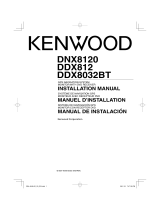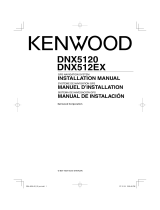Page is loading ...

English
|
3
Installation Procedure
1. To prevent a short circuit, remove the key from the
ignition and disconnect the - battery.
2. Make the proper input and output wire
connections for each unit.
3. Connect the speaker wires of the wiring harness.
4. Connect the wiring harness wires in the following
order: ground, battery, ignition.
5. Connect the wiring harness connector to the unit.
6. Install the unit in your car.
7. Reconnect the - battery.
8. Press the reset button.
2WARNING
• If you connect the ignition wire (red) and the battery wire
(yellow) to the car chassis (ground), you may cause a short
circuit, that in turn may start a fire. Always connect those
wires to the power source running through the fuse box.
• Do not cut out the fuse from the ignition wire (red) and the
battery wire (yellow). The power supply must be connected
to the wires via the fuse.
¤
• Mounting and wiring this product requires skills and
experience. For safety’s sake, leave the mounting and wiring
work to professionals.
• Make sure to ground the unit to a negative 12V DC power
supply.
• Do not install the unit in a spot exposed to direct sunlight
or excessive heat or humidity. Also avoid places with too
much dust or the possibility of water splashing.
• Do not use your own screws. Use only the screws provided.
If you use the wrong screws, you could damage the unit.
• If the power is not turned ON (“PROTECT” is displayed),
the speaker wire may have a short-circuit or touched the
chassis of the vehicle and the protection function may
have been activated. Therefore, the speaker wire should be
checked.
• If your car’s ignition does not have an ACC position, connect
the ignition wires to a power source that can be turned on
and off with the ignition key. If you connect the ignition
wire to a power source with a constant voltage supply, as
with battery wires, the battery may die.
• If the console has a lid, make sure to install the unit so that
the faceplate will not hit the lid when closing and opening.
• If the fuse blows, first make sure the wires aren’t touching
to cause a short circuit, then replace the old fuse with one
with the same rating.
• Insulate unconnected wires with vinyl tape or other similar
material. To prevent a short circuit, do not remove the caps
on the ends of the unconnected wires or the terminals.
• Connect the speaker wires correctly to the terminals to
which they correspond. The unit may be damaged or fail to
work if you share the - wires or ground them to any metal
part in the car.
• When only two speakers are being connected to the
system, connect the connectors either to both the front
output terminals or to both the rear output terminals (do
not mix front and rear). For example, if you connect the +
connector of the left speaker to a front output terminal, do
not connect the - connector to a rear output terminal.
• After the unit is installed, check whether the brake lamps,
blinkers, wipers, etc. on the car are working properly.
• Mount the unit so that the mounting angle is 30° or less.
• This unit has the cooling fan (page 5) to decrease the
internal temperature. Do not mount the unit in a place
where the cooling fan of the unit are blocked. Blocking
these openings will inhibit the cooling of the internal
temperature and result in malfunction.
• Do not press hard on the panel surface when installing the
unit to the vehicle. Otherwise scars, damage, or failure may
result.
• Reception may drop if there are metal objects near the
Bluetooth antenna.
Bluetooth antenna unit

4
|
DDX8032BT/DDX8032BTM
Connection
B
C
PRK SW
B
C
A
A
If you connect the ignition wire (red) and the battery
wire (yellow) to the car chassis (ground), you may
cause a short circuit, that in turn may start a fire. Always
connect those wires to the power source running
through the fuse box.
Antenna Cord
FM/AM
antenna input
For the sake of safety, be sure to connect the parking sensor.
Parking sensor wire (Light Green)
Connect to the vehicle's parking brake
detection switch harness.
Battery wire (Yellow)
Ground wire (Black) -
(To car chassis)
Ignition wire (Red)
Steering remote control input (Light Blue/Yellow)
To steering remote
If no connections are made, do not let the cable come out from the tab.
Connect to the terminal that is grounded when either
the telephone rings or during conversation.
Mute wire (Brown)
Depending on what antenna you are using,
connect either to the control terminal of the motor antenna, or to the
power terminal for the booster amplifier of the film-type antenna.
Motor antenna control wire (Blue)
When using the optional power amplifier,
connect to its power control terminal.
Power control wire (Blue/White)
To "EXT.AMP.CONT." terminal of the amplifier
having the external amp control function.
External amplifier control wire (Pink/Black)
To car light control switch
Dimmer control wire (Orange/White)
Reveres sensor wire (Purple/White)
Connect to vehicle's reverse lamp harness when
using the optional rear view camera.
Ignition key
switch
ACC
Car fuse box
(Main fuse)
Battery
Car fuse box
To connect the Kenwood navigation system,
consult your navigation manual.
To use the steering wheel remote control feature, you need to an
exclusive remote adapter (not supplied) matches your car is required.
When this terminal is not in use, leave its cap on.

English
|
5
ANT. CONT
P CONT
EXT.CONT
REVERSE
MUTE
REMO.CONT
+
+
+
+
ILLUMI
To front left speaker
To front right speaker
To rear left speaker
To rear right speaker
White/Black
White
Gray/Black
Gray
Green/Black
Green
Purple
Purple/Black
Accessory 1
Cooling fan
FUSE ( 15A )
Bluetooth Microphone
(Accessory !) (see page 8)

6
|
DDX8032BT/DDX8032BTM
System Connection
CENTER
AV IN2
CAMERA
REAR VIEW
AV IN1
FRONT
REAR
WOOFER
SUB
RELAY 2
RELAY 1
AV OUT
iPod
■ Front Preout
• Audio left output (White)
• Audio right output (Red)
■ Rear Preout
• Audio left output (White)
• Audio right output (Red)
■ Subwoofer Preout
• Audio left output (White)
• Audio right output (Red)
■ Rear View Camera Input
• Visual input (Yellow)
■ Audio/Visual input1
• Visual input (Yellow)
• Audio left input (White)
• Audio right input (Red)
■ Audio/Visual Output
• Visual output (Yellow)
• Audio left output (White)
• Audio right output (Red)
To Relay Box
Accessory
2
■ Visual input (iPod)
Resistance-free mini plug
■ Audio input (iPod)
Resistance-free stereo type mini plug
Accessory
3
Accessory 4
■ Audio/Visual input2
• Visual input (Yellow)
• Audio left input (White)
• Audio right input (Red)
■ Center Preout
• Audio output (Black)
USB terminal (iPod)
USB device
(commercially available)
USB terminal
USB device
(commercially available)

English
|
7
Optional Accessory Connection
TV ANTENNA INPUT
TO MONITOR UNIT
iPod
KCA-iP300V
(Optional Accessory)
iPod
(commercially available)
Audio Output (Black)
Visual Output (Yellow)
Navigation System
(Optional Accessory)
Connection cable
(Included in the Navigation System)
Navigation System Input
TV Tuner
(Optional Accessory)
Connection cable
(Included in the TV tuner)
USB terminal (iPod)
USB terminal
USB terminal
iPod cannot be connected.

8
|
DDX8032BT/DDX8032BTM
1. Check the installation position of the microphone
(accessory !).
2. Remove oil and other dirt from the installation
surface.
3. Install the microphone.
4. Wire the microphone cable up to the hands-free
box with it secured at several positions using tape
or the like.
Fix a cable with a commercial
item of tape.
Peel the release coated paper of double-face adhesive tape
to fix on the place shown above.
Adjust the direction of the microphone to the driver.
Accessory !
Installing the Microphone Unit Installing the Escutcheon
For General Motors
1. Cut out accessory 6 to meet the shape of the
opening of the center console.
2. Attach accessory 6 to the unit.
For Volkswagen
1. Attach accessory 0 to the unit.
Accessory 6
Cut out to meet the shape of
the opening in the vehicle.
Accessory 0
Install the microphone as far as possible
from the cell-phone.

English
|
9
For Toyota/Scion
1. Cut out accessory 6 as illustrated.
2. Fold double-sided adhesive (accessory
7) along the slit and attach it to
accessory 6 cut-out against the
center rib as illustrated. Use 2 pieces
of accessory 7 for 1 accessory 6 cut-
out.
3. Attach accessory 6 cut-out to the unit.
Cutting line
Accessory 6
Accessory 7

10
|
DDX8032BT/DDX8032BTM
Installation for Monitor/Player Unit
Bend the tabs of the mounting
sleeve with a screwdriver or similar
utensil and attach it in place.
Metal mounting strap
(commercially available)
Self-tapping screw
(commercially available)
Screw (M4X8)
(commercially available)
Make sure that the unit is installed securely in place. If the unit is unstable,
it may malfunction (eg, the sound may skip).
Firewall or metal support
Installation on Toyota, Nissan or Mitsubishi Car using Brackets
Car Bracket
Accessory 8 (M5x6mm)
or Accessory 9 (M5x7mm)
Accessory 8 (M5x6mm)
or Accessory 9 (M5x7mm)

English
|
11
Removing the Hard Rubber Frame
(escutcheon)
1. Engage the catch pins on the removal tool 5 and
remove the two locks on the lower level.
Lower the frame and pull it forward as shown in
the figure.
Accessory 5
Lock
Catch
⁄
• The frame can be removed from the top side in the same
manner.
2. When the lower level is removed, remove the
upper two locations.
Removing the Unit
1. Remove the hard rubber frame by referring to the
removal procedure in the section <Removing the
Hard Rubber Frame>.
2. Remove the Hex-head screw with integral washer
(M4 × 8) on the back panel.
3. Insert the two removal tools 5 deeply into the
slots on each side, as shown.
Accessory 5
4. Lower the removal tool toward the bottom, and
pull out the unit halfway while pressing towards
the inside.
⁄
• Be careful to avoid injury from the catch pins on the
removal tool.
5. Pull the unit all the way out with your hands, being
careful not to drop it.
Removing Monitor/Player Unit
/