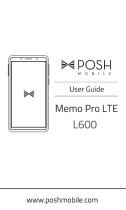Page is loading ...

Socialise Browse Photos & videos
Calls
-
Contacts
- Top topics
Search topics
Control & customise
Start
Home screen & apps
Safety
Type
qwe r t y
45 612 3
Locate
44 West Street
www.
Messages
Protect
At a glance
Want more?
Work Connect & transfer
Music
Troubleshoot
Books
PLAYLISTS
#1
Motorola RAZR I
pick a topic, get what you need

Back
Next
Menu More
At a glance
a quick look
Your phone
Your MOTOROLA RAZR™ i, with Intel Inside® offers fast
web browsing, a large display in a compact design,
strong materials and more:
•Fast: get fast web browsing and effortless multi-
tasking with an advanced Intel® Atom™ processor.
• Strong: protected with Corning® Gorilla® Glass,
DuPont™ KEVLAR® fibre and a water-repellent
coating. KEVLAR® not available on all smartphones.
See www.motorola.com for details.
• Photographic: instant launch camera and multi-shot
mode.
TM
Headphones
jack
Volume keys
Power / Sleep
key
Front camera
8MP Photo /
1080p video
camera
(on back)
Notification
light
micro SIM card
slot
microSD card
slot
Micro USB/
Charger
Camera key
Tips & tricks
•Start: SIM in, charge up and register. See "Start".
• Top topics: just want a quick hit of what your phone
can do? See "Top topics".
•More: all the topics in this guide and so much more,
right on your phone. Touch Apps > Guide Me >
HELP TOPICS. Want even more? See "Get more."
This product meets the applicable limit for
exposure to radio waves (known as SAR) of
2.0 W/kg (ICNIRP). The limits and guidelines
include a substantial safety margin designed to assure
the safety of all persons, regardless of age and health.
The highest SAR values measured for this device are
listed in the regulatory information packaged with your
product.
Note: When using the product while worn on your body,
maintain a distance of 2.5 cm (1 inch) from the body to
ensure compliance with SAR requirements. Note that the
product may be transmitting even if you are not making a
phone call.
At a glance
Your phone
Top topics

Back
Next
Menu More
At a glance
Top topics
Try these:
• personalise your Home screen: see "Redecorate your
home".
• get fast access to main settings: see "Quick settings".
• go online: see "Browse".
• learn about Google™: see "The best of Google™".
• get an app: see "Download apps".
• be social: see "Socialise".
• find a place: see "Locate & navigate".
• take a photo: see "Take photos".
• connect to Wi-Fi: see "Wi-Fi networks".
• watch a film: see "Films".
• protect your phone: see "Screen lock".
• get lots of help you need: see "Get more."
Tips & tricks
• Intuitive: to get started quickly, touch Apps
> Guide Me for interactive tutorials.
• Helpful: if you get stuck, there's always Apps
> Guide Me > HELP TOPICS.
At a glance
Your phone
Top topics

Back
Next
Menu More
Start
let's get up & running
Charge up
Micro SIM in, memory card in (optional), charge up, then
power up. Use the SIM tool to push the SIM or memory
card in until it clicks into place and locks.
Note: Certain apps and features may not be available in
all countries.
Caution: Before using your phone, please read the
safety, regulatory and legal information provided with
your product.
4:00
3
Turn on.
Press & hold
to turn on.
Power key
Charge up fully.
C
2
3 H
3
2
1
Insert micro SIM & optional microSD using the
Card insertion/removal tool.
Place the SIM or microSD card with the gold contacts facing down.
Gently push until it clicks.
Note: if your SIM or microSD card doesn't click in, position the Card
insertion/removal tool on the edge of the card, and gently push until it clicks.
Note: only use the charger
provided with your phone or other
Motorola approved chargers.
Tips & tricks
• Power/Sleep key: to make the screen sleep or wake
up, press the Power key. To turn your phone on or off,
press and hold it.
• Notification light: the notification light turns on when
your phone starts charging and blinks when you have a
new message or notification.
• Battery: squeeze every bit of juice out of your battery,
see "Battery life".
Note: This product uses a non-removable battery.
The battery should only be replaced by a
Motorola-approved service facility. Any attempt to
remove or replace your battery, unless performed by a
service representative, may damage the product and
void your warranty.
Start
Charge up
Battery life
Register
The best of Google™
Old phone to new phone

Back
Next
Menu More
Start
Battery life
Your phone is like a small computer, giving you tons of
information and apps at UMTS speed. Depending on
what you use, that can take a lot of power.
To see what's using up battery power, touch Apps
> Settings > Battery.
To set automatic rules to save power, touch Apps
> SMARTACTIONS, see "SmartActions™".
Battery
93% - Discharging
15h 58m 44s on battery
15h 58m 44s on battery
Screen
75%
6%
5%
4%
3%
Phone idle
Android OS
Bluetooth
Mobile standby
Wi-Fi
Battery saver
Charging status
Not charging
Smart brightness
Brightness
Background data
TRIGGERS
ACTIONS
SAVE CANCEL
Time remaining.
Add an Action (like silencing the
ringer) to make it happen at the
trigger.
Add Tr iggers (like events, times
or places) that start the action.
Tips & tricks
To save even more battery life between charges, you
could reduce:
• recording or watching videos, listening to music or
taking pictures.
• widgets that stream information to your Home screen,
such as news or weather.
• unused online accounts that you registered: touch
Apps > Settings > Accounts & sync.
• Wi-Fi and Bluetooth™ use: touch Apps >
Settings, then touch the switch next to Wi-Fi or
Bluetooth to turn them when you don't need
them.
• GPS use: touch Apps > Settings > Location
services
, and deselect GPS satellites.
• display brightness: touch Apps > Settings >
Display > Brightness > (dimmer setting).
• display timeout delay: touch Apps > Settings >
Display > Sleep > (shorter setting).
OFF
Start
Charge up
Battery life
Register
The best of Google™
Old phone to new phone

Back
Next
Menu More
Start
Register
After you power up, create or log into a Google™ account
to access all of your Google Mobile™ services.
Registration is secure and only takes a few minutes.
Tip: To get help transferring your contacts, visit
www.motorola.com/transfercontacts.
Note: This phone supports apps and services that use a
lot of data, so make sure your data plan meets your
needs. Contact your service provider for details.
4:00
3
Set up.
Make it yours now...
I’ll set up later
Congratulations!
Let us help you personalise your device
now. Want to call a friend first and share
your excitement? Don’t worry, you can
set up whenever you’re ready.
1
Welcome
Select your language:
English
Español
Start
Select your language.
2
Sign in with your
Google™ account.
Make it Google
Got Gmail? Sign in now.
Never lose your stuff again. A Google
account keeps everything safe.
Sign in
Tips & tricks
• Wi-Fi network: for faster Internet access,
touch Apps > Settings > Wi-Fi. Touch to
turn Wi-Fi and search for networks. There's
more in "Wi-Fi networks".
•Reboot: in the unlikely event that your phone
becomes unresponsive, try a forced reboot. Press and
hold both the Power and Volume down keys for more
than 15 seconds.
• Accounts: to add, edit or delete accounts any time,
touch Apps > Settings > Accounts & sync. For
more, see "Add or delete accounts". To set up email
accounts, see "Email".
For help with your Google™ account, visit
www.google.com/accounts.
ON
ON
Start
Charge up
Battery life
Register
The best of Google™
Old phone to new phone

Back
Next
Menu More
Start
The best of Google™
Your whole world, organised and accessible. Browse,
locate, watch, shop, play, work...Google has you covered.
One account, access everywhere—phone, tablet,
computer.
Music
Books
Apps
Films & TV
Call of the
Wild
Jack London
Pride and
Prejudice
Jane Austen
Google Play
Games
INDIE
ICONS
G
G
G
G
G
a
a
a
a
a
m
m
m
m
m
e
e
e
e
e
s
s
s
s
s
My apps
Accounts
Settings
Help
Google Play Store Google+ Gmail Google Maps
Search for apps.
Choose your account and
settings.
On your computer and Android
tablet, sign into your Google
account for all your Google apps
and Google Play content.
Tips & tricks
• Find out more about Google products: see
www.google.com/about/products.
• Log into or open a Google account: see the Google
accounts page, visit www.google.com/accounts.
• Find answers about Google products: see
www.google.com/support.
• Download Google apps: touch Apps
> Play Store.
• All in the cloud: see "Your cloud".
Start
Charge up
Battery life
Register
The best of Google™
Old phone to new phone

Back
Next
Menu More
Start
Old phone to new phone
Are you switching from an Apple™ or Blackberry phone?
Get all your important information set up on your new
Motorola phone in a few easy steps. The Welcome
Home To Motorola application transfers contacts, email
addresses, calendar meetings, events, tasks, music,
playlists, photos and videos from your old phone to your
new Motorola phone.
Note: If you are switching from another Android™
phone, your Google™ account's contacts, events,
Gmail™ and other settings start downloading as soon as
you log into your Google account. If you are switching
from another type of device, contact your service
provider for assistance.
To move information from an Apple or Blackberry phone
to your Motorola phone:
1 use your computer browser to navigate to
www.markspace.com/welcomehome/ and download
the free Mircosoft™ Windows™ or Apple Macintosh
version of the Welcome Home To Motorola application
to your computer.
2 Install and run the application on your computer. Yo u
can skip registration.
3 Follow the instructions to transfer information from
your old phone to your Motorola phone.
The Welcome Home To Motorola application prompts
you to connect your old phone to the computer with a
USB cable and back up the data you want to transfer.
Next, install the Welcome Home To Motorola app on your
Motorola phone, connect the phone to your computer
with a USB cable, then transfer the data onto your
Motorola phone.
Start
Charge up
Battery life
Register
The best of Google™
Old phone to new phone

Back
Next
Menu More
Home screen & apps
you have quick access
Quick start: Home screen & apps
Start from the Home screen, to explore apps and more.
• Home screen: you'll see the Home screen when you
turn on your phone or touch Home .
• App & widget list: to show all of your apps and
widgets, touch Apps .
•More: to download more apps and widgets, touch
Apps > Play Store.
4:00
CameraTextPhone
Play Store Email Browser Guide Me
People
CameraTextPhone People
H 89°
L 63°
74 °
Sunnyvale
Thu, 5 Jul
4:00
100%
Circles widget
Status & notifications
Favourites tray
Shortcuts
Touch to see all
your apps & widgets.
Flick down for details.
Flick up/down to see more.
Touch to open.
Touch to open.
Tips & tricks
• Shortcuts and widgets: touch to open shortcuts
(such as People). You can flick to scroll in some widgets
(such as Calendar).
• Pages: to show other pages of shortcuts and widgets,
flick the Home screen left. To delete pages from your
Home screen, touch Home , touch and hold a page,
then drag it up to Remove.
• Uninstall: to uninstall apps, touch Apps , touch and
hold an app, then drag it to More options and
choose Uninstall (if available).
Home screen & apps
Quick start: Home screen & apps
Redecorate your home
Guide Me
Search
Status & notifications
Download apps
Take care of your apps
Update your phone

Back
Next
Menu More
Home screen & apps
Redecorate your home
For quick access to your favourite things, customise your
Home screen the way you want:
• Change wallpaper: touch and hold an empty spot on
your Home screen to choose your wallpaper.
• Create shortcut folders: to create a
folder of shortcuts on your Home
screen, touch and hold a shortcut,
then drop it on top of another
shortcut.
You can create a folder of apps that
contains your music and books or
whatever goes together for you.
• Add widgets &
shortcuts: touch
Apps , touch and hold
the app or widget, then
drag it to one of your
Home screen pages.
To see all your apps and
widgets, flick the menu to the left, or touch APPS or
WIDGETS at the top. To see your Favourites touch ,
then touch ADD/REMOVE to edit your favourite apps.
Tip: Some apps include widgets. To download apps,
touch Apps > Play Store.
• Resize widgets:
you can resize some widgets—touch
and hold a widget until you feel a vibration, then release.
Drag the blue diamonds at the edges to resize.
Play Music Play Books
Play Music Play Books
WWW
.
12345
APPS WIDGETS
Favourites ADD/REMOVE
• Move or delete widgets & shortcuts: touch and hold
a widget or shortcut until you feel a vibration, then
drag it to another spot, another page or Remove at the
top of the screen.
• Add, rearrange or delete pages: to show other pages
of shortcuts and widgets, flick the Home screen right.
To add, reorder or delete pages, from your Home
screen, flick right to show Add a page. Then, touch
Blank page or Start with a template.
Touch Manage pages, then touch and hold a page to
rearrange or remove. Touch to add, or touch and
hold an existing page and drag it to the left or right to
reorder, or drag it up to Remove.
• Ringtones and more: for more about customising,
see "Control & customise".
Home screen & apps
Quick start: Home screen & apps
Redecorate your home
Guide Me
Search
Status & notifications
Download apps
Take care of your apps
Update your phone

Back
Next
Menu More
Home screen & apps
Guide Me
To show interactive walk-through tutorials, touch
Guide Me, from your Home screen.
Guide Me takes you through features on your phone. To
choose a tutorial, just touch it.
Search
Search your apps, contacts, files, places and the web.
At the top of the Home screen, touch for a text
search or for voice search.
Show me how to use my
touchscreen.
Show me how to to turn my
screen on and off.
Explain the buttons on my
phone.
Show me how to turn off my
phone.
Show me where to find notifi-
cations such as missed calls
and new messages.
Guide me
TUTORIALS
General
HELP TOPICS
Open help.
Touch a tutorial to watch it.
Tu t o r ials
• To choose what your search covers (such as apps and
the web) or to change search location and history
settings: in the search window, touch Menu >
Settings.
• To add a suggestion to
your search, touch .
For instance, to find
Motorola headsets, you
can enter moto,
touch , then enter he
and touch the suggested
phrase.
• To become a super searcher, visit
www.google.com/insidesearch.
Status & notifications
At the top of the screen,
icons on the left notify
you about new
messages or events
(flick the bar down for
details).
Tip: Touch to show
Settings.
Moto
Motorola
Choose
Motorola
and enter a
second word.
Search on just
Motorola.
21 December 2012
Active Smart Actions
Meeting
8:00 AM
Abe Baudo
1 new message
8:00 AM
4:00
1
2
Home screen & apps
Quick start: Home screen & apps
Redecorate your home
Guide Me
Search
Status & notifications
Download apps
Take care of your apps
Update your phone

Back
Next
Menu More
Home screen & apps
Icons on the right tell you about the phone's status:
Network and Wi-Fi icons turn blue ( ) when your
phone exchanges data with your Google™ account.
Note: apps you download from the Google Play™ Store
might show other icons in the status bar to alert you to
specific events.
Download apps
Google Play™
Google Play is a new entertainment hub full of music,
films, books, apps and games. You can instantly access
your content from all your Android devices.
Find it: Apps > Play Store
• Find: to search, touch in the top right-hand corner.
•Review: to show details and reviews for an app you
found, just touch it.
network strength
( = UMTS network)
/ battery
charging/full
/ Wi-Fi
in range/connected
mute
/ Bluetooth™
on/connected
vibrate
GPS active alarm set
flight mode warning
Tip: for the full list of reviews, touch See all below the
third review, then touch Most helpful first or Options to
customise the list.
• Download: to download an app you've found, touch it
to open details and then touch Download or the price.
•Share: to share an app you've found, touch it to open
details and then touch .
•Reinstall: to show or reinstall apps you downloaded
from the Google Play Store app, touch Menu
> My apps.
• On a computer: to find and manage apps from any
computer, go to http://play.google.com using your
Google™ account and password.
There, you can browse apps on the big screen,
manage your apps across multiple devices (such as a
phone or tablet) and even set new apps to download
to your devices.
• Music, Books & Films: you can also use the Google
Play Store app to download "Music", "Books" and "Films".
•Help: to get help and more, touch Menu in the top
right-hand corner.
Apps from the web
You can get apps from online app stores using your
browser.
Tip: choose your apps and updates carefully, as some
may impact your phone's performance—see "Choose
carefully".
Home screen & apps
Quick start: Home screen & apps
Redecorate your home
Guide Me
Search
Status & notifications
Download apps
Take care of your apps
Update your phone

Back
Next
Menu More
Home screen & apps
Note: When installing an app, make sure you read the
alerts that tell you what information the app will access.
If you don't want the app to have access to this
information, cancel the installation.
To let your phone install apps that are not from Google
Play, touch Apps > Settings > Security & screen and
check Unknown sources.
To download files from your browser, see "Downloads".
Choose carefully
Apps are great. There's something for everyone. Play,
communicate, work or have fun. But remember, choose
your apps carefully. Here are a few tips:
• To help prevent spyware, phishing or viruses from
affecting your phone or privacy, use apps from trusted
sites, such as the Google Play™ Store.
• In the Google Play, check the app's ratings and
comments before installing.
• If you doubt the safety of an app, don't install it.
• Like all apps, downloaded apps will use up memory,
data, battery and processing power—some more than
others. For example, a simple battery level widget will
use less than a streaming music player app. After
installing an app, if you're not happy with how much
memory, data, battery or processing power it's using,
uninstall it. You can always install it again later.
• Just like web browsing, you may want to monitor
children's access to apps to help prevent exposure to
inappropriate content.
• Certain apps may not provide completely accurate
information. Take care, especially when it comes to
personal health.
Take care of your apps
From your Home screen, touch Apps , then flick left to
scroll through apps. To close the apps screen, touch
Home or Back .
• Favourites: to show your favourite apps, touch at
the top of the screen. Then touch ADD/REMOVE to edit
your favourite apps.
Tip: apps you download are added to your favourites.
• Uninstall apps: touch Apps > Settings > Apps
> ALL, touch an app, then touch Disable or Uninstall in
the top right of the screen (if available).
Disable removes the app from your menu. To Enable it,
reopen this window and touch Enable (disabled apps
are at the bottom of the list).
If an app locks up your phone as soon as you turn it on,
restart in Safe Mode: turn off your phone, then turn it
back on—when you see the "Motorola" logo during
power-up, press and hold both volume keys until you
see the Home screen, with Safe mode in the lower left
of the screen. Then, try removing the app.
Home screen & apps
Quick start: Home screen & apps
Redecorate your home
Guide Me
Search
Status & notifications
Download apps
Take care of your apps
Update your phone

Back
Next
Menu More
Home screen & apps
• Reinstall apps: to reinstall apps from the Google
Play™ Store, touch Apps > Play Store >
Menu > My apps. The apps you downloaded are
listed and available for download.
• Share, show or clear app details: touch Apps >
Settings > Apps. A bar at the bottom tells you how
much app storage space you have left. At the top,
touch the list of DOWNLOADED, RUNNING, or ALL apps,
then touch an app in the list to show its details and
storage usage. You can touch Share, Clear data or other
options.
Tip: To quickly show these app details from your app
screen: just touch and hold an app, drag it to More
options
at the top of your screen, then choose App info.
• Show app data usage: to show which apps are using
the most data, touch Apps > Settings > Data
usage
. For more, see "Data use".
Update your phone
Use your phone or computer to check, download and
install phone software updates:
• Using your phone:
If your phone notifies you about an update, follow the
instructions to download and install it.
To manually check for updates, touch Apps >
Settings > About phone > System updates.
Your phone downloads updates over your Wi-Fi
connection (if available) or mobile network.
We recommend that you download updates when you
have a Wi-Fi connection. Remember, these updates
can be quite large (25 MB or more) and may not be
available in all countries. If the mobile network updates
are not available in your country, update using a
computer.
• Using your computer:
on your computer, go to www.motorola.com/support
and check the "Software" links. If an update is available,
just follow the installation instructions.
Home screen & apps
Quick start: Home screen & apps
Redecorate your home
Guide Me
Search
Status & notifications
Download apps
Take care of your apps
Update your phone

Back
Next
Menu More
Control & customise
how it acts & looks
Quick start: control & customise
Take control of your phone:
•Touch: it's all in the touch. Simple gestures and touch
keys to move about.
•Speak: tell your phone what you want—touch
Apps > Voice commands.
• Customise: change notifications or display
settings—flick the status bar down and touch .
4:00
CameraTextPhone
Play Store Email Browser Guide Me
People
Phone
H 89°
L 63°
74 °
Sunnyvale
Thu, 5 Jul
4:00
100%
Touch to open.
Touch & hold to move or delete.
See your apps & widgets.
Touch & hold an empty spot to
change wallpaper.
Flick left to open or create pages.
Flick right to open Quick settings.
Back (one screen)
Home
Recent apps
Tips & tricks
•Touch: choose an icon or option.
• Touch & hold: move items on the Home screen,
or open options for items in lists (such as People).
• Drag or flick: scroll slowly (drag) or quickly (flick).
• Pinch or double-tap: zoom in and out on websites,
photos and maps.
•Twist: twist a map with two fingers to rotate it, and
pull two fingers down to tilt it.
•Speak: touch in a search window, in a keypad
or Apps > Voice commands.
• Ringtone for a contact:
to set a ringtone for a contact,
touch Apps >
People
, touch the contact, then
touch Menu >
Set ringtone
.
• Quick settings: to change Phone ringtone, Wi-Fi,
Bluetooth, GPS, Flight mode, Mobile data and Phone lock
settings, flick the Home screen right. Then, touch the
switch to turn or .
• Home screen: for more about changing your Home
screen, see "Redecorate your home".
ON OFF
Control & customise
Quick start: control & customise
On, off, lock & unlock
Touch
Press
Speak
Customise
Quick settings
SmartActions™
Accessibility

Back
Next
Menu More
Control & customise
On, off, lock & unlock
Your touchscreen is on when you need it, and off when
you don't:
• Screen off & on: press the Power key to turn the
screen off & on.
Note: During a call, your
touchscreen might stay
dark if the sensor just
above it is covered. Don't use covers or screen
protectors (even clear ones) that cover this sensor.
• Screen lock: to unlock
the screen, touch and
flick to . To add a
password or facial
recognition security to
your unlock screen,
touch Apps >
Settings > Security &
screen lock
> Screen lock.
See "Screen lock".
• Screen timeout: to
change your timeout
(screen locks
automatically),
touch Apps >
Settings > Display > Sleep.
Phone
Unlock
Text
Camera
Camera
me
Camer
a
m
Camera
m
Camera
m
Touch and flick to:
Text
Camera
Unlock
Phone
m
Ph
o
Ph
m
o
Pho
a
h
o
a
h
Ph
h
h
h
Ph
Ph
a
h
a
h
h
P
h
h
h
a
h
h
h
Ph
P
h
a
h
Ca
Ph
Touch
Find your way around:
•Back: touch Back to go to the previous screen.
•Home: touch Home to return to the Home screen.
On your first Home screen page, touch Home to
show all the pages.
• Recent apps: touch Recent to show your recent
apps, and touch an app to reopen it. To remove an app
from the list, flick it left or right. To scroll the list, flick
up or down.
• Menu: when Menu appears in the corner of the
screen, you can touch it to open options for the current
screen.
Lost or stuck? If you're not sure what to do next, try one
of these:
• to open a text message, see contact details or open
items in a list, touch the message, contact or item.
• to show options for a list item (if available), touch and
hold the item.
• to show a menu for the current screen, touch
Menu in the corner of the screen (if available).
• to return Home to the Home screen, touch Home .
• to go back just one screen, touch Back .
• to reopen an app you closed, touch Recent and
touch the app in the list.
Control & customise
Quick start: control & customise
On, off, lock & unlock
Touch
Press
Speak
Customise
Quick settings
SmartActions™
Accessibility

Back
Next
Menu More
Control & customise
• to reboot an unresponsive phone, press and hold
both Power and Volume down keys for more than
15 seconds.
Press
Power key
Press and hold the Power key
to choose Power off, Sleep (no
Wi-Fi connections), Flight
mode
(no network or other
connections), vibrate or
silent .
To conserve battery, prevent
accidental touches or when
you want to wipe smudges
off your touchscreen, put the
touchscreen to sleep by pressing the Power key. To wake
up the touchscreen, just press the Power key again.
Tip: To make the screen lock when it goes to sleep, see
"Screen lock".
Camera key
Press the Camera key to instantly open the camera, and
to start taking photos or videos, see "Photos & videos".
To take a photo, press the Camera key then press the
Camera key again or touch .
Power
key
To take photos in rapid succession, press the Camera
key, touch Modes and select Multi-shot, then touch .
To record a video, press the Camera key and touch ,
then touch to start or stop recording.
Volume keys
Your volume keys help in a few ways:
• Ringer volume: press the keys on the Home screen,
or press them when your phone is ringing to silence it.
• Earpiece volume: press the keys during a call.
• Music/video volume: press the keys during a song or
video.
Speak
Just tell your phone what you'd like:
Tip: speak naturally but clearly, like using a
speakerphone.
• Dialling and commands: touch Apps > Voice
commands
. To dial, say "Call" and then a contact name
or phone number. Or, say a command such as "Send
Text", "Go to" and app, or "Help" for voice command
help.
To choose the confirmations and prompts you want to
hear, touch Apps > Voice commands, then touch
in the top right of the screen.
Control & customise
Quick start: control & customise
On, off, lock & unlock
Touch
Press
Speak
Customise
Quick settings
SmartActions™
Accessibility

Back
Next
Menu More
Control & customise
•Search: enter text in the search box at the top
of your Home screen, or touch to search by voice.
To change your voice search and text-to-speech
settings, touch Apps > Settings > Language &
input
.
• Text entry: on a touchscreen keyboard, touch , then
speak your message. You can also speak punctuation.
Tip: To make your phone read out loud, see "TalkBack".
Customise
Customise your phone's sounds and appearance:
• Ringtone and notifications: to choose ringtones or
notifications, touch Apps > Settings > Sound.
• Vibrate or silent: to choose whether your phone
vibrates for incoming calls, touch Apps >
Settings > Sound. Choose Silent mode to set
whether it vibrates when you set the lock screen slider
to silent. Tick Vibrate and ring to make it vibrate when
the ringer is not silent.
• Ringtone for a contact: to set a ringtone for a
contact, touch Apps > People, touch the contact,
then touch Menu > Set ringtone.
• Volume: to set volume, just press the volume keys on
the Home screen (ringtone volume), during a call
(earpiece volume) or while playing music or a video
(media volume).
• Message alert: to change your new message
notification, touch Apps > Text > Menu >
Settings, then choose Notification settings.
• Display settings: to change brightness, animation and
other display settings, touch Apps > Settings >
Display.
•Rotate: in many apps, the touchscreen switches from
portrait to landscape when you rotate your phone.
To turn this on or off, touch Apps > Settings >
Display > Auto-rotate screen.
• Home screen: to change your wallpaper, touch and
hold an empty spot on your Home screen. For more,
see "Redecorate your home".
• Language and region: to set your menu language and
region, touch Apps > Settings > Language &
input
> Locale.
Control & customise
Quick start: control & customise
On, off, lock & unlock
Touch
Press
Speak
Customise
Quick settings
SmartActions™
Accessibility

Back
Next
Menu More
Control & customise
Quick settings
To change Phone ringtone, Wi-Fi, Bluetooth, GPS,
Mobile data, Flight mode and Phone lock settings, from
the Home screen flick right. Then, touch the switch to
turn or .
SmartActions™
Wish your phone could automatically reply to texts when
you're driving, silence your ringer during meetings and
conserve your battery when it runs low? It can. Smart
Actions can automate actions you take on your phone.
ON OFF
Wi-Fi
Bluetooth
GPS
Go to all settings
OFF
OFF
Quick settings
Phone ringtone
Pegasus
Connect to available devices
Connect to available networks
Turn on to navigate & map
Mobile data
Data plan is in use
Flight mode
Turn on when in-flight
Phone lock
Default: selected (unsecured)
?
ON
ON
ON
OFF
OFF
OFF
Turn setting
or
Change Security settings.
Open Settings app.
ON OFF
Learn more about quick settings.
.
Smart Actions suggests actions to automate, based on
how you use your phone. When you see a suggestion
in the status bar, flick the bar down to accept or delete it.
To open actions, touch Apps > SMARTACTIONS.
• To create an action, touch .
• To turn an action off or on, open it and touch or
at the top.
• To stop smart actions suggestions, touch Menu
> Settings and deselect Suggestion notifications.
• For help in SMARTACTIONS, touch Menu > Help.
OFF
ON
Battery saver
Charging status
Not charging
Smart brightness
Keep apps synced only.
Brightness
Background data
Processor speed
TRIGGERS
ACTIONS
SAVE CANCEL
Change the icon or name.
Save your changes.
Add Tr iggers (like events, times
or places) that start the action.
Deactivate triggers or actions by
dragging them to the right.
Add an Action (like silencing the
ringer) to make it happen at the
trigger.
Control & customise
Quick start: control & customise
On, off, lock & unlock
Touch
Press
Speak
Customise
Quick settings
SmartActions™
Accessibility

Back
Next
Menu More
Control & customise
Accessibility
See, hear, speak, feel and use. Accessibility features are
there for everyone, helping to make things easier.
Note: For general information, accessories and more,
visit www.motorola.com/accessibility.
Voice recognition
Just tell your phone what you'd like to do—dial, browse,
search, send a message and a whole range of other
actions and commands. Check it out—touch Apps >
Voice commands and see "Speak".
TalkBack
Use TalkBack to read out loud—your navigation, your
selections, even your books.
To turn on TalkBack, touch Apps > Settings
> Accessibility > TalkBack, then touch at the top to
turn it to .
Note: You might need to download text-to-speech
software (data charges may apply).
To use TalkBack:
• Menus and screens: touch an item in a menu or
screen—your phone speaks the name.
• Dialler & text entry: start typing—your phone speaks
each number or letter.
• Notifications: flick the status bar down—your phone
speaks all of the notifications.
OFF
ON
• Books & more: open a book, file, message and
more—it's read out loud (app dependent).
Tip: Navigate through your apps and menus to hear how
voice readouts work on your phone.
Take TalkBack to the next level—see "Explore by touch".
Explore by touch
Use Explore by touch to expand TalkBack and have your
touches read out loud as you move your finger around the
screen.
To turn on Explore by touch, turn on TalkBack then touch
Apps > Settings > Accessibility > Explore by touch,
then touch at the top to turn it to .
Explore by touch changes some touch gestures slightly so
that the location of your touches can be read out loud.
Just follow the handy tutorial to learn more.
Caller ID
When you want to hear who's calling:
• Read out loud: have your caller announced—touch
Apps > Settings > Accessibility > Caller ID
readout
.
• Ringtones: assign a unique ringtone to a
contact—touch Apps > People, touch the
contact, then touch Menu > Set ringtone.
OFF ON
Control & customise
Quick start: control & customise
On, off, lock & unlock
Touch
Press
Speak
Customise
Quick settings
SmartActions™
Accessibility
/