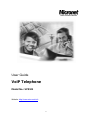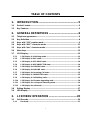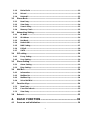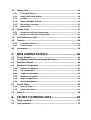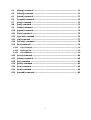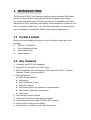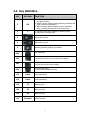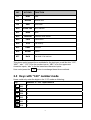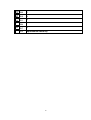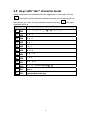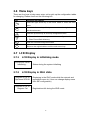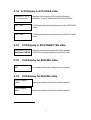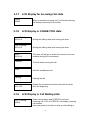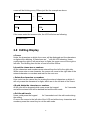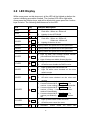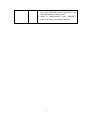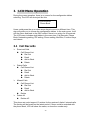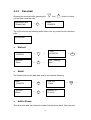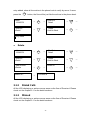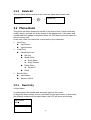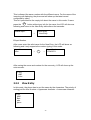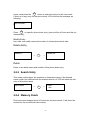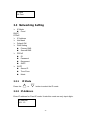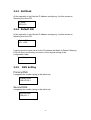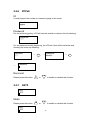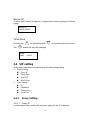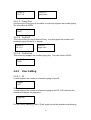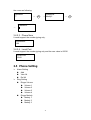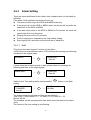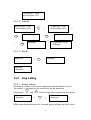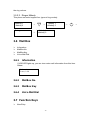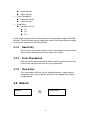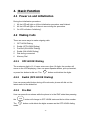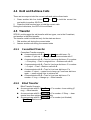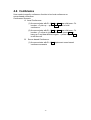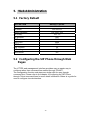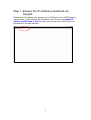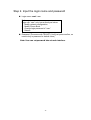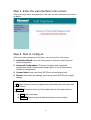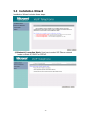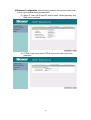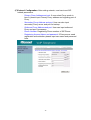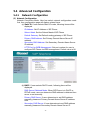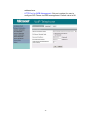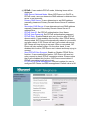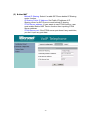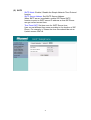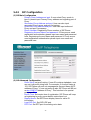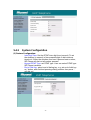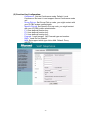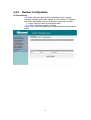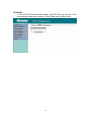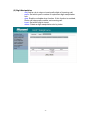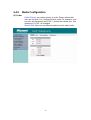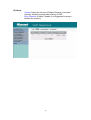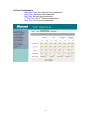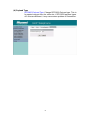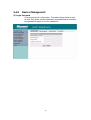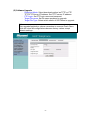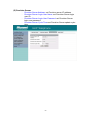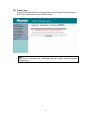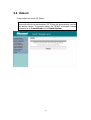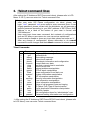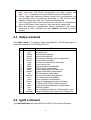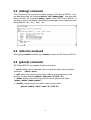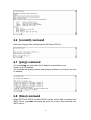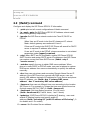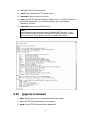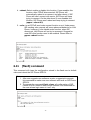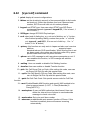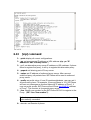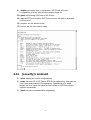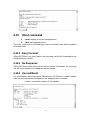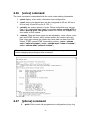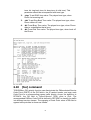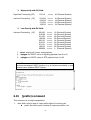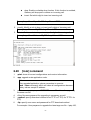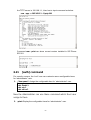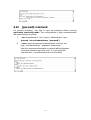MicroNet Technology SP5101 User manual
- Category
- Navigators
- Type
- User manual

0
User Guide
VoIP Telephone
Model No.: SP5101
Website: http://www.micronet.info

1
TABLE OF CONTENTS
1. INTRODUCTION.....................................................5
1.1 Packet Content............................................................................................... 5
1.2 Key Features .................................................................................................. 5
2. GENERAL DEFINITIONS .......................................6
2.1 Telephone appearance .................................................................................. 6
2.2 Key Definition................................................................................................. 8
2.3 Keys with “123” number mode..................................................................... 9
2.4 Keys with “ABC” character mode .............................................................. 11
2.5 Keys with “abc” character mode................................................................ 12
2.6 Menu keys..................................................................................................... 13
2.7 LCD Display.................................................................................................. 13
2.7.1 LCD Display in initializing mode.....................................................................13
2.7.2 LCD Display in IDLE state................................................................................13
2.7.3 LCD Display in OFF-HOOK state.....................................................................14
2.7.4 LCD Display in DISCONNECTED state...........................................................14
2.7.5 LCD Display for RINGING state.......................................................................14
2.7.6 LCD Display for DIALING state........................................................................14
2.7.7 LCD Display for Incoming Call state...............................................................15
2.7.8 LCD Display in CONNECTED state .................................................................15
2.7.9 LCD Display in Call Waiting state....................................................................15
2.7.10 LCD Display for firmware upgrading mod......................................................16
2.7.11 LCD Display for saving and rebooting mode.................................................16
2.7.12 LCD Display for edit mode...............................................................................16
2.8 Editing Display............................................................................................. 17
2.9 LED Display.................................................................................................. 18
3. LCD MENU OPERATION .....................................20
3.1 Call Records................................................................................................. 20
3.1.1 Received............................................................................................................21

2
3.1.2 Dialed Calls .......................................................................................................22
3.1.3 Missed ...............................................................................................................22
3.1.4 Delete All ...........................................................................................................23
3.2 Phone Book.................................................................................................. 23
3.2.1 New Entry..........................................................................................................23
3.2.2 View Entry .........................................................................................................24
3.2.3 Search Entry......................................................................................................25
3.2.4 Memory Check..................................................................................................25
3.3 Networking Setting ...................................................................................... 26
3.3.1 IP Mode..............................................................................................................26
3.3.2 IP Address.........................................................................................................26
3.3.3 Net Mask............................................................................................................27
3.3.4 Default GW ........................................................................................................27
3.3.5 DNS Setting.......................................................................................................27
3.3.6 PPPoE................................................................................................................28
3.3.7 SNTP..................................................................................................................28
3.4 SIP setting .................................................................................................... 29
3.4.1 Proxy Setting.....................................................................................................29
3.4.2 User Setting.......................................................................................................30
3.5 Phone Setting............................................................................................... 31
3.5.1 Alarm Setting ....................................................................................................32
3.5.2 Ring Setting.......................................................................................................33
3.6 Mail Box........................................................................................................ 34
3.6.1 Information........................................................................................................34
3.6.2 MailBox No........................................................................................................34
3.6.3 MailBox Key ......................................................................................................34
3.6.4 Voice Mail Dial...................................................................................................34
3.7 Function Keys .............................................................................................. 34
3.7.1 New Entry..........................................................................................................35
3.7.2 From PhoneBook..............................................................................................35
3.7.3 View Entry .........................................................................................................35
3.8 Reboot........................................................................................................... 35
4. BASIC FUNCTION................................................36
4.1 Power on and initialization.......................................................................... 36

3
4.2 Making Calls................................................................................................. 36
4.2.1 OFF-HOOK Dialing............................................................................................36
4.2.2 Redial (OFF-HOOK Dialing) .............................................................................36
4.2.3 Pre-Dial..............................................................................................................36
4.2.4 Redial (ON-HOOK Dialing)...............................................................................37
4.2.5 Dial during connected......................................................................................37
4.2.6 Memory Dial ......................................................................................................37
4.3 Answer Calls ................................................................................................ 37
4.3.1 Answer the call in the ringing state ................................................................37
4.3.2 Answer the call in the connect state...............................................................37
4.4 Hold and Retrieve Calls...............................................................................38
4.5 Transfer......................................................................................................... 38
4.5.1 Consultant Transfer..........................................................................................38
4.5.2 Blind Transfer....................................................................................................38
4.6 Conference................................................................................................... 39
5. WEB ADMINISTRATION ......................................40
5.1 Factory Default............................................................................................. 40
5.2 Configuring the SIP Phone through Web Pages....................................... 40
5.3 Installation Wizard ....................................................................................... 44
5.4 Advanced Configuration ............................................................................. 47
5.4.1 Network Configuration.....................................................................................47
5.4.2 SIP Configuration .............................................................................................52
5.4.3 System Configuration ......................................................................................53
5.4.4 Number Configuration......................................................................................55
5.4.5 Media Configuration.........................................................................................58
5.4.6 Device Management.........................................................................................62
5.5 System Status ..............................................................................................66
5.5.1 Network Status..................................................................................................66
5.5.2 Version Information:.........................................................................................67
5.6 Reboot........................................................................................................... 68
6. TELNET COMMAND LINES.................................69
6.1 [help] command........................................................................................... 70
6.2 [quit] command............................................................................................ 70

4
6.3 [debug] command........................................................................................ 71
6.4 [reboot] command .......................................................................................71
6.5 [pbook] command........................................................................................ 71
6.6 [commit] command...................................................................................... 72
6.7 [ping] command........................................................................................... 72
6.8 [time] command........................................................................................... 72
6.9 [ifaddr] command......................................................................................... 73
6.10 [pppoe] command........................................................................................ 74
6.11 [flash] command .......................................................................................... 75
6.12 [sysconf] command..................................................................................... 76
6.13 [sip] command ............................................................................................. 77
6.14 [security] command..................................................................................... 78
6.15 [line] command ............................................................................................ 79
6.15.1 Busy Forward....................................................................................................79
6.15.2 No Response.....................................................................................................79
6.15.3 Unconditional....................................................................................................79
6.16 [voice] command .........................................................................................80
6.17 [phone] command........................................................................................ 80
6.18 [tos] command............................................................................................. 81
6.19 [prefix] command......................................................................................... 82
6.20 [rom] command............................................................................................ 83
6.21 [auth] command........................................................................................... 84
6.22 [passwd] command...................................................................................... 85

5
1. INTRODUCTION
The Micronet SP5101 VoIP desktop telephone highly integrates DSP/codec
system-on-chip solutions to provide the industry’s highest voice quality.
For ease-of-use functionality, SP5101 provides well compatibility with many
well-known IP-PBX, and many user-friendly feature buttons of conference, call
pick up, transfer, Redial, Hold …etc. The simple operation and configuration
are most suitable for residential, SOHO, and enterprise applications.
1.1 Packet Content
Before you start installing the device, verify the following items are in the
package:
● SP5101 IP Telephone
● Quick Installation Guide
● User’s Manual CD
● Power adapter
1.2 Key Features
● Compliant with IETF SIP standards
● Support G.711A/µ-law and G.729 codecs
● Well compatibility with well-known IP-PBX (Micronet SP5211, Asterisk,
Siemens, Alcatel, Lucent and NEC)
● Rich call features
DND (Do Not Disturb)
Call waiting
Call Conference (3-way)
Call hold / retrieve
Call forward (Busy, No-Answer and Unconditional)
Call transfer (attended / unattended )
Call pickup
● User-friendly function buttons
● Call details list and message waiting indicator
● Support outbound proxy and STUN for NAT traversal
● Support QoS to ensure voice quality
● Cost-effective, suitable for pure VoIP environment

6
2. General Definitions
2.1 Telephone appearance
Front View
Bottom shell

7

8
2.2 Key Definition
NO KEYPAD FUNCTION
1 OK
1. Press this key to confirm a menu selection, a setting,
or a phone entry.
2. When in menu mode, pressing this key will select the
menu selection highlighted.
3. When entering phone setting or menu selection
entry, pressing this key will confirm the entry.
2 C
1. Cancel for the menu setting or number typing.
2. Reject the incoming calls
3
Adjust the volume
4
Adjust the volume
5
Speaking without picking up handset
M1
UP arrow key
M2
Left arrow and return key for the menu setting
M3
1. Right arrow
2. Enter key for the menu setting
M4
1. Down arrow key
2. Enter Phone Book directory
K1 Line1
Line1 switch key
K2 Line2
Line2 switch key
K3 F1
Memory key 1
K4 F2
Memory key 2
K5 F3
Memory key 3
K6 Forward
Direct forward

9
NO KEYPAD FUNCTION
K7 DND
DND
K8 Missed
Missed calls
K9 VMS
Voice Mail
K10 Blind Tran
Blind transfer
K11 Mute
Mute
K12 Headset
Headset mode switch
K13 Conf
Conference
K14 Pick
Call Pickup
K15 Trans
Transfer
K16 Redial
Redial
K17 Hold
Call hold / Call retrieve
This phone could support three methods for the text input, such like this: “123”,
“ABC”, “abc”. “123” is for the number inputs, “ABC” is for the uppercase
character inputs; “abc” is for the lowercase character inputs.
User could press the button to exchange these three methods.
2.3 Keys with “123” number mode
Users could only enter the digits in the “123” mode as following:
Key Numbers in “123” input method
S33
1
S30
2
S28
3
S32
4
S23
5
S18
6

10
S29
7
S10
8
S11
9
*
S04
*
S17
0
#
S12
Input method switch key

11
2.4 Keys with “ABC” character mode
Users could enter the characters with the uppercase in this mode. The key
could only input the special symbols and press more times to pick up
the symbols you want. If users press two times on the key , the input
character will be E.
Key Characters with uppercase in “ABC” input method
S33
S30
A B C
S28
D E F
S32
G H I
S23
J K L
S18
M N O
S29
P Q R S
S10
T U V
S11
W X Y Z
*
S04
S17
Space
S12
Input method switch key

12
2.5 Keys with “abc” character mode
Users could enter the characters with the uppercase in this mode. The key
could only input the special symbols and press more times to pick up
the symbols you want. If users press two times on the key , the input
character will be e.
Key
Characters with uppercase in “ABC” input method
S33
S30
a b c
S28
d e f
S32
g h i
S23
j k l
S18
m n o
S29
p q r s
S10
t u v
S11
w x y z
*
S04
S17
Space
S12
Input method switch key

13
2.6 Menu keys
There are four keys to help users enter, exit or pick up the configuration tables
for changing. Please check out the following info:
Key
Functions descriptions
M3
Press the right arrow key in the IDLE mode to enter the main
menu.
Press the left arrow key will help users to return the original table or
exit the main menu
Press the up arrow key to scroll up configuration items.
1. Press the down arrow key to scroll down configuration items.
2. Enter Phone Book directory.
OK
Enter the selected configuration table.
C
Return to the original table or exit the main menu key.
2.7 LCD Display
2.7.1 LCD Display in initializing mode
Status during the system initializing
2.7.2 LCD Display in IDLE state
Displaying in the IDLE mode while the network and
registration were ok. (User can change display name
from SIP configuration)
Registrations fail during the IDLE mode
1970/01/01 00:00
Initializing…
2006/05/10 10:10
SipPhone SP5101
2006/05/10 10:10
Register Fail

14
2.7.3 LCD Display in OFF-HOOK state
Network fail during the IDLE mode (WAN port
detection or get IP failed with DHCP and PPPoE)
1
LCD displaying while the phone was in the OFFHOOK
state.
LCD displaying while the phone was in the OFFHOOK
state.
2.7.4 LCD Display in DISCONNECTED state
After the remote side sends the BYE message,
LPSP5101 will automatically return IDLE state.
2.7.5 LCD Display for RINGING state
Incoming call with the calling name or number
2.7.6 LCD Display for DIALING state
Making a outgoing call with the dialed number
Making a outgoing call with the dialed number
2006/05/10 10:10
Network Fail
Line 1 Dial…
Line 2 Dial…
2006/05/10 10:10
SipPhone SP5101
Incoming call…
208
Line 1 Dialing…
9999
Line 2 Dialing…
9999

15
2.7.7 LCD Display for Incoming Call state
When it received incoming call, it will show incoming
call display name and Line number
2.7.8 LCD Display in CONNECTED state
During the talking state and running the timer
During the talking state and running the timer
The timer will still go on while the mute function was
enabled during the conversation.
Transfer action during the call.
Hold the established call.
Parking the call.
Enable the conference function and start the timer
from the beginning.
2.7.9 LCD Display in Call Waiting state
Under conversation and LPSP5101 received
incoming call. LCD of LPSP5101 will display incoming
call number.
User can press Line button to pick up call waiting or
Line 1 Talking…
00:00:10
Line 2 Talking…
00:00:10
Mute…
00:00:10
Transfer…
Hold…
Parking…
In Conference…..
00:10:10
Line 1 Talking.……
65605
Jaosn
65605

16
presses C button to reject call waiting.
2.7.10 LCD Display for firmware upgrading mode
Firmware file downloading mode
Writing the firmware after the firmware downloading
Request for the rebooting after the firmware
upgrading
2.7.11 LCD Display for saving and rebooting mode
Saving the configurations while users had be changed
Users reboot this unit from the remote side
Request for the keypad pressing to reboot
Users reboot this unit by the keypad pressing
2.7.12 LCD Display for edit mode
The characters and digits were entered from the left to the right side. The
Download…
Download…
Writing…
Dld
Completed…
Please reboot
Saving…
Rebooting…
Rebooting?
Please Wait…

17
cursor will be blinking every 500ms just like the example as above:
→
→
If the users enter the incorrect info, the LCD will show as following:
2.8 Editing Display
a Cursor
Under the characters or digits, the cursor will be displayed and the characters
or digits will be blinking. It was shown as “_” with the LCD showing. Users
could press the right or left arrow keys to make the cursor move to the right or
left side. The blinking time for the on and off will be 500ms.
b Insert the characters or numbers
All the characters and numbers were entered from the left to the right side.
While users enter a new character, the cursor will move to the right side of the
entered character or numbers and wait for the next one.
c Delete the characters or numbers
User could use the cancel key for erasing the entered characters or digits. It
will only erase the characters or digits, which are in the left side of the cursor.
d Rapid delete the characters or numbers
All the info will be dropped while users press the keypad for 3 seconds
and all the entered info will be deleted and exit the edit mode.
e Exit the edit mode
Users could press the keypad for 3 seconds to exit the edit mode during
the editing.
Or move the cursor to the left side of the LCD and without any characters and
numbers; press the cancel key to exit the edit mode.
John
John
208
208
Invalid Input…

18
2.9 LED Display
While users power on this phone set, all the LED will be lighted up before the
system initializing procedure finished. The function LED will be light while
users press the function keys; and will be blink while users press the function
keys for twice. The following definitions are for the LED:
LED Key Function description
LED1
LED2
1 Flashing for the incoming call.
Flash time : 200ms on; 200ms off
2 Lighting for the OFFHOOK.
K1 LED
K1
K2 LED
K2
1. Flashing for the line holding
Flash time : 500ms on; 500ms off
500ms on; 1000ms off
2. Lighting for the line in use.
K3 LED
K3
Light up while user press this for the speed dial
K4 LED
K4
Light up while user press this for the speed dial
K5 LED
K5
Light up while user press this for the speed dial
K6 LED
K6
1. Light up while user enabled forward function
(unconditional/ No Answer/ Busy).
2. Light off when user diable forward function.
K7 LED
K7
1. Light up while users enable the DND function
2. Off while users disable the DND function
K8 LED
K8
1. Light up while user has missed call.
2. Light Off while users checked out the miss
called records
K9 LED
K9
1. Light up while users have the voice mail
2. Off while users checked out the voice mail
records
K10 LED
K
10
Press during communication to do blind transfer.
1. A communicate with B→Blind Tran. + C’s
number→hear nothing (C ring) → Blind transfer
2. A communicate with B→Blind Tran. + C’s
number→C Busy → hear special tone then
retrieve B immediately
3. A communicate with B→Blind Tran. + C’s
number (not finished) →Blind Tran. Retrieve
call
K11 LED
K
11
1. Light up while users enable the mute
2. Off while users cancel the mute
K12 LED
K
12
1. Light up when user is using headset mode.
2. HEADSET button works the same like

19
hook/speaker button. When having incoming
call, press HEADSET button can pick up call
and press again can hang up call.
3. When in communication, press HEADSET
button can switch voice path to headset.
Page is loading ...
Page is loading ...
Page is loading ...
Page is loading ...
Page is loading ...
Page is loading ...
Page is loading ...
Page is loading ...
Page is loading ...
Page is loading ...
Page is loading ...
Page is loading ...
Page is loading ...
Page is loading ...
Page is loading ...
Page is loading ...
Page is loading ...
Page is loading ...
Page is loading ...
Page is loading ...
Page is loading ...
Page is loading ...
Page is loading ...
Page is loading ...
Page is loading ...
Page is loading ...
Page is loading ...
Page is loading ...
Page is loading ...
Page is loading ...
Page is loading ...
Page is loading ...
Page is loading ...
Page is loading ...
Page is loading ...
Page is loading ...
Page is loading ...
Page is loading ...
Page is loading ...
Page is loading ...
Page is loading ...
Page is loading ...
Page is loading ...
Page is loading ...
Page is loading ...
Page is loading ...
Page is loading ...
Page is loading ...
Page is loading ...
Page is loading ...
Page is loading ...
Page is loading ...
Page is loading ...
Page is loading ...
Page is loading ...
Page is loading ...
Page is loading ...
Page is loading ...
Page is loading ...
Page is loading ...
Page is loading ...
Page is loading ...
Page is loading ...
Page is loading ...
Page is loading ...
Page is loading ...
-
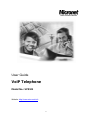 1
1
-
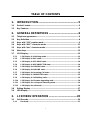 2
2
-
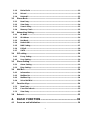 3
3
-
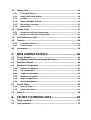 4
4
-
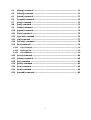 5
5
-
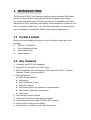 6
6
-
 7
7
-
 8
8
-
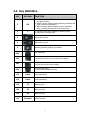 9
9
-
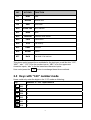 10
10
-
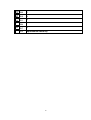 11
11
-
 12
12
-
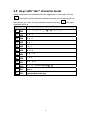 13
13
-
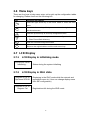 14
14
-
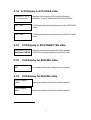 15
15
-
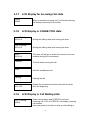 16
16
-
 17
17
-
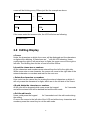 18
18
-
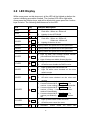 19
19
-
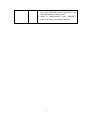 20
20
-
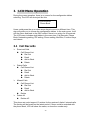 21
21
-
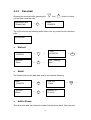 22
22
-
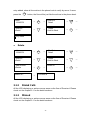 23
23
-
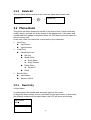 24
24
-
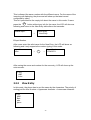 25
25
-
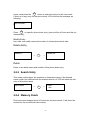 26
26
-
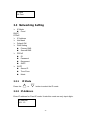 27
27
-
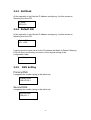 28
28
-
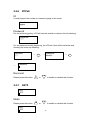 29
29
-
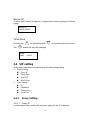 30
30
-
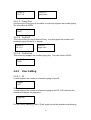 31
31
-
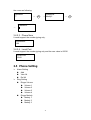 32
32
-
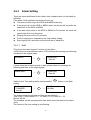 33
33
-
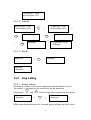 34
34
-
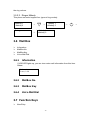 35
35
-
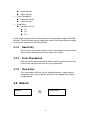 36
36
-
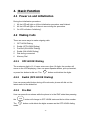 37
37
-
 38
38
-
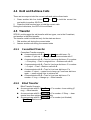 39
39
-
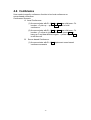 40
40
-
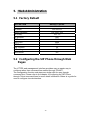 41
41
-
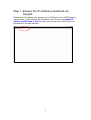 42
42
-
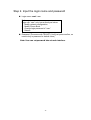 43
43
-
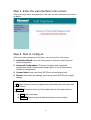 44
44
-
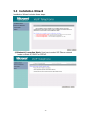 45
45
-
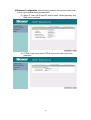 46
46
-
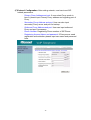 47
47
-
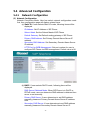 48
48
-
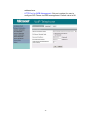 49
49
-
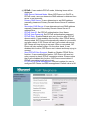 50
50
-
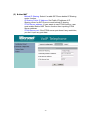 51
51
-
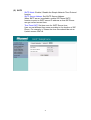 52
52
-
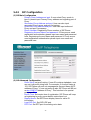 53
53
-
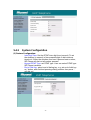 54
54
-
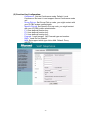 55
55
-
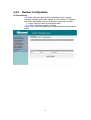 56
56
-
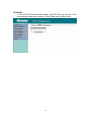 57
57
-
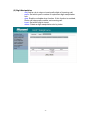 58
58
-
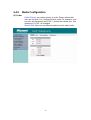 59
59
-
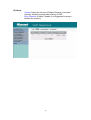 60
60
-
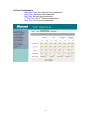 61
61
-
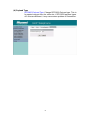 62
62
-
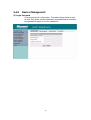 63
63
-
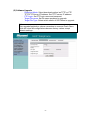 64
64
-
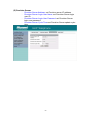 65
65
-
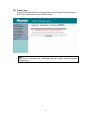 66
66
-
 67
67
-
 68
68
-
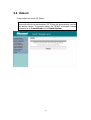 69
69
-
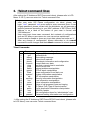 70
70
-
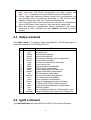 71
71
-
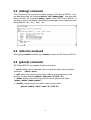 72
72
-
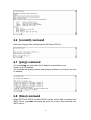 73
73
-
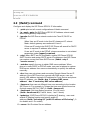 74
74
-
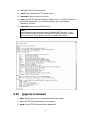 75
75
-
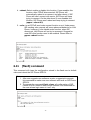 76
76
-
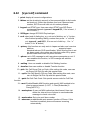 77
77
-
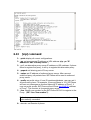 78
78
-
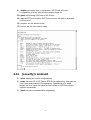 79
79
-
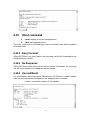 80
80
-
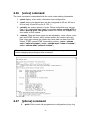 81
81
-
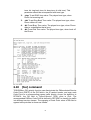 82
82
-
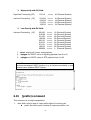 83
83
-
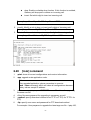 84
84
-
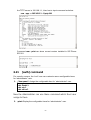 85
85
-
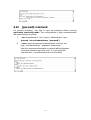 86
86
MicroNet Technology SP5101 User manual
- Category
- Navigators
- Type
- User manual
Ask a question and I''ll find the answer in the document
Finding information in a document is now easier with AI
Related papers
Other documents
-
 K & M - Konig & Meyer CMP-VOIP60 User manual
K & M - Konig & Meyer CMP-VOIP60 User manual
-
Microsoft SP5100/S User manual
-
MicroNet SP5108 Quick Installation Guide
-
 ArtDio Cell Phone IPF2002PoE User manual
ArtDio Cell Phone IPF2002PoE User manual
-
Tiptel IP 28 XS User manual
-
WELLTECH SIP-Phone 302 User manual
-
NEC NDA-31109 User manual
-
MicroNet SP5109 User manual
-
 Ortery PeerCall 100 User manual
Ortery PeerCall 100 User manual
-
MicroNet SP5105/S User manual