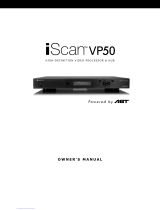Page is loading ...

Serial and IR Automation Specifications and
Programming Guide
for iScan VP20, VP30, VP50 and VP50
PRO
Revised - December 2007

Document Contents
0 Preface......................................................................................................................... 3
0.1 Information Warranty Statement........................................................................ 3
0.2 Document Scope and Limitations....................................................................... 4
0.3 Document Conventions....................................................................................... 4
0.3.1 Model Compatibility................................................................................... 4
0.3.2 Product Introduction ................................................................................... 5
0.3.3 VP20 (MM604)........................................................................................... 5
0.3.4 VP30 (MM603)........................................................................................... 6
0.3.5 VP50 (MM605)........................................................................................... 6
0.3.6 VP50
PRO
(MM606) ..................................................................................... 7
0.4 How does automation work? .............................................................................. 8
0.4.1 Interface Compatibility............................................................................... 8
0.4.2 How is data encoded in digital form?......................................................... 8
0.4.3 What is Binary?........................................................................................... 9
0.4.4 What is HEX?............................................................................................. 9
0.4.5 What is ASCII?......................................................................................... 10
0.5 A brief dialog about remote controlling a VPxx series video processor .......... 11
0.6 A dialog about input video memories............................................................... 12
1 RS-232 Control......................................................................................................... 14
1.1 The RS-232 Physical Connection..................................................................... 14
1.1.1 The Anchor Bay RS-232 Protocol............................................................ 15
1.1.2 A Dialog on Checksums ........................................................................... 15
1.2 Control Commands........................................................................................... 15
1.2.1 Example RS-232 Command Packets........................................................ 20
1.3 Query Commands ............................................................................................. 23
1.4 Responses.......................................................................................................... 24
2 IR Control ................................................................................................................. 27
2.1 The NEC IR Protocol (Factory Remote) .......................................................... 27
2.2 The Anchor Bay IR Protocol (Discrete Control).............................................. 28
2.2.1 Discrete IR Control Examples.................................................................. 31
3 Automation Command IDs and Values.................................................................... 42
Appendix A – Decimal-Binary-HEX-ASCII Conversion Table Page 53
Appendix B – IR Control White-Paper by Barry Gordon Page 59
Appendix C – Help and Support Page 68
2

0 Preface
Thank you for purchasing a DVDO iScan VP
xx
Series video processor. We believe
the iScan will become a favorite device in your multimedia presentation system due to
picture quality, ease of use, and the level of control the iScan gives you or your customer
over the processed signal. This document is intended to cover the supplemental control
functionality that is available for the iScan VP20, VP30, VP50, and VP50
PRO
.
0.1 Information Warranty Statement
The information presented within this guide is known to be accurate at the time of
publication. However, we at Anchor Bay continually strive to improve our products by
offering new functionality and features which may in some cases require modification of
or addition to the information contained within this document. As always, one should
periodically check our website (www.anchorbaytech.com) for updates to our software
and the support documentation. Anchor Bay (Anchor Bay Technologies, Inc.) or its
subsidiaries, agents, and/or investors may not be held liable for technical inaccuracies or
omissions that affect an installed system or device. Responsibility for correct operation
of the iScan product within the installed system lies with the installing or integration
party (i.e. a Home Theater Installer or the end-user or “customer”).
The iScan VP
xx
video processors are capable of outputting more types of video
signals than many display devices can support. Typically, the menu based user controls
have some safety features that prevent most users from executing a command or function
that would result in a loss of picture or damage to the display device (typically CRTs fall
into this category), or may overwrite settings without any prompt. Direct access to the
control system via discrete commands may circumvent these safeties in some cases.
Careful planning should be used when configuring the iScan within the system to ensure
that it behaves within the design constraints of the installed system and the capabilities of
the installed support hardware. If you have just read this and don’t understand what it
means – PLEASE contact an authorized DVDO product installer for consultation and
installation help. Not getting a picture from the iScan does not necessarily indicate a
failure of the iScan device – the display device may not support the selected output
format, or there may be some other circumstance which would need to be investigated
and remedied to resume viewing operation of the presentation system.
If you are having trouble with this document, or the operation of the iScan VP
xx
device, please first refer to the User’s Manual included with your device. If you are still
not able to resolve your issue, please call our Technical Support Hotline 9AM-5PM
Pacific Time, at (U.S. Domestic) 1-866-423-3836 extension 333 or (International) 1-
(408)-395-4455 extension 333. Alternatively you may contact our support group at
3

0.2 Document Scope and Limitations
This document will cover the necessary information required to construct and
transmit a serial (RS-232) or Infrared (IR) control signal to a DVDO iScan VP
xx
model
video processor. These two basic mediums of control, are intended to convey the
intentions of the user or automation system into the processes that operate the iScan.
This document will cover the naming conventions, syntax, electrical specifications, and
some troubleshooting that may be required for implementation in an installed system.
This document will NOT cover specific automation systems such as Crestron, AMX,
Control4, Vantage, Elan, Universal Remote, RTI, Xantec, Niles, Russound, etc., or any
programming within these systems. Correct selection of the automation system is the
responsibility of the installer, and we do not offer troubleshooting for these systems
beyond verification of the correct function of our iScan unit, and protocol confirmation.
This means, if a device is able to communicate with an iScan using another software
platform (i.e. our firmware update procedure), the unit is deemed to be working correctly
and the problem exists beginning at the wiring and proceeding into the code within the
automation platform. In this case, contacting the manufacturer of the automation system
is required.
Anchor Bay recommends contacting the automation system manufacturer before
conducting the installation to see if they have a driver or control module pre-built for our
products. If not, asking them to start work on one will help you (as an installer or end-
user) by having their Engineers develop a driver or module that is guaranteed to work
with their hardware (the more requests they get, the higher a priority it will be for them).
If they do not have a complete library, they may have many of our control codes already
in their database. Having this information on-hand will greatly ease the installation of
our products. If they have any questions, please refer them to our support line, we will be
glad to work with them.
0.3 Document Conventions
0.3.1 Model Compatibility
This document is intended to cover the iScan VP20, iScan VP20 with ABT102
daughter card, iScan VP30, iScan VP30 with ABT102 daughter card, the iScan VP50,
and the iScan VP50
PRO
. This document does not cover the iScan Ultra, iScan HD, or
iScan HD+.
This document is intended to be used with the latest versions of software for each of
the respective models – this is so that the most current features which have been released
are listed, and to encourage our customers to use the latest features and bug-fixes that are
available (we use the latest version to develop from – please do not report any bugs for
old software). Please check our website (
www.anchorbaytech.com) for the latest version
of software for your product.
4

0.3.2 Product Introduction
This section is a brief introduction with pictures of each of the models of the iScan
VP
xx
series – it is only intended as a brief “spotters guide” to iScan units. Please refer to
your product’s user’s manual or our website for more in-depth product information at
www.anchorbaytech.com/products/systems (replacement user’s manuals may be obtained
in PDF form at the same website by clicking on the “support” tab and selecting
“documentation”).
If you are trying to send a command to the iScan and it won’t accept it – make sure
you possess the model you think you have by using this spotter’s guide, and then double-
check in the command table in the following chapters, that the command is in fact
supported for the model you are attempting to use.
0.3.3 VP20 (MM604)
iScan VP20 Front
iScan VP20 Back
This model is based on our iScan VP30 product, but has one less HDMI input and no
analog RGBHV input or analog video out (RGBHV or Component). This device is
commonly found in entry-level systems where input count is not as critical as getting the
best possible processing with legacy source devices. This device may be further enabled
with our ABT102 Deinterlacing add-on card for even better processing of interlaced SD
content.
5

0.3.4 VP30 (MM603)
iScan VP30 Front
iScan VP30 Back
This model is our high-end entry-level product with the full four HDMI complement,
the RGBHV/Component 3 input and Analog video output – with available options like an
SD-SDI input and the ABT102 Deinterlacing add-on card for exceptional reproduction of
interlaced SD content.
The VP30 also features more in-depth user controls and greater input flexibility,
allowing it to be an excellent addition to a high-end home theater system, corporate
media presentation system, or digital signage applications.
0.3.5 VP50 (MM605)
iScan VP50 Front
iScan VP50 Back
The iScan VP50, like the VP30, includes a wide selection of inputs and user controls,
while further adding our Anchor Bay VRS processing for HD content (1080i
Deinterlacing) and added Gamma adjustment controls.
6

0.3.6 VP50
PRO
(MM606)
iScan VP50
PRO
Front
iScan VP50
PRO
Back
The iScan VP50
PRO
is the first Video Processor to achieve the THX certification for
Video Processors, setting the benchmark for video processing. This device is also the
first HDMI 1.3 compatible video processor with the same outstanding Anchor Bay VRS
HD and SD content processing algorithms of the preceding models, while adding even
further configuration and calibration controls for ISF calibration and the new HD-SDI
inputs (2x) and 12-volt triggers (2x) for driving external devices like anamorphic lenses
and screen masking. This makes the iScan VP50
PRO
the ultimate in configurable and
controllable high-end video processing – all of which can be harnessed through the same
automation protocol we have had in the previous models. This makes it easy for systems
integrators to upgrade from one iScan VP
xx
model to the newest to keep their customer’s
systems at the cutting edge.
7

0.4 How does automation work?
The iScan line of DVDO brand video processors are designed to enable control and
flexibility over various input and output signal configurations – as well as our proprietary
algorithms to improve several aspects of video quality and enable new capabilities that
legacy devices by themselves are not able to achieve. This product has many features
(covered in the User’s Manual) which are intended to make day-to-day use of our video
processing product easier in systems from “simple” up to “complex and fully integrated”
home-theaters, or “corporate/industrial” applications. It is up to the user or system’s
integrator to “turn on” or otherwise set up the unit (and select appropriate auxiliary
hardware) to enable this functionality within a given media presentation system. With
the exception of some automatic functions which are user selectable (at the time of this
writing: Input Selections, Deinterlacing Modes, and Output Profiles), the unit must be
prompted by user action to do a specific function or provide a given signal path.
This user function can be initiated by an external device, like a Home Automation
controller, Control Sequencer, or Learning/Macro-Infrared-Remote-Control. These
execute the “user action” as part of a predefined “routine” or “script”. Home Automation
controllers, sequencers, or macro-remotes can control many devices at once, making a
task like switching from one source device to another on three pieces of equipment occur
with one user input action (this also reduces the amount of remote controls a given
system has on a table). The iScan can accept either RS-232 based serial automation
commands, or infrared remote control commands to enable very precise and “intelligent”
control of the unit’s behavior.
0.4.1 Interface Compatibility
Our devices have been designed to work with industry standardized control systems
based on either “EIA232”-“RS-232C” asynchronous bidirectional serial character data
transfers, or NEC or ABT-proprietary based Infra-Red (IR) one-way serial character data
transfers operating at a 38.38kHz carrier frequency. The control sets for both methods
are based on the same command IDs and control values for the sake of simplicity and
ease of overall protocol mastery.
0.4.2 How is data encoded in digital form?
Digital electronics are very good with math and numbers – but they do not know how
to “think” or talk in human-readable sentences. Because of this, programmers have
created a “look-up-table” of standard characters which humans understand, and
numerical equivalents for those characters which the device understands. There are
several different ways to place characters in a table, and many different geographic
locations which have special characters that need to be encoded. For the sake of
standardization and compatibility, we have selected the UTF-8 standard which is
backwards compatible with the ASCII standard of encoding characters to a numeric table
(ASCII only uses 8-bit values between 0 and 127 - the specifics of these two standards
are not covered, as numerous references for these are available at public libraries or the
internet).
8

0.4.3 What is Binary?
The digital world is all ones and zeros. By placing ones and zeros in a standardized
pattern we can encode data that can be exchanged between multiple devices. The lowest
level of encoding data is “binary notation”. In this notation, a “bit” represents the “true”
or “false” presence of the numeric value at that bit location. Therefore, if the bit
representing a “4” was “true”, one would add the “4” to the total of the “byte” (the total
size of the number). For our systems and the character-set we are using, we have an “8-
bit” byte (meaning there are 8 value “places” representing numbers that are added to each
other to generate the final number which the “byte” represents).
There are two ways to notate and send binary data – LSB and MSB. These stand for
“Least Significant Bit” and “Most Significant Bit” respectively, and these labels refer to
which bit in a given byte is sent first (basically this means that data can be notated left to-
right or right-to-left – and the data can be sent with the largest value first, or the smallest
value first). In this document, we will use the standard of notating MSB 8-bit bytes for
sentence (string) construction (largest-to-smallest, left-to-right), and LSB for the
communication scheme (RS-232/IR standards).
As an example, the decimal (“0-9”, “10-19”, etc.) notation number of “65” is:
Bit 7 Bit 6 Bit 5 Bit 4 Bit 3 Bit 2 Bit 1 Bit 0
Value = 128 Value = 64 Value = 32 Value = 16 Value = 8 Value = 4 Value = 2 Value = 1
0
1
0 0 0 0 0
1
If you add: 64 + 1, you get “65”. This is the basis for all future dialog within this guide.
0.4.4 What is HEX?
So you’re probably saying “It’s going to take me forever to figure out how to send
Binary data from a PC to an iScan,” or “Boy, do I have to learn binary notation to use the
iScan Automation Protocol?” Well the short answer is “no”, you will want this basic
ground-work to understand that electronic devices communicate this way – but there is a
short-hand for Binary which you
will need to learn. It reduces the characters you have to
type by ¼ (thus you would type only two characters instead of eight to represent an “8-bit
byte”). This is the HEX Notation. HEX is a different “base” number set – where
“binary” has two possibilities for each character (0 and 1), the very familiar “Decimal”
has ten possibilities (0, 1, 2, 3, 4, 5, 6, 7, 8, 9), and “Hexadecimal” (or “HEX” for short)
has 16 possibilities (0, 1, 2, 3, 4, 5, 6, 7, 8, 9, A(10), B(11), C(12), D(13), E(14), F(15)).
This “shorthand” was selected since decimal doesn’t easily calculate into binary (where
each additional bit is a multiplier of two of the previous bit). With HEX, each character
represents a “nybble” of a byte (or four bits). Each “byte” is split into two “nybbles” (a
high nybble and a low nybble), so that a byte can be conveyed using the same MSB
notation with fewer characters to mean the same thing, in a terminal application which
accepts HEX.
9

As an example, using “65” again – the HEX equivalent is “41h”. So what’s the “h” at
the end? There are two commonly accepted ways to identify HEX notation in a sentence
(or “string”). One is with the use of a “0x00” notation, where the two last zeros represent
the two HEX characters, or with “00h” showing that this is a two nybble-byte in HEX
notation. This can get confusing the more you learn – so take a moment to highlight this
section or put a Post-It flag on this page for future reference.
0.4.5 What is ASCII?
Okay, we started this digital primer with the idea that we wanted to send our data
from one place to another in a way that the machines could understand. But now what
happens if we (humans) want to read it? Well back to the ASCII Look-Up-Table concept
that we brushed on at the beginning. If you remember, we replaced a human-readable
character with a number so that the machine can understand it. We use the reverse of that
table replacement to “extract” the data that was transferred from one device to another.
Recall that binary, decimal, and HEX - all represent different ways to write numbers.
ASCII characters represent the Human-readable equivalent of that given number. For
example, again using decimal number “65” (binary number: “00100001”, HEX number
“0x41” or “41h”) – the ASCII table equivalent is a capital “A”. All four of these
numbers mean exactly the same thing to a machine using an ASCII table – capital “A”.
A simple ASCII to HEX conversion table is provided at the end of this document in
Appendix A.
10

0.5 A brief dialog about remote controlling a VPxx
series video processor
Please be honest with yourself and ensure that you have understood the previous
sections. If you’re not confident about how binary = HEX = decimal and relates to
ASCII, then you may want to check out the internet for more information on digital
information technology – or contact our Technical Support Hotline at (U.S. Domestic) 1-
866-423-3836 extension 333, or (International) 1-408-395-4455 extension 333.
Alternatively you may contact our support by email group at [email protected].
• The first thing this writer suggests when learning the following automation protocol –
is to realize that this is a machine talking to another machine – not a human talking to
another human. The automation protocol is written for maximum efficiency, clarity,
and robustness of communication between two machines - all while allowing for
future expansion without requiring us to re-write the protocol every time new
features/products come out (thus commands that work in the new version of software
should work in just about every other previous version/product – which has the exact
same functional control).
• The second thing this writer suggests is learning and understanding the HEX notation
– and how to convert decimal numbers and basic ASCII characters (0-9 and A-Z
capitals) into HEX notation. The serial interface works in bytes, and understands
numbers – so the closer you can get to understanding this type of communication –
the easier this will be for you.
11

0.6 A dialog about input video memories
Due to the number of inputs and different types of input formats and ever further
numerous types of source devices, we at Anchor Bay added input memories, which allow
the user/system-integrator to configure very specific “effects” for a specific input format
on a specific input connection. This means that a single input can have many different
settings within the same control – just based on the input format that it is receiving.
As an example, at the time of this writing, for HDMI on the VP50
PRO
we support:
VGA
SVGA
XGA
SXGA
576i-50Hz
576p-50Hz
480i-60Hz
480p-60Hz
720p-50Hz
720p-60Hz
1080i-50Hz
1080i-60Hz
1080p-23.98/24Hz
1080p-25Hz
1080p-50Hz
1080p-59.97/60Hz
Each format has its own memory, with individual picture controls, aspect ratios and
zooms/pans, processing modes, etc. This can easily make the job of setting up an iScan
very involved, as we offer an incredible amount of control over just about every aspect of
the processed signal. We have put in functions to our automation protocol which allow
an automation controller full access to these parameters – so care must be taken to avoid
errors.
Keep in mind that not all inputs support all input types – for example, Composite and
S-Video inputs are limited to 480i-60Hz or 576i-50Hz based on the source and the region
the iScan is used in.
12

This page intentionally left blank
13

1 RS-232 Control
1.1 The RS-232 Physical Connection
RS-232 connections come in several styles which are accepted in the consumer
electronics industry. The most common is the 9-pin D-Subminiature connector found on
the back of most computers, and is the one that we use on the iScan VP
xx
products.
The female serial port, found on the back panel of an iScan VP
xx
video processor.
In this interface, there are a few different signals which must be supported. These are
(all pin numbers are for the iScan):
RX – Data Receive (pin 3)
TX – Data Transmit (pin 2)
RTS – Request To Send (pin 8)
CTS – Clear To Send (pin 7)
GND – Signal Ground (pin 5)
We do not use the “DSR – Data Set Ready”, “DTR – Data Terminal Ready”, “CD -
Carrier Detect” or “RI – Ring Indicator” pins for the iScan VP
xx
series.
These signals are associated with specific pin numbers based on what type of device
the serial port is attached to. There are two types of serial device Data-Terminal-
Equipment (DTE) and Data-Communications-Equipment (DCE). A DTE is your
computer or an automation system – basically a controlling device. A DCE is a modem,
or in this case the iScan. Some manufacturers chose to wire their RS-232 port as a DTE,
but we have elected to wire our unit as a DCE. This determines a critical difference in
the serial cable wiring to get the unit to communicate with the automation controller or
PC. If your automation controller is based on a PC, the serial port is likely to be wired as
a DTE port (please check with your automation controller vendor for clarification). This
allows the use of a very common straight-through “extension” cable to be used to
complete the communication connection (like the type which is shipped with the iScan
unit).
When a dissimilar port type is used in a serial connection (for example DTE-to-DCE
or vise versa), a straight-through cable is usually all that is needed. However, when
similar port types are used, a cross-over cable is required (for example DCE-to-DCE or
DTE-to DTE). Please double check the type of connection that you are using before
connecting the cable.
14

1.1.1 The Anchor Bay RS-232 Protocol
In this portion of the document, we will discus the three types of control
communications that occur between the iScan and the controlling device.
1.1.2 A Dialog on Checksums
Checksums are a way for a receiving device to double check the communication that
occurred between the transmitting device and the receiver. In most systems, Checksums
are not needed – however some installations absolutely require them (for example:
industrial control or corporate teleconference systems). If you don’t already know what a
checksum is - you probably will not need it for your application. The system will work
fine in 99.999% of systems without the use of checksums. If you need to use a checksum
due to customer/job requirements, the calculation and checking calculations are provided
in the following sections.
1.2 Control Commands
The “Control Command” is probably why you are reading this document right now.
This is a sequence of data which tells the iScan to do something. Until the controller or
PC sends an instruction to do something, the iScan will happily do its primary job –
processing video.
This writer believes that the easiest way to understand what is occurring is to think of a
“serial command” as a public address announcement you might hear in an airport:
“May I have your attention please, John Doe, please pickup the white courtesy phone
and press 0. Thank you.”
Essentially the same thing is done with an automation control sentence (or string):
“Attention this is a command which is this long and the command controls this
function >>pause<< this is the value I want to set >>pause<< [checksum – optional]
I’m done talking”
Hopefully this looks easy. However please remember, electronics don’t speak in
fancy human readable sentences, they speak in numbers. This is where human-readable
ASCII character look-up-tables and HEX notation come into play, and a lot of confusion
can too. Now in the ASCII table there are some basic “characters” which represent some
of the bold words above:
“Attention” = Start Text or STX in ASCII
>>pause<< = Null or NUL in ASCII
“I’m Done Talking” = End Text or ETX in ASCII
Every ASCII character is a single “byte” (one 8-bit number each) which has been
specified to mean what is shown above. Now remember that the ASCII table is meant to
convert numbers to human readable characters and vise versa.
15

Also, each of the above “characters” has a related HEX notation number to go with it:
“Attention” = Start Text or STX = 0x02 in HEX notation
>>pause<< = Null or NUL = 0x
00 in HEX notation
“I’m Done Talking” = End Text or ETX = 0x
03 in HEX notation
It is up to the individual programmer to determine which method is easiest to
understand – but if you haven’t chosen your programming style yet, this writer
recommends sticking with HEX notation. One thing that should be avoided at all costs is
mixing HEX notation with ASCII characters – as you may see in the next set of
examples, mixing numbers and ASCII will get you very confused very fast (You’re not a
computer, so you can’t be expected to keep track of it all). This document will be written
from here to the end slanted to illustrate HEX notation, as it demands the use of “bytes”
and is easiest for new-comers to get used to recognizing characters which need to be
converted from human readable text characters to machine readable numbers.
Let’s take another look at that sentence:
“Attention this is a command which is this long and the command controls this
function >>pause<< this is the value I want to set >>pause<< [checksum – optional]
I’m done talking”
Now let’s replace the words we know with the HEX notation equivalents:
“0x02 this is a command which is this long and the command controls this
function 0x00 this is the value I want to set 0x00 [checksum – optional] 0x03”
We at Anchor Bay have specified the byte value for the “is a command” text’s
replacement as a portion of our protocol specification. We have defined a command as
two ASCII characters of “3” and “0”. In HEX notation this comes out to two bytes: 0x33
and 0x30 (these must be in this order!). Note that the “is a command” is represented by
these two bytes (each 8-bits, or two nybbles).
Let’s look at the sentence again, replacing what we know:
“0x02 0x33 0x30 which is this long and the command controls this function
0x00 this is the value I want to set 0x00 [checksum – optional] 0x03”
This gives us enough to have a “wrapper” for all RS-232 control commands:
0x02 0x33 0x30 [length byte 1] [length byte 2] [Command ID byte 1] [Command ID
byte 2] 0x00 [Value x-Bytes] 0x00 [checksum – optional] 0x03
16

Before we start listing Command ID bytes, lets look at the “this long” portion of our
sentence. For this, count the two command ID bytes (count the bytes, don’t add the
values!), add the count of the two NUL bytes (again, don’t add the values), add the count
of the value bytes (this really should sink in now -
don’t add the values themselves). This
equals the “byte-count” for the command sentence (string) – we are always counting
bytes. Below is an example of the bytes we want to count:
Byte 1 Byte 2 Byte 3 Byte 4 Byte 5
Command ID 1 Command ID 2 NUL Value Byte n NUL
HELPER-RULE: There will always be two command ID bytes and two
NUL bytes – and there should always be at least one value byte for a
command. This means that you should never have a byte count below “5”
for a command. You must also always use two bytes to convey the byte-
count value; so an example would be “05” or 0x30 0x35.
For now let’s look at the most simple control of the iScan product – turning its power
“on”. The Command ID for the power control (“controls this function”) is “A” and “1”
– hey, if you were reading this from the beginning you’ll recognize capital “A” as HEX
0x41. The people who wrote the ASCII Look-Up-Tables were nice enough to realize that
humans would occasionally use the table – so they lined up decimal numbers to the 0x30
HEX range (i.e. 0=0x30, 1=0x31, 2=0x32, etc.). This means that the “1” we need is
0x31.
So the command ID bytes for the power control are (in HEX) 0x41 0x31.
Let’s look at the sentence again, replacing what we know now:
“0x02 0x33 0x30 which is this long 0x41 0x31 0x00 this is the value I want to set
0x00 [checksum – optional] 0x03”
Now let’s look at the value we want to set this to – in the table in Section 3 you will
see the commands and the values that are possible. Looking up Power, we see that the
values for OFF and ON are “0” and “1” respectively. We already know how to convert
the “1” to HEX notation and since we do want to turn the unit “on”, this is the value
we’re going to use. “The value” = 0x31.
Let’s look at the sentence again, replacing what we know:
“0x02 0x33 0x30 which is this long 0x41 0x31 0x00 0x31 0x00 [checksum –
optional] 0x03”
If you’ve read this far and understand what’s happening - Great! Now the only things
we are missing are the Checksum and the length-count bytes. Since the checksum must
be the last thing we calculate, we’ll do the length first: Two bytes for command ID + one
byte for NUL + one byte for value + one byte for NUL = 5 bytes or “05”. Converting the
count to HEX notation we get 0x30 and 0x35.
17

Let’s look at the sentence again, replacing what we know now:
“0x02 0x33 0x30 0x30 0x35 0x41 0x31 0x00 0x31 0x00 [checksum – optional] 0x03”
If you recall, unless your application calls for it specifically –
YOU DO NOT NEED
A CHECKSUM!!! If your application doesn’t need it, you are done with the sentence
construction (just remove the optional placeholder for the “checksum - optional”):
Let’s look at the sentence again, with out the optional checksum placeholder:
“0x02 0x33 0x30 0x30 0x35 0x41 0x31 0x00 0x31 0x00 0x03”
Now there is one more detail which you will need to figure out about your automation
system: “How or does it accept HEX notation?” Some systems are smart enough to
recognize the “0x” as a prefix for a HEX notation number. Others are not. This writer is
aware of an example application called “RS232 Hex Com Tool” which does not
recognize the “0x” as a prefix. This means that the operator/user/programmer must
determine how to enter the data correctly – due to the broad spectrum of programming
styles across all of the varied automation systems this is not covered in this guide nor is it
the responsibility of Anchor Bay to tell you (the reader). Contact your automation
system vendor for clarification on data entry to their system.
As it happens, in the above examples, the byte itself was highlighted with BOLD
typeface to bring attention to the actual value for the byte. This highlighted data is also
what that particular application expects, with a [space] or [comma] to separate the bytes.
Thus the same “power-on” command would be:
02 33 30 30 35 41 31 00 31 00 03 for “power-on” with no checksum
If you are unsure if the automation computer or other machine is working with the
serial cable, the “RS232 Hex Com Tool” program is available for download (shareware –
free trial for 30 days, purchase for a small fee) on the web at: http://www.rs232pro.com/.
Anchor Bay does not warrant the function of this utility or endorse its purchase – this is
simply a reference to one of many options available for testing. The open-source Tera
Term Pro utility used for upgrading iScan VP
xx
products is also capable of sending HEX
or ASCII strings with some minor programming – but we do not support this use of the
program and attempts to use Tera Term Pro as an automation controller should only be
taken on by experienced programmers with some basic coding/programming background.
18

The checksum. This is the last part other than the Command ID Table and Value
Table you might need to create a command string. Again, unless your customer/job
requirements demand/specify it – YOU DO NOT NEED A CHECKSUM!! Assuming
that you absolutely need to have a checksum due to a customer/job requirement, the
checksum is fairly easy - add the value of every byte from the beginning of the string (at
STX) to the last “NUL” just before the ETX (0x03). For the “Power On” command, this
would be: 02 33 30 30 35 41 31 00 31 00
So you would add: 0x02 + 0x33 + 0x30 + 0x30 + 0x35 + 0x41 + 0x31 + 0x00 + 0x31
+0x00 = 0x16D
HINT: You can use the scientific calculator in Windows to figure this out in HEX.
Now we only deal with 8-bit values for bytes – and you can see (if you recall the
discussion about nybbles and bytes) that the checksum value is three hex characters or
three “nybbles”. This means the result is a 12-bit value. How we take care of this is very
easy – drop (truncate) the nybbles above the two lowest nybbles. If you do this to the
0x16D value you get 0x6D. If you are writing a software program – an easy way to do
this is to “AND” the checksum value with 0xFF in HEX or “255” in decimal.
If you’ve really been paying attention you’ll remember that the checksum is two
bytes – we made it easy to figure out these two by simply taking the 6 and the D (which
are part of a HEX notation number from our calculation) and using them as ASCII stand-
ins. So assume these two characters are ASCII and convert them down to HEX (“6”
becomes 0x36, “D” becomes 0x44). This is a form of data expansion – and is intended to
reduce the possible valid bit patterns which can be expected at these two byte locations to
16 possibilities.
For a last look at turning on the power for the iScan, let’s look at the whole string
including the checksum (underlined):
0x02 0x33 0x30 0x30 0x35 0x41 0x31 0x00 0x31 0x00 0x36 0x44 0x03
That is all there is to Command Packets. If you are still unclear on how this is
supposed to work, or you believe you are doing this correctly, but still have no success
controlling the iScan, please contact our Technical Support group.
19

1.2.1 Example RS-232 Command Packets
This section contains the most commonly requested automation command-type
strings (no checksums are provided):
Power
On
0x02 0x33 0x30 0x35 0x41 0x31 0x00 0x31 0x00 0x03
Off
0x02 0x33 0x30 0x35 0x41 0x31 0x00 0x30 0x00 0x03
Input
Composite 1
0x02 0x33 0x30 0x35 0x41 0x43 0x00 0x31 0x00 0x03
Composite 1
0x02 0x33 0x30 0x35 0x41 0x43 0x00 0x32 0x00 0x03
S-Video 1
0x02 0x33 0x30 0x35 0x41 0x43 0x00 0x33 0x00 0x03
S-Video 2
0x02 0x33 0x30 0x35 0x41 0x43 0x00 0x34 0x00 0x03
Component 1
0x02 0x33 0x30 0x35 0x41 0x43 0x00 0x35 0x00 0x03
Component 2
0x02 0x33 0x30 0x35 0x41 0x43 0x00 0x36 0x00 0x03
Component 3/RGBHV
0x02 0x33 0x30 0x35 0x41 0x43 0x00 0x37 0x00 0x03
HDMI 1
0x02 0x33 0x30 0x35 0x41 0x43 0x00 0x38 0x00 0x03
HDMI 2
0x02 0x33 0x30 0x35 0x41 0x43 0x00 0x39 0x00 0x03
HDMI 3
0x02 0x33 0x30 0x36 0x41 0x43 0x00 0x31 0x30 0x00 0x03
HDMI 4
0x02 0x33 0x30 0x36 0x41 0x43 0x00 0x31 0x31 0x00 0x03
SDI 1
0x02 0x33 0x30 0x36 0x41 0x43 0x00 0x31 0x32 0x00 0x03
SDI 2
0x02 0x33 0x30 0x36 0x41 0x43 0x00 0x31 0x34 0x00 0x03
AUTO Input Select
0x02 0x33 0x30 0x36 0x41 0x43 0x00 0x31 0x33 0x00 0x03
Input Preset (recall – not save)
4x3 Full Frame
0x02 0x33 0x30 0x35 0x43 0x31 0x00 0x31 0x00 0x03
4x3 Letterbox
0x02 0x33 0x30 0x35 0x43 0x31 0x00 0x32 0x00 0x03
16x9 Full Frame
0x02 0x33 0x30 0x35 0x43 0x31 0x00 0x33 0x00 0x03
4x3 Stretch
0x02 0x33 0x30 0x35 0x43 0x31 0x00 0x34 0x00 0x03
20
/