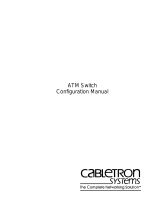Page is loading ...

Feedback on the
ATM Switch Router
Quick Software
Configuration Guide
78-6897-01
Thank you for taking the time
to fill out this response card.
Your input is important to us
and helps us to provide you
with better documentation.
If you have comments
about this document,
please complete this
self-addressed response
card and mail it to us.
We also encourage you to
make copies of this blank
response card to complete and
send to us whenever you
have comments about this
document. You can mail
copies of this card to:
Cisco Systems, Inc.
Attn: Document
Resource Connection
170 West Tasman Drive
San Jose, CA 95134-9883
You can also send us your
comments by e-mail to
[email protected], or fax
your comments to us at
(408)527-8089.
You can also submit
comments electronically on
the World Wide Web. Click
Feedback in the toolbar and
select Documentation. After
you complete the form, click
Submit to send it to Cisco. We
appreciate your comments.
Documentation Response Card
Feedback on the ATM Switch Router Quick Software Configuration Guide, 78-6897-01
Please respond to the following statements by checking a number from 1 to 5:
Overall, I am satisfied with this document.
Strongly agree 54321 Strongly disagree
This document is accurate and free of errors.
Strongly agree 54321 Strongly disagree
I can find the information I need in this document.
Strongly agree 54321 Strongly disagree
This document is complete and offers enough relevant information for me to do my job.
Strongly agree 54321 Strongly disagree
This document is written at the correct level of complexity for the subject matter.
Strongly agree 54321 Strongly disagree
This document is useful to me in doing my job.
Strongly agree 54321 Strongly disagree
Would you like us to contact you? YesNo
Additional Information
Mailing Information
Date
Company Name
Contact Name
Mailing Address
City State/Province
Zip/Postal Code Country
Phone () Extension
Fax () E-mail
5 Strongly agree
4 Somewhat agree
3 Neutral
2 Somewhat disagree
1 Strongly disagree


170 West Tasman Drive
San Jose, CA 95134-1706
USA
http://www.cisco.com
Cisco Systems, Inc.
Corporate Headquarters
Tel:
800 553-NETS (6387)
Fax:
408 526-4000
408 526-4100
ATM Switch Router Quick
Software Configuration Guide
For the Catalyst 8540 MSR, Catalyst 8510 MSR,
and LightStream 1010
Customer Order Number: DOC-786897=
Text Part Number: 78-6897-01

THE SPECIFICATIONS AND INFORMATION REGARDING THE PRODUCTS IN THIS MANUAL ARE SUBJECT TO CHANGE WITHOUT
NOTICE. ALL STATEMENTS, INFORMATION, AND RECOMMENDATIONS IN THIS MANUAL ARE BELIEVED TO BE ACCURATE BUT ARE
PRESENTED WITHOUT WARRANTY OF ANY KIND, EXPRESS OR IMPLIED. USERS MUST TAKE FULL RESPONSIBILITY FOR THEIR
APPLICATION OF ANY PRODUCTS.
THE SOFTWARE LICENSE AND LIMITED WARRANTY FOR THE ACCOMPANYING PRODUCT ARE SET FORTH IN THE INFORMATION
PACKET THAT SHIPPED WITH THE PRODUCT AND ARE INCORPORATED HEREIN BY THIS REFERENCE. IF YOU ARE UNABLE TO
LOCATE THE SOFTWARE LICENSE OR LIMITED WARRANTY, CONTACT YOUR CISCO REPRESENTATIVE FOR A COPY.
The following information is for FCC compliance of Class A devices: This equipment has been tested and found to comply with the limits for a Class A
digital device, pursuant to part 15 of the FCC rules. These limits are designed to provide reasonable protection against harmful interference when the
equipment is operated in a commercial environment. This equipment generates, uses, and can radiate radio-frequency energy and, if not installed and used
in accordance with the instruction manual, may cause harmful interference to radio communications. Operation of this equipment in a residential area is
likely to cause harmful interference, in which case users will be required to correct the interference at their own expense.
The following information is for FCC compliance of Class B devices: The equipment described in this manual generates and may radiate radio-frequency
energy. If it is not installed in accordance with Cisco’s installation instructions, it may cause interference with radio and television reception. This equipment
has been tested and found to comply with the limits for a Class B digital device in accordance with the specifications in part 15 of the FCC rules. These
specifications are designed to provide reasonable protection against such interference in a residential installation. However, there is no guarantee that
interference will not occur in a particular installation.
Modifying the equipment without Cisco’s written authorization may result in the equipment no longer complying with FCC requirements for Class A or
Class B digital devices. In that event, your right to use the equipment may be limited by FCC regulations, and you may be required to correct any interference
to radio or television communications at your own expense.
You can determine whether your equipment is causing interference by turning it off. If the interference stops, it was probably caused by the Cisco equipment
or one of its peripheral devices. If the equipment causes interference to radio or television reception, try to correct the interference by using one or more of
the following measures:
• Turn the television or radio antenna until the interference stops.
• Move the equipment to one side or the other of the television or radio.
• Move the equipment farther away from the television or radio.
• Plug the equipment into an outlet that is on a different circuit from the television or radio. (That is, make certain the equipment and the television or radio
are on circuits controlled by different circuit breakers or fuses.)
Modifications to this product not authorized by Cisco Systems, Inc. could void the FCC approval and negate your authority to operate the product.
The Cisco implementation of TCP header compression is an adaptation of a program developed by the University of California, Berkeley (UCB) as part of
UCB’s public domain version of the UNIX operating system. All rights reserved. Copyright © 1981, Regents of the University of California.
NOTWITHSTANDING ANY OTHER WARRANTY HEREIN, ALL DOCUMENT FILES AND SOFTWARE OF THESE SUPPLIERS ARE
PROVIDED “AS IS” WITH ALL FAULTS. CISCO AND THE ABOVE-NAMED SUPPLIERS DISCLAIM ALL WARRANTIES, EXPRESSED
ORIMPLIED, INCLUDING, WITHOUT LIMITATION, THOSE OF MERCHANTABILITY, FITNESS FOR A PARTICULAR PURPOSE AND
NONINFRINGEMENT OR ARISING FROM A COURSE OF DEALING, USAGE, OR TRADE PRACTICE.
IN NO EVENT SHALL CISCO OR ITS SUPPLIERS BE LIABLE FOR ANY INDIRECT, SPECIAL, CONSEQUENTIAL, OR INCIDENTAL
DAMAGES, INCLUDING, WITHOUT LIMITATION, LOST PROFITS OR LOSS OR DAMAGE TO DATA ARISING OUT OF THE USE OR
INABILITY TO USE THIS MANUAL, EVEN IF CISCO OR ITS SUPPLIERS HAVE BEEN ADVISED OF THE POSSIBILITY OF SUCH DAMAGES.
Access Registrar, AccessPath, Any to Any, AtmDirector, CCDA, CCDE, CCDP, CCIE, CCNA, CCNP, CCSI, CD-PAC, the Cisco logo, Cisco Certified
Internetwork Expert logo, CiscoLink, the Cisco Management Connection logo, the Cisco NetWorks logo, the Cisco Powered Network logo, Cisco Systems
Capital, the Cisco Systems Capital logo, Cisco Systems Networking Academy, the Cisco Technologies logo, ConnectWay, ControlStream, Fast Step,
FireRunner, GigaStack, IGX, JumpStart, Kernel Proxy, MGX, Natural Network Viewer, NetSonar, Network Registrar, New World, Packet, PIX, Point and
Click Internetworking, Policy Builder, Precept, RouteStream, Secure Script, ServiceWay, SlideCast, SMARTnet, StreamView, The Cell, TrafficDirector,
TransPath, ViewRunner, VirtualStream, VisionWay, VlanDirector, Workgroup Director, and Workgroup Stack are trademarks; Changing the Way We
Work, Live, Play, and Learn, Empowering the Internet Generation, The Internet Economy, and The New Internet Economy are service marks; and Asist,
BPX, Catalyst, Cisco, Cisco IOS, the Cisco IOS logo, Cisco Systems, the Cisco Systems logo, the Cisco Systems Cisco Press logo, Enterprise/Solver,

EtherChannel, EtherSwitch, FastHub, FastLink, FastPAD, FastSwitch, IOS, IP/TV, IPX, LightStream, LightSwitch, MICA, NetRanger, Registrar,
StrataView Plus, Stratm, TeleRouter, and VCO are registered trademarks of Cisco Systems, Inc. in the U.S. and certain other countries. All other trademarks
mentioned in this document are the property of their respective owners. The use of the word partner does not imply a partnership relationship between Cisco
and any of its resellers. (9906R)
ATM Switch Router Quick Software Configuration Guide
Copyright © 1999, Cisco Systems, Inc.
All rights reserved.

Contents v
CONTENTS
About This Guideix
Purposeix
Audienceix
Organizationx
Related Documentationx
Conventionsxi
Cisco Connection Onlinexii
Documentation CD-ROMxiii
Chapter 1 Using the Command-Line Interface1-1
Getting Help1-2
Understanding Command Modes1-2
Understanding Interface Numbering1-3
Card Numbering1-4
Subcard Numbering1-5
Processor Card Numbering1-6
Port Numbering1-6
Example of Interface Numbering1-7
Undoing a Command or Feature1-8
Displaying the Configuration1-8
Saving Configuration Changes1-9
Where to Go Next1-10
Chapter 2 Getting Started2-1
Naming the ATM Switch Router2-1
Assigning a Password2-3
Setting Up Remote Administrative Access2-4

ATMSwitch Router Quick Software Configuration Guidevi
Chapter 3 Configuring SVCs, PVCs, SoftPVCs, PVPs, and VPTunnels3-1
Configuring SVCs3-1
Configuring the Router3-2
Configuring Signaling on the Routers3-3
Configuring the IP Address and ESI Address3-4
Determining the NSAP Address3-6
Configure a Map Group and Map List3-7
Configuring PVCs3-9
Configuring the ATM Switch Router3-10
Configuring the Router3-12
Configuring Soft PVCs3-13
Configuring the ATM Switch Router3-14
Determining the Destination ATM Switch Router NSAP
Address3-15
Configuring the Source ATM Switch Router3-16
Configuring the Router3-17
Configuring PVPs3-19
Configuring VP Tunnels3-21
Chapter 4 Configuring LANE4-1
Understanding LANE on ATM4-2
Understanding LANE Components4-2
Implementing LANE4-3
Supporting LAN Protocols4-3
Addressing4-3
Assigning Components to Interfaces and Subinterfaces4-4
Configuring LANE Router and LAN Switch Requirements4-4
Configuring a LEC4-5
Configuring the LECS4-6
Configuring the ATM Address of the LECS4-6
Configuring the LECS Database4-7
Configuring the LES/BUS4-8

Contents vii
LANE Configuration Examples4-9
Verifying Connectivity4-15
Confirming Connectivity between the ATM Switch Router and the
Routers4-16
Displaying the LANE Client Configuration on the ATM Switch
Router4-17
Chapter 5 Configuring Tag Switching5-1
Software Restrictions5-1
Configuring Tag Switching on an ATM Switch Router5-2
Enabling Tag Switching on the ATM Interface5-2
Configuring the Routing Protocol5-4
Configuring Tag Switching on a Router5-6
Tag Switching Configuration Example5-7
Index

ATMSwitch Router Quick Software Configuration Guideviii

About This Guide ix
About This Guide
This preface describes the purpose, audience, organization, and conventions of this
ATMSwitch Router Quick Software Configuration Guide, and provides information on
how to obtain related documentation.
Purpose
This guide is intended as a starting place for configuring the ATM switch router.
Only a small subset of features are described in this guide. For complete configuration
information, refer to the ATMSwitch Router Software Configuration Guide.
Audience
This guide provides quick configuration instructions for experienced network
administrators or engineers who are responsible for the initial configuration of the ATM
switch router.

Organization
ATMSwitch Router Quick Software Configuration Guidex
Organization
This guide is organized as follows:
Related Documentation
This guide is part of the ATM switch router software documentation set, which includes:
• Guide to ATM Technology
• ATMSwitch Router Software Configuration Guide
• ATMSwitch Router Command Reference
Chapter Title Description
Chapter 1 Using the Command-Line
Interface
Describes what you need to know about the
Cisco IOS software before you begin to
configure the ATM switch router
Chapter 2 Getting Started Describes how to name the ATM switch
router, assign a password, and set up remote
administrative access
Chapter 3 Configuring SVCs, PVCs,
SoftPVCs, PVPs, and
VPTunnels
Describes how to configure the following
virtual connections: SVCs
1
, PVCs
2
, soft
PVCs, PVPs, and VP tunnels
1 SVCs = switched virtual circuits.
2 PVCs = permanent virtual circuits.
Chapter 4 Configuring LANE Describes how to configure LANE
3
3 LANE = LAN Emulation.
Chapter 5 Configuring Tag Switching Describes how to configure tag switching

About This Guide xi
Conventions
Conventions
This document uses the following conventions:
Notes use the following conventions:
Note Means reader take note. Notes contain helpful suggestions or references to material
not covered in the publication.
Convention Description
boldface font Commands and keywords are in boldface.
italic font Arguments for which you supply values are in italics.
[] Elements in square brackets are optional.
{ x | y | z } Alternative keywords are grouped in braces and separated by vertical
bars.
[ x | y | z ] Optional alternative keywords are grouped in brackets and separated
by vertical bars.
string A nonquoted set of characters. Do not use quotation marks around the
string or the string will include the quotation marks.
screen font Terminal sessions and information the system displays are in screen
font.
boldface screen font Information you must enter is in boldface screen font.
italic screen font Arguments for which you supply values are in italic screen font.
This pointer highlights an important line of text in
an example.
^ The symbol ^ represents the key labeled Control—for example, the
key combination ^D in a screen display means hold down the Control
key while you press the D key.
<> Nonprinting characters, such as passwords are in angle brackets.

Cisco Connection Online
ATMSwitch Router Quick Software Configuration Guidexii
Timesavers use the following conventions:
Timesaver Means the described action saves time. You can save time by performing the
action described in the paragraph.
Tips use the following conventions:
Tips
Means the following are useful tips.
Cautions use the following conventions:
Caution Means reader be careful. In this situation, you might do something that could
result in equipment damage or loss of data.
Cisco Connection Online
Cisco Connection Online (CCO) is Cisco Systems’ primary, real-time support channel.
Maintenance customers and partners can self-register on CCO to obtain additional
information and services.
Available 24 hours a day, 7 days a week, CCO provides a wealth of standard and
value-added services to Cisco’s customers and business partners. CCO services include
product information, product documentation, software updates, release notes, technical
tips, the Bug Navigator, configuration notes, brochures, descriptions of service offerings,
and download access to public and authorized files.
CCO serves a wide variety of users through two interfaces that are updated and enhanced
simultaneously: a character-based version and a multimedia version that resides on the
World Wide Web (WWW). The character-based CCO supports Zmodem, Kermit,
Xmodem, FTP, and Internet e-mail, and it is excellent for quick access to information over
lower bandwidths. The WWW version of CCO provides richly formatted documents with
photographs, figures, graphics, and video, as well as hyperlinks to related information.

About This Guide xiii
Documentation CD-ROM
You can access CCO in the following ways:
• WWW:http://www.cisco.com
• WWW:http://www-europe.cisco.com
• WWW:http://www-china.cisco.com
• Telnet:cco.cisco.com
• Modem:From North America, 408526-8070; from Europe, 33164464082. Use the
following terminal settings: VT100 emulation; databits: 8; parity: none; stop bits: 1; and
connection rates up to 28.8kbps.
For a copy of CCO’s Frequently Asked Questions (FAQ), contact [email protected].
For additional information, contact [email protected].
Note If you are a network administrator and need personal technical assistance with a
Cisco product that is under warranty or covered by a maintenance contract, contact Cisco’s
Technical Assistance Center (TAC) at 800553-2447, 408526-7209, or [email protected]. To
obtain general information about Cisco Systems, Cisco products, or upgrades, contact
800553-6387, 408526-7208, or [email protected].
Documentation CD-ROM
Cisco documentation and additional literature are available in a CD-ROM package, which
ships with your product. The Documentation CD-ROM, a member of the Cisco Connection
Family, is updated monthly. Therefore, it might be more current than printed
documentation. To order additional copies of the Documentation CD-ROM, contact your
local sales representative or call customer service. The CD-ROM package is available as a
single package or as an annual subscription. You can also access Cisco documentation on
the World Wide Web at http://www.cisco.com, http://www-china.cisco.com, or
http://www-europe.cisco.com.
If you are reading Cisco product documentation on the World Wide Web, you can submit
comments electronically. Click Feedback in the toolbar and select Documentation. After
you complete the form, click Submit to send it to Cisco. We appreciate your comments.

Documentation CD-ROM
ATMSwitch Router Quick Software Configuration Guidexiv

CHAPTER
Using the Command-Line Interface 1-1
1
Using the Command-Line
Interface
This chapter describes what you need to know about the Cisco IOS software (the software
that runs the ATM switch router) before you begin to configure it, and includes the
following sections:
• Getting Help
• Understanding Command Modes
• Understanding Interface Numbering
• Undoing a Command or Feature
• Displaying the Configuration
• Saving Configuration Changes
Understanding these concepts will save you time later on. If you have never used the
Cisco IOS software or need a refresher, take a few minutes to read this chapter before you
proceed to the next chapter.
If you are already familiar with the CiscoIOS software, skip this chapter and proceed to the
next chapter, “Getting Started.”
Note This document assumes you have already connected all necessary external devices
to the ATM switch router and configured your PC terminal emulation program for
9600baud, 8 data bits, no parity, and 2 stop bits.

Getting Help
ATMSwitch Router Quick Software Configuration Guide1-2
Getting Help
You can use the question mark (?) and arrow keys to help you enter commands.
For a list of available commands, type the question mark:
Switch> ?
To complete a command, type a few known characters followed by the question mark (with
no space):
Switch> s?
For a list of command variables, type the command followed by a space and a question
mark:
Switch> show ?
To redisplay a command you previously entered, press the up arrow key. Continue to press
the up arrow key for more commands.
Understanding Command Modes
You use many different command modes when you configure the ATM switch router. Each
command mode restricts you to a subset of commands.
In the following example, notice how the prompt changes after each command to indicate
a new command mode:
Switch> enable
Switch# configure terminal
Enter configuration commands, one per line. End with CNTL/Z.
Switch(config)# line vty 1 4
Switch(config-line)# atm router pnni
Switch(config-atm-router)# exit
Switch(config)# end
Switch#

Using the Command-Line Interface 1-3
Understanding Interface Numbering
Tips
If you are having difficulty entering a command, check the prompt and then enter the
question mark (?) for a list of available commands. You might be in the wrong command
mode or using the wrong syntax.
Understanding Interface Numbering
Before you can configure a software interface, you need to know how the physical location
of the port adapter or interface module in the chassis corresponds to how it is addressed
(referred to) in the software. In interface configuration mode, you must enter the
card/subcard/port number to configure an interface:
• card—Card number
• subcard—Subcard number
• port—Port number
Card, subcard, and port numbering all start at 0 and increment by 1, from top to bottom, and
from left to right.
Note In the subsections that follow, the Catalyst8540MSR chassis is shown because it is
the most robust system. The Catalyst8540MSR chassis has 13 slots and supports
redundant route processors and switch cards. The Catalyst8510MSR and
LightStream1010 chassis have only 5 slots and do not support redundant route processors
or switch cards. But the numbering scheme concept is the same, regardless of which chassis
you have.

Understanding Interface Numbering
ATMSwitch Router Quick Software Configuration Guide1-4
Card Numbering
Card numbering starts at 0 and increments by 1 from top to bottom, as shown in Figure1-1.
The card number slots are silkscreened on the left side of each slot.
Figure1-1 Card Numbering (Catalyst8540MSR Shown)

Using the Command-Line Interface 1-5
Subcard Numbering
Subcard Numbering
Subcards are numbered from 0 to 1, left to right. Subcards include half-width port adapters
and full-width interface modules (such as an OC-12 interface module).
Two half-width port adapters can occupy one chassis slot. Figure1-2 shows that the two
half-width port adapters in slot 0 are numbered subcards 0 and 1, from left to right. The port
adapter in the left slot is numbered subcard 0, and the port adapter in the right slot is
numbered subcard 1.
When you apply this numbering scheme to full-width interface modules, the subcard
number is 0, because only one full-width interface module fits in a card slot. See Figure1-2.
So, the subcard portion of the card/subcard/port CLI variable is either 0 or 1 for half-width
port adapters, and 0 only for full-width interface modules. For example, in 0/0/1 the second
0 represents subcard 0.
Figure1-2 Subcard Numbering
/