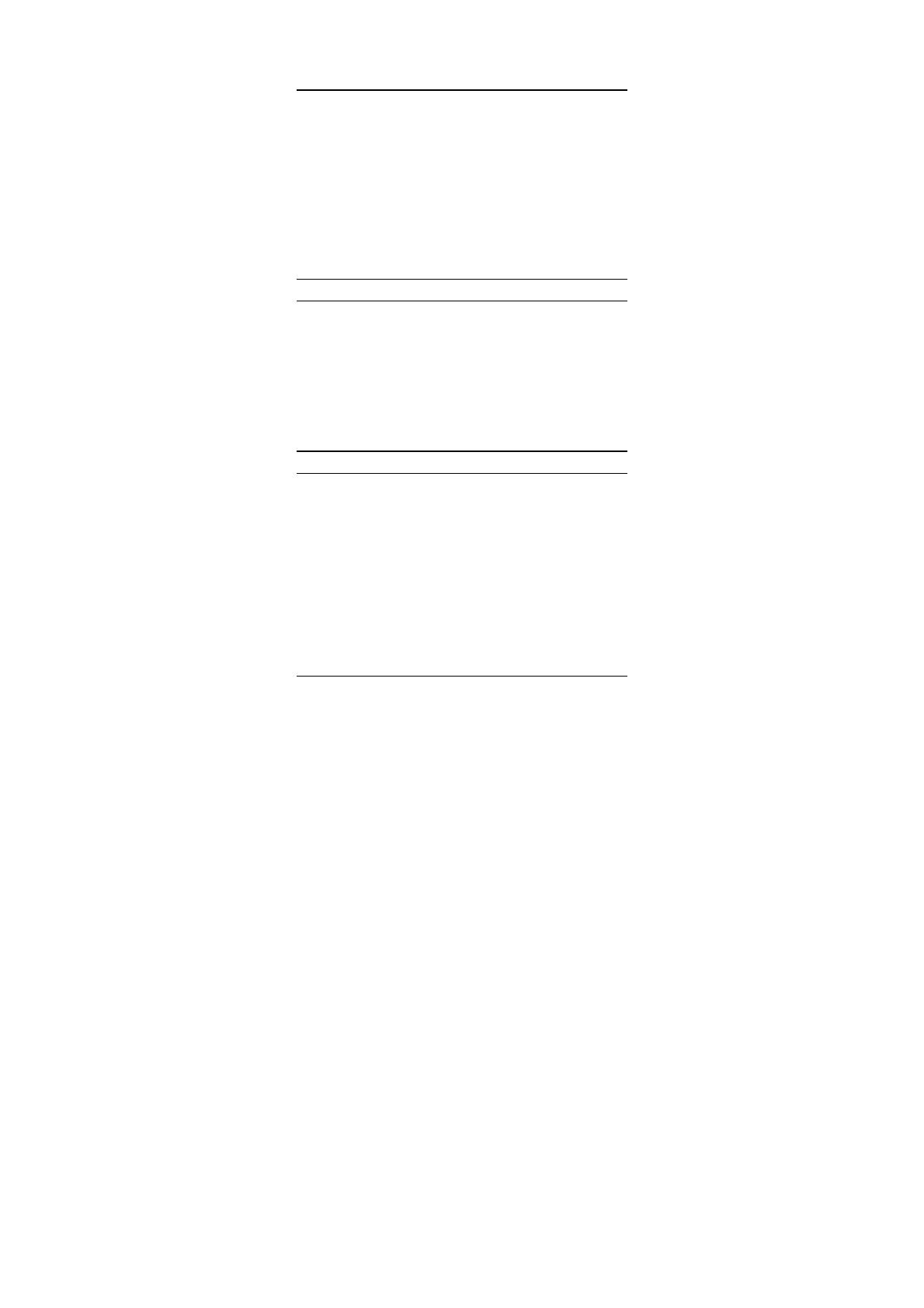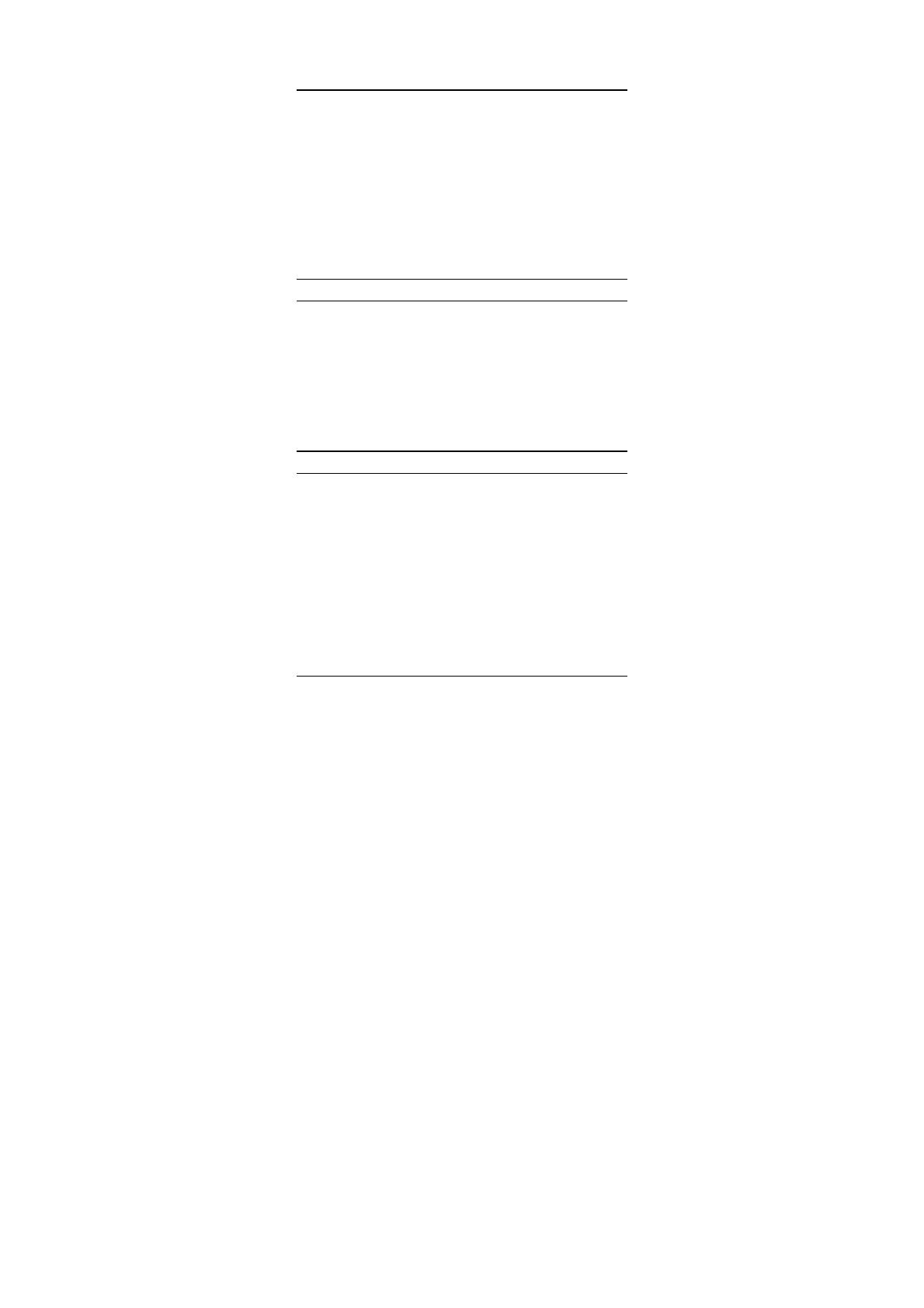
3
Introduction
Thank you for choosing the 32-bit PCI-Bus
10/100Mbps NWay ACPI Fast Ethernet Card, this
card is auto-configurable upon power up and also
supports auto-negotiation to automatically select the
optimum speed and communication mode of an
attached device. Additionally, the 32-bit PCI-Bus
10/100Mbps NWay ACPI Fast Ethernet Card
complies with ACPI, and PC99, and includes
support for Remote Wake-Up by Magic Packet™,
LinkChg and Microsoft
®
wake-up frame.
About Fast Ethernet
Fast Ethernet is a network technology specified by
IEEE Standard 802.3u. It extends the traditional
10Mbps Ethernet technology to achieve 100Mbps
transmission and reception, while retaining the
same CSMA/CD Ethernet protocol. Thus while Fast
Ethernet provides a tenfold increase in network
capacity, it is wholly compatible with traditional
10Mbps Ethernet network facilities.
About Auto-negotiation
Auto-negotiation is an IEEE 802.3 procedure of
negotiating the highest data flow capability between
the device (in this case, our Adapter) and their links
partner (some other device). The data flow
information, to be negotiated, consists of the data
speed (10Mbps or 100Mbps) and data transfer
(half-duplex or full-duplex communication). The
physical process of auto-negotiation requires only a
few milliseconds to choose the fastest
communications capability between the two
devices.