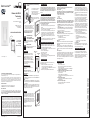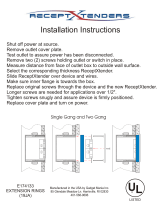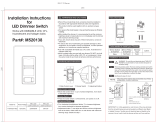Leviton Decora Smart Wi-Fi 600W Universal LED/Incandescent Dimmer Installation guide
- Category
- Dimmers
- Type
- Installation guide

DIM/BRIGHT Bar
BRIGHTEN:
Tap the TOP half of the DIM/BRIGHT Bar – Lights will jump to the
next brightness setting. Hold the TOP half of the DIM/BRIGHT Bar –
Lights will brighten.
DIM:
Tap the BOTTOM half of the DIM/BRIGHT Bar – Lights will jump to
the next dim setting. Hold the BOTTOM half of the DIM/BRIGHT Bar
– Lights will dim.
NOTE: When lights are OFF you can change the light level that the
lights will turn ON to using the DIM/BRIGHT Bar. If there is a power
outage, when the power is restored, the lights will return to the last
setting before the power interruption.
NOTE: At default the locator light will
illuminate when the load is in the OFF
position to facilitate access in the dark.
NOTE: If using the dimmer in a 3-way
application, the lights will turn ON at
brightness set on dimmer’s DIM/BRIGHT
bar. The lighting can be controlled from
either the dimmer, the remote location or a
My Leviton App.
Rocker (Default settings)
Turn ON from OFF position:
Tap TOP of Rocker: Lights turn ON to
preset level.
Turn OFF from ON position:
Tap BOTTOM of Rocker. Lights turn OFF.
OPERATION
LED Brightness
Display
DIM/BRIGHT
Bar
Rocker
Locator
LED
Cleaning: Clean with a damp cloth.
DO NOT use chemical cleaners.
On the dimmer only, engage the air-gap switch
by gently pulling out from the bottom of the
DIM/BRIGHT Bar until the bottom of the bar
lifts completely out of the frame and a click is
heard (refer to Figure). LED's will turn OFF.
This will stop power to the fixture to replace
the bulb. After servicing is complete, press the
DIM/BRIGHT Bar back into place for normal
operation.
• Restore power at circuit breaker or fuse.
• Press pad until locator light is OFF.
Lights should turn ON. If lights do not
turn ON, press the TOP half of the DIM/
BRIGHT Bar until the lights brighten.
If lights still do not turn ON, refer to
the TROUBLESHOOTING section.
Testing your Dimmer prior to mounting in
wall box:
Step 5
• Position all wires to provide room
in outlet wall box for dimmer.
• Ensure that the word "TOP" is
facing up on dimmer strap.
• Partially screw in mounting screws
in wall box mounting holes.
NOTE: Dress wires with a bend as
shown in diagram in order to relieve
stress when
mounting
dimmer.
Dimmer Mounting:
TURN OFF POWER AT
CIRCUIT BREAKER OR FUSE.
Step 6
Restore Power:
Restore power at circuit breaker or fuse.
Installation is complete.
Step 7
Installation may now be completed by
tightening mounting screws into wall box.
Attach wall plate.
AIR GAP
Gently pull out from
bottom
• Lights Flickering
- Lamp has a bad connection.
- Wires not secured firmly with wire connectors of dimmer or
terminal screws of remote.
- If using in a dimmable fluorescent application see Load Type
Setup prior to testing the dimmer.
• Light does not turn ON and Locator LED does not turn ON
- Circuit breaker or fuse has tripped.
- Lamp is burned out.
- Neutral not wired to dimmer (White wire).
- Confirm that the dimmer is being supplied from a 120V AC, 60 Hz
source ONLY.
• Intermittent dimmer operation
- Confirm that the Load being controlled does not exceed the
600W dimmer limit.
• Remote does not operate lights
- Ensure that total wire length does not exceed 300 ft.
- Ensure wiring is correct.
TROUBLESHOOTING
LIMITED 5 YEAR WARRANTY AND EXCLUSIONS
Leviton warrants to the original consumer purchaser and not for the benefit of anyone else that
this product at the time of its sale by Leviton is free of defects in materials and workmanship under
normal and proper use for five years from the purchase date. Leviton’s only obligation is to correct
such defects by repair or replacement, at its option. For details visit www.leviton.com or call
1-800-824-3005. This warranty excludes and there is disclaimed liability for labor for removal of
this product or reinstallation. This warranty is void if this product is installed improperly or in an
improper environment, overloaded, misused, opened, abused, or altered in any manner, or is
not used under normal operating conditions or not in accordance with any labels or instructions.
There are no other or implied warranties of any kind, including merchantability and fitness
for a particular purpose, but if any implied warranty is required by the applicable jurisdiction, the
duration of any such implied warranty, including merchantability and fitness for a particular purpose,
is limited to five years. Leviton is not liable for incidental, indirect, special, or consequential
damages, including without limitation, damage to, or loss of use of, any equipment, lost
sales or profits or delay or failure to perform this warranty obligation. The remedies provided
herein are the exclusive remedies under this warranty, whether based on contract, tort or otherwise
.
DI-000-DW6HD-02A
DI-000-DW6HD-02A
FOR CANADA ONLY
For warranty information and/or product returns, residents of Canada should contact
Leviton in writing at Leviton Manufacturing of Canada Ltd to the attention of the Quality
Assurance Department, 165 Hymus Blvd, Pointe-Claire (Quebec), Canada H9R 1E9 or
by telephone at 1-800-405-5320.
© 2017 Leviton Mfg. Co., Inc.
© 2017 Leviton Mfg. Co., Inc.
COPYRIGHT AND TRADEMARK INFORMATIO
N
Decora is a registered trademark and Decora Smart and My Leviton App are trademarks of
Leviton Manufacturing Co., Inc.
Use herein of third party trademarks, service marks, trade names, brand names and/
or product names are for informational purposes only, are/may be the trademarks of their
respective owners; such use is not meant to imply affiliation, sponsorship, or endorsement.
No part of this document may be reproduced, transmitted or transcribed without the express
written permission of Leviton Manufacturing Co., Inc
.
TECHNICAL SUPPORT
For additional information contact Leviton’s Technical Support at:
1-800-824-3005 or visit Leviton’s website at www.leviton.com
INSTALLATION INSTRUCTIONS
Dimmer with Wi-Fi
®
Technology
Cat. No. DW6HD
Universal Incandescent, LED, CFL
Dimmer
Rated: 120 VAC, 60 Hz
600W Incandescent
300W LED/CFL
This device complies with Part 15 of the FCC Rules.
Operation is subject to following two conditions: (1) this
device may not cause harmful interference, and (2) this
device must accept any interference received, including
interference that may cause undesired operation of the
device.
This equipment has been tested and found to comply
with the limits for a Class B Digital Device, pursuant to
Part 15 of the FCC Rules. These limits are designed
to provide reasonable protection against harmful
interference in a residential installation. This equipment
generates, uses, and can radiate radio frequency
energy and, if not installed and used in accordance
with the instructions, may cause harmful interference to
radio communications. However, there is no guarantee
that interference will not occur in a particular installation.
If this equipment does cause harmful interference to
radio or television reception, which can be determined
by turning the equipment OFF and ON, the user is
encouraged to try to correct the interference by one or
more of the following measures:
• Reorient or relocate the receiving Antenna.
• Increase the separation between the equipment
and the receiver.
• Connect the equipment into an outlet on a
circuit different from that to which the receiver is
connected.
• Consult the dealer or an experienced radio/tv
technician for help.
FCC CAUTION
Any changes or modifications not expressly approved
by Leviton Manufacturing Co., Inc., could void the user's
authority to operate the equipment.
FCC COMPLIANCE STATEMENT
IC COMPLIANCE STATEMENT
This device complies with Industry Canada licence-
exempt RSS standard(s). Operation is subject to the
following two conditions: (1) this device may not cause
interference, and (2) this device must accept any
interference, including interference that may cause
undesired operation of the device.
Control lights
from anywhere
using the
My Leviton App
GETTING STARTED
Leviton Wi-Fi
®
devices use the my.Leviton.com cloud service
to provide connectivity from your mobile device when you are
home or away. If this is your first Leviton Wi-Fi
®
device, use the
My Leviton app or browse to my.Leviton.com and setup a free
account.
DECORA SMART
TM
FEATURES
Decora Smart
TM
products contain unique features which can be
configured via the My Leviton App.
Load Type Setup:
Leviton Decora Smart
TM
dimmers are compatible with different types
of loads. Choosing the correct load type will increase compatibility
and provide proper operation.
• Incandescent Loads (Default)
• LED Loads
• CFL Loads
Locator LED Setup:
Leviton Decora Smart
TM
dimmers have a locator LED on the bottom
of the paddle. The LED can be used to locate the dimmer in the dark,
indicate the current load status, or can be turned OFF at all times.
• Status Mode: Uses the LED to reflect the current state of the light. If
the light is currently ON, the LED is ON, if the light is currently OFF, the
LED is OFF.
• Locator Mode (default): Uses the LED to help find the dimmer in a
dark room. If the light is currently OFF, the LED is ON, if the light is
currently ON, the LED is OFF.
• LED OFF: Places the LED in a permanently OFF state.
LED Level Indicator Timeout
The LED indicators on the side of the dimmer can be programmed to be
ON, OFF, or timeout after a predefinded period of time.
• Level Indicators OFF
• Level Indicator Timeout (seconds)
• Levels Indicators Always ON
Fade Times
Adjusting the ON or OFF time will affect the speed that the lighting load
will transition. Both ON and OFF times can be configured separately.
Light Levels
The dimmer can be set to allow a minimum or maxium lighting level.
When using LED bulbs it is recommended to adjust the minumum light
level to the lowest level possible when the load is illuminated without
flicker.
Preset Light Level
The preset light level feature addresses how the dimmer behaves when
turned ON. Default is memory dim, a feature that returns the dimmer to
the last dim level. Alternatively, preset dim can be set which will place
the dimmer to a level predefined by the app regardless of the last known
state. In both modes the dim/bright bar can be used to select a dim level
before turning the load ON.
decora smart™
CHANGING NETWORK CONFIGURATION
In situations where a wireless access point or password is
changed but the configuration of the dimmer needs to remain,
use the following changing network procedure:
• Press and hold the paddle for 7 seconds until the Locator LED
turns amber and release.
• The locator LED will flash green.
• Open the My Leviton App.
• Navigate to the device.
• On the device page select Details.
• Within the Details section choose Reconfigure Wireless and
follow the app instructions.
DECORA SMART
TM
Wi-Fi
®
SETUP
FACTORY DEFAULT
In situations where a dimmer needs to be returned to factory
default follow these steps:
• Hold the top of the paddle for a total of 14 seconds.
- After the first 7 seconds the LED turns amber.
- Continue to hold the top of the paddle until the Locator LED
quickly flashes red/amber.
• Release the top of the paddle and the dimmer will reset.
Leviton Wi-Fi
®
devices are compatible with the My Leviton App
and my.Leviton.com cloud service. The app is used to pair
your device with your Wi-Fi
®
network, customize your device
configuration and provide communication via my.Leviton.com.
To control the Leviton Wi-Fi
®
device it will need to be added to a
Wi-Fi
®
network with Internet access:
• Download the My Leviton App.
• Ensure the Leviton accessory is properly wired and power is
applied.
• Upon initial power-up the Locator LED will flash green to show
the accessory is ready to be configured.
• If the Locator LED is no longer flashing green when you are
ready to add the accessory, press and hold the paddle for 7
seconds until the Locator LED turns amber and release.
• Within the app follow the on screen instructions or press +
to add the device to the Wi-Fi
®
network and my.Leviton.com
account.
• Leviton Wi-Fi
®
devices support Wi-Fi
®
802.11 a/b/g/n networks
@ 2.4GHz and 5GHz with WPA or WPA2 security.
WEB VERSION

TOOLS NEEDED TO INSTALL YOUR DIMMER
Slotted/Phillips Screwdriver Electrical Tape Pliers
Pencil Cutters Ruler
MULTI-GANG APPLICATION
In multi-dimmer installations, the reduction of the dimmer’s capacity may
be required. Refer to the chart for maximum load per dimmer.
NOTE: No derating is required for LED or CFL bulb applications.
If installing the dimmer in a single gang application, proceed with the
INSTALLING YOUR DIMMER section. If installing Dimmer in a
multi-gang application, proceed as follows:
INSTALLING DIMMER BY ITSELF
OR WITH MULTI-GANG
Changing the color of your Dimmer:
Your dimmer may include color options. To change color of the face
proceed as follows:
1
2
Insert top tabs and
press in bottom tabs
to attach
Push in sides at bottom
tabs and pull outward to
release
MAXIMUM LOAD PER DIMMER FOR MULTI-GANG
More than 2 Gang
500W
Two Gang
500W
Single
600W
Load
Incand
INTRODUCTION
FEATURES
WARNING: TO AVOID FIRE SHOCK OR DEATH; TURN
OFF POWER at circuit breaker or fuse and test that power
is off before wiring!
Step 1
IMPORTANT: For 3-Way applications, note that one of the screw terminals
from the old switch being removed will usually be a different color (Black)
or labeled Common. Tag that wire with electrical tape and identify as the
Common (Line or Load) in both the dimmer wall box and remote wall box.
INSTALLING YOUR DIMMER
NOTE: Use check boxes when Steps are completed.
/./&&
/./&&
/./&&
/./&&
/./&&
/./&&
/./&&/./&&
/./&&
/./&&
/./&&
/./&&
Identifying your wiring application (most common):
NOTE: If the wiring in your wall box does not resemble any
of these configurations, consult an electrician.
Step 2
2
4
3
1
Single Pole
1. Line (Hot)
2. Neutral
3. Ground
4. Load
3-Way
1. Line or Load
(see important
instruction)
2. Neutral
3. Ground
4. First Traveler – note color
5. Second Traveler – note color
2
4
1
5
3
RATINGS
Incandescent - 600W - 120VAC, 60Hz
LED/CFL - 300W - 120VAC, 60Hz
3-Way Wiring with DD00R Matching Remote
(with LED) Application:
Cut
(if necessary)
5/8"
(1.6 cm)
Strip Gage
(measure bare
wire here)
Preparing and connecting wires:
This dimmer can be wired using side wire terminal screws
or through backwire openings. Choose appropriate wire
stripping specifications accordingly.
Step 3
Back Wire Connection
Back wire openings accept
#14-12 AWG solid copper
wire only.
• Make sure that the ends of the wires from the wall box are
straight (cut if necessary).
• Remove insulation from each wire in the wall box as shown.
• For Single-Pole Application, go to Step 4a.
• For 3-Way Matching Remote (with LEDs) Application, go to Step 4b.
Side Wire Connection
Side wire terminals accept
#14-12 AWG solid copper
wire only.
For non-standard wiring applications, refer
to Wire Connector and Conductor Size Chart
1 - #12 w/ 1 to 3 #14, #16 or #18
2 - #12 w/ 1 or 2 #16 or #18
1 - #14 w/ 1 to 4 #16 or #18
2 - #14 w/ 1 to 3 #16 or #18
WIRE CONNECTOR / # OF COND.
COMBINATION CHART
WIRING DIMMER:
Connect wires per WIRING DIAGRAM as follows:
NOTE: The DW6HD dimmer requires a neutral connection.
• Green or bare copper wire in wall box to Green dimmer
terminal screw.
• Line Hot wall box wire to Black dimmer terminal screw.
• Load wall box wire to Red dimmer terminal screw.
• Neutral wall box wire to White dimmer terminal screw.
• Yellow/Red dimmer terminal screw should have Red insulation
label affixed.
NOTE: If insulating label is not affixed to Yellow/Red dimmer
terminal screw, use electrical tape to cover.
• Proceed to step 5.
Dimmer
Insulating
Label
Black
Load
Hot (Black)
BK
Line
120 V
AC,
60Hz
Neutral (White)
RD
WH
YL/RD
White
Green
Ground
Terminal
Screw marked
Black (BK)
Terminal
Screw marked
Red (RD)
Terminal Label:
Use terminal for 3-way or more applications only.
For single-pole applications, DO NOT remove label.
Terminal
Screw marked
Yellow/Red
(YL/RD)
4
BK
WH
RD
YL/RD
1
3
2
Single Pole Wiring Application:
Step 4a
Step 4b
WIRING DIMMER
(wall box with load connection):
Connect wires per WIRING DIAGRAM as follows:
NOTE: The DW6HD dimmer must be installed in a wall box that has a
Load connection. The dimmer also requires a neutral connection.
• Green or bare copper wire in wall box to Green terminal screw.
• Load wall box wire identified (tagged) when removing old switch to
dimmer terminal screw marked "RD".
• First Traveler Line Hot to dimmer terminal screw marked "BK".
• Remove Red insulating label from terminal screw marked "YL/RD".
• Second Traveler wall box wire (note color as above) to dimmer terminal
screw marked "YL/RD". This traveler from the dimmer must go to the
terminal screw on the remote marked "YL/RD".
• Neutral wall box wire to White dimmer terminal screw.
WIRING MATCHING REMOTE
(wall box with Line Hot connection):
Connect wires per WIRING DIAGRAM as follows:
NOTE: The matching remote must be installed in a wall box with a Line
Hot connection and a Neutral connection. A Neutral wire to the matching
remote needs to be added as shown. If you are unsure about any part of
these instructions, consult an electrician.
NOTE: Maximum wire length from dimmer to all installed remotes cannot
exceed 300 ft (90m).
• Green or bare copper wire in wall box to Green terminal screw.
• Line Hot (common) wall box wire identified (tagged) when removing old
switch and First Traveler to remote terminal screw marked "BK".
• Second Traveler wall box wire from dimmer to remote terminal screw
marked "YL/RD" (note wire color). This traveler from the remote must
go to the terminal screw on the dimmer marked "YL/RD".
• Line Neutral wall box to remote terminal screw marked "WH".
NOTE: To synchronize LEDs between a Decora
®
digital remote and
the Decora
®
DW6HD dimmer, a dim up or dim down command must be
pressed on the remote.
• Proceed to Step 5.
Hot (Black)
Neutral (White)
Dimmer
Matching Remote (w/LEDs)
YL/RD
RD
YL/RD
WH BK
BK
Black
White
Line
120VAC, 60Hz
Green
Ground
Green
Ground
WH
Load
DimmerMatching Remote (with LED)
Terminal
Screw
marked
Black
(BK)
Terminal
Screw marked
Red (RD)
Terminal
Screw marked
White (WH)
Terminal
Screw
marked
Yellow/
Red
(YL/RD)
Terminal
Screw marked
Red (RD)
3
5
Neutral to Terminal
Screw marked
White (WH)
2
3
5
WH
BK
RD
YL/RD
BK
RD
YL/RD
1
4
4
1
Terminal
Screw
marked
Black
(BK)
Terminal
Screw
marked
Yellow/
Red
(YL/RD)
WH
2
• Wi-Fi
®
Network
• Free My Leviton App
REQUIRED
Leviton’s Decora Smart
TM
Wi-Fi
®
devices are designed to
streamline home control using the cloud, apps and connectivity
with key industry partners. The my.Leviton.com cloud service
provides an easy, secure way to control devices from an iOS or
Android app, as well as any web browser. After installing your
Decora Smart
TM
device, configure it from the My Leviton App with
just a few simple steps. You can create custom scenes to control
your home settings. Through the my.Leviton.com site you can
integrate with exciting and constantly expanding group of third
party partners to create a complete home automation system.
Decora Smart
TM
devices are ideal for living rooms, bedrooms,
kitchens, dining rooms, home offices, outdoor lighting or anywhere
full control of lighting is desired.
WARNING: TO AVOID FIRE, PERSONAL INJURY OR DEATH
DO NOT USE the remote for the control of high power heating
appliances such as portable heaters. There can be some
unexpected consequences if not used with care. For example, an
empty coffee pot can be remotely turned on. If that should happen,
your coffee pot could be damaged from overheating. If an electric
heater is turned on by remote control while clothing is draped over
it, a fire could result. This dimmer will not control lighting that is
used with electronic low-voltage and high frequency power supply
transformers, nor high pressure discharge lamps (HID lighting). This
includes mercury-vapor, sodium vapor and metal halide lamps.
WARNINGS AND CAUTIONS
• TO AVOID FIRE, SHOCK, OR DEATH; TURN OFF POWER at circuit breaker or fuse and test that power is off before wiring!
• TO AVOID FIRE, PERSONAL INJURY OR PROPERTY DAMAGE, DO NOT install to control a receptacle, a motor, or a transformer operated appliance.
• To be installed and/or used in accordance with electrical codes and regulations.
• If you are unsure about any part of these instructions, consult an electrician.
• Use with incandescent, LED, CFL or 120V halogen fixtures only. Use a Leviton electronic low voltage dimmer to control electronic (solid state) low voltage transformers.
•
The Decora
Smart
TM
DW6HD dimmer is not compatible with standard 3-way or 4-way switches. It must be used with up to 4 Decora
®
Digital DD00R-DL remotes for multi-location dimming.
• Maximum wire length from dimmer to all installed remotes cannot exceed 300 ft.
• Save this instruction sheet. It contains important technical data along with testing and troubleshooting information which will be useful after installation is complete.
WARNINGS AND CAUTIONS
• Dimmer may feel warm to the touch during normal operation.
• Recommended minimum wall box depth is 2-3/4".
• Use this dimmer with copper or copper clad wire only.
• Use with compatible dimmable LED, CFL bulbs, incandescent or 120V halogen fixtures only. For a list of compatible LED and CFL bulbs refer to www.leviton.com.
•
DO NOT mix bulb types when multiple bulbs are used with one dimmer. All bulbs shall be either LED; CFL or incandescent. Using the same make/model of each bulb will enhance dimmer performance.
• Leviton Wi-Fi
®
enabled devices rely on Wi-Fi
®
communication. Increasing the number of Wi-Fi
®
devices can affect Wi-Fi
®
performance. Consult the network’s wireless access point specifications
to determine the maximum number of supported Wi-Fi
®
devices. For installations with a large number of Leviton Wi-Fi
®
devices, a high performance wireless access point capable of supporting a
large number of devices may be required.
DI-000-DW6HD-02A
• The Decora Smart
TM
Wi-Fi
®
Dimmer provides app control and
scheduling without the need of an automation hub
• Compatible with my.Leviton.com cloud service for device control
from a mobile device inside or away from the home
• Soft fade ON/OFF
• ON/OFF LED and Brightness level LED
• Over The Air (OTA) firmware updates via the My Leviton App
• Single pole or three way compatible
• Ease of installation
WEB VERSION
-
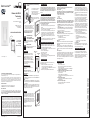 1
1
-
 2
2
Leviton Decora Smart Wi-Fi 600W Universal LED/Incandescent Dimmer Installation guide
- Category
- Dimmers
- Type
- Installation guide
Ask a question and I''ll find the answer in the document
Finding information in a document is now easier with AI
Related papers
-
Leviton Plug-in Dimmer Installation guide
-
Leviton 001-DDL06-1LZ User guide
-
Leviton DW1KD-1BZ Installation guide
-
Leviton 001-DDL06-1LZ Installation guide
-
Leviton VZ0SR-1L Installation guide
-
Leviton DW15A-1BW Installation guide
-
Leviton 001-DDL06-1LZ Installation guide
-
Leviton DW6HD-1BZ Installation guide
-
Z-Wave R52-DZ6HD-2RW Installation guide
-
Leviton Plug-in WiFi Switch User guide
Other documents
-
Halo HIWMA1BLE40AWH Installation guide
-
Sunco Lighting SAL06P-LA-K 1X4 Selectable Ceiling Panel Operating instructions
-
Y Decor LZ1206-6C Operating instructions
-
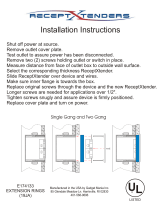 ReceptXtenders 00026 Installation guide
ReceptXtenders 00026 Installation guide
-
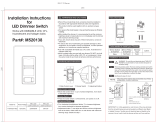 CANDEX M520138 Installation guide
CANDEX M520138 Installation guide
-
GE Cync / C by Owner's manual
-
Z-Wave DZS15-1LZ Owner's manual
-
TP-LINK KS230 KIT Quick Installation Guide
-
TP-LINK tp-link HS220 Kasa Smart Wi-Fi Dimmer Switch User guide
-
Shenzhen MFA0204 Smart Light Switch User guide