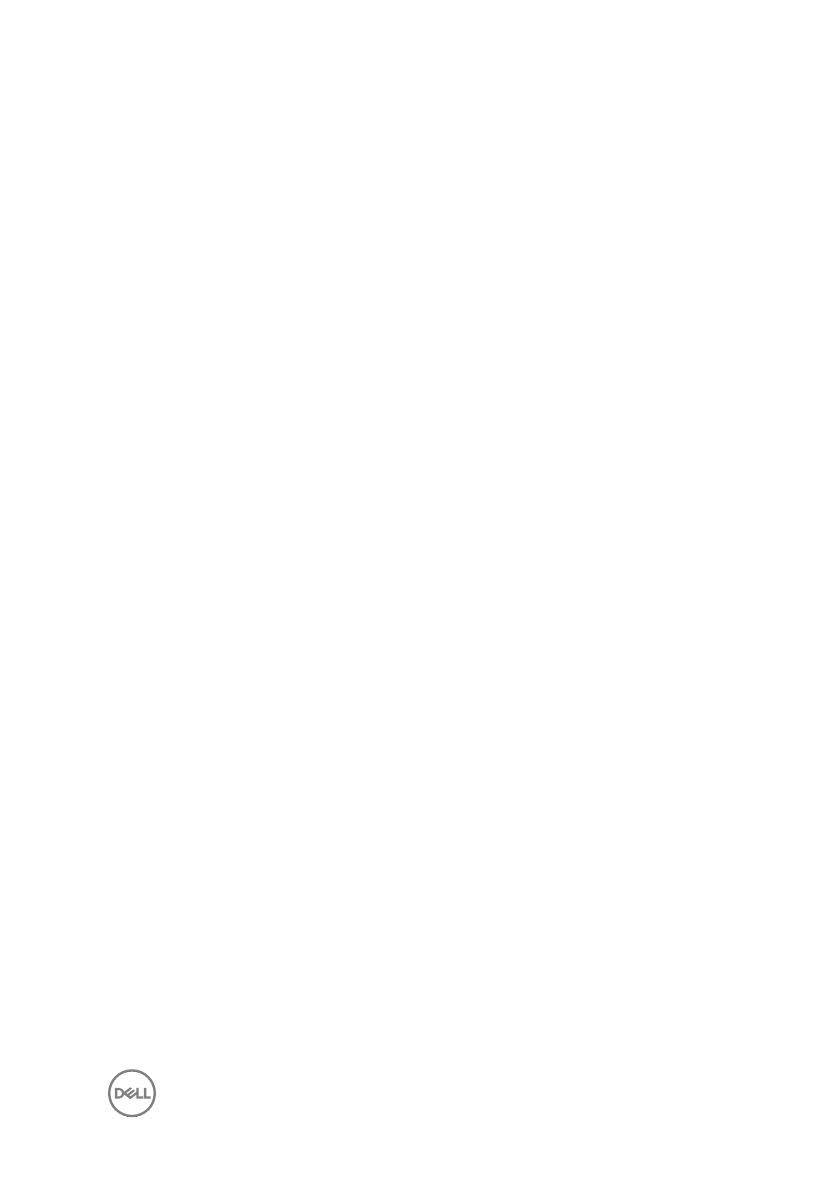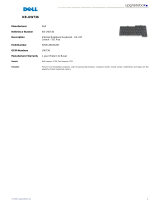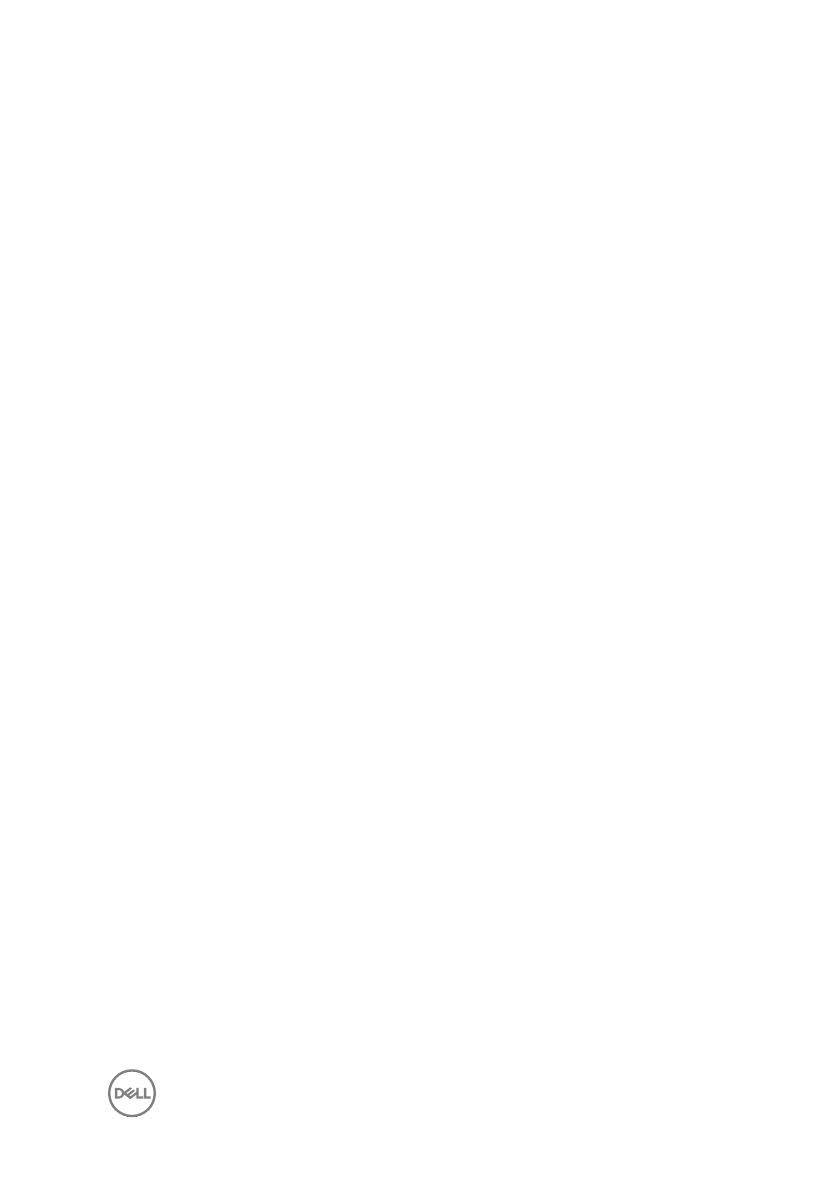
Contents
Set up your computer.................................................... 5
Views............................................................................ 11
Front.........................................................................................................11
Right........................................................................................................ 12
Left.......................................................................................................... 13
Back.........................................................................................................14
Tilt........................................................................................................... 15
Specications...............................................................17
System information.................................................................................. 17
Dimensions and weight............................................................................ 17
Memory................................................................................................... 18
Ports and connectors...............................................................................18
Communications...................................................................................... 19
Audio........................................................................................................19
Storage.................................................................................................... 19
Media-card reader...................................................................................20
Camera................................................................................................... 20
VESA wall mount.....................................................................................20
Power adapter.........................................................................................20
Display..................................................................................................... 21
Video.......................................................................................................22
Stand...................................................................................................... 22
Computer environment........................................................................... 22
3