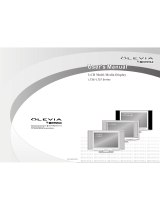Page is loading ...

LCD TV MONITOR
HLH26BB
HLH32BB
Please read this manual carefully and completely before
operating your LCD TV monitor.
Retain this manual for future reference.

2 LCD TV Monitor
THIS SYMBOL INDICATES THAT HIGH VOLTAGE IS PRESENT
INSIDE. IT IS DANGEROUS TO MAKE ANY KIND OF CONTACT
WITH ANY INSIDE PART OF THIS PRODUCT.
WARNING : To reduce the risk of electric shock do not remove cover or back.
No user-serviceable parts inside refer service to qualified service personnel.
This equipment has been tested and found to comply with the limits for a Class B digital device,
pursuant to Part 15 of the FCC Rule. These limits are designed to provide reasonable protection
against harmful interference in a residential installation. This equipment generates, use and
can radiate radio frequency energy and, if not installed and used in accordance with the
instructions, may cause harmful interference to radio communications. However ,there is no
guarantee that interference with not occur in a particular installation. If this equipment does
cause harmful interference to radio or television reception, which can be determined by turning
the equipment off and on, the user is encourage to try to correct the interference by one or
more of the following measures:
*Reorient or relocate the receiving antenna.
*Increase the separation between the equipment and receiver.
*Connect the equipment into an outlet on a circuit different from that to which the receiver
is connected.
*Consult the dealer or an experienced radio/TV technician for help.
This device compiles with Part 15 of the FCC Rules. Operation is subject to the following
two conditions: (1) This device may be not cause harmful interference, and (2) this device
must accept any interference received, including interference that may cause undesired
operation.
FCC CAUTION:
To assure continued compliance and possible undesirable interference, the provided ferrite
cores must be used when connecting this plasma display to video equipment; and maintain
at least 40cm spacing to other peripheral device.
CANADIAN NOTICE:
This Class B digital apparatus compiles with Canadian ICES-003.
RISK ELECTRIC SHOOK
DO NOT OPEN
WARNING
Safety of operators has been taken into consideration at the design and manufacture
phase, but inappropriate operation may cause electric shock or fire. To prevent the product
from being damaged, the following rules should be observed for the installation, use and
maintenance of the product. Read the following safety instruction before starting the operation.
The User Manual uses the following symbols to ensure a safe operation and prevent
any damage to operators or properties:
THIS SYMBOL INDICATES THAT THERE ARE IMPORTANT
OPERATING AND MAINTENANCE INSTRUCTIONS IN THE
LITERATURE ACCOMPANYING THE APPLIANCE.
FCC STATEMENT

Owner s Manual 3
IMPORTANT SAFETY INSTRUCTIONS
Read all of the instructions before using this appliance. When using this
appliance, always exercise basic safety precautions, including the following:
1)Save these Instructions ---the safety and operating instructions should be
retained for future reference.
2)All warning on the appliance and in the operating instructions should be followed.
3)Cleaning --- Unplug from the wall outlet before cleaning. Do not use liquid
cleaners or aerosol cleaners. Use only dry cloth for cleaning.
4)Attachments ---do not use attachments not recommended by the manufacturer
as they may cause hazards.
5)Water and moisture -- do not place this product near water, for example, near a
bathtub, wash bowl, kitchen sink, laundry tub, in a wet basement, or near a
swimming pool.
6)Accessories ---do not place this unit on an unstable cart, stand, tripod, bracket,
or table. Use only with a cart, stand, tripod, bracket, or table recommend by the
manufacture, or sold with the unit.
7)Ventilation ---Slots and openings in the cabinets and the back or bottom are
provided for ventilation. These openings must not be blocked. In a built in
installation such a bookcase or rack do not install product unless proper ventilation
is provided.
8)Power Source ---this LCD TV monitor should be operated only from the type of
power source indicated on the rating label. If you are not sure of the type of power
supply to your home, consult your appliance dealer or local power company.
9)Do not defeat the safety purpose of the polarized or grounding-type plug. A
polarized plug has two blades with one wider than the other. A grounding type plug
has two blades and a third grounding prong. The wide blade or the third prong are
provided for your safety. If the provided plug does not fit into your outlet, consult an
electrician for replacement of the obsolete outlet. To prevent electric shock, ensure
the grounding pin on the AC cord power plug is securely connected.
10)Power cord protection ---Power supply cords should be routed so that they are
not likely to be walked on or pinched by items placed upon or against them. Pay
particular attention to cords or plugs, convenience receptacle, and the point where
they exit from the appliance.
11)Lighting precaution ---for added protection for this product during a lighting
storm or when it is left unattended for long period of time, unplug it from the wall
outlet and disconnect the antenna or cable system. This will prevent damage to the
product due to lighting and power line surges.
12)Never push objects of any kind into this product through openings as they may
touch dangerous voltage point or short out parts that could result in a fire or electric
shock. Avoid spilling liquid of any kind on the product.
13)Servicing ---do not attempt to service the product by yourself, as opening or
removing covers may expose you to dangerous voltage or other hazards. Refer all
servicing to authorized service personnel.
14)Unplug this unit from the wall outlet and refer servicing to qualified service
personnel under the following conditions:
a. When the power supply cord or plug is damaged or frayed.

4 LCD TV Monitor
b.If liquid has been spilled, or objects have been fallen into the unit.
c.If the unit has been exposed to rain or water.
d.If the unit does not operate normally by following the operating instructions.
Adjust only those controls that are covered by the operating instructions, as
improper adjustment of other controls may result in damage and will often
require extensive work by a qualified technician to restore the unit to its normal
operation.
e.If the unit has been dropped or damaged in any way.
f.When the unit exhibits a distinct change in performance; this indicates a need
for service.
15)Heat --- The product should be situated away heat source such as radiators, heat
registers, stoves, or other products (Including amplifiers) that product heat.
16)Overloading ---Do not overload wall outlets and extension cord as this can result
in a risk of fire or electric shock.
SAVE THESE INSTRUCTIONS
Thank you for using our Haier product. This easy-to-use manual will guide you in
getting the best use of your product. Remember to record the model and serial
number. They are on label in back of the unit.
Model number
serial number
Date of purchase
Staple your receipt to your manual. You will need it to obtain warranty service.

Owner s Manual 5
Warning..............................................................
Safety Instructions............................................
Instruction
Controls.......................................................
Connection Options.......................................
Remote Control Key Functions .......................
Installing Batteries........................................
Installation
Installation instructions................................
VCR Setup/ ................. .........
External A/V Source Setup...........................
DVD Setup..................................................
DTV Setup/Monitor Out Setup.......................
PC Setup....................................................
Operation
Turning the LCD TV monitor On.....................
Basic Function
Saving Mode............................................
Operation Menu........................................
Sound Mode.............................................
Picture Mode............................................
Sleep Timer..............................................
AV1 S-Video)/AV2/YPbPr/YCbCr/VGA /DVI
Play..........................................................
Picture Quality Adjust
Sound Adjustment........................................
Function Setup
Function Setup...........................................
Menu Language Option.............................
Menu Time Out Option..............................
Menu Background Option..........................
Auto Off...................................................
Close Caption..........................................
Calendar Display and Check.....................
Parental..................................................
Time Setup.................................................
Lock Menu Options
Lock Setup..............................................
Cable TV Setup
AV1/S-Video/AV2/YPbPr/YCbCr/VGA
Menu......................................................
DVI Menu.................................................
Adjustment Setup........................................
Change Password.....................................24
Preset Prog.............................................. 25
Source Lock............................................. 25
Child Lock................................................ 25
Max Volume..............................................25
Unlock..................................................... 25
Screen Menu Options................................... 26
Troubleshooting Checklist.................................... 27
Maintenance....................................................... 28
Product Specifications......................................... 29
Warranty............................................................. 30
2
3-4
6
7
8
9
10
11
11
12
13
14
15
15
15
16
16
16
17
18
19
20
21
21
21
21
22
22
23
24
21
8
21
LCD TV
LCD TV

MENU INPUT
Signal source input option
Down/Up. Sel ct desired option on the menue
VOLUME Buttons
MENU Button
Power On/Off Button
Remote Control Sensor
illuminates red in standby mode,illuminates blue when
the display is turned on
Power Standby Indicator
6 LCD TV Monitor
VOL VOL
MENU
INPUT VOL VOL

DVI
VGA
L-AUDIO-R
AV IN
S-VIDEO VIDEO
L-AUDIO-R
AV OUT
VIDEO AUDIO
DVI IN
AUDIO
VGA IN
COMPONENT IN
Pr/Cr Pb/Cb Y L-AUDIO-R
VGA Input/Audio input
DVD/DTV Input
Connect a component video/audio
device to these jacks
DVI Input/Audio input
connect your cable/PC
through the input
Audio/Video Input 1
Connect audio/video
output from an external
device to these jacks
S-Video Input
Power Cord Socket
This LCD TV monitor operates on AC power.
The voltage is indicated on the specifications
page. Never attempt to operate the LCD TV
monitor on DC power
Earphone port
Power On/Off
Owner s Manual 7
External audio/
video output
Audio/Video Input 2
Connect audio/video
output from an external
device to these jacks
0
AC IN

When using the remote control. Aim it towards the remote sensor on the LCD TV monitor.
VIDEO
INPUT POWER
PC
AUTO
DVI
MUTE
EXIT
AVC
DISPLAY
DNR
MENU
/
LOCK
CALENDAR
CC
RATING
FREEZE
SURROUND
ARC
ENTER
Q SET
SLEEP
PC
Select AV1(S-Video)/AV2 source
VIDEO INPUT
POWER
Press this key to select sleep
timer.
MUTE
Switches the sound on or off
NUMBER buttons
Picture mode menu display
Auto volume control On/Off
Sound mode menu display
Bring up the main menu to the screen
P STD
LOCK
SURROUND
EXIT
Q SET
CC(Closed Caption)
P STD
S STD
VOL+
VOL-
3
2
1
Select PC source
DVI
Select DVI source
MENU
LEFT/RIGHT
ENTER
Press to confirm the selection
S STD
/
SLEEP
FREEZE
ARC
Changes the aspect ratio
CALENDAR
VOLUME UP/DOWN
Increases/decreases sound
level
the
UP/DOWN
Clears all on-screen displays
and return to viewing from
any menu
AVC
DNR
V-chip
Parental Control
AUTO
DISPLAY
Digital noise reduction
Auto adjust for PC
Press to select left/right/stereo
track
Press to select surround On/Off
Press to enter the password to
enter Lock Set menu
Select different modes
Turn your LCD TV monitor on
8 LCD TV Monitor
Displays the current input
signal information
Freezes the image on the screen
Selects pre-set user preferences
for audio and video settings
(Refer to p.15)
Displays : AV1(S-Video)/AV2/YPbPr/
YCbCr/VGA/DVI input source

Owner s Manual 9
VIDEO
INPUT POWER
PC
AUTO
DVI
MUTE
EXIT
AVC
DISPLAY
DNR
MENU
/
LOCK
CALENDAR
CC
RATING
FREEZE
SURROUND
ARC
ENTER
SAVING
SLEEP
P.STD
S.STD
VOL+
VOL-

(If you have a digital cable box please refer to , for
DTV setup)
page 12
10 LCD TV Monitor
Do not leave a still picture from a VCR on the screen for a long time. Ifthe 4:3 format is used, the fixed images on the
sides of the screen may remain visible on the screen, if this format is used day after day. This is known as burn-in, it
is uneven wear of the screen area. Reduce contrast when displaying fixed images on the screen for a long time.
and orientation button
AV1
AV1
and orientation
LCD TV
LCD TV
LCD TV
LCD TV
LCD TV
LCD TV
LCD TV

Also,you could use shortcut key on the remote control)
S-Video
or composite(AV)
Owner s Manual 11
and orientation
input
input
and orientation
LCD TV
LCD TV
LCD TV
LCD TV

VGA
Also,you could use shortcut key such as PC,DVI on the remote control)
12 LCD TV Monitor
and orientation button
LCD TV
LCD TV
LCD TV
LCD TV
LCD TV

Also,you could use shortcut key such as PC,DVI on the remote control)
Owner s Manual 13
,if necessary.
The synchronization input from horizontal and vertical frequencies are separate.
and orientation button
LCD TV
LCD TV
LCD TV
LCD TV
LCD TV
LCD TV

14 LCD TV Monitor
Turning the LCD TV monitor On
Turning the LCD TV monitor On
1. Connect power cord correctly.
2. Press the ON/OFF button on the back of the LCD TV monitor . At this moment, the LCD TV monitor is switched to standby
mode. Press the POWER button on the remote control or ON/OFF button on the LCD TV monitor and then the LCD TV
monitor will turn on.
1. If the LCD TV monitor was turned off with the ON/OFF button on the LCD TV monitor.
Press the POWER button on the remote control or ON/OFF button on the LCD TV monitor to turn it on.
2. If the LCD TV monitor was turned off with the remote control and then the ON/OFF button on back of the LCD TV monitor
Press the ON/OFF button on back of the LCD TV monitor and then press the POWER button on the remote control to
turn the LCD TV monitor on.
NOTE
If you intend to be away on vacation, disconnect the power plug from the wall power outlet.

Basic Function
Saving Mode
Quick Set Setup
Light
Sound
Bright
Noise
Normal
Normal
Gray
Quiet
Dark
Hold Q SET button pressed on the remote for 3 seconds until Quick Set Setup menu appears on the screen.
1.Press button for desired setup option.
2.Press button for setup option.
3.Press Q SET button (Screen display sees right figure)
4.Press EXIT button to close screen display.
Operation Menu
1.Press MENU button to open the main menu. Press button to select PIC., SOU., ADJ., SYS. , FUN. or TIME menu.
2.Press button to select submenu, and press button to increase/decrease the value or select the setup.
4.The setup time in display will disappear automatically without any operation when the latest preset time expiries.
The menu display time can be set to 5,10,15,20,25,30 and 40 seconds
5.Press EXIT button to exit any menu if the menu is in display.
Sound mode
Press S STD button on the remote control for menu display, and press button to change
the mode as follows:
Music Standard Theater Personal
Basic Function
/
/
/
/
/
/
3.Press MENU to return to main menu
(This feature can also be changed from the sound menu function screen)
Owner s Manual 15
SOU.Mode
Music
Standard
Theater
Personal

Picture mode
Press P STD button on the remote control for menu display, and press button for desired
mode as follows:
Bright Normal Soft Personal
Sleep Timer
Every press of SLEEP button, the timer will be set in the following sequence:
Sleep 0Min Sleep 5Min Sleep 15Min Sleep 30Min Sleep 60Min Sleep 90Min Sleep 120Min Sleep 0Min
If remaining time of set timer is to be displayed, press the SLEEP button once more.
AV1 S-Video /AV2/YPbPr/YCbCr/VGA/DVI Play
1. Press INPUT button on the remote control, the following menu will appear on the screen.
Source
AV1
AV2
YPbPr/YCbCr
VGA
DVI
2. Press button for option and then press button or ENTER to confirm.
Note:
If AV1 and S-Video are inserted at the same time, priority will
be given to S-Video.
/
/
/
(This change can also be made from Picture menu adjustment screen)
16 LCD TV Monitor
PIC.Mode
Bright
Normal
Soft
Personal

Picture Quality Adjust
Picture quality adjust
Picture quality can be adjusted for any input separately.
The picture quality on the screen can be adjusted as follows:
1. Press MENU button and until the following menu appears on the screen:
AV1/S-Video/AV2 menu:
(Not available)
(not available)
B
C
A
YPbPr/YCbCr menu:
(Not available)
VGA menu:
Picture Quality Adjust
50
50
50
0
50
B
C
A
50
50
50
0
50
B
C
A
50
50
50
0
50
Owner s Manual 17
/
(Not available)
50
50
50

Picture quality adjust
DVI menu:
(not available)
(not available)
3. Press button again to adjust selected option.
Note:
1.When Personal mode is not selected, the Personal mode can be entered automatically if Contrast, Brightness,
Color, Tint, Sharpness and BackLight parameters are adjusted.
2.Noise Reduction mode DNR can be set to Auto, Off, Weak, Medium or Strong.
B
C
A
50
50
50
0
50
/
/
18 LCD TV Monitor
2.Press button to enter picture menu and to select desired option , the current item is marked yellow.
4. Repeat step 2 and 3 until desired picture quality has been achieved . When displayed time for menu setup expires without
any operation , the menu disappears automatically from the screen , If MENU or EXIT button is pressed , the menu on
display will disappear in sequence or immediately respectively.
50

Sound adjustment
Sound adjust
1. Press MENU button and button until the following menu appears on the screen.
B
C
A
2. Press to enter sound setup menu, and press button
again for desired option.
3. After your option is selected, press button to adjust.
Note:
1. Select Balance to balance right and left sound channels
of the LCD TV monitor . The intermediate value is 0. When
indication value of Balance increases toward +50, sound of the
right and left speaker becomes stronger and weaker,
respectively. When indication value of Balance decreases toward -50, sound of the right and left speaker becomes
weaker and stronger, respectively.
2.When Personal mode is not selected, the Personal mode can be entered automatically if Treble or Bass parameters are
adjusted.
Sound adjustment
/
/ /
/
3.AVC:Automatic Volume Control.
This feature maintains a fixed volume for different levels of programmaterial, like loud
commercials.
Owner s Manual 19
Sound can be adjusted for any input as follows:
4. Repeat step 2 and 3 until desired sound has been achieved
when displayed time for menu setup expires without any
operation , the menu disappears from the screen . If MENU
or EXIT button is pressed , the menu in display will disappear
in sequence or immediately respectively.
4.Woofer: The sound effect could be changed by woofer On or Off.

Adjustment Setup
Adjusting setup
When VGA DVI input mode is set
B
C
A
1. Press MENU button on the remote control and for
option of picture position adjust(ADJ).
2.
3. Press button for desired adjust parameter option.
4. Press for desired adjust parameter option until
satisfactory value is achieved. When VGA signals are
Note:
Adjust, RGB and Reset are functional only under VGA and DVI mode, and Auto Sync is functional only in VGA mode.
Adjustment Setup
/
/
5) Under the VGA signal, there are Full Screen , One to One and
4:3 Mode for Display mode to select.
Under the AV1/ S-Video/AV2 signal, there are Full Screen,
Vertical Zoom, Half Zoom, Panorama and 4:3 Mode for
Display Mode to select.
Under the DVI signal, there are Full Screen and 4:3 Mode for
Display Mode to select.
Press to enter the menu of picture position setup
1)Adjust is opted for adjusting H Position and V Position as well as relative
parameters in VGA and DVI modes.(Phase Adjust is not
available in DVI)
B
C
A
2)RGB is opted for adjustment of the numerical value of red,
green and blue in VGA/DVI mode.
3)Reset is opted for adjustment of parameters (After the
operation, Complete will be on the right of the option)
4)Auto Sync is opted for adjustment of picture location freque-
ncy and phase parameters in VGA mode.(Not available in
DVI) (After the operation, Complete will be on the right of
the option)
B
C
A
0
0
0
0
0
0
0
0
/
/
Not
available
20 LCD TV Monitor
6) Color Temperature is opted for color parameters of Cold,
Normal and Warm.
In VGA and DVI input mode , H Position and V Position can be used to
adjust the picture position.
received , the automatic mode (Auto Sync) is used for
parameter adjustment
/