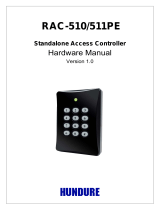Page is loading ...

www.dell.com | support.dell.com
Dell™ OpenManage™
Deployment Toolkit Version 2.3
User’s Guide

Notes and Notices
NOTE: A NOTE indicates important information that helps you make better use of your computer.
NOTICE: A NOTICE indicates either potential damage to hardware or loss of data and tells you how to avoid the problem.
Abbreviations and Acronyms
For a complete list of abbreviations and acronyms, see "Glossary."
____________________
Information in this document is subject to change without notice.
© 2007 Dell Inc. All rights reserved.
Reproduction in any manner whatsoever without the written permission of Dell Inc. is strictly forbidden.
Trademarks used in this text: Dell, the DELL logo, PowerEdge, PowerVault, and OpenManage are trademarks of Dell Inc.; Intel386 is a
trademark and Intel and Pentium are registered trademarks of Intel Corporation; Microsoft, MS-DOS, Windows, Windows NT, and Windows
Server are either trademarks or registered trademarks of Microsoft Corporation in the United States and/or other countries; Novell, NetWare, and
SUSE are registered trademarks of Novell, Inc. in the United States and other countries; Red Hat and Red Hat Enterprise Linux are registered
trademarks of Red Hat, Inc.
Other trademarks and trade names may be used in this document to refer to either the entities claiming the marks and names or their products.
Dell Inc. disclaims any proprietary interest in trademarks and trade names other than its own.
The sample scripts provided with the Dell OpenManage Deployment Toolkit are provided "as is." Dell disclaims any and all warranties, express,
implied or statutory, with respect to the sample scripts, including, but not limited to, the implied warranties of merchantability, fitness for a
particular purpose, title and any warranty of non-infringement. Use the sample scripts at your own risk. Dell shall not be liable for any direct
or indirect damages incurred in using the sample scripts. In no event shall Dell or its suppliers be responsible for any direct or indirect damages
whatsoever (including, without limitation, damages for loss of profits, loss of use, loss of data, business interruption, or other pecuniary loss,
nor for punitive, incidental, consequential, or special damages of any kind, under any part of this agreement, even if advised or aware of the
possibility of such damage.
February 2007 Rev. A00

Contents 3
Contents
1 Introduction . . . . . . . . . . . . . . . . . . . . . . . . . . . . . . . . . 9
Introduction to the DTK User’s Guide . . . . . . . . . . . . . . . . . . . . . . . 9
What’s New
. . . . . . . . . . . . . . . . . . . . . . . . . . . . . . . . . . . 11
Prerequisites and Requirements
. . . . . . . . . . . . . . . . . . . . . . . . 11
Supported Operating Systems to Run DTK Utilities
. . . . . . . . . . . . . 11
Supported Systems
. . . . . . . . . . . . . . . . . . . . . . . . . . . . . 12
Supported BIOS Firmware Versions
. . . . . . . . . . . . . . . . . . . . 12
Installation Prerequisites
. . . . . . . . . . . . . . . . . . . . . . . . . . 12
Deployment Prerequisites
. . . . . . . . . . . . . . . . . . . . . . . . . 13
Deploying Operating Systems
. . . . . . . . . . . . . . . . . . . . . . . 14
Deployment Methods
. . . . . . . . . . . . . . . . . . . . . . . . . . . . . . 15
DTK Deployment Overview
. . . . . . . . . . . . . . . . . . . . . . . . . . . 15
Preparing for Deployment
. . . . . . . . . . . . . . . . . . . . . . . . . 15
Deploying
. . . . . . . . . . . . . . . . . . . . . . . . . . . . . . . . . . 16
Other Dell Documents You Might Need
. . . . . . . . . . . . . . . . . . . . . 17
Other Supporting Documents You Might Need
. . . . . . . . . . . . . . . . . 18
Obtaining Technical Assistance
. . . . . . . . . . . . . . . . . . . . . . . . . 18
2 Choosing a Microsoft
®
Windows
®
PE-Based
Deployment Method
. . . . . . . . . . . . . . . . . . . . . . . . . . . 19
Choosing a Deployment Method for Windows PE . . . . . . . . . . . . . . . 19
CD-Based Local Deployment
. . . . . . . . . . . . . . . . . . . . . . . . 19
CD-Based Local Deployment With Networking Enabled
. . . . . . . . . . 20
Using a Third-Party Deployment Solution Framework
. . . . . . . . . . . 21
Deployment Matrix (Windows PE)
. . . . . . . . . . . . . . . . . . . . . . . 21

4 Contents
3 Preparing the Directory Structure for Deployment
in Microsoft
®
Windows
®
PE . . . . . . . . . . . . . . . . . . . . . 23
Upgrading Your DTK Version. . . . . . . . . . . . . . . . . . . . . . . . . . . 23
Obtaining DTK
. . . . . . . . . . . . . . . . . . . . . . . . . . . . . . . . . . 23
DTK Contents
. . . . . . . . . . . . . . . . . . . . . . . . . . . . . . . . . . . 25
System Utilities and Supporting Files
. . . . . . . . . . . . . . . . . . . . 25
Sample Configuration Files
. . . . . . . . . . . . . . . . . . . . . . . . . 26
Sample Scripts
. . . . . . . . . . . . . . . . . . . . . . . . . . . . . . . 27
Documentation
. . . . . . . . . . . . . . . . . . . . . . . . . . . . . . . 28
Drivers
. . . . . . . . . . . . . . . . . . . . . . . . . . . . . . . . . . . 28
Miscellaneous
. . . . . . . . . . . . . . . . . . . . . . . . . . . . . . . 28
Other Supporting Tools and System Files
. . . . . . . . . . . . . . . . . . . . 28
Setting Up a Directory Structure for Deployment
. . . . . . . . . . . . . . . . 29
DTK Utilities and Files
. . . . . . . . . . . . . . . . . . . . . . . . . . . . 30
System-Specific Files
. . . . . . . . . . . . . . . . . . . . . . . . . . . . 30
Operating System Installation Files
. . . . . . . . . . . . . . . . . . . . . 31
Configuring a Source System
. . . . . . . . . . . . . . . . . . . . . . . . . . 34
How to Obtain Dell Utility Partition Files
. . . . . . . . . . . . . . . . . . 34
RAC Configuration
. . . . . . . . . . . . . . . . . . . . . . . . . . . . . 34
4 Preparing the Script Files for Deployment
Using Microsoft
®
Windows
®
PE . . . . . . . . . . . . . . . . . . 35
Using the Sample DTK Scripts to Run a Full Deployment
in Windows PE
. . . . . . . . . . . . . . . . . . . . . . . . . . . . . . . . . . 36
The Master Batch File
. . . . . . . . . . . . . . . . . . . . . . . . . . . 36
Editing the Sample Batch Files to Perform a Complete System
Deployment in Windows PE
. . . . . . . . . . . . . . . . . . . . . . . . . . . 36
Using the Sample Scripts in a Scripted Deployment
. . . . . . . . . . . . 36
TKENVSET.BAT
. . . . . . . . . . . . . . . . . . . . . . . . . . . . . . . 38
Editing DTK Task Scripts
. . . . . . . . . . . . . . . . . . . . . . . . . . 42

Contents 5
Using the DTK Sample Scripts to Capture Configuration
Information in Windows PE
. . . . . . . . . . . . . . . . . . . . . . . . . . . 43
Capturing the System BIOS and BMC Configuration With
the SYSCAP.BAT Sample Script
. . . . . . . . . . . . . . . . . . . . . . . 43
Capturing the RAC Configuration With the RACCAP.BAT
Sample Script
. . . . . . . . . . . . . . . . . . . . . . . . . . . . . . . . 44
Preparing the Operating System Installation Scripts
for Windows PE
. . . . . . . . . . . . . . . . . . . . . . . . . . . . . . . . . 45
WININST.BAT
. . . . . . . . . . . . . . . . . . . . . . . . . . . . . . . . 45
UNATTEND.TXT
. . . . . . . . . . . . . . . . . . . . . . . . . . . . . . . 46
5 Running Deployment Scripts Using DTK and
Microsoft
®
Windows
®
PE . . . . . . . . . . . . . . . . . . . . . . . 47
Obtaining Windows OEM Preinstallation Kit (OPK)
or Windows PE CD
. . . . . . . . . . . . . . . . . . . . . . . . . . . . . 47
Copying Tools From OPK or Windows PE CD on
a Development System
. . . . . . . . . . . . . . . . . . . . . . . . . . . 47
Creating a Standard Windows PE
. . . . . . . . . . . . . . . . . . . . . 48
Integration of DTK Directory Structure in Windows PE Build
. . . . . . . 48
Creating a Bootable Windows PE ISO Image
. . . . . . . . . . . . . . . 49
CD-Based Local Deployment . . . . . . . . . . . . . . . . . . . . . . . . 50
CD-Based Local Deployment With Networking Enabled
. . . . . . . . . . 50
Using a Third-Party Deployment Solution Framework
. . . . . . . . . . . 50
6 Choosing an Embedded Linux-Based
Deployment Method
. . . . . . . . . . . . . . . . . . . . . . . . . . . 51
Choosing a Deployment Method for Embedded Linux . . . . . . . . . . . . . 51
Network-Based Deployment
. . . . . . . . . . . . . . . . . . . . . . . . 51
Using a Third-Party Deployment Solution Framework
. . . . . . . . . . . 52
CD-Based Local Deployment for Embedded Linux
. . . . . . . . . . . . . 53
Deployment Matrix (Embedded Linux)
. . . . . . . . . . . . . . . . . . . . . 54

6 Contents
7 Preparing the Directory Structure for Deployment
in Embedded Linux
. . . . . . . . . . . . . . . . . . . . . . . . . . . . 57
Upgrading Your DTK Version. . . . . . . . . . . . . . . . . . . . . . . . . . . 57
Installation for Embedded Linux
. . . . . . . . . . . . . . . . . . . . . . . . . 57
DTK Contents
. . . . . . . . . . . . . . . . . . . . . . . . . . . . . . . . . . . 61
System Utilities and Supporting Files
. . . . . . . . . . . . . . . . . . . . 61
Sample Configuration Files
. . . . . . . . . . . . . . . . . . . . . . . . . 62
Sample Scripts
. . . . . . . . . . . . . . . . . . . . . . . . . . . . . . . 63
Documentation
. . . . . . . . . . . . . . . . . . . . . . . . . . . . . . . 64
Drivers and Dell Real Mode Kernel (DRMK)
. . . . . . . . . . . . . . . . 64
Miscellaneous
. . . . . . . . . . . . . . . . . . . . . . . . . . . . . . . 64
Other Supporting Tools and System Files
. . . . . . . . . . . . . . . . . . . . 64
Setting Up a Directory Structure for Deployment
. . . . . . . . . . . . . . . . 65
DTK Utilities and Files
. . . . . . . . . . . . . . . . . . . . . . . . . . . . 66
System-Specific Files
. . . . . . . . . . . . . . . . . . . . . . . . . . . . 66
Creating Operating System Installation Directories for
Supported Linux Operating Systems
. . . . . . . . . . . . . . . . . . . . 67
Configuring a Source System
. . . . . . . . . . . . . . . . . . . . . . . . . . 68
How to Obtain Dell Utility Partition Files
. . . . . . . . . . . . . . . . . . 69
RAC Configuration
. . . . . . . . . . . . . . . . . . . . . . . . . . . . . 69
8 Preparing the Script Files for Deployment Using
Embedded Linux
. . . . . . . . . . . . . . . . . . . . . . . . . . . . . . 71
Using the Sample DTK Scripts to Run a Full Deployment
in Embedded Linux
. . . . . . . . . . . . . . . . . . . . . . . . . . . . . . . . 71
The Master Deployment File
. . . . . . . . . . . . . . . . . . . . . . . . 71
Editing the Sample Batch Files to Perform a Complete System
Deployment in Embedded Linux
. . . . . . . . . . . . . . . . . . . . . . . . . 71
Using the Sample Scripts in a Scripted Deployment
. . . . . . . . . . . . 71
tkenvset.sh
. . . . . . . . . . . . . . . . . . . . . . . . . . . . . . . . . 74
Editing DTK Task Scripts
. . . . . . . . . . . . . . . . . . . . . . . . . . 78

Contents 7
Using the DTK Sample Scripts to Capture Configuration Information
in Embedded Linux
. . . . . . . . . . . . . . . . . . . . . . . . . . . . . . . . 79
Capturing the System BIOS and BMC Configuration With
the syscap.sh Sample Script
. . . . . . . . . . . . . . . . . . . . . . . . 79
Capturing the RAC Configuration With the raccap.sh
Sample Script
. . . . . . . . . . . . . . . . . . . . . . . . . . . . . . . . 80
Preparing the Operating System Installation Scripts
. . . . . . . . . . . . . . 81
Red Hat Enterprise Linux Server Operating Systems
. . . . . . . . . . . . 81
lininst.sh
. . . . . . . . . . . . . . . . . . . . . . . . . . . . . . . . . . . 82
ks.cfg (For Red Hat Enterprise Linux Server Versions 3 and 4) and
ks-rhel5.cfg (For Red Hat Enterprise Linux Server Version 5)
. . . . . . . 82
SUSE Linux Enterprise Server Operating Systems
. . . . . . . . . . . . . 83
suseinst.sh
. . . . . . . . . . . . . . . . . . . . . . . . . . . . . . . . . 83
autoinst.xml (for SUSE Linux Enterprise Server)
. . . . . . . . . . . . . . 84
9 Running Deployment Scripts Using DTK and
Embedded Linux
. . . . . . . . . . . . . . . . . . . . . . . . . . . . . . 85
Deployment Using Dell-Provided Embedded Linux. . . . . . . . . . . . . 85
Deployment Using Customized Embedded Linux
. . . . . . . . . . . . . . 87
Using a Third-Party Deployment Solution Framework
. . . . . . . . . . . 87
10 Running Dell Update Packages in Embedded Linux. . . . . . 89
Running Update Packages in Dell-Provided Embedded Linux . . . . . . . 89
Running Update Packages in Customized Embedded Linux
. . . . . . . . 89
11 Known Issues and Frequently Asked Questions . . . . . . . . 91
Known Issues . . . . . . . . . . . . . . . . . . . . . . . . . . . . . . . . . . 91
General Issues
. . . . . . . . . . . . . . . . . . . . . . . . . . . . . . . 91
RAIDCFG Issues
. . . . . . . . . . . . . . . . . . . . . . . . . . . . . . . 91
RACADM Issues
. . . . . . . . . . . . . . . . . . . . . . . . . . . . . . 92
Windows PE Installation Issues
. . . . . . . . . . . . . . . . . . . . . . 92

8 Contents
Frequently Asked Questions . . . . . . . . . . . . . . . . . . . . . . . . . . . 92
General Deployment Questions
. . . . . . . . . . . . . . . . . . . . . . . 92
RAIDCFG Questions
. . . . . . . . . . . . . . . . . . . . . . . . . . . . . 93
SYSCFG Questions
. . . . . . . . . . . . . . . . . . . . . . . . . . . . . 95
Embedded Linux Questions
. . . . . . . . . . . . . . . . . . . . . . . . . 96
Windows PE Questions
. . . . . . . . . . . . . . . . . . . . . . . . . . . 97
Glossary . . . . . . . . . . . . . . . . . . . . . . . . . . . . . . . . . . . . . . 99
Index
. . . . . . . . . . . . . . . . . . . . . . . . . . . . . . . . . . . . . . . . 111

Introduction 9
Introduction
The Dell™ OpenManage™ Deployment Toolkit (DTK) includes a set of utilities for configuring and
deploying Dell PowerEdge™ systems. The DTK is designed for customers who need to build
scripted installations to deploy large numbers of servers in a reliable fashion without having to
dramatically change their current deployment processes.
In addition to the command line utilities used to configure various system features, the DTK also
provides sample scripts and configuration files to perform common deployment tasks and
documentation. These files and scripts describe the use of DTK in Microsoft
®
Windows
®
Preinstallation Environment (Windows PE) and embedded Linux environments.
The benefits of the DTK:
• Provides the tools necessary to automate the pre-operating system configuration tasks and the
unattended operating system installation tasks when deploying PowerEdge systems.
• Scales to support from one to many system deployment efforts.
• Facilitates consistent system configurations across multiple systems.
• Provides diverse and useful deployment tools that can be utilized in many different ways.
Introduction to the DTK User’s Guide
While the DTK is designed to be flexible and expandable, this guide is limited to providing general,
best practices procedures that focus on the basic tasks for a successful deployment. Users might find
many alternative solutions to the best practices guidelines described in this guide and many
additional uses for the DTK utilities beyond what is covered in this guide or in the Dell OpenManage
Deployment Toolkit CLI Reference Guide.
NOTICE: The best practices guidelines described in this document were developed and tested on specific
systems with specific hardware and software configurations. As a result, the examples and instructions
described in this guide are not applicable to every environment. The open nature of the DTK utilities and
scripting methodology is designed to allow the flexibility to modify the examples, procedures, and suggestions
to best fit your specific environment. Using the DTK examples without first making modifications based on
your specific IT environment is likely to result in failed deployments.
Information in this guide is distinctly divided for Windows PE and embedded Linux. Even though
the nature of topics covered for both environments is similar, the contents are very different, and has
been organized into separate sections. This will enable the user to read only those sections that are
relevant. Content in this User’s Guide is organized as documented in Table 1-1.

10 Introduction
NOTE: The best practices examples included in this guide are intended to provide illustrations for using specific
scripts and configurations that have been tested on specific PowerEdge systems.
This guide also includes a "Known Issues and Frequently Asked Questions" section.
Table 1-1. Information Organization in This Guide
Topics Section for Windows PE Section for Embedded Linux
Introduction, that includes information on:
•DTK
• What’s new for this release
• Prerequisites and requirements
• DTK deployment overview
Introduction Introduction
Planning, that includes best practices for
choosing a deployment method
"Choosing a Microsoft
®
Windows
®
PE-Based
Deployment Method"
"Choosing an Embedded Linux-
Based Deployment Method"
Preparing the deployment directory structure,
that includes best practices for:
• Installing DTK
• Gathering and organizing deployment files
(DTK, operating system, drivers, systems
management software, and so on)
• Preparing an optimally configured source
system
"Preparing the Directory
Structure for Deployment in
Microsoft
®
Windows
®
PE"
"Preparing the Directory Structure
for Deployment in Embedded
Linux"
Preparing the deployment script files, that
includes best practices for:
• Editing and modifying sample scripts
• Capturing basic input/output system (BIOS),
baseboard management controller (BMC),
and remote access controller (RAC)
configuration profiles from an optimally
configured source system
"Preparing the Script Files for
Deployment Using
Microsoft
®
Windows
®
PE"
"Preparing the Script Files for
Deployment Using Embedded
Linux"
Running a scripted deployment that includes
best practices for:
• Creating deployment media
• Running the deployment
"Running Deployment Scripts
Using DTK and
Microsoft
®
Windows
®
PE"
"Running Deployment Scripts
Using DTK and Embedded
Linux"

Introduction 11
What’s New
The Deployment Toolkit version 1.0 was the first release of a Dell-designed and tested suite of
MS-DOS
®
—based utilities, sample script files, and best practices models to use for configuring and
deploying Dell systems in a customized, predictable, and unattended manner.
The new features for DTK version 2.3 include:
• Support for PowerEdge 2970 systems
• Support for installing
Red Hat
®
Enterprise Linux
®
Server version 5 (32- and 64-bit)
• A new utility partition image
• Support for Redundant Array of Independent Disks (RAID) replication feature
• Support for Dell Update Packages in pre-operating system embedded Linux environment
Prerequisites and Requirements
The DTK is a collection of Windows PE- and Linux-based utilities and scripts that assist in performing
pre-operating system tasks and deploying Dell systems. An advanced knowledge of Windows PE and
Linux is required for users who want to use the DTK utilities to perform pre-operating system
configuration tasks or to run a scripted deployment in the respective environments.
A pre-operating system environment is defined as the environment used to configure system hardware
before a major operating system, such as Windows or Linux, is installed. The DTK utilities and scripts,
for example, are executed in a Windows PE or embedded Linux environment for hardware
configuration.
Because of the open nature of the utilities and scripts and the environment in which they can be used, it
is strongly recommended that DTK users have an advanced understanding of the Windows PE and
Linux environment and scripting knowledge for the respective environments. DTK users with an
advanced understanding of Windows PE and Linux can take full advantage of the utilities and exploit
their capabilities above and beyond what the sample scripts can provide.
NOTICE: Some of the DTK utilities can destroy data if used incorrectly. To avoid the potential risk of data loss, take all
necessary precautions to protect data so that mission-critical systems are not disrupted in the unlikely event of a failure.
See the Deployment Toolkit CLI Reference Guide for complete information about the capabilities of each DTK utility.
Supported Operating Systems to Run DTK Utilities
For Windows PE, the DTK utilities support Windows PE version 2005 (created using
Microsoft Windows Server
®
2003 family with Service Pack 1 [SP1]).
For embedded Linux, the DTK utilities support Red Hat Enterprise Linux Server (version 4, update 4)
32-bit.

12 Introduction
Supported Systems
Table 1-2 lists the supported PowerEdge systems for DTK version 2.3.
NOTE: Additional PowerEdge systems may be supported with this release. See the Dell Support website at
support.dell.com for the latest supported PowerEdge systems.
NOTE: x8xx series systems with dual-core processors are supported.
NOTE: RAIDCFG utility is not supported on PowerEdge 1655 systems.
Supported BIOS Firmware Versions
A minimum BIOS version is recommended on some of the platforms for all the DTK options to work
correctly. In general, it is good practice to use the latest ("n") version of BIOS firmware or the "n-1"
version that is available on the Dell Support website at support.dell.com.
Installation Prerequisites
Before installing the DTK components for Windows PE, ensure that you have the following:
• The DTK self-extracting zip file (
dtk-2.X-winpe-AXX.exe
), which contains the utilities, sample
scripts, sample configuration files, and documentation you need to deploy your Dell system
• A Windows workstation that has at least 500 MB of free hard-drive space
Before installing the DTK components for embedded Linux, ensure that you have the following:
• The DTK ISO image, which contains the utilities, sample scripts, sample configuration files, and
documentation you need to deploy your Dell system
• A Linux workstation that has at least 200 MB of free hard-drive space
Table 1-2. Supported Systems
DTK Version Supported PowerEdge Systems
x6xx Series Systems x7xx Series Systems x8xx Series Systems x9xx Series Systems
2.3 650
1600SC
1650
1655MC
2600
2650
4600
6600
6650
700
750
1750
800
830
840
850
860
1800
1850
1855
2800
2850
6800
6850
1900
1950
1955
2900
2950
2970
6950
1435SC

Introduction 13
Deployment Prerequisites
Before beginning the deployment process for Windows PE, ensure that you have all of the following tools,
software, and information ready to use or consult:
• Advanced knowledge of Windows
• OEM Preinstallation Kit (OPK) or Windows PE CD and Windows Server 2003 (with SP1) to build
Windows PE 2005
• An unzip utility
• Working knowledge to build Windows PE 2005 (See the Microsoft documentation for customizing
Windows PE 2005)
• Working knowledge of Microsoft Remote Installation Services (RIS) and Automated Deployment
Services (ADS) (including setting up of RIS and ADS environments), or any other third party
deployment system or tool
• A workstation with the following capabilities:
– A writable CD drive and CD-writing software (optional)
– Network access
• A target system with a CD drive, if performing a local deployment
• A target system with a CD drive and network access, if performing a network deployment
• All DTK utilities, sample scripts, and sample configuration files
• All other utilities and files necessary to perform the deployment, including all required Windows PE drivers,
operating system drivers, and the Dell utility partition image file
• DTK documentation:
–
Dell OpenManage Deployment Toolkit Version
2.3
CLI Reference Guide
–
Dell OpenManage Deployment Toolkit Version
2.3
User’s Guide
•The
Dell PowerEdge Service and Diagnostic Utilities
CD
NOTE: If your system does not have a Service and Diagnostic Utilities CD, obtain the latest drivers from the
Dell Support website at support.dell.com.
•The
Dell PowerEdge Installation and Server Management
CD
• Your operating system software and documentation
• An optimally configured source system with network access
For embedded Linux, ensure that you have all of the following tools, software, and information ready to
use or consult:
• Advanced knowledge of Linux and Linux scripting (Bash), Linux networking, installing and working
with Red Hat Package Managers (RPMs), and creating and modifying loop file systems
• Any third party deployment system or tool

14 Introduction
• A workstation with the following capabilities:
– A writable CD drive and CD-writing software (optional)
– Network access
• A target system with a CD drive, if performing a local deployment
• A target system with a CD drive and network access, if performing a network deployment
• All DTK utilities, sample scripts, and sample configuration files
• All other utilities and files necessary to perform the deployment, including all required Linux drivers,
operating system drivers, and the Dell utility partition file
• DTK documentation:
–
Deployment Toolkit Version
2.3
CLI Reference Guide
–
Deployment Toolkit Version
2.3
User’s Guide
•The
Service and Diagnostic Utilities
CD
NOTE: If your system does not have a Service and Diagnostic Utilities CD, obtain the latest drivers from the
Dell Support website at support.dell.com.
•The
Installation and Server Management
CD
• Your operating system software and documentation
• An optimally configured source system with network access
Deploying Operating Systems
After the system hardware is versioned and configured, an operating system can be installed using
unattended setup files, samples of which are provided as part of the DTK. While these sample configuration
files are operating system specific, they have been enhanced for Dell systems. See your operating system
documentation for more information about how to modify these unattended installation files.
For Windows PE, the sample configuration files contain examples to deploy the following
operating systems:
• Windows Server 2003 with SP1
• Windows Server 2003 with SP2
• Windows 2000 with SP4
NOTE: For the latest supported operating systems, see the Windows PE documentation.
For embedded Linux, the sample configuration files contain examples to deploy the following
operating systems:
• Red Hat Enterprise Linux Server version 3 (32- and 64-bit)
• Red Hat Enterprise Linux Server version 4 (32- and 64-bit)
• Red Hat Enterprise Linux Server version 5 (32- and 64-bit)
•SUSE
®
Linux Enterprise Server version 10 (64-bit)

Introduction 15
Deployment Methods
Dell systems can be deployed using several different methods. The most common method is using the
Installation and Server Management
CD that is shipped with your system. Currently, this method is used
to deploy a single server at a time with the installation wizard. The DTK, on the other hand, offers a
complete set of utilities and sample scripts that can be used to automate deployment of large numbers of
Dell systems. This guide is designed to help guide you through some of the most basic planning
considerations, logistical preparations, and deployment procedures to get you started using the DTK to
deploy Dell systems.
DTK Deployment Overview
Preparing for Deployment
The deployment process can be separated into two main tasks: preparation and the actual deployment.
To prepare for using the DTK utilities and scripts to deploy to a target system in the Windows PE
environment:
1
Copy or extract the DTK utilities, sample scripts, sample configuration files, and drivers provided
(in the zip file) into the Windows PE image.
2
Organize the DTK utilities, scripts, and configuration files, the operating system installation files, and
the requisite system files and drivers on a network share or local media.
3
Set up an optimally configured source system by using the
Installation and Server Management
CD to
configure the system and install your operating system; and the
Service and Diagnostics
CD to load
drivers. (This source system will be the master server that will be used to replicate settings onto
target servers.)
NOTE: If your system does not have a Service and Diagnostic Utilities CD, you can obtain the latest drivers
from the Dell Support website at support.dell.com.
4
Edit the DTK sample script files that read the system configuration files to set up the system BIOS,
BMC, RAID, and RAC and then install an operating system on a target system.
5
Generate a system BIOS, BMC, RAID, and/or RAC configuration profile from the optimally
configured source system. (This source system will be the master server that will be used to replicate
settings onto target servers.) You can obtain the system BIOS, BMC, RAID, and/or RAC configuration
files by booting from the DTK Windows PE ISO image and running the
SYSCAP.BAT
,
RAIDCAP.BAT
, and
RACCAP.BAT
scripts. Then, copy the generated configuration files to a
read/write share onto the workstation.
NOTE: You can use a system profile generated on a specific PowerEdge system to deploy only that same
system model. For example, you can use a system BIOS configuration profile generated for an optimally
configured PowerEdge 1850 system to deploy only other, similarly configured PowerEdge 1850 systems.
6
Create an operating system answer file that contains unattended operating system software
installation information.

16 Introduction
To prepare for using the DTK utilities and scripts to deploy to a target system in the embedded
Linux environment:
1
Obtain the DTK Linux ISO image, which is a self-contained bootable ISO image.
2
Use and customize the sample scripts per your requirements.
3
Set up an optimally configured source system by using the
Installation and Server Management
CD to
configure the system and install your operating system. Use the
Service and Diagnostics
CD to load drivers.
NOTE: If your system does not have a Service and Diagnostic Utilities CD, obtain the latest drivers from the
Dell Support website at support.dell.com.
4
Install an operating system on a target system.
5
Generate a system BIOS, BMC, RAID, and/or RAC configuration profile from the optimally
configured source system. (This source system will be the master server that will be used to replicate
settings onto target servers.) You can obtain the system BIOS, BMC, RAID, and/or RAC configuration
files by booting from the DTK Linux ISO image and running the
syscap.sh
,
raidcap.sh
, and
raccap.sh
scripts. Then, copy the generated configuration files to a read/write share onto the workstation.
NOTE: You can use a system profile generated on a specific PowerEdge system to deploy only that same
system model. For example, you can use a system BIOS configuration profile generated for an optimally
configured PowerEdge 1850 system to deploy only other, similarly configured PowerEdge 1850 systems.
6
Create an operating system answer file that contains unattended operating system software
installation information.
Deploying
After you have prepared all scripts, files, and utilities, you are ready to proceed with the deployment
process. While there are many ways to use the DTK utilities to deploy Dell systems, this guide focuses on
the two most common methods for Windows PE and embedded Linux: CD-based deployment (local)
and network-based deployment (remote).
Deployment Using Removable Boot Media With a Network Connection (CD-Based)
1
Create a deployment CD containing a bootable image with the appropriate CD and network drivers, along
with any utilities needed to connect to a network share. The deployment CD initiates the deployment
process by mapping to the network share where the deployment directory structure resides.
2
Insert the bootable CD into the appropriate drive of the system to be deployed.
3
Boot or reboot the system.
The configuration process begins:
• Windows PE or embedded Linux, as the case may be, is loaded from the CD.
• Network shares are mapped.
• The DTK scripts execute the necessary DTK utilities from the network share or the CD itself.
• Configuration information is read from the network share.
• The operating system is installed from a network share. (This installation may happen after your
system reboots.)

Introduction 17
Deployment Using Removable Boot Media Without a Network Connection (CD-Based)
1
Create a deployment CD containing a bootable image with the appropriate drivers. The CD must also
include the complete deployment directory structure, which contains all the DTK utilities, scripts, and
configuration files, an operating system installation answer file, and the required operating system
installation files and drivers.
2
Insert the bootable CD into the CD drive of the system to be deployed (the target system).
3
Boot or reboot the target system.
The deployment process begins:
• Windows PE or embedded Linux, as the case maybe, is loaded from the CD.
• The DTK scripts execute the necessary DTK utilities from the CD.
• Configuration information is read from the CD.
• The operating system is installed from the CD.
Network-Based Deployment (Remote)
For Windows PE environments, deployment using RIS is recommended. (For details, see the Microsoft
RIS documentation.) You can also use any other deployment tool such as ADS.
For embedded Linux environments, a PXE set up is recommended. (For details, see documentation
available on your Linux operating system.)
Other Dell Documents You Might Need
In addition to this User's Guide and the Deployment Toolkit CLI Reference Guide, both of which are
available as part of the DTK download and on the Dell Support website at support.dell.com, you can
find the following guides either on the Dell Support website or on the documentation CD:
• The
Dell OpenManage Installation and Security User's Guide
provides additional information about
performing an unattended installation of Server Administrator on systems running supported
Windows, Red Hat Enterprise Linux Server, and SUSE Linux Enterprise Server operating systems.
• The
Dell OpenManage Server Administrator Compatibility Guide
provides compatibility information about
Server Administrator installation and operation on various hardware platforms (or systems) running
supported Windows, Red Hat Enterprise Linux Server, and SUSE Linux Enterprise Server operating
systems.
• The
Dell Remote Access Controller 4 User's Guide
provides comprehensive information about using the
RACADM
command line utility to configure a Dell Remote Access Controller (DRAC) 4.
• The
Dell Remote Access Controller 5 Firmware User's Guide
provides comprehensive information about
using the
RACADM
command line utility to configure a DRAC 5.
• The
Dell Remote Access Controller Racadm User's Guide
provides comprehensive information about
using the
RACADM
command line utility.

18 Introduction
•The
Dell Baseboard Management Controller Utilities User's Guide
provides information about configuring
a managed system to use the BMC Management Utility to manage your system through its BMC.
• The
Dell Update Packages User's Guide
provides information about obtaining and using Dell Update
Packages as part of your system update strategy.
Additionally, the Deployment Toolkit readme.txt file, which is available as part of the DTK download
and on the Dell Support website at support.dell.com, provides the latest available information for the
installation and operation of the DTK components.
Other Supporting Documents You Might Need
Besides the Dell-provided documentation, there are numerous other resources to aid you in planning and
executing a DTK-assisted deployment:
• Operating system documentation to prepare for and execute the unattended installation process.
In addition, you should consult the available Web-based resources such as:
– The Microsoft Tech Net database at
www.microsoft.com/technet
– The Red Hat Enterprise Linux support pages at
www.redhat.com
– The SUSE Linux Enterprise Server support pages at
www.novell.com
• Windows PE, OEM Preinstallation Kit (OPK), and ADS documentation
• Imaging software documentation, if you are creating a bootable CD or are planning to deploy from an
image (deploying from an image is not covered in this guide)
Obtaining Technical Assistance
If at any time you do not understand a procedure described in this guide or if your product does not
perform as expected, help tools are available to assist you. For more information about these help tools,
see "Getting Help" in your system's Hardware Owner's Manual.
Additionally, Dell Enterprise Training and Certification is available; see www.dell.com/training for more
information. This service may not be offered in all locations.

Choosing a Microsoft
®
Windows
®
PE-Based Deployment Method 19
Choosing a Microsoft
®
Windows
®
PE-Based
Deployment Method
A well-thought-out deployment plan is critical to the success of your deployment effort and includes
the following considerations:
• Assessing your existing IT environment
• Selecting an operating system
• Selecting the optimum Dell™ OpenManage™ systems management software configuration for
your system
• Choosing a deployment method
The Deployment Toolkit (DTK) is designed to be flexible enough to fit into almost any deployment
plan. For the purposes of this document, however, the focus is on two specific deployment methods:
CD-based deployment (local) and network-based deployment (remote).
Choosing a Deployment Method for Windows PE
The DTK components can be used in many different ways to assist IT staff in deploying
Dell systems in large numbers. Because all the tools and scripts are task oriented, many of them can
be used separately to perform a specific task on many systems or collectively to perform many tasks
on many systems at once.
The configuration complexity and pros and cons of each deployment method are provided in
Table 2-1. After you have decided which deployment method best fits your needs, you are ready to
begin preparing for the deployment.
CD-Based Local Deployment
The general CD-based deployment process includes:
• Creating a bootable Windows PE CD
• Integrating latest drivers to recognize Dell-specific components
• Integrating DTK and its components (tools and scripts)
• Integrating operating system installation files for deployment
This deployment method is easy to assemble, but is the least flexible. Any change to the system
configuration, for example, requires the creation of a new bootable CD. This method does not
provide a writable media, making it necessary to use predefined and tested configuration files.

20 Choosing a Microsoft
®
Windows
®
PE-Based Deployment Method
Creating a Customized Bootable Windows PE CD
See "Running Deployment Scripts Using DTK and Microsoft
®
Windows
®
PE" for details on how to
create a customized version of a single Windows PE image that can work across all supported Dell
PowerEdge
™
systems. You must include Dell-customized drivers and instrumentation drivers into your
Windows PE CD-based operating system.
Complete Deployment Using DTK and Operating System Files From a CD Bootable Media
After the customized version of the bootable Windows PE CD is created, IT administrators can take
advantage of the sample task-oriented scripts provided in DTK to automate the whole deployment
process. For this purely CD-based deployment, it is necessary to add the operating system installation
files on the CD media. After the configuration is completed using DTK tools, the operating system can
be installed using its native installer in unattended mode.
CD-Based Local Deployment With Networking Enabled
NOTE: The DTK network-based deployment is not supported from mapped Novell
®
NetWare
®
systems.
This method provides greater flexibility and is highly recommended in large deployments. The
prerequisites are the availability of network bandwidth and that all target systems are connected to the
network. A brief description of the tasks for this method is given below.
Bootable Windows PE CD With Networking Enabled
This process includes:
• Creating a bootable Windows PE CD with the appropriate network drivers. This step enables
networking services to start, get an IP address, and bring the target system into a functioning network.
NOTE: See "Running Deployment Scripts Using DTK and Microsoft
®
Windows
®
PE" for details on how to
create a customized version of a single Windows PE bootable CD that works across all Dell supported
PowerEdge Servers and provides an underlying networking stack.
• Creating scripts to automatically
map
to a predefined network share.
• Accessing scripts, configuration files, and operating system installation files from the network.
Preparing and Populating the Network Share
This process includes:
• Creating a network share on a system that is always available over the network for the target systems to
be deployed
• Ensuring that a large amount of space is available for storing operating system installation files
• Ensuring that proper permissions are assigned to this share so that the target systems can read files
from and write files to the share
/