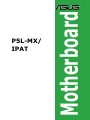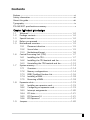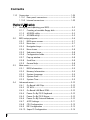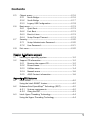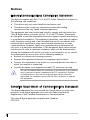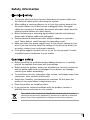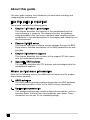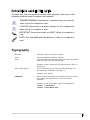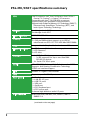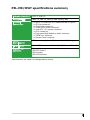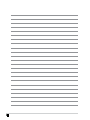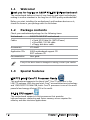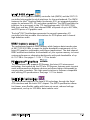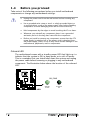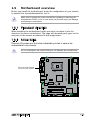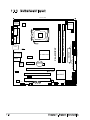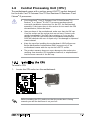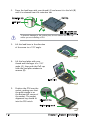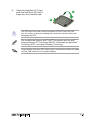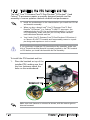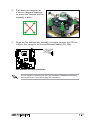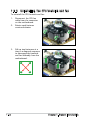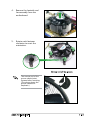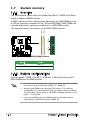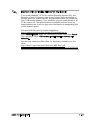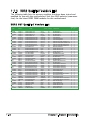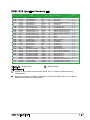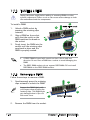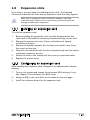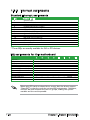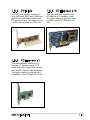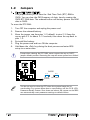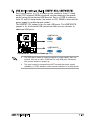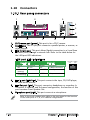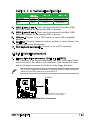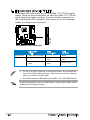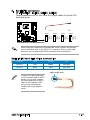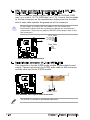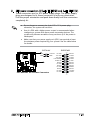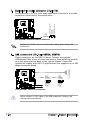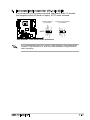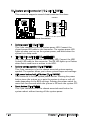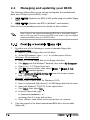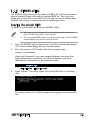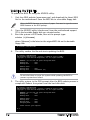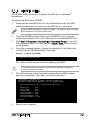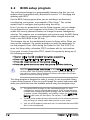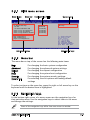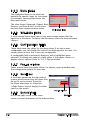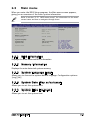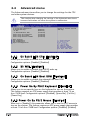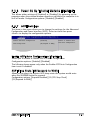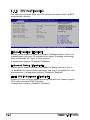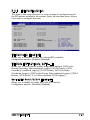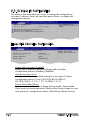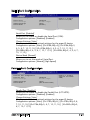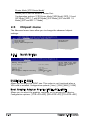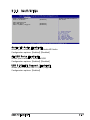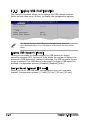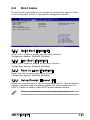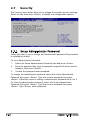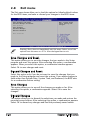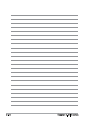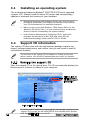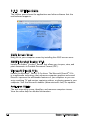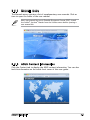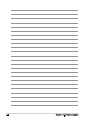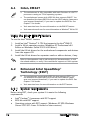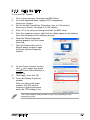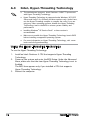Asus P5L-MX User manual
- Category
- Server/workstation motherboards
- Type
- User manual
This manual is also suitable for

Motherboard
P5L-MX/
IPAT

ii
Copyright © 2007 ASUSTeK COMPUTER INC. All Rights Reserved.
No part of this manual, including the products and software described in it, may be reproduced,
transmitted, transcribed, stored in a retrieval system, or translated into any language in any form
or by any means, except documentation kept by the purchaser for backup purposes, without the
express written permission of ASUSTeK COMPUTER INC. (“ASUS”).
Product warranty or service will not be extended if: (1) the product is repaired, modied or
altered, unless such repair, modication of alteration is authorized in writing by ASUS; or (2)
the serial number of the product is defaced or missing.
ASUS PROVIDES THIS MANUAL “AS IS” WITHOUT WARRANTY OF ANY KIND, EITHER
EXPRESS OR IMPLIED, INCLUDING BUT NOT LIMITED TO THE IMPLIED WARRANTIES
OR CONDITIONS OF MERCHANTABILITY OR FITNESS FOR A PARTICULAR PURPOSE.
IN NO EVENT SHALL ASUS, ITS DIRECTORS, OFFICERS, EMPLOYEES OR AGENTS BE
LIABLE FOR ANY INDIRECT, SPECIAL, INCIDENTAL, OR CONSEQUENTIAL DAMAGES
(INCLUDING DAMAGES FOR LOSS OF PROFITS, LOSS OF BUSINESS, LOSS OF USE
OR DATA, INTERRUPTION OF BUSINESS AND THE LIKE), EVEN IF ASUS HAS BEEN
ADVISED OF THE POSSIBILITY OF SUCH DAMAGES ARISING FROM ANY DEFECT OR
ERROR IN THIS MANUAL OR PRODUCT.
SPECIFICATIONS AND INFORMATION CONTAINED IN THIS MANUAL ARE FURNISHED
FOR INFORMATIONAL USE ONLY, AND ARE SUBJECT TO CHANGE AT ANY TIME
WITHOUT NOTICE, AND SHOULD NOT BE CONSTRUED AS A COMMITMENT BY
ASUS. ASUS ASSUMES NO RESPONSIBILITY OR LIABILITY FOR ANY ERRORS OR
INACCURACIES THAT MAY APPEAR IN THIS MANUAL, INCLUDING THE PRODUCTS
AND SOFTWARE DESCRIBED IN IT.
Products and corporate names appearing in this manual may or may not be registered
trademarks or copyrights of their respective companies, and are used only for identication or
explanation and to the owners’ benet, without intent to infringe.
E2999
First Edition
March 2007

iii
Contents
Notices ................................................................................................ vi
Safety information ..............................................................................vii
About this guide .................................................................................viii
Typography ......................................................................................... ix
P5L-MX/IPAT specications summary .................................................. x
Chapter 1: Product introduction
1.1 Welcome! .............................................................................. 1-2
1.2 Package contents ................................................................. 1-2
1.3 Special features .................................................................... 1-2
1.4 Before you proceed .............................................................. 1-4
1.5 Motherboard overview .......................................................... 1-5
1.5.1 Placement direction ................................................ 1-5
1.5.2 Screw holes ............................................................. 1-5
1.5.3 Motherboard layout ................................................ 1-6
1.6 Central Processing Unit (CPU) .............................................. 1-7
1.6.1 Installling the CPU ................................................... 1-7
1.6.2 Installling the CPU heatsink and fan ...................... 1-10
1.6.3 Uninstalling the CPU heatsink and fan ................... 1-12
1.7 System memory .................................................................. 1-14
1.7.1 Overview ............................................................... 1-14
1.7.2 Memory congurations ......................................... 1-14
1.7.3 DDR2 Qualied Vendors List ................................. 1-16
1.7.4 Installing a DIMM ................................................... 1-18
1.7.5 Removing a DIMM .................................................. 1-18
1.8 Expansion slots ................................................................... 1-19
1.8.1 Installing an expansion card .................................. 1-19
1.8.2 Conguring an expansion card .............................. 1-19
1.8.3 Interrupt assignments ........................................... 1-20
1.8.4 PCI slots ................................................................ 1-21
1.8.5 PCI Express x16 ................................................... 1-21
1.8.6 PCI Express x1 ..................................................... 1-21
1.9 Jumpers .............................................................................. 1-22

iv
Contents
1.10 Connectors ......................................................................... 1-24
1.10.1 Rear panel connectors .......................................... 1-24
1.10.2 Internal connectors ............................................... 1-25
Chapter 2: BIOS setup
2.1 Managing and updating your BIOS ........................................ 2-2
2.1.1 Creating a bootable oppy disk .............................. 2-2
2.1.2 AFUDOS utility ........................................................ 2-3
2.1.3 AFUWIN utility ......................................................... 2-5
2.2 BIOS setup program .............................................................. 2-6
2.2.1 BIOS menu screen ................................................... 2-7
2.2.2 Menu bar ................................................................. 2-7
2.2.3 Navigation keys ....................................................... 2-7
2.2.4 Menu items ............................................................. 2-8
2.2.5 Sub-menu items ...................................................... 2-8
2.2.6 Conguration elds ................................................. 2-8
2.2.7 Pop-up window ........................................................ 2-8
2.2.8 Scroll bar ................................................................. 2-8
2.2.9 General help ............................................................ 2-8
2.3 Main menu ............................................................................. 2-9
2.3.1 BIOS Information ..................................................... 2-9
2.3.2 Memory Information ................................................ 2-9
2.3.3 System Language .................................................. 2-9
2.3.4 System Date ........................................................... 2-9
2.3.5 System Time ........................................................... 2-9
2.4 Advanced menu .................................................................. 2-10
2.4.1 On Board LAN Chip ............................................... 2-10
2.4.2 S5 WOL ................................................................. 2-10
2.4.3 On Board LAN Boot ROM....................................... 2-10
2.4.4 Power On By PS/2 Keyboard ................................ 2-10
2.4.5 Power On By PS/2 Mouse ..................................... 2-10
2.4.6 Power On By External Modems ............................ 2-10
2.4.7 ACPI Settings ........................................................ 2-11
2.4.8 CPU Conguration ................................................ 2-12
2.4.9 IDE Conguration ................................................. 2-13
2.4.10 Super IO Conguration ......................................... 2-14

v
Contents
2.5 Chipset menu ...................................................................... 2-16
2.5.1 North Bridge .......................................................... 2-16
2.5.2 South Bridge ........................................................ 2-17
2.5.3 Legacy USB Conguration .................................... 2-18
2.6 Boot menu .......................................................................... 2-19
2.6.1 Quiet Boot ............................................................. 2-19
2.6.2 Fast Boot .............................................................. 2-19
2.6.3 Boot to Linux ........................................................ 2-19
2.6.4 Setup Prompt Timeout.......................................... 2-19
2.7 Security............................................................................... 2-20
2.7.1 Setup Administrator Password.............................. 2-20
2.7.2 User Password ....................................................... 2-21
2.8 Exit menu ............................................................................ 2-22
Chapter 3: Software support
3.1 Installing an operating system .............................................. 3-2
3.2 Support CD information ........................................................ 3-2
3.2.1 Running the support CD .......................................... 3-2
3.2.2 Drivers menu ........................................................... 3-3
3.2.3 Utilities menu .......................................................... 3-4
3.2.4 Manuals menu ......................................................... 3-6
3.2.5 ASUS Contact information ...................................... 3-6
Appendix: CPU features
A.1 Intel® EM64T ......................................................................... A-2
Using the Intel® EM64T feature ............................................ A-2
A.2 Enhanced Intel SpeedStep® Technology (EIST) .................... A-2
A.2.1 System requirements .............................................. A-2
A.2.2 Using the EIST ......................................................... A-3
A.3 Intel® Hyper-Threading Technology ...................................... A-4
Using the Hyper-Threading Technology ............................... A-4

vi
Notices
Federal Communications Commission Statement
This device complies with Part 15 of the FCC Rules. Operation is subject to
the following two conditions:
•
This device may not cause harmful interference, and
•
This device must accept any interference received including
interference that may cause undesired operation.
This equipment has been tested and found to comply with the limits for a
Class B digital device, pursuant to Part 15 of the FCC Rules. These limits
are designed to provide reasonable protection against harmful interference
in a residential installation. This equipment generates, uses and can radiate
radio frequency energy and, if not installed and used in accordance with
manufacturer’s instructions, may cause harmful interference to radio
communications. However, there is no guarantee that interference will
not occur in a particular installation. If this equipment does cause harmful
interference to radio or television reception, which can be determined by
turning the equipment off and on, the user is encouraged to try to correct
the interference by one or more of the following measures:
•
Reorient or relocate the receiving antenna.
•
Increase the separation between the equipment and receiver.
•
Connect the equipment to an outlet on a circuit different from that to
which the receiver is connected.
•
Consult the dealer or an experienced radio/TV technician for help.
Canadian Department of Communications Statement
This digital apparatus does not exceed the Class B limits for radio noise
emissions from digital apparatus set out in the Radio Interference
Regulations of the Canadian Department of Communications.
This class B digital apparatus complies with Canadian
ICES-003.
The use of shielded cables for connection of the monitor to the graphics
card is required to assure compliance with FCC regulations. Changes
or modications to this unit not expressly approved by the party
responsible for compliance could void the user’s authority to operate
this equipment.

vii
The symbol of the crossed out wheeled bin indicates that the product
(electrical and electronic equipment) should not be placed in municipal
waste. Check local regulations for disposal of electronic products.
Safety information
Electrical safety
•
To prevent electrical shock hazard, disconnect the power cable from
the electrical outlet before relocating the system.
•
When adding or removing devices to or from the system, ensure that
the power cables for the devices are unplugged before the signal
cables are connected. If possible, disconnect all power cables from the
existing system before you add a device.
•
Before connecting or removing signal cables from the motherboard,
ensure that all power cables are unplugged.
•
Seek professional assistance before using an adapter or extension
cord. These devices could interrupt the grounding circuit.
•
Make sure that your power supply is set to the correct voltage in your
area. If you are not sure about the voltage of the electrical outlet you
are using, contact your local power company.
•
If the power supply is broken, do not try to fix it by yourself. Contact
a qualified service technician or your retailer.
Operation safety
•
Before installing the motherboard and adding devices on it, carefully
read all the manuals that came with the package.
•
Before using the product, make sure all cables are correctly connected
and the power cables are not damaged. If you detect any damage,
contact your dealer immediately.
•
To avoid short circuits, keep paper clips, screws, and staples away from
connectors, slots, sockets and circuitry.
•
Avoid dust, humidity, and temperature extremes. Do not place the
product in any area where it may become wet.
•
Place the product on a stable surface.
•
If you encounter technical problems with the product, contact a
qualified service technician or your retailer.

viii
About this guide
This user guide contains the information you need when installing and
conguring the motherboard.
How this guide is organized
This manual contains the following parts:
• Chapter 1: Product introduction
This chapter describes the features of the motherboard and the
new technology it supports. This chapter also lists the hardware
setup procedures that you have to perform when installing system
components. It includes description of the jumpers and connectors on
the motherboard.
• Chapter 2: BIOS setup
This chapter tells how to change system settings through the BIOS
Setup menus. Detailed descriptions of the BIOS parameters are also
provided.
• Chapter 3: Software support
This chapter describes the contents of the support CD that comes
with the motherboard package.
• Appendix: CPU features
The Appendix describes the CPU features and technologies that the
motherboard supports.
Where to find more information
Refer to the following sources for additional information and for product
and software updates.
1. ASUS websites
The ASUS website provides updated information on ASUS hardware
and software products. Refer to the ASUS contact information.
2. Optional documentation
Your product package may include optional documentation, such as
warranty yers, that may have been added by your dealer. These
documents are not part of the standard package.

ix
Conventions used in this guide
To make sure that you perform certain tasks properly, take note of the
following symbols used throughout this manual.
Typography
DANGER/WARNING: Information to prevent injury to yourself
when trying to complete a task.
CAUTION: Information to prevent damage to the components
when trying to complete a task.
NOTE: Tips and additional information to help you complete a
task.
IMPORTANT: Instructions that you MUST follow to complete a
task.
Bold text Indicates a menu or an item to select
Italics
Used to emphasize a word or a phrase
<Key> Keys enclosed in the less-than and greater-than sign means
that you must press the enclosed key
Example: <Enter> means that you must press the Enter or
Return key
<Key1+Key2+Key3> If you must press two or more keys simultaneously, the
key names are linked with a plus sign (+)
Example: <Ctrl+Alt+D>
Command Means that you must type the command exactly as shown,
then supply the required item or value enclosed in
brackets
Example: At the DOS prompt, type the command line:
afudos /i[lename]
afudos /iP5L-MXIP.ROM

x
P5L-MX/IPAT specications summary
(continued on the next page)
CPU
Chipset
Front Side Bus
Memory
VGA
Expansion slots
Storage
Audio
LAN
USB
Rear panel
BIOS features
LGA775 socket for Intel® Core™2 Extreme / Core™2 Duo /
Pentium® D / Pentium® 4 / Celeron® D Processors
Compatible with Intel® 06/05B/05A processors
Supports Intel® next generation 65nm processors
Supports Intel® Enhanced Memory 64 Technology (EM64T),
Enhanced Intel SpeedStep® Technology (EIST), and
Intel® Hyper-Threading Technology
Northbridge: Intel® 945G
Southbridge: Intel® ICH7
1066/800/533 MHz
Dual-channel memory architecture
2 x 240-pin DIMM sockets support up to 4GB of
unbufferred non-ECC 667/533/400 MHz DDR2 DIMMs
Integrated Intel® Graphics Media Accelerator 950
1 x PCI Express x16 slot for discrete graphics cards
1 x PCI Express x1
2 x PCI slots
Intel® ICH7 SouthBridge supports:
- 1 x IDE connector for up to two Ultra DMA
100/66/33 devices
- 4 x Serial ATA 3Gb/s ports
ADI® ADI1986A 6-channel High-Denition audio CODEC
Supports Jack-Sensing, Enumeration Technology
S/PDIF out interface support
Attansic L1 Gigabit LAN controller
Supports up to 8 USB 2.0 ports
1 x Parallel port
1 x LAN (RJ-45) port
4 x USB 2.0 ports
1 x VGA port
1 x Serial port
1 x PS/2 keyboard port
1 x PS/2 mouse port
6-channel high-denition audio I/O ports
8 Mb Flash ROM, AMI BIOS, PnP, WfM2.0, DMI2.0,
SMBIOS 2.4

xi
*Specications are subject to change without notice.
P5L-MX/IPAT specications summary
Industry standard
Manageability
Internal
connectors
Power
Requirement
Form Factor
Support CD
contents
PCI 2.2, USB 2.0
WfM 2.0, DMI 2.0, WOL by PME, WOR by PME
2 x USB 2.0 connectors for 4 additional USB 2.0 ports
1 x CPU fan connector
1 x Chassis fan connector
1 x 24-pin EATX power connector
1 x 4-pin ATX 12 V power connector
1 x CD in connector
1 x Front panel high-denition audio connector
1 x S/PDIF out connector
1 x System Panel connector
ATX power supply (with 24-pin and 4-pin 12 V plugs)
Micro-ATX form factor: 9.6 in x 8 in (24.5cm x 20.3cm)
Device drivers
ASUS PC Probe II
ASUS update
ASUS Screensaver

xii

1
Product
introduction
This chapter describes the motherboard
features and the new technologies
it supports.

1-2 Chapter 1: Product introduction
1.1 Welcome!
Thank you for buying an ASUS® P5L-MX/IPAT motherboard!
The motherboard delivers a host of new features and latest technologies,
making it another standout in the long line of ASUS quality motherboards!
Before you start installing the motherboard, and hardware devices on it,
check the items in your package with the list below.
1.2 Package contents
Check your motherboard package for the following items.
Motherboard ASUS P5L-MX/IPAT motherboard
Cables 1 x Serial ATA Cable Kit (SATA/Power)
1 x Ultra DMA 100/66 cable
1 x Floppy disk drive cable
Accessories I/O shield
Application CDs ASUS motherboard support CD
IPAT software CD
Documentation User guide
If any of the above items is damaged or missing, contact your retailer.
1.3 Special features
LGA775 Intel® Core™2 Processor Ready
This motherboard supports the latest Intel® Core™2 processor in the
LGA775 package. With the new Intel® Core™ microarchitecture technology
and 1066/800/533 MHz FSB, Intel® Core™2 processor is one of the most
powerful and energy efcient CPU in the world.
64-bit CPU support
The motherboard supports 64-bit processors that provides
high-performance computing and faster memory access required for
memory and data intensive applications.

ASUS P5L-MX/IPAT 1-3
Intel® 945G chipset
The Intel® 945G graphics memory controller hub (GMCH) and the ICH7 I/O
controller hub provide the vital interfaces for the motherboard. The GMCH
features the Intel® Graphics Media Accelerator 950, an integrated graphics
engine for enhanced 3D, 2D, and video capabilities. The GMCH provides the
interface for a processor in the 775-land package with 533/800/1066
MHz front side bus (FSB), dual channel DDR2 at speeds of up to 667 MHz,
and PCI Express x16 graphics card.
The Intel® ICH7 Southbridge represents the seventh generation I/O
controller hub that provides the interface for PCI Express and 6-channel
high denition audio.
DDR2 memory support
The motherboard supports DDR2 memory which features data transfer rates
of 667/533/400 MHz to meet the higher bandwidth requirements of the
latest 3D graphics, multimedia, and Internet applications. The dual-channel
DDR2 architecture doubles the bandwidth of your system memory to boost
system performance, eliminating bottlenecks with peak bandwidths of up
to 10.7 GB/s. See pages 1-14 to 1-17 for details.
PCI Express™ interface
The motherboard fully supports PCI Express, the latest I/O interconnect
technology that speeds up the PCI bus. PCI Express features point-to-point
serial interconnections between devices and allows higher clockspeeds by
carrying data in packets. This high speed interface is software compatible
with existing PCI specications. See page 1-21 for details.
Serial ATA technology
The motherboard supports the Serial ATA technology through the Serial
ATA interfaces and the Intel® ICH7 chipset. The SATA specication allows
for thinner, more exible cables with lower pin count, reduced voltage
requirement, and up to 300 MB/s data transfer rate.

1-4 Chapter 1: Product introduction
Onboard LED
The motherboard comes with a standby power LED that lights up to
indicate that the system is ON, in sleep mode, or in soft-off mode.
This is a reminder that you should shut down the system and unplug
the power cable before removing or plugging in any motherboard
component. The illustration below shows the location of the onboard
LED.
1.4 Before you proceed
Take note of the following precautions before you install motherboard
components or change any motherboard settings.
• Unplug the power cord from the wall socket before touching any
component.
• Use a grounded wrist strap or touch a safely grounded object or
to a metal object, such as the power supply case, before handling
components to avoid damaging them due to static electricity
• Hold components by the edges to avoid touching the ICs on them.
• Whenever you uninstall any component, place it on a grounded
antistatic pad or in the bag that came with the component.
• Before you install or remove any component, ensure that the ATX
power supply is switched off or the power cord is detached from
the power supply. Failure to do so may cause severe damage to the
motherboard, peripherals, and/or components.
P5L-MX/IPAT
R
P5L-MX/IPAT
Onboard LED
SB_PWR
ON
Standby
Power
OFF
Powered
Off

ASUS P5L-MX/IPAT 1-5
P5L-MX/IPAT
R
1.5 Motherboard overview
Before you install the motherboard, study the conguration of your chassis
to ensure that the motherboard ts into it.
Make sure to unplug the power cord before installing or removing the
motherboard. Failure to do so can cause you physical injury and damage
motherboard components.
Do not overtighten the screws! Doing so can damage the motherboard.
1.5.1 Placement direction
When installing the motherboard, make sure that you place it into the
chassis in the correct orientation. The edge with external ports goes to the
rear part of the chassis as indicated in the image below.
1.5.2 Screw holes
Place six (6) screws into the holes indicated by circles to secure the
motherboard to the chassis.
Place this side towards
the rear of the chassis

1-6 Chapter 1: Product introduction
1.5.3 Motherboard layout
20.3cm (8in)
24.5cm (9.6in)
DDR2 DIMM_A1 (64 bit,240-pin module)
DDR2 DIMM_B1 (64 bit,240-pin module)
P5L-MX/IPAT
LAN_USB34
AUDIO
LGA775
CPU_FAN
Super I/O
CHA_FAN1
FLOPPY
PRI_IDE
PANEL
SATA1
SATA2
SATA3
SATA4
Intel ICH7
Intel GMCH945G
CLRTC
USB78
SPI_J1
8Mb
BIOS
SPDIF_OUT
CD
AAFP
USB56
PCI2
PCI1
PCIEX16
PCIEX1_1
SB_PWR
AD1986A
Attansic
L1
ICS PRS552
USBPW5678
CR2032 3V
Lithium Cell
CMOS Power
USBPW1234
ATX12V
PARALLEL PORT
VGA COM1
PS/2KBMS
T: Mouse
B: Keyboard
USB12
EATXPWR
R

ASUS P5L-MX/IPAT 1-7
1.6.1 Installling the CPU
To install a CPU:
1. Locate the CPU socket on the motherboard.
1.6 Central Processing Unit (CPU)
The motherboard comes with a surface mount LGA775 socket designed
for the Intel® Core™2 Extreme/Core™2 Duo/Pentium® D/Pentium® 4 and
Celeron® D processors.
•
Your boxed Intel® Core™2 Extreme/Core™2 Duo/Pentium® D/
Pentium® 4 or Celeron® D LGA775 processor package should
come with installation instructions for the CPU, fan and heatsink
assembly. If the instructions in this section do not match the CPU
documentation, follow the latter.
• Upon purchase of the motherboard, make sure that the PnP cap
is on the socket and the socket pins are not bent. Contact your
retailer immediately if the PnP cap is missing, or if you see any
damage to the PnP cap/socket pins/motherboard components.
ASUS will shoulder the cost of repair only if the damage is shipment/
transit-related.
• Keep the cap after installing the motherboard. ASUS will process
Return Merchandise Authorization (RMA) requests only if the
motherboard comes with the cap on the LGA775 socket.
•
The product warranty does not cover damage to the socket pins
resulting from incorrect CPU installation/removal, or misplacement/
loss/incorrect removal of the PnP cap.
Before installing the CPU, make sure that the socket box is facing
towards you and the load lever is on your left.
P5L-MX/IPAT
R
P5L-MX/IPAT
CPU Socket 775

1-8 Chapter 1: Product introduction
3. Lift the load lever in the direction
of the arrow to a 135º angle.
4. Lift the load plate with your
thumb and forenger to a 100º
angle (A), then push the PnP cap
from the load plate window to
remove (B).
To prevent damage to the socket pins, do not remove the PnP cap
unless you are installing a CPU.
5. Position the CPU over the
socket, making sure that
the gold triangle is on
the bottom-left corner of
the socket. The socket
alignment key should t
into the CPU notch.
2. Press the load lever with your thumb (A) and move it to the left (B)
until it is released from the retention tab.
Retention tab
Load lever
This side of the cam
box should face you.
PnP Cap
A
B
Load plate
A
B
Alignment key
Gold triangle mark
Page is loading ...
Page is loading ...
Page is loading ...
Page is loading ...
Page is loading ...
Page is loading ...
Page is loading ...
Page is loading ...
Page is loading ...
Page is loading ...
Page is loading ...
Page is loading ...
Page is loading ...
Page is loading ...
Page is loading ...
Page is loading ...
Page is loading ...
Page is loading ...
Page is loading ...
Page is loading ...
Page is loading ...
Page is loading ...
Page is loading ...
Page is loading ...
Page is loading ...
Page is loading ...
Page is loading ...
Page is loading ...
Page is loading ...
Page is loading ...
Page is loading ...
Page is loading ...
Page is loading ...
Page is loading ...
Page is loading ...
Page is loading ...
Page is loading ...
Page is loading ...
Page is loading ...
Page is loading ...
Page is loading ...
Page is loading ...
Page is loading ...
Page is loading ...
Page is loading ...
Page is loading ...
Page is loading ...
Page is loading ...
Page is loading ...
Page is loading ...
Page is loading ...
Page is loading ...
Page is loading ...
Page is loading ...
Page is loading ...
Page is loading ...
Page is loading ...
Page is loading ...
-
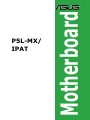 1
1
-
 2
2
-
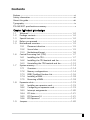 3
3
-
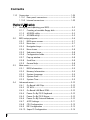 4
4
-
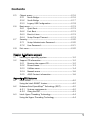 5
5
-
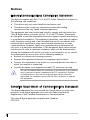 6
6
-
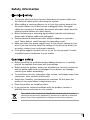 7
7
-
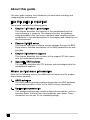 8
8
-
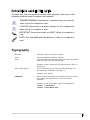 9
9
-
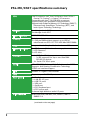 10
10
-
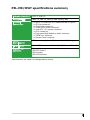 11
11
-
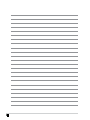 12
12
-
 13
13
-
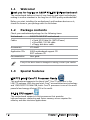 14
14
-
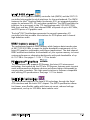 15
15
-
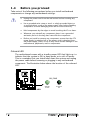 16
16
-
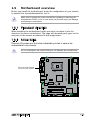 17
17
-
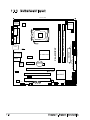 18
18
-
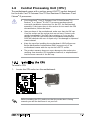 19
19
-
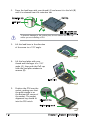 20
20
-
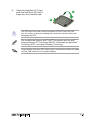 21
21
-
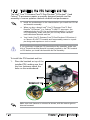 22
22
-
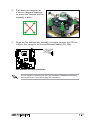 23
23
-
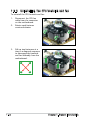 24
24
-
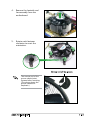 25
25
-
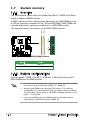 26
26
-
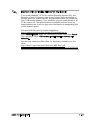 27
27
-
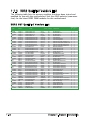 28
28
-
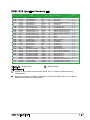 29
29
-
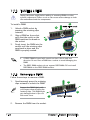 30
30
-
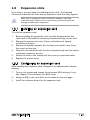 31
31
-
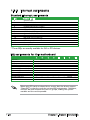 32
32
-
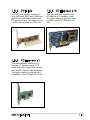 33
33
-
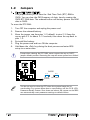 34
34
-
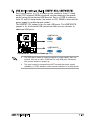 35
35
-
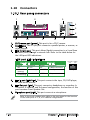 36
36
-
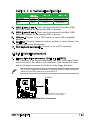 37
37
-
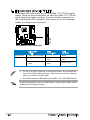 38
38
-
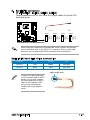 39
39
-
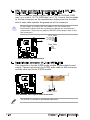 40
40
-
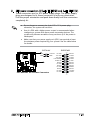 41
41
-
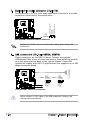 42
42
-
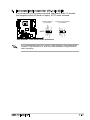 43
43
-
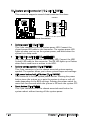 44
44
-
 45
45
-
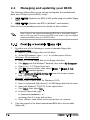 46
46
-
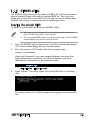 47
47
-
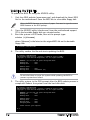 48
48
-
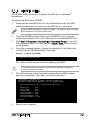 49
49
-
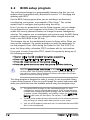 50
50
-
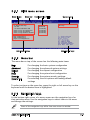 51
51
-
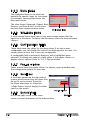 52
52
-
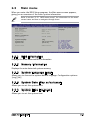 53
53
-
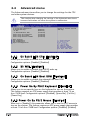 54
54
-
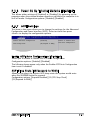 55
55
-
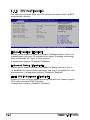 56
56
-
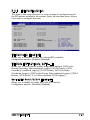 57
57
-
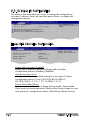 58
58
-
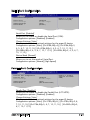 59
59
-
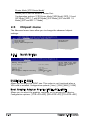 60
60
-
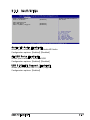 61
61
-
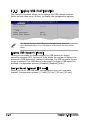 62
62
-
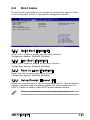 63
63
-
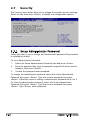 64
64
-
 65
65
-
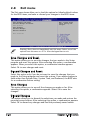 66
66
-
 67
67
-
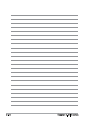 68
68
-
 69
69
-
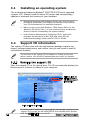 70
70
-
 71
71
-
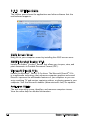 72
72
-
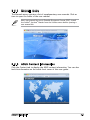 73
73
-
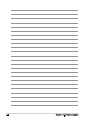 74
74
-
 75
75
-
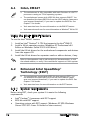 76
76
-
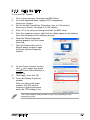 77
77
-
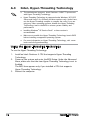 78
78
Asus P5L-MX User manual
- Category
- Server/workstation motherboards
- Type
- User manual
- This manual is also suitable for
Ask a question and I''ll find the answer in the document
Finding information in a document is now easier with AI