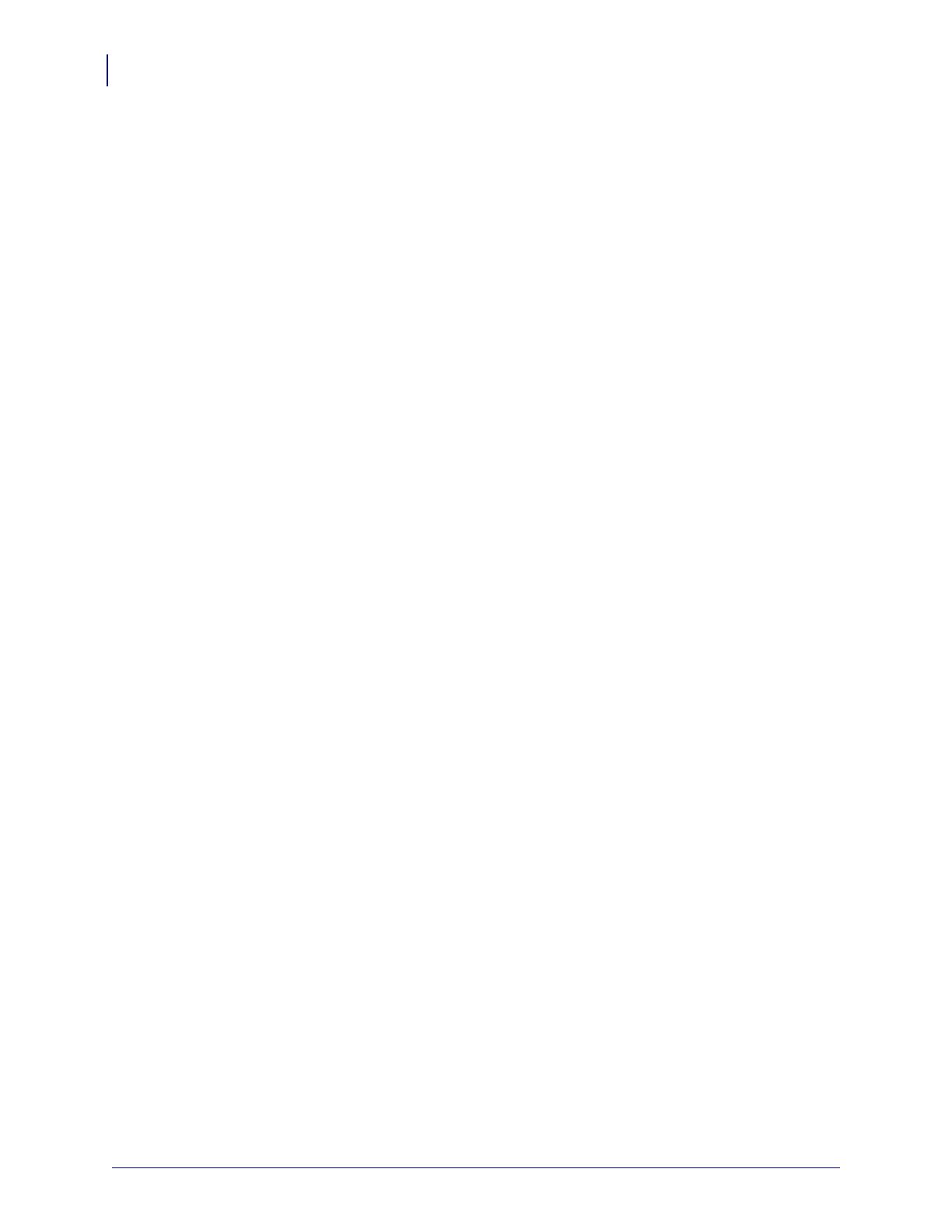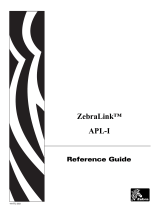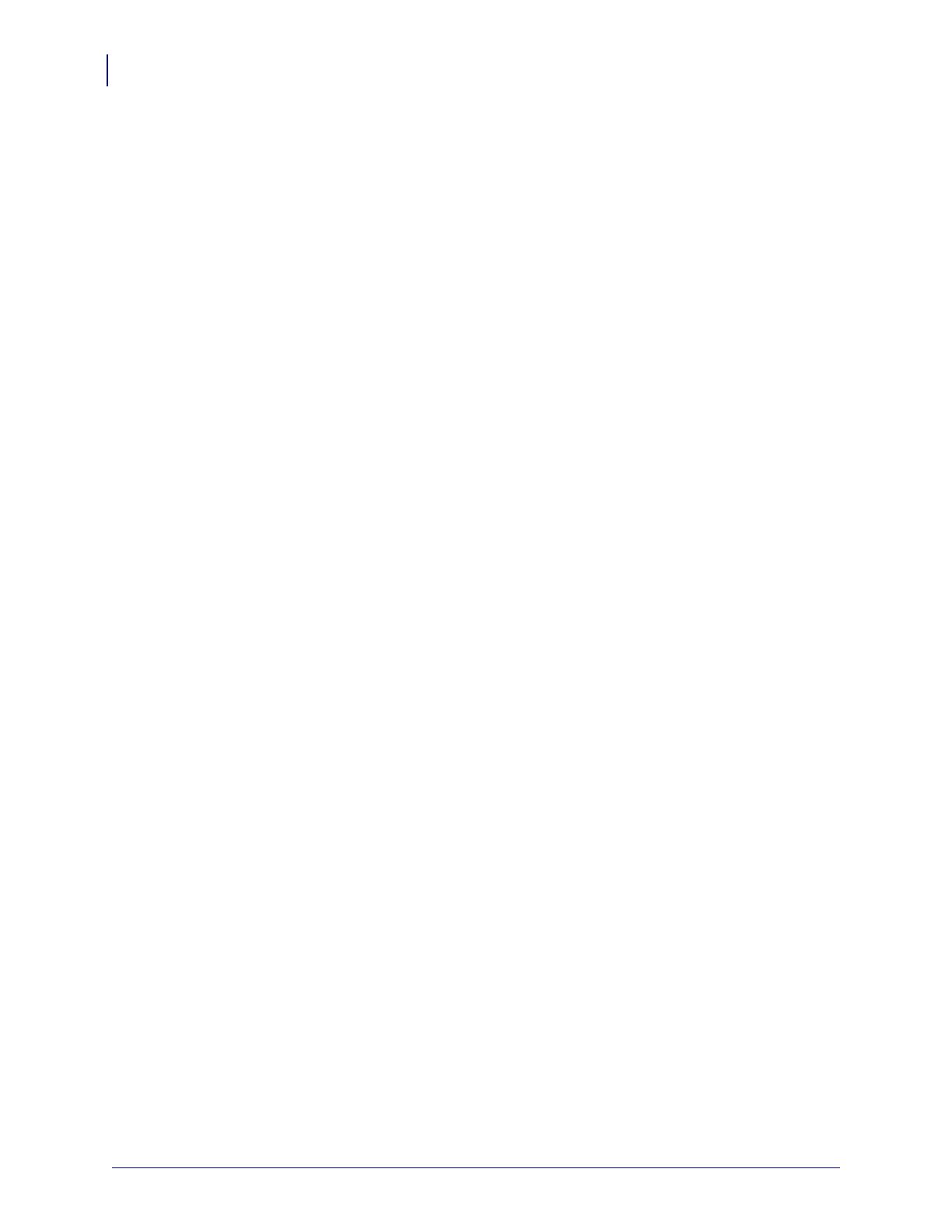
Copyright and Liability Disclaimer
2
P1050133-002 05/31/2012
© 2012 ZIH Corp. The copyrights in this manual and the software and/or firmware in the printer described
therein are owned by ZIH Corp. and Zebra’s licensors. Unauthorized reproduction of this manual or the software and/
or firmware in the printer may result in imprisonment of up to one year and fines of up to $10,000 (17 U.S.C.506).
Copyright violators may be subject to civil liability.
This product may contain ZPL®, ZPL II®, and ZebraLink™ programs; Element Energy Equalizer™ Circuit; E3™;
and Monotype Imaging fonts. Software © ZIH Corp. All rights reserved worldwide.
ZebraLink, and all product names and numbers are trademarks, and Zebra, the Zebra head graphic, ZPL and ZPL II
are registered trademarks of ZIH Corp. All rights reserved worldwide.
All other brand names, product names, or trademarks belong to their respective holders. For additional trademark
information, please see “Trademarks” on the product CD.
Proprietary Statement This manual contains proprietary information of Zebra Technologies Corporation and its
subsidiaries (“Zebra Technologies”). It is intended solely for the information and use of parties operating and
maintaining the equipment described herein. Such proprietary information may not be used, reproduced, or disclosed
to any other parties for any other purpose without the express, written permission of Zebra Technologies Corporation.
Product Improvements Continuous improvement of products is a policy of Zebra Technologies Corporation.
All specifications and designs are subject to change without notice.
Liability Disclaimer Zebra Technologies Corporation takes steps to ensure that its published Engineering
specifications and manuals are correct; however, errors do occur. Zebra Technologies Corporation reserves the right
to correct any such errors and disclaims liability resulting therefrom.
Limitation of Liability In no event shall Zebra Technologies Corporation or anyone else involved in the creation,
production, or delivery of the accompanying product (including hardware and software) be liable for any damages
whatsoever (including, without limitation, consequential damages including loss of business profits, business
interruption, or loss of business information) arising out of the use of, the results of use of, or inability to use such
product, even if Zebra Technologies Corporation has been advised of the possibility of such damages. Some
jurisdictions do not allow the exclusion or limitation of incidental or consequential damages, so the above limitation
or exclusion may not apply to you.
Radio Approvals Zebra Wireless WLAN printers are only approved for use in certain countries. In no event
shall Zebra be liable for uses of Zebra Wireless WLAN printers that are contrary to local law. To determine
whether you are allowed to use your Zebra Wireless WLAN printer in a specific country, check to see if the radio type
number that is printed on the identification label of your device is listed on the radio approval list posted on the Zebra
support site at http://support.zebra.com/.
In countries other than the United States and Japan, verify that the Location setting from the Regional Options tab in
Regional and Language Options (from Zebra Toolset) has been set to the country in which you are using your Zebra
Wireless WLAN printer. This ensures compliance with local regulatory restrictions on transmit power and optimizes
network performance. Any deviation from the permissible power and frequency settings for the country of use could
be an infringement of local law and may be punished as such.