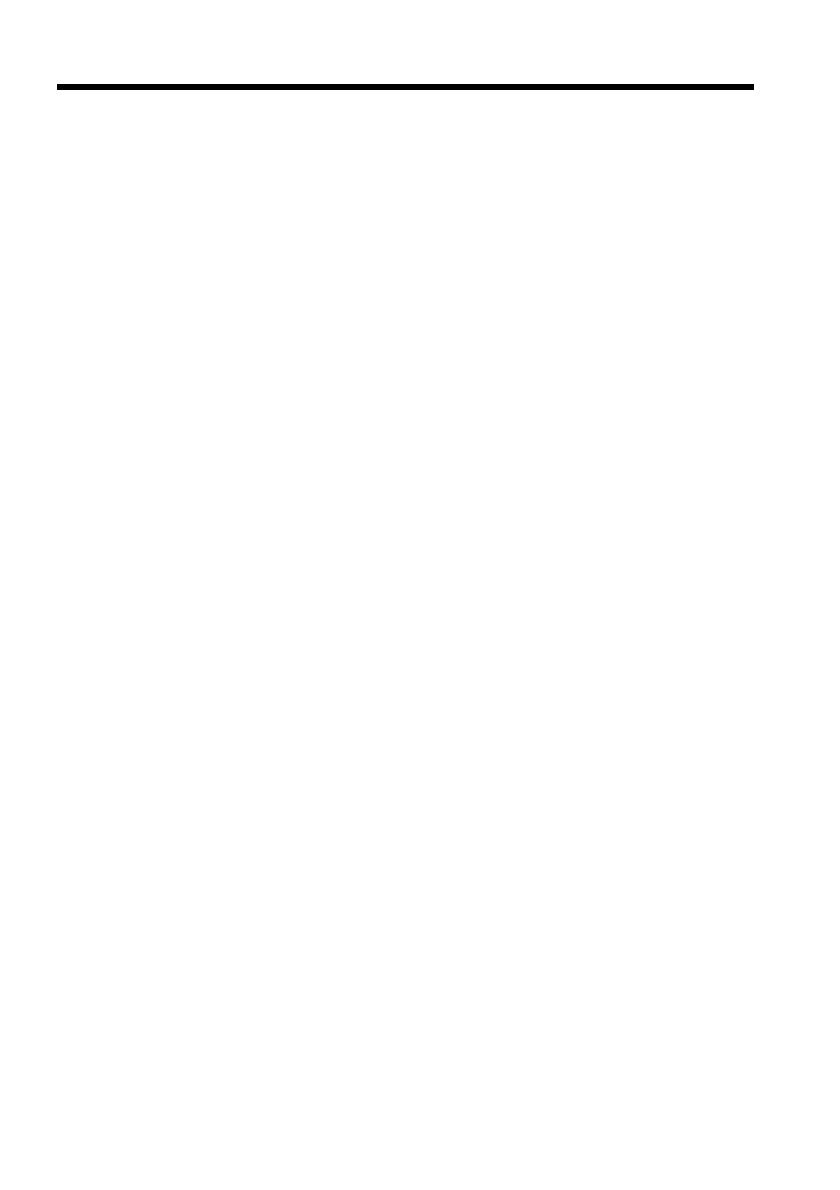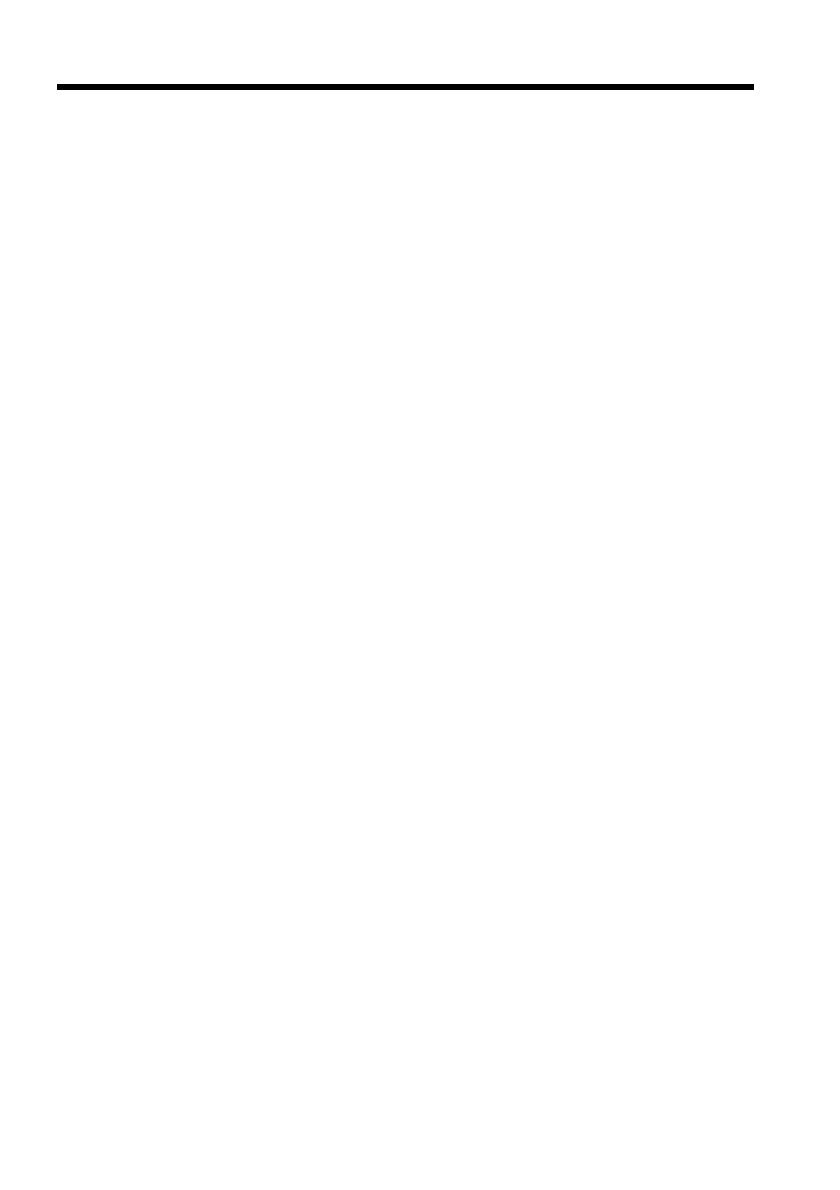
3
Table of contents
Getting started
Using this manual............................................... 4
Checking supplied accessories ......................... 6
Step 1 Installing the microphone ..................... 7
Step 2 Preparing the power supply ................ 8
Step 3 Inserting a cassette ............................... 13
Recording – Basics
Recording a picture .......................................... 15
Shooting backlit subjects (BACK
LIGHT) .......................................... 27
Spot light .............................................. 28
Checking the recording – END SEARCH /
EDITSEARCH / Rec Review ....................... 29
Playback – Basics
Playing back a tape ........................................... 30
Viewing the recording on a monitor ............. 35
Advanced Recording Operations
Shooting with manual adjustment ................. 36
Focusing manually ........................................... 45
Adjusting the white balance ........................... 47
Presetting the adjustment for picture quality
– Custom preset ............................................. 50
Using the guide frame ..................................... 52
Marking an Index ............................................. 53
Adjusting the recording level manually
– Sound recording level ................................ 54
Connecting an optional external
microphone ..................................................... 56
Using an external audio system or
microphone ..................................................... 58
Backing up recordings to another tape ......... 59
Using a video light ........................................... 60
Superimposing the date and time on a
picture .............................................................. 61
Recording a still image on a tape
– Tape Photo recording ................................. 62
Shooting with all the pixels
– PROG. SCAN............................................... 64
Using the wide mode ....................................... 66
Using the fader function .................................. 67
Using special effects – Digital effect .............. 69
Superimposing a still image in a “Memory
Stick” on a moving picture
– MEMORY MIX ............................................ 71
Interval recording ............................................. 74
Frame by frame recording – Cut recording ...
76
Advanced Playback Operations
Searching for a recording by index
– Index search ................................................. 77
Searching the boundaries of recorded tape by
title – Title search ........................................... 79
Searching a recording by date – Date search...
80
Searching for a photo – Photo search/Photo
scan .................................................................. 82
Playing back a tape with digital effects ......... 84
Editing
Dubbing a tape .................................................. 85
Dubbing only desired scenes
– Digital program editing ............................. 88
Using with an analog video unit and a PC
– Signal convert function .............................. 94
Recording video or TV programs .................. 96
Audio dubbing ................................................ 100
Setting time values ......................................... 105
Superimposing a title ..................................... 110
Making your own titles.................................. 114
Labeling a cassette .......................................... 116
Erasing the cassette memory data ................ 118
Customizing Your Camcorder
Changing the menu settings ......................... 120
Resetting the date and time ........................... 128
“Memory Stick” Operations
Using a “Memory Stick” – introduction...... 129
Recording still images on a “Memory Stick”
– Memory Photo recording ........................ 134
Recording an image from a tape as a still
image ............................................................. 137
Copying still images from a tape
– Photo save .................................................. 140
Viewing a still picture – Memory Photo
playback ........................................................ 142
Copying an image recorded on a “Memory
Stick” to tapes ............................................... 146
Playing back images continuously
– SLIDE SHOW ............................................ 148
Preventing accidental erasure
– Image protection ....................................... 149
Deleting images .............................................. 151
Writing a print mark – Print mark ............... 154
Additional Information
Compatibility of DVCAM and
DV formats.................................................... 156
Usable cassettes ............................................... 158
About i.LINK ................................................... 161
Troubleshooting .............................................. 162
Self-diagnosis display .................................... 168
Warning indicators and messages ............... 169
Using your camcorder abroad ...................... 171
Maintenance information and precautions ...
172
Specifications ................................................... 176
Quick Reference
Identifying the parts and controls ................ 177
Quick Function Guide.................................... 191
Index .................................................... Back cover