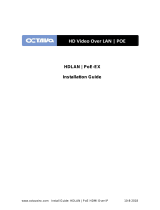Page is loading ...

Atlona Manuals
Distribution Ampliers
AT-UHD-CAT-4ED
HDMI to HDBaseT Distribution Amplier
4K / UHD
TM

AT-UHD-CAT-4ED
3
Thank you for purchasing this Atlona product. We hope you enjoy it and will take an extra few moments to register
your new purchase.
Registration only takes a few minutes and protects this product against theft or loss. In addition, you will receive
notications of product updates and rmware. Atlona product registration is voluntary and failure to register will not
aect the product warranty.
To register your product, go to http://www.atlona.com/registration
Sales, Marketing, and Customer Support
Welcome to Atlona!
Operating Notes
IMPORTANT: Visit http://www.atlona.com/product/AT-UHD-CAT-4ED for the latest rmware updates
and User Manual.
Main Oce
Atlona Incorporated
70 Daggett Drive
San Jose, CA 95134
United States
Oce: +1.877.536.3976 (US Toll-free)
Oce: +1.408.962.0515 (US/International)
Sales and Customer Service Hours
Monday - Friday: 6:00 a.m. - 4:30 p.m. (PST)
http://www.atlona.com/
International Headquarters
Atlona International AG
Ringstrasse 15a
8600 Dübendorf
Switzerland
Oce: +41 43 508 4321
Sales and Customer Service Hours
Monday - Friday: 09:00 - 17:00 (UTC +1)

AT-UHD-CAT-4ED
4
Atlona, Inc. (“Atlona”) Limited Product Warranty
Coverage
Atlona warrants its products will substantially perform to their published specications and will be free from defects
in materials and workmanship under normal use, conditions and service.
Under its Limited Product Warranty, Atlona, at its sole discretion, will either:
• repair or facilitate the repair of defective products within a reasonable period of time, restore products to their
proper operating condition and return defective products free of any charge for necessary parts, labor and
shipping.
OR
• replace and return, free of charge, any defective products with direct replacement or with similar products
deemed by Atlona to perform substantially the same function as the original products.
OR
• refund the pro-rated value based on the remaining term of the warranty period, not to exceed MSRP, in cases
where products are beyond repair and/or no direct or substantially similar replacement products exist.
Repair, replacement or refund of Atlona products is the purchaser’s exclusive remedy and Atlona liability does not
extend to any other damages, incidental, consequential or otherwise.
This Limited Product Warranty extends to the original end-user purchaser of Atlona products and is non-transferrable
to any subsequent purchaser(s) or owner(s) of these products.
Coverage Periods
Atlona Limited Product Warranty Period begins on the date of purchase by the end-purchaser. The date contained on
the end-purchaser ‘s sales or delivery receipt is the proof purchase date.
Limited Product Warranty Terms – New Products
• 10 years from proof of purchase date for hardware/electronics products purchased on or after June 1, 2013.
• 3 years from proof of purchase date for hardware/electronics products purchased before June 1, 2013.
• Lifetime Limited Product Warranty for all cable products.
Limited Product Warranty Terms – Refurbished (B-Stock) Products and Discontinued Products
• 3 years from proof of purchase date for all Refurbished (B-Stock) and Discontinued hardware and electronic
products purchased on or after June 1, 2013.
Remedy
Atlona recommends that end-purchasers contact their authorized Atlona dealer or reseller from whom they
purchased their products. Atlona can also be contacted directly. Visit atlona.com for Atlona’s contact information
and hours of operation. Atlona requires that a dated sales or delivery receipt from an authorized dealer, reseller
or end-purchaser is provided before Atlona extends its warranty services. Additionally, a return merchandise
authorization (RMA) and/or case number, is required to be obtained from Atlona in advance of returns.
Atlona requires that products returned are properly packed, preferably in the original carton, for shipping. Cartons not
bearing a return authorization or case number will be refused. Atlona, at its sole discretion, reserves the right to reject
any products received without advanced authorization. Authorizations can be requested by calling 1-877-536-3976
(US toll free) or 1-408- 962-0515 (US/international) or via Atlona’s website at atlona.com.
Exclusions
This Limited Product Warranty excludes:
• Damage, deterioration or malfunction caused by any alteration, modication, improper use, neglect, improper
packaging or shipping (such claims must be presented to the carrier), lightning, power surges, or other acts of
nature.

AT-UHD-CAT-4ED
5
• Damage, deterioration or malfunction resulting from the installation or removal of this product from any
installation, any unauthorized tampering with this product, any repairs attempted by anyone unauthorized by
Atlona to make such repairs, or any other cause which does not relate directly to a defect in materials and/or
workmanship of this product.
• Equipment enclosures, cables, power supplies, batteries, LCD displays, and any accessories used in conjunction
with the product(s).
• Products purchased from unauthorized distributors, dealers, resellers, auction websites and similar unauthorized
channels of distribution.
Disclaimers
This Limited Product Warranty does not imply that the electronic components contained within Atlona’s products
will not become obsolete nor does it imply Atlona products or their electronic components will remain compatible
with any other current product, technology or any future products or technologies in which Atlona’s products may
be used in conjunction with. Atlona, at its sole discretion, reserves the right not to extend its warranty oering in
instances arising outside its normal course of business including, but not limited to, damage inicted to its products
from acts of god.
Limitation on Liability
The maximum liability of Atlona under this limited product warranty shall not exceed the original Atlona MSRP for
its products. To the maximum extent permitted by law, Atlona is not responsible for the direct, special, incidental or
consequential damages resulting from any breach of warranty or condition, or under any other legal theory. Some
countries, districts or states do not allow the exclusion or limitation of relief, special, incidental, consequential or
indirect damages, or the limitation of liability to specied amounts, so the above limitations or exclusions may not
apply to you.
Exclusive Remedy
To the maximum extent permitted by law, this limited product warranty and the remedies set forth above are
exclusive and in lieu of all other warranties, remedies and conditions, whether oral or written, express or implied.
To the maximum extent permitted by law, Atlona specically disclaims all implied warranties, including, without
limitation, warranties of merchantability and tness for a particular purpose. If Atlona cannot lawfully disclaim
or exclude implied warranties under applicable law, then all implied warranties covering its products including
warranties of merchantability and tness for a particular purpose, shall provide to its products under applicable law.
If any product to which this limited warranty applies is a “Consumer Product” under the Magnuson-Moss Warranty
Act (15 U.S.C.A. §2301, ET SEQ.) or other applicable law, the foregoing disclaimer of implied warranties shall not
apply, and all implied warranties on its products, including warranties of merchantability and tness for the particular
purpose, shall apply as provided under applicable law.
Other Conditions
Atlona’s Limited Product Warranty oering gives legal rights, and other rights may apply and vary from country to
country or state to state. This limited warranty is void if (i) the label bearing the serial number of products have been
removed or defaced, (ii) products are not purchased from an authorized Atlona dealer or reseller. A comprehensive
list of Atlona’s authorized distributors, dealers and resellers can be found at www.atlona.com.
Atlona, Inc. (“Atlona”) Limited Product Warranty

AT-UHD-CAT-4ED
6
1. Read these instructions.
2. Keep these instructions.
3. Heed all warnings.
4. Follow all instructions.
5. Do not use this product near water.
6. Clean only with a dry cloth.
7. Do not block any ventilation openings. Install in
accordance with the manufacturer’s instructions.
8. Do not install or place this product near any heat
sources such as radiators, heat registers, stoves, or
other apparatus (including ampliers) that produce
heat.
9. Do not defeat the safety purpose of a polarized
or grounding-type plug. A polarized plug has two
blades with one wider than the other. A grounding
type plug has two blades and a third grounding
prong. The wide blade or the third prong are
provided for your safety. If the provided plug does
not t into your outlet, consult an electrician for
replacement of the obsolete outlet.
10. Protect the power cord from being walked on
or pinched particularly at plugs, convenience
receptacles, and the point where they exit from the
product.
11. Only use attachments/accessories specied by
Atlona.
12. To reduce the risk of electric shock and/or damage
to this product, never handle or touch this unit or
power cord if your hands are wet or damp. Do not
expose this product to rain or moisture.
13. Unplug this product during lightning storms or when
unused for long periods of time.
14. Refer all servicing to qualied service personnel.
Servicing is required when the product has been
damaged in any way, such as power-supply cord or
plug is damaged, liquid has been spilled or objects
have fallen into the product, the product has been
exposed to rain or moisture, does not operate
normally, or has been dropped.
CAUTION: TO REDUCT THE RISK OF
ELECTRIC SHOCK
DO NOT OPEN ENCLOSURE OR EXPOSE
TO RAIN OR MOISTURE.
NO USER-SERVICEABLE PARTS
INSIDE REFER SERVICING TO
QUALIFIED SERVICE PERSONNEL.
CAUTION
RISK OF ELECTRIC SHOCK
DO NOT OPEN
The exclamation point within an equilateral triangle is intended to alert the user to
the presence of important operating and maintenance instructions in the literature
accompanying the product.
The information bubble is intended to alert the user to helpful or optional opera-
tional instructions in the literature accompanying the product.
Safety and Certication
FCC Compliance
Copyright, Trademark, and Registration
FCC Compliance and Advisory Statement: This hardware device complies with Part 15 of the FCC rules. Operation is subject to the following two
conditions: 1) this device may not cause harmful interference, and 2) this device must accept any interference received including interference that
may cause undesired operation. This equipment has been tested and found to comply with the limits for a Class A digital device, pursuant to Part
15 of the FCC Rules. These limits are designed to provide reasonable protection against harmful interference in a commercial installation. This
equipment generates, uses, and can radiate radio frequency energy and, if not installed or used in accordance with the instructions, may cause
harmful interference to radio communications. However there is no guarantee that interference will not occur in a particular installation. If this
equipment does cause harmful interference to radio or television reception, which can be determined by turning the equipment o and on, the user
is encouraged to try to correct the interference by one or more of the following measures: 1) reorient or relocate the receiving antenna; 2) increase
the separation between the equipment and the receiver; 3) connect the equipment to an outlet on a circuit dierent from that to which the receiver
is connected; 4) consult the dealer or an experienced radio/TV technician for help. Any changes or modications not expressly approved by the
party responsible for compliance could void the user’s authority to operate the equipment. Where shielded interface cables have been provided
with the product or specied additional components or accessories elsewhere dened to be used with the installation of the product, they must be
used in order to ensure compliance with FCC regulations.
© 2021 Atlona Inc. All rights reserved. “Atlona” and the Atlona logo are registered trademarks of Atlona Inc. Pricing, specications and availability
subject to change without notice. Actual products, product images, and online product images may vary from images shown here.
Dolby, Dolby Atmos, and the double-D symbol are registered trademarks of Dolby Laboratories Licensing Corporation.
The terms HDMI, HDMI High-Denition Multimedia Interface, and the HDMI Logo are trademarks or registered trademarks of
HDMI licensing Administrator, Inc.
For DTS patents, see http://patents.dts.com. Manufactured under license from DTS, Inc. DTS, the Symbol, DTS and the Symbol together, and
Digital Surround are registered trademarks and/or trademarks of DTS, Inc. in the United States and/or other countries. © DTS, Inc. All Rights
Reserved.
All other trademark(s), copyright(s), and registered technologies mentioned in this document are the properties of their respective owner(s).

AT-UHD-CAT-4ED
7
Introduction 8
Features 8
Package Contents 8
Panel Description 9
Installation 10
Connection Instructions 10
Connection Diagram 11
IP Conguration 12
Setting the IP Mode 12
Setting the IP Address Using Commands 12
Setting the IP Address using the Web GUI 13
Basic Operation 14
LED Indicators 14
Locking the Front Panel 15
Using the Front Panel 15
Using the web GUI 15
EDID Management 16
Learning an EDID using the Front Panel 16
Learning the EDID using the web GUI 17
Locking the EDID 17
Selecting EDID Presets 18
Managing Users 19
Adding Users 19
Editing / Deleting Users 20
Advanced Operation 21
RS-232 Control 21
Determining the Port Type 21
Cable Assembly 22
Pass-through mode 23
Control mode 24
IR Control 25
Controlling Display Devices 25
Controlling Source Devices 26
Power Button Modes 27
Normal Operation 27
Powering Sink Devices 28
Powering Sinks and the AT-UHD-CAT-4ED 30
The Web GUI 31
Introduction to the Web GUI 31
Menu Bar 32
Info page 33
RS-232 page 34
EDID page 35
Cong page 36
System page 37
Appendix 39
Updating the MCU Firmware 39
Using the Web GUI 39
Using USB 40
Updating the Valens Firmware 41
Using the Web GUI 41
Using USB 42
Cable Termination 43
Default Settings 44
Specications 45
Table of Contents

AT-UHD-CAT-4ED
8
The Atlona AT-UHD-CAT-4ED distribution amplier featuring pass-through HDMI input connections, four extended
distance, Ethernet-enabled HDBaseT outputs and display control capability. Each output transmits AV and control
signals up to 330 ft. (100 m). Features include 4K/UHD @ 60 Hz with 4:2:0 color subsampling, HDCP 2.2 compliance,
EDID management, and PoE for powering remote receivers. A wide variety of consumer displays may be controlled
by the UHD-CAT-4ED using CEC*. Designed for commercial distribution applications, the UHD-CAT-4ED is control
system-friendly and integrates with any TCP/IP, RS-232, or IR control system and features a 1U, half-rack width
enclosure with external, international power supply. Compatible Atlona receiver: AT-UHD-EX-100CE-RX.
Introduction
Features
Package Contents
• HDMI distribution amplier with built-in HDBaseT transmission
• Four HDBaseT outputs for transmission of HDMI, Ethernet, and control up to 330 feet (100 meters)
• 4K/UHD capability with HDCP 2.2 copy protection
• Power over Ethernet (PoE) for HDBaseT receivers
• CEC display control
• Multi-channel audio compliant
• EDID management
• Intuitive GUI-based conguration using integrated web server
• TCP/IP, RS-232, and IR control
• Easy to congure and manage with AMS (Atlona Management System)
• Field-updatable rmware
• Front panel power and signal status LEDs
• Rack-mountable 1U, half rack width enclosure
• Award-winning 10 year limited product warranty
1 x AT-UHD-CAT-4ED
5 x 5-pin captive screw connectors
2 x Mounting plates
4 x Rubber feet
4 x Screws
1 x 48 V / 2.08 A DC power supply
1 x IEC cord
1 x Installation Guide
*Consumer Electronics Control (CEC): Atlona has conrmed proper CEC functionality with several current models of Samsung, Panasonic, and
Sony displays. However, it is not guaranteed that CEC will work with all displays. Many manufacturers do not support the CEC “o” command,
and older displays use proprietary commands. Atlona only supports displays that use the CEC command structure dened in HDMI 1.2a. It is
recommended that dealers request an evaluation product from Atlona, before designing a system using the CEC protocol. If this is not possible,
then other control methods will need to be considered, in order to control displays using Atlona products.

AT-UHD-CAT-4ED
9
1 HDMI Indicators
Displays the status of the HDMI IN and HDMI OUT
ports. When connected to a source or display (sink)
device, respectively, the LED indicator will be blue.
2 HDBaseT Indicators
Displays the status of the HDBaseT OUT ports.
When connected to an HDBaseT receiver, the LED
indicator will be blue.
3 Lock
This LED will be blue when the unit is locked.
4 POWER
Press this button to power-on or place the unit into
standby mode.
5 INT
This LED indicator will be blue when the unit is using
an internal EDID.
6 EDID
Press this button to switch between the internal (INT)
and learned (LEARN) EDID modes.
7 LEARN
This LED indicator will ash when a downstream
EDID is being read into memory.
8 HDMI IN
Connect an HDMI cable from this port to a source
device.
9 LAN
Connect an Ethernet cable from this port to the
network.
10 HDMI OUT
Connect an HDMI cable from this port to a
condence monitor.
11 RS-232 / IR (MASTER)
Connect a control system to this port to control the
AT-UHD-CAT-4ED.
12 RS-232/IR 1 - 4
Connect a control system or other DTE device to
these ports for pass-through zone control. Each of
these ports uses the associated HDBaseT OUT port.
This allows RS-232 command data to be sent to a
display (sink) device connected to a PoE-comptible
receiver.
13 HDBaseT OUT 1 - 4
Connect Ethernet cables from these ports to PoE-
compatible receivers.
14 FW
Connect a mini USB-to-USB cable from this port, to
a computer, to update the rmware of the AT-UHD-
CAT-4ED.
15 DC 48V
Connect the included power supply to this power
receptacle.
4321OUT
IN
HDMI HDBaseT LOCK
EDIDPOWER
AT-UHD-CAT-4ED
INT LEARN
TX TXRX RX
432
432
1
1
RS-232
MASTER
IN
OUT
LAN
HDMI HDBaseT OUT DC 48V
IR FW
TX TXRX RX
RS-232 IR
TX TXRX RX
RS-232 IR
TX TXRX RX
RS-232 IR
TX TXRX RX
RS-232 IR
4321OUT
IN
HDMI HDBaseT LOCK
EDIDPOWER
AT-UHD-CAT-4ED
INT LEARN
TX TXRX RX
432
432
1
1
RS-232
MASTER
IN
OUT
LAN
HDMI HDBaseT OUT DC 48V
IR FW
TX TXRX RX
RS-232 IR
TX TXRX RX
RS-232 IR
TX TXRX RX
RS-232 IR
TX TXRX RX
RS-232 IR
Panel Description
129 11 14
1
13 158 10
2 3
4 6
5 7

AT-UHD-CAT-4ED
10
4. Connect an Ethernet cable from the LAN port to the Local Area Network (LAN). This step will be required in order
to access the built-in web server.
5. Connect the included power supply to the DC 48V connector and connect the power cord to an available
electrical outlet.
6. Connect an RS-232 or IR cable from the control system to the RS-232/IR ports. Refer to RS-232 Control (page
21) and IR Control (page 25) for more information.
• MASTER RS-232/IR
Connecting to this port will provide direct control of the AT-UHD-CAT-4ED using a control system. Control
can be performed using either RS-232 or electrical IR.
• RS-232/IR 1 through RS-232/IR 4
Each of these ports is associated to the respective HDBaseT OUT port. This allows RS-232 pass-through
zone control of a display (sink) device that is connected to a PoE-compatible receiver. Control can be
performed using RS-232 or electrical IR.
1. Connect an HDMI cable from a UHD/HD source to the HDMI IN port.
2. Connect an HDMI cable from the HDMI OUT port to a display (sink) device.
3. Connect up to four Ethernet cables from the HDBaseT OUT ports to compatible PoE-capable receivers. Refer to
the table below for information on maximum cable length and supported resolutions.
Connection Instructions
IMPORTANT: Stranded or patch cable is not recommended due to performance issues.
Sheilded cables are strongly recommended to minimize signal noise and interference.
Installation
Cable 4K/UHD - Feet / Meters 1080p - Feet / Meters
HDMI 15 5 30 10
CAT5e/6 230 70 330 100
CAT6a/7 330 100 330 100

AT-UHD-CAT-4ED
11
Connection Diagram
Installation
Display
HDMI
Ethernet
AT-UHD-CAT-4ED
HDBaseT
HDMI
HDBaseT
HDBaseT
HDBaseT
LAN
Display
Display
Display
Display
HDMI
POWER
LINKFW
AT-UHD-EX-70C-RX
AT-UHD-EX-70C-RX
HDMI
POWER
LINKFW
AT-UHD-EX-70C-RX
AT-UHD-EX-70C-RX
HDMI
POWER
LINKFW
AT-UHD-EX-70C-RX
AT-UHD-EX-70C-RX
HDMI
POWER
LINKFW
AT-UHD-EX-70C-RX
AT-UHD-EX-70C-RX
Laptop
432
1OUT
IN
HDMI HDBaseT
LOCK
EDID
POWER
AT-UHD-CAT-4ED
INT
LEARN

AT-UHD-CAT-4ED
12
Installation
IP Conguration
The AT-UHD-CAT-4ED is shipped with DHCP enabled. Once connected to a network, the DHCP server (if available),
will automatically assign an IP address to the unit. Use an IP scanner, along with the MAC address on the back of
the unit, to identify both the unit and its IP address on the network. If a static IP address is desired, the unit can be
switched to static IP mode. Use one of the following procedures to switch between DHCP and static IP mode.
The default static IP address of the AT-UHD-CAT-4ED is 192.168.1.254.
If the AT-UHD-CAT-4ED is unable to detect a DHCP server within 15 seconds, then the unit will set all IP settings to
zero.
IMPORTANT: If the AT-UHD-CAT-4ED is receiving a DHCP IP address, and the IP mode is changed
to static, then Telnet and web GUI communication will be lost.
1. Make sure the AT-UHD-CAT-4ED is powered.
2. Connect an Ethernet cable between the LAN port of the AT-UHD-CAT-4ED and the Local Area Network (LAN).
3. Press and hold the POWER button for approximately 15 seconds. Release the POWER button once the LOCK
LED indicator begins to ash. The number of ashes will indicate the currently selected IP mode.
POWER button ashes Description
Two Static IP mode IP address: 192.168.1.254
Netmask: 255.255.0.0
Gateway: 192.168.1.1
Four DHCP mode
Setting the IP Mode
TX TXRX RX
432
432
1
1
RS-232
MASTER
IN
OUT
LAN
HDMI HDBaseT OUT DC 48V
IR FW
TX TXRX RX
RS-232 IR
TX TXRX RX
RS-232 IR
TX TXRX RX
RS-232 IR
TX TXRX RX
RS-232 IR
4321OUT
IN
HDMI HDBaseT LOCK
EDIDPOWER
AT-UHD-CAT-4ED
INT LEARN
LOCK LED indicator
Use the IPStatic and IPDHCP commands to switch between DHCP and IP mode through RS-232 or Telnet. Refer to
API documentation for more information. All commands and their arguments are case-sensitive.
• Setting static IP mode
1. Connect to the AT-UHD-CAT-4ED using RS-232 or Telnet.
2. At the command line, execute the IPDHCP command using the o argument, as shown.
IPDHCP o
Setting the IP Address Using Commands
IMPORTANT: Note that when switching between DHCP and static modes, within a Telnet session,
the connection will be terminated once the IPDHCP command is executed.

AT-UHD-CAT-4ED
13
Installation
3. Execute the IPStatic command. This command requires three arguments: the desired IP address of the AT-
UHD-CAT-4ED, the subnet mask, and the gateway address. All arguments must be entered in dot-decimal
notation. The following is an example:
IPStatic 192.168.1.112 255.255.255.0 192.168.1.1
• Setting DHCP mode
1. Connect to the AT-UHD-CAT-4ED using RS-232 or Telnet.
2. At the command line, execute the IPDHCP command using the on argument, as shown. All characters are
case-sensitive.
IPDHCP on
Once DHCP is enabled, the unit will be assigned an IP address by the DHCP server (if present).
The System page (page 37), in the web GUI, allows the AT-UHD-CAT-4ED to use either DHCP or static IP mode.
In order to access the web GUI, the IP address of the AT-UHD-CAT-4ED must be known. Refer to Introduction to the
Web GUI (page 31).
1. Open the desired web browser and enter the IP address of the AT-UHD-CAT-4ED.
2. Log in using the required credentials. The factory-default username and password are listed below:
Username: root
Password: Atlona
3. Click System in the menu bar.
4. Click the IP Mode toggle to switch between the DHCP and STATIC IP setting. When set to STATIC IP, the
IP, Netmask, and Gateway elds can be modied.
IP address Subnet mask Gateway
Setting the IP Address using the Web GUI
5. Click the Save button to save the changes.

AT-UHD-CAT-4ED
14
Basic Operation
The LED indicators on both the front of the unit provide basic information on the current status of the AT-UHD-CAT-
4ED.
LED Indicators
LED Description
POWER Blue Unit is powered and in normal operating mode.
Red Unit is in standby mode.
• Press the POWER button to place the unit in normal operating mode.
Off Unit is not powered.
• Check the power supply and make sure it is securely fastened to the
locking connector on the rear of the unit.
• Make sure that the power supply is connected to an available
electrical outlet and that the outlet is “live” (some outlets are controlled
by a wall switch).
HDMI
IN / OUT
Blue IN: Source is connected to the HDMI IN port.
OUT: Sink device is connected to the HDMI OUT port.
Off IN: No source device connected to the HDMI IN port.
OUT: No sink device is connected to the HDMI OUT port.
• Check the integrity of the HDMI cable; make sure a secure connection
exists between the HDMI port on the AT-UHD-CAT-4ED and the
source/display device.
• Try a dierent HDMI cable.
HDBaseT
1 / 2 / 3 / 4
Blue Normal operation. Signal integrity between the AT-UHD-CAT-4ED and the
connected receiver is good.
Off No connection between the HDBaseT port on the AT-UHD-CAT-4ED and
the receiver unit.
• Check the Ethernet cable for a secure connection.
• Possible bad cable; try a dierent Ethernet cable.
LOCK Blue Front-panel buttons on the AT-UHD-CAT-4ED are locked. Refer to the API
or Locking the Front Panel (page 15) for more information.
Flashing Blue The number of ashes indicate whether the unit is in DHCP or static IP
mode. Refer to IP Conguration (page 12) for more information.
Off Front-panel buttons on the AT-UHD-CAT-4ED are unlocked.
INT Blue AT-UHD-CAT-4ED is using the internal EDID.
Off EDID is in “learn” mode.
LEARN Blue AT-UHD-CAT-4ED is in “learn” mode. Refer to EDID Management (page
16) for more information.
AT-UHD-CAT-4ED is in the process of learning the downstream EDID.
Off AT-UHD-CAT-4ED is set to INT (internal EDID) mode.

AT-UHD-CAT-4ED
15
Basic Operation
Locking the Front Panel
The buttons on the front panel can be locked or unlocked. Locking the front-panel buttons prevents accidental
pressing of the buttons, which may occur when the unit is mounted in a rack environment. Locking and unlocking of
the front-panel buttons is managed through the web GUI or by executing the Lock and Unlock API commands.
Refer to the API documentation for more information.
1. Make sure the unit is powered.
2. Press and hold the POWER button for ve seconds.
3. Release the POWER button. The LOCK LED indicator on the front panel will glow solid blue. The front panel
buttons are now locked.
4. To unlock the front-panel buttons, press and hold the POWER button for ve seconds, then release. The LOCK
LED indicator will no longer be illuminated.
Using the Front Panel
Using the web GUI
TX TXRX RX
432
432
1
1
RS-232
MASTER
IN
OUT
LAN
HDMI HDBaseT OUT DC 48V
IR FW
TX TXRX RX
RS-232 IR
TX TXRX RX
RS-232 IR
TX TXRX RX
RS-232 IR
TX TXRX RX
RS-232 IR
4321OUT
IN
HDMI HDBaseT LOCK
EDIDPOWER
AT-UHD-CAT-4ED
INT LEARN
LOCK LED indicator
1. Login to the web GUI. Refer to Introduction to the Web GUI (page 31) for more information.
2. Click System in the menu bar.
3. Locate the System section and click the Lock toggle button to switch between LOCK and UNLOCK states.
4. The LOCK LED indicator, on the front panel, will reect the current state. When the front-panel buttons are
locked, the LOCK LED indicator will glow solid blue.
NOTE: Locking the front-panel buttons will also lock the EDID, preventing the EDID mode from being
switched between INT and LEARN modes.

AT-UHD-CAT-4ED
16
Basic Operation
EDID Management
The AT-UHD-CAT-4ED provides two EDID modes: INT and LEARN. The default EDID mode is INT mode. In this
mode, the AT-UHD-CAT-4ED will automatically create an EDID based on the capabilities of all connected displays.
INT mode is recommended for the best results when the capabilities of all connected displays are unknown. INT
mode can also be used to select any of 16 EDID presets. Refer to Selecting EDID Presets (page 18) for more
information on this topic. LEARN mode can be used to capture an EDID from any sink device. Once the EDID is
learned, it will be used by the connected source device to determine what video and audio formats can be sent to
the sink device.
1. Power the AT-UHD-CAT-4ED.
2. Connect an Ethernet cable from the HDBaseT OUT 1 port on the AT-UHD-CAT-4ED to a receiver (e.g. AT-UHD-
EX-100CE-RX).
3. Connect an HDMI cable from the receiver to the display (sink) device. Make sure that the sink device is powered.
Learning an EDID using the Front Panel
HDBaseT OUT 1
HDMI
Display
AT-UHD-CAT-4ED
AT-UHD-EX-100CE-RX
4321OUT
IN
HDMI HDBaseT
LOCK
EDID
POWER
AT-UHD-CAT-4ED
INT LEARN
DC 48V RS-232 HDBaseT IN HDMI OUT
RX TX
4. Press and hold the EDID button on the AT-UHD-CAT-4ED. Release the EDID button once the LEARN LED
indicator begins to ash rapidly.
NOTE: If the AT-UHD-CAT-4ED is accidentally switched to INT mode, quickly press and release the
EDID button to switch back to LEARN mode. Switching back and forth between INT and LEARN
mode will not erase the “learned” EDID.
TX TXRX RX
432
432
1
1
RS-232
MASTER
IN
OUT
LAN
HDMI HDBaseT OUT DC 48V
IR FW
TX TXRX RX
RS-232 IR
TX TXRX RX
RS-232 IR
TX TXRX RX
RS-232 IR
TX TXRX RX
RS-232 IR
4321OUT
IN
HDMI HDBaseT LOCK
EDIDPOWER
AT-UHD-CAT-4ED
INT LEARN
Once the EDID is learned, it will be used by the connected source device to determine what video and audio
formats can be sent to the sink device(s). To switch back to INT mode, quickly press and release the EDID
button.

AT-UHD-CAT-4ED
17
Basic Operation
Learning the EDID using the web GUI
Locking the EDID
1. Follow steps 1 through 3 under Learning an EDID using the Front Panel (page 16).
2. Login to the web GUI. Refer to Introduction to the Web GUI (page 31) for more information.
3. Click EDID in the menu bar.
1. Login to the web GUI. Refer to Introduction to the Web GUI (page 31) for more information.
2. Click EDID in the menu bar.
3. Click the EDID lock toggle button to switch between LOCK and UNLOCK states.
4. Click the EDID mode drop-down list and select LEARN.
5. Click the COPY button to copy the downstream EDID to memory.
The AT-UHD-CAT-4ED will now use the EDID of the downstream sink. To switch back to the INT mode, click the
EDID mode drop-down list and select INT.
4. The LOCK LED indicator, on the front panel, will reect the current state. When the EDID is locked, the LOCK
LED indicator will glow solid blue. This also serves to indicate that all front-panel buttons are locked.
To prevent accidental switching between INT and LEARN modes, the EDID can be locked.
NOTE: Locking the EDID will also lock all front-panel buttons.

AT-UHD-CAT-4ED
18
Basic Operation
Selecting EDID Presets
The AT-UHD-CAT-4ED comes with a default EDID plus 16 pre-programmed EDID selections. When selecting the
default or one of the pre-programmed EDID selections, the EDID mode must be set to INT (internal) mode.
Available EDID selections are presented in the table below.
EDID
STD ATL 1280x800 RGB 2CH
ATL 1080P 2CH ATL 1366x768 RGB 2CH
ATL 1080P Multi CH ATL 1080P DVI
ATL 1080P DD ATL 1280x800 RGB DVI
ATL 1080P 3D 2CH ATL 3840x2160@30 2CH
ATL 1080P 3D Multi CH ATL 3840x2160@30 Multi CH
ATL 1080P 3D DD ATL 3840x2160@60 2CH
ATL 720P 2CH ATL 3840x2160@60 Multi CH
ATL 720P DD
1. Login to the web GUI. Refer to Introduction to the Web GUI (page 31) for more information.
2. Click EDID in the menu bar.
3. Make sure the EDID lock toggle switch is set to UNLOCK.
4. Click the EDID mode drop-down list and select INT.
5. Select the desired EDID from the INT EDID settings drop-down list.
The selected EDID will be used by the source, before sending A/V data to the display (sink) device.
NOTE: If the resolution and timing limitations of all displays, connected to the HDBaseT OUT ports,
are unknown, then select the STD EDID for the best compatibility. The STD EDID will automatically
build an EDID based on the capabilities of all connected displays. When selecting an EDID, make
sure all connected displays can support the resolution and timing information. Otherwise, loss of
picture and/or audio may result.

AT-UHD-CAT-4ED
19
Managing Users
The AT-UHD-CAT-4ED allows the admin user to create, edit, and remove additional TCP/IP users. All users have the
same level of access to control the AT-UHD-CAT-4ED. However, only the admin user is allowed to manage other
users. Up to three additional users can be created.
Adding Users
1. Open the desired web browser and enter the IP address of the AT-UHD-CAT-4ED.
2. Log in as the admin user with the required credentials. The factory-default username and password for the
admin user are listed below:
Username: root
Password: Atlona
3. Click the Cong tab.
4. Click the Add button, under the Edit column.
5. Enter the desired username and password in the Username&Password Edit dialog box.
6. Click the Save Change button to commit changes or click the Cancel button to return to the Cong page
without adding the user.
Once created, the new user and the associated password will appear under the All User Login Settings section.
To login with the new username, click Logout in the upper-right corner of the screen, then enter the login
credentials for the user on the Login page.
Basic Operation

AT-UHD-CAT-4ED
20
Editing / Deleting Users
1. Open the desired web browser and enter the IP address of the AT-UHD-CAT-4ED.
2. Log in as the admin user with the required credentials. The factory-default username and password for the
admin user are listed below:
Username: root
Password: Atlona
a. Click Cong in the menu bar.
b. Click the Edit button next to the user to be changed.
c. Enter the new information for the user in the Username&Password Edit dialog box.
d. Click the Save Change button to commit changes or click the Cancel button to return to the Cong page
without making changes.
a. Click the Remove button next to the user to be deleted.
The username and password of a user can be changed using this method.
Editing Users
Deleting Users
Basic Operation
/