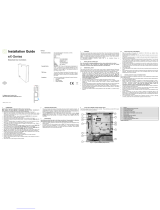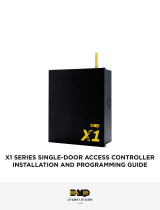Page is loading ...

GARDiS Controller
Embedded Web Server
User Manual
UM0121 Issue 3

Foreword
Copyright © 2002 TDSi. All rights reserved.
Time and Data Systems International Ltd operate a policy of continuous improvement and reserves
the right to change specifications, colours or prices of any of its products without prior notice.
Guarantee
Five years warranty included. For further terms of guarantee, please contact your supplier.
Trademarks
Copyright © 2002 Time and Data Systems International Ltd (TDSi). This document or any software
supplied with it may not be used for any purpose other than that for which it is supplied nor shall any
part of it be reproduced without the prior written consent of TDSi.
Microsoft and Windows are registered trademarks of Microsoft Corporation.
All other brands and product names are trademarks or registered trademarks of their respective
owners.
Cautions and Notes
The following symbols are used in this guide:
CAUTION! This indicates an important operating instruction that should be followed to
avoid any potential damage to hardware or property, loss of data, or personal injury.
NOTE. This indicates important information to help you make the best
use of this product.

Contents
Introduction .............................................................................................. 5
Information and Recommendations ...................................................... 5
Specification ............................................................................................. 6
Setting the IP Address .............................................................................. 7
Validating a credential ............................................................................ 9
Backup .................................................................................................... 17
Restore from Backup .............................................................................. 18
Site Configuration ................................................................................... 20
GARDiS Master Unit ..................................................................... 20
Configuration .............................................................................. 20
Operating Mode/Readers ......................................................... 21
External Integrations ................................................................... 21
Readers ........................................................................................ 21
Keypad readers .......................................................................... 22
Clock & Data............................................................................... 23
Custom Wiegand ........................................................................ 23
Door properties ........................................................................... 24
Schedules ................................................................................................ 26
Creating a Schedule .................................................................. 26
Assigning a schedule to an access group ................................ 29
Users ......................................................................................................... 31
Create new user ......................................................................... 31
Identity Tab .................................................................................. 31
Permissions Tab ............................................................................ 31
Options Tab ................................................................................. 32
Create new user from event ...................................................... 33
Importing Credentials ................................................................. 33
Delete all Users ............................................................................ 35
DDA Users .................................................................................... 35
Adding Extensions .................................................................................. 36
GARDiS 4 EXT ............................................................................... 37
Fallback Mode ............................................................................ 37
Aperio .......................................................................................... 38
Smart Intego ................................................................................ 38
GARDiS IO EXT ............................................................................. 38
Lift Control ............................................................................................... 39
Anti-passback ......................................................................................... 45
True Anti-passback ..................................................................... 45

5
Introduction
Thank you for purchasing your TDSi GARDiS Controller door access control system.
There are 3 main types of GARDiS master controller: -
• GARDiS 1
o 1-door controller with connections for 1-2* readers.
• GARDiS 2
o 2-door controller with connections for 2-4* readers.
• GARDiS 4.
o 4-door controller with connections for 4-8*
readers.
The GARDiS controller is operated independently and requires no separate software installation.
Configuration of the access control system is provided to the user via an embedded web server that
can be accessed from any compatible web browser.
The GARDiS controller can operate as a master controller with up to 10** extension modules. Extension
modules include slave GARDiS controllers that can allow capacity for up to 44 doors, I/O modules
allowing the monitoring and control of equipment and wireless IP Locks***. More information on these
extension modules will also be provided in this manual along with installation guides.
This manual will guide you through the configuration of GARDiS controllers via the embedded web
server.
* The upper limit requires TDSi readers for the Reverse LRC protocol (In/Out Readers).
** Licensing dongle is required to allow more doors on the system.
*** Wireless IP Locks is limited to 10 doors.
Information and Recommendations
In accordance with the European directive UTE C00-200 incorporating directives 2004/108/CE, GARDIS
complies with the following standards:
NF EN 50081-1 governing electromagnetic radiation
NF EN 50082-1 governing electromagnetic susceptibility

6
Specification
TDSi Part No. GARDiS 1 5002-6001
GARDiS 2 5002-6002
GARDiS 4 5002-6004
Features
Max 5000 Credentials
Doors 1,2 or 4 doors
Readers
Up to 2 TDSi readers
per door
in a read-in read-out configuration.
Alternatively, 1 reader per door equipped with industry standard
clock & data, Wiegand multiformat or RS 485 output formats.
Inputs 1 per door
Additional available with I/O Module
Outputs
Control Relay: 1 A / 12V - 1A / 24v
1 used per installed door
GARDIS 1: 2 Outputs
GARDIS 2: 3 Outputs
GARDIS 4: 5 Outputs
Expansion Options GARDiS 4+ (4 door); 8 Inputs/8 Outputs module; Wireless IP Locks
Time Groups 128
Anti-Passback Timed and true
Mantrap Function Yes
Communications TCP/IP and RS 485 for extension modules

7
Setting the IP Address
Static IP Mode: Default IP Address is 192.168.2.150 Subnet mask 255.255.255.0
The computer used to connect to the unit must have an IP Address within the 192.168.2.xxx range.
Step 1
Open a web browser e.g. Chrome, Firefox, Microsoft Edge.
Enter the IP Address 192.168.2.150
A pop-up box will appear.
Enter the username: admin
Password: Printed on the sticker located on the plastic case of the GARDiS unit.
Step 2
After login, the following screen is displayed. Click Site configuration.

8
Step 3
Click GARDiS Master Unit from menu.
Step 4
Enter the required IP settings.
Step 5
Click Save

9
Validating a credential
This chapter steps you through setting up a door controller unit to give an “access granted” to a
credential.
Step 1
Select the reader configuration
Option 1 - 1 reader per door
e.g. Reader channel 1 mapped to door 1, Reader channel 2 mapped to door 2
Option 2 – In/Out reader per door
e.g. Reader channel 1 mapped to door 1 (In reader), reader channel 2 mapped to door 1 (Out
reader)
Note: To configure the controller for reverse LRC, option 1 is the option to select. Limitations to reverse
LRC include access group rights (inherit from main reader) and conditional triggers (only the main
reader can be selected).
Step 2
Click Save.

10
Step 3
Configure Readers.
Select the reader to configure i.e. Reader 1.
Step 4
Set reader type to TDSi Reader.
Step 5
Click Save.

11
Step 6
Set up the Access Groups
Add readers to the required access group. Note: A reader must belong to at least 1 access group in
order to gain access (Access granted).
Step 7
Select Group 1.

12
Step 8
Untick Prohibit the group checkbox.
Step 9
Go to the Permissions tab. Select the schedule per reader within the access group
Step 10
Select permanent access for 24/7 access through the reader.

13
Step 11
Click save. Success will be indicated.
Step 12
Present the required card to the reader. Click Events menu option. Unknown identifier event should be
displayed in list of events.
Step 13
Click the number in the Identifier column. This will open a New User form to create a new user. The
card number is already defined.

14
Step 14
Enter details for the new user i.e. last name

15
Step 15
Go to Permissions tab. Select Permanent access to say they are authorised 24/7.
Step 16
Select Group 1 to assign user to Access Group. Note: Limit of up to 3 Access groups per user.

16
Step 17
Click save. Success is indicated.
Step 18
Person is now in list of users.
Step 19
Place card on reader
Access granted is now displayed containing details of card number and the person’s name.

17
Backup
It is advisable to back up the database within your GARDiS Unit.
Click on Site Configuration from the top menu, then click GARDiS Master Unit from the left menu.
Click Backup.
This will initiate the backup process and display a completed message box when finished.

18
The backup file will be downloaded into the default downloads folder
Restore from Backup
To restore from a backup, click on Site Configuration from the top menu, then click GARDiS Master Unit
from the left menu.
Click Restore from backup.
A file explorer window will open. Navigate to the required directory and select the backup file to
restore.
Note: The backup file must be named BACKUP (cannot use a renamed file).

19
Once selected, click open. This will initiate the restore process.
A message box will display once completed.

20
Site Configuration
This chapter will provide details of the individual properties of the controller settings.
GARDiS Master Unit
Configuration
General configuration of the door controller.
Up to 3 levels of security
Based on the Conditional O/P wiring
Mantrap setting
Update firmware within unit.
Wiring the unit as required. When enabled, set the
polarity.
NO Normally opened / NC Normally closed
If you find the unit is losing time, use this setting to
automatically adjust the clock
Automatically change the clock for summer time
changes. Set the date and time within the unit.
Click Set time to send setting to unit.
Enable/Disable within the unit.
Set based on speed of network connection
Enable and set gateway
IP Configuration settings. In DHCP mode it is
also possible to connect using dns name.
http://gardis-xxxx where xxxx is the last 4
digits of the mac address.
/