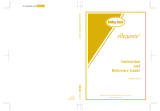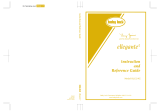Page is loading ...

1
Upgrade KIT II Operation Manual
This manual provides details on the functions added/upgraded. Before using this manual, upgrade your
machine according to the procedure in the Installation Guide. Before using the functions described in this
manual, read the Operation Manual included with the machine.
The screen illustrations in this manual may differ from actual ones shown on the machine.
“Automatic Presser Foot Lift”
functions
“Automatic Presser Foot Lift” has been added to
page 3 of the settings screen. By setting the presser
foot to operate automatically, sewing operations can
be performed more smoothly.
a Auto Down
When set to “ON”, pressing the “Start/Stop” button
(or depressing the foot controller) automatically
lowers the presser foot when it is raised, allowing
sewing to begin.
b Auto Up
When set to “ON”, pressing the “Start/Stop” button
(or releasing the pedal of the foot controller) to stop
sewing, it will then automatically raise the presser
foot. The presser foot is raised to the height
specified for “Presser Foot Height” on page 1 of the
settings screen.
* Depending on selected patterns, the presser foot
will not be raised automatically.
When the pivot setting ( ) is selected, the
presser foot is raised to the height specified for
“Pivoting Height” on page 3 of the settings screen.
c Press to Trim
When set to “ON”, pressing the “Thread Cutter”
button ( ) automatically lowers the presser foot
when it is raised, allowing the thread to be cut.
After the thread is cut, the presser foot is raised
again.
Additional settings for the multi-
function foot controller
“Presser Foot Up/Down” and “No Setting” have
been added as functions that can be set for the
multi-function foot controller.
a Presser Foot Up/Down
When this is selected, the multi-function foot
controller can be used to raise and lower the presser
foot.
b No Setting
When this is selected, no operation is performed.
This prevents an incorrect operation from being
performed if the multi-function foot controller is
accidentally depressed.
Pivot setting
If the pivot setting is selected ( ), it will remain
selected even after the machine is turned off.
Additional settings
“Presser Foot Height” on page 1 of the settings
screen can be set to from 2.0 mm to 10.0 mm.
“Pivoting Height” on page 3 of the settings screen
can be set to from 2.0 mm to 7.5 mm.
New Features of Upgrade KIT II
a
b
c
a
b

2
Decorative fill patterns
Five decorative fill patterns have been added to My
Design Center.
Embroidery stitch simulator
Using the embroidery stitch simulator, an image can
be viewed of the pattern as it will appear during the
stitching process.
a
Press in the embroidery edit screen.
b
Press .
a Select the simulation speed. The speed can even be
changed while the simulation is running.
b Operation keys
: Press to start the simulation at the set speed.
: Press this key while the simulation is running
to pause it. Press to continue the simulation
from the point where it was paused.
: Press this key while the simulation is running
or has been paused to stop it and return to the
previous view before the simulation was started.
* Press to return to the embroidery edit screen.
Note
• In order to use this function, Upgrade Kit I
must be activated. For details on Upgrade Kit
I, contact your nearest authorized Brother
dealer.
Memo
• When editing the pattern with My Design
Center, press in the embroidery image
preview screen.
b
a

3
Embroidery progress bar
After embroidering has started, the progress can be
tracked by the red mark in the embroidery progress
bar.
Press to display only the color of the thread
being embroidered.
The embroidery progress bar is displayed even if
is pressed.
You can touch the specific point of the embroidery
progress bar to move the stitch count to the desired
point.
If the red mark in the embroidery progress bar is
moved backward or forward too far through the
stitching, press , or , to proceed to
the position you want to be stitching.
English
Version A
Memo
• In this screen, the embroidery progress bar is
displayed even before embroidering begins.
/