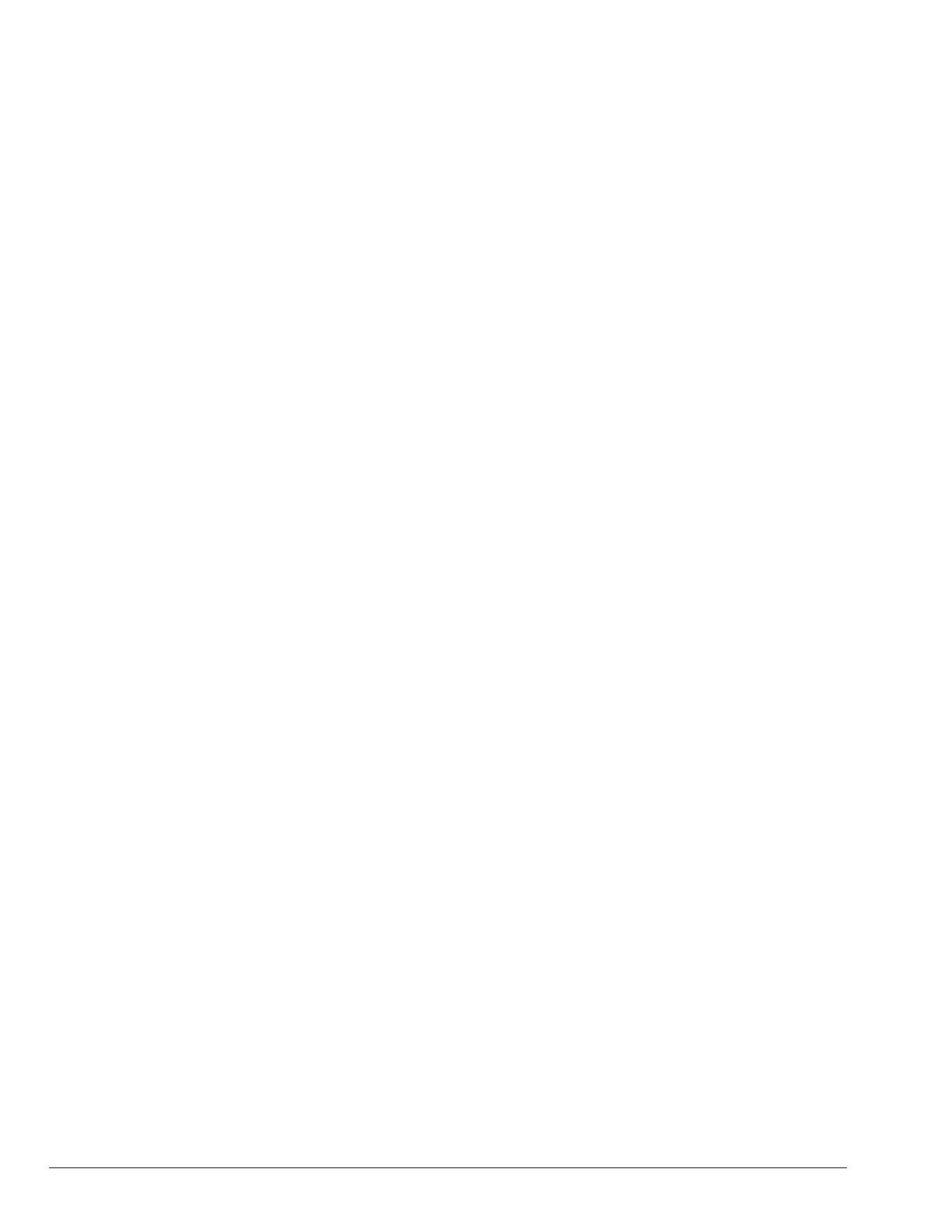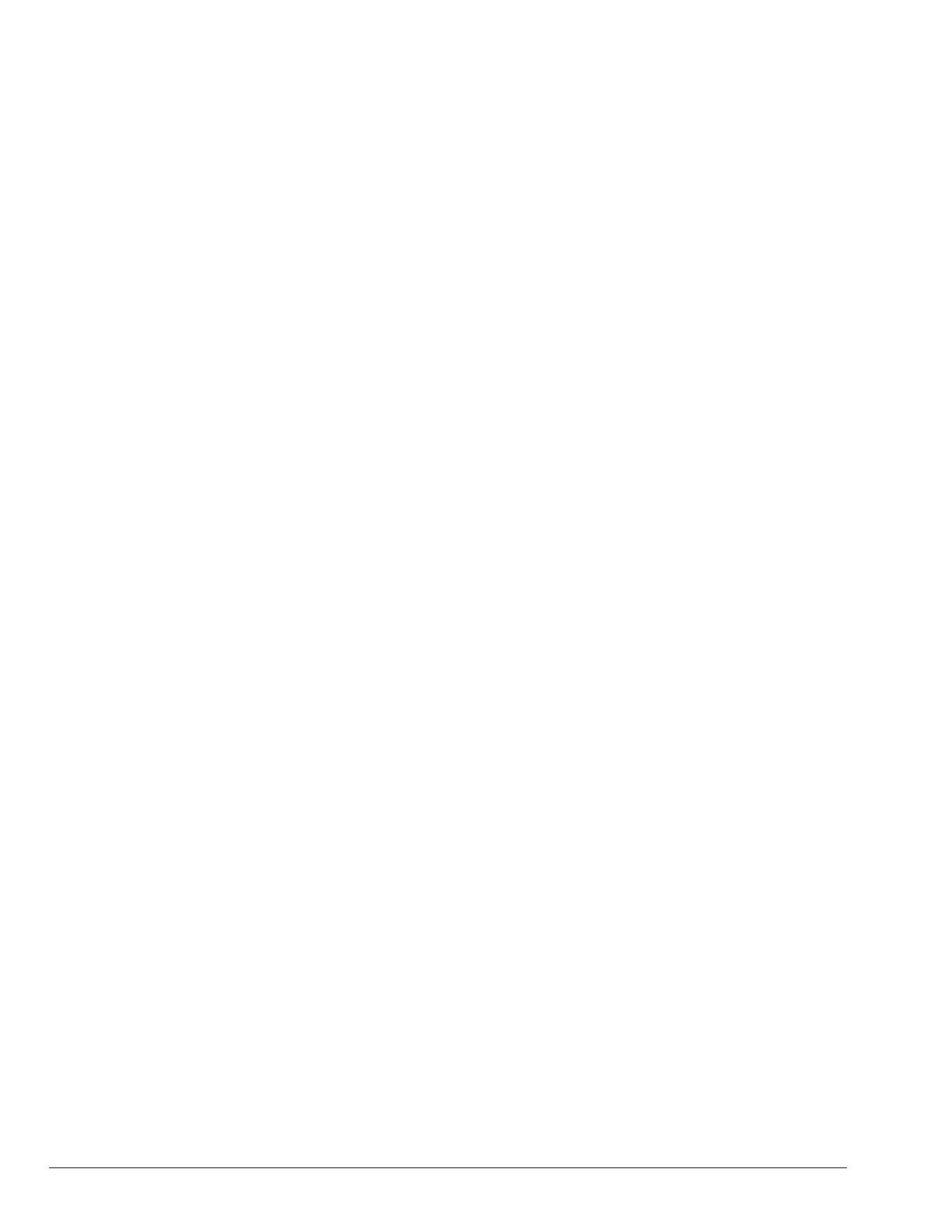
2
CONTENTS
1. MVB AND XTHERM INSTALLATION
INSTRUCTIONS ............................................................ 3
Required tools ......................................................................3
Installation .............................................................................3
Touchscreen Preparation .................................................4
Wi-Fi Module Installation .................................................. 5
Power Conditioner Installation .......................................6
2. XVERS INSTALLATION INSTRUCTIONS ...............11
Required tools ................................................................... 11
Installation .......................................................................... 11
Touchscreen Preparation .............................................. 12
WiFi Module Installation ................................................ 12
Power Conditioner Installation .................................... 13
FIGURES
Figure 1. Raymote Components on MVB/XTherm
Boiler ..................................................................3
Figure 2. Remove Front Panel .........................................4
Figure 3. Remove J-Box Cover Panel and Power
Switch Panel ......................................................4
Figure 4. Remove Communication Harnesses and
Touchscreen ......................................................4
Figure 5. Antenna and Bracket Installation ....................4
Figure 6. SD Card and Wi-Fi Module Installation ...........5
Figure 7. Antenna Wire Installation .................................5
Figure 8. Touchscreen Rear Cover Installation ..............5
Figure 9. Touchscreen Installation ..................................5
Figure 10. Power Conditioner Installation ........................6
Figure 11. Front Cover Installation ....................................6
Figure 12. Wiring Diagram - MVB 2503 - 4003 ..................7
Figure 13. Wiring Diagram - MVB 503A - 2004A ...............8
Figure 14. Wiring Diagram - XTherm 1005A - 2005A ........9
Figure 15. Wiring Diagram - XTherm 2005 - 4005 ...........10
Figure 16. Raymote Components on XVers Boilers ......11
Figure 17. Front Cover Panels Removal .........................12
Figure 18. Swing Panel .....................................................12
Figure 19. Antenna and Bracket Installation ..................12
Figure 20. Wi-Fi Module Installation ................................12
Figure 21. Antenna Wire Installation ...............................12
Figure 22. Touchscreen Rear Cover Installation ............13
Figure 23. Power Conditioner Installation ......................13
Figure 24. Front Cover Re-Installation ............................13
Figure 25. Wiring Diagram - XVers 120/208/240/277 .....14
Figure 26. Wiring Diagram - XVers 120VAC ....................15
Figure 27. Wiring Diagram - XVers 480/600 ....................16
Figure 28. Wiring Diagram - XVers 480/600 ....................17