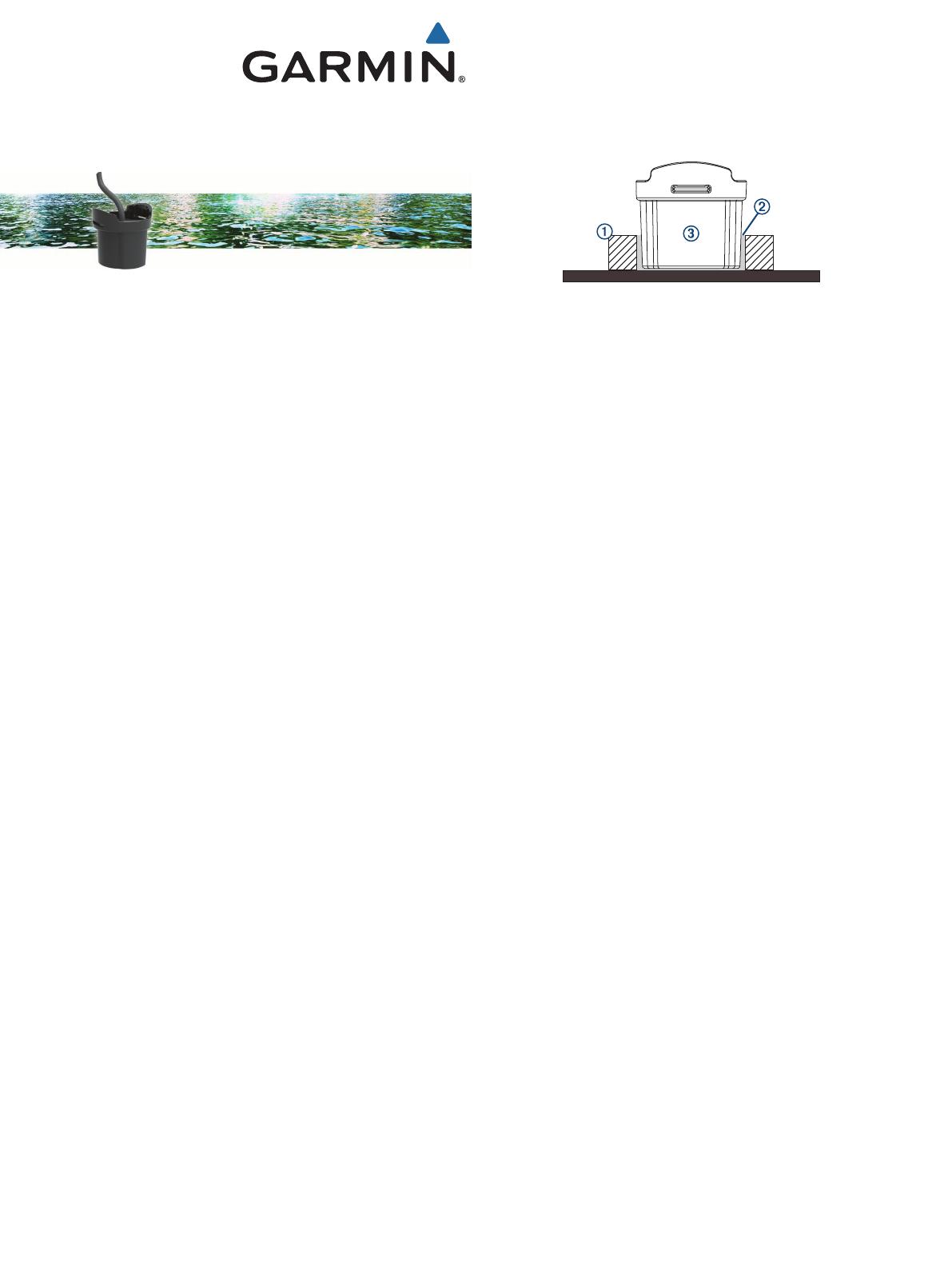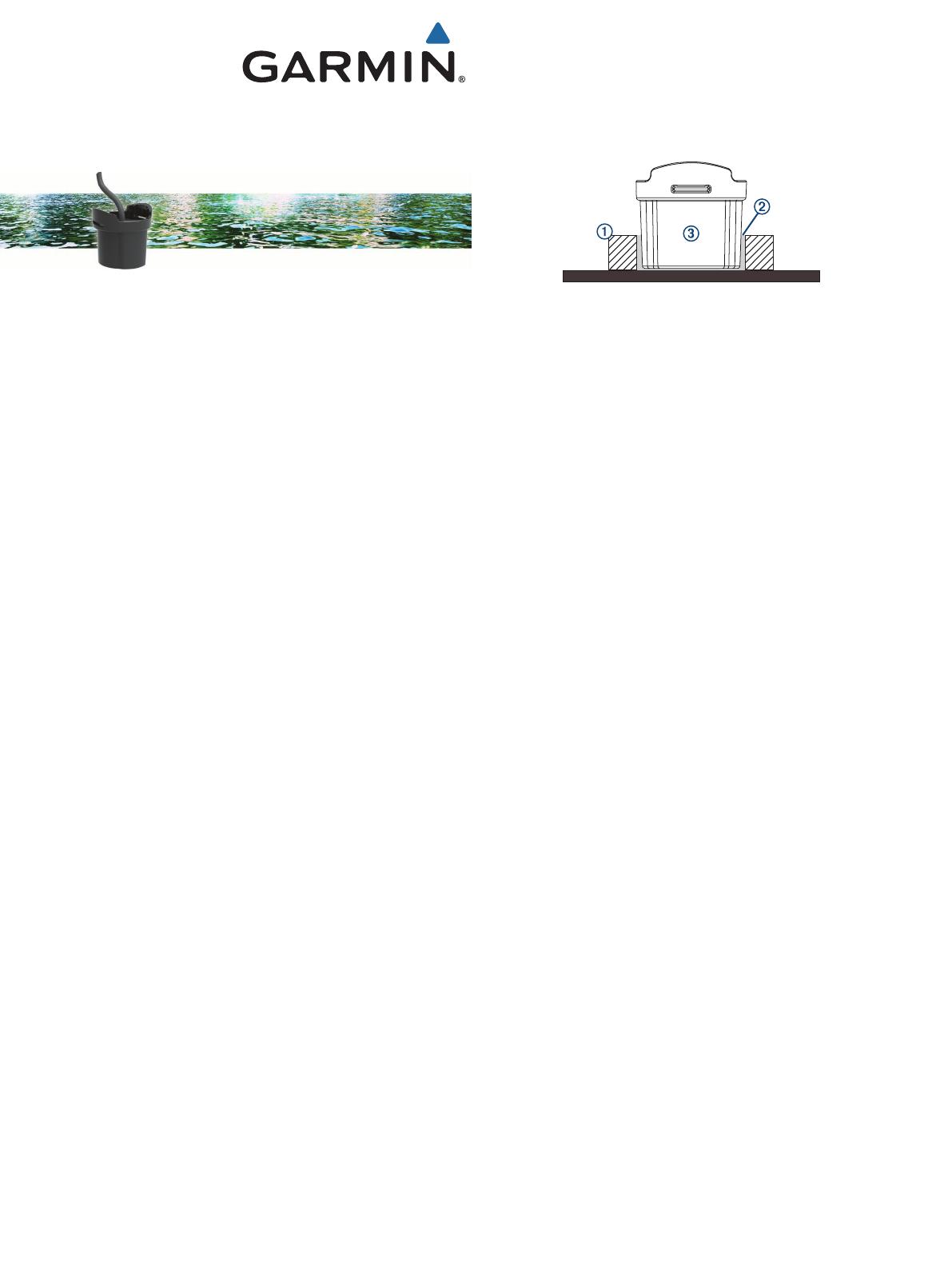
GT8HW-IH Transducer
Installation Instructions
Mounting Considerations
• On single thickness fiberglass hulls, the transducer should be
mounted in the bilge area near the keel and transom.
• The transducer should not be mounted aft of the water pickup
and other protrusions.
• The transducer should not be mounted over a strake.
• The transducer should be mounted over solid fiberglass, with
no dead air space or coring in the boat hull.
• The transducer should be mounted as flat as possible in the
boat hull.
• The maximum deadrise angle is 6 degrees.
TIP: You can search the Internet for marine electronics forums
and videos that can help you to select the best mounting
location.
Deadrise Angle
Deadrise is the angle formed between a horizontal line and a
boat hull at a single point. You can measure the deadrise angle
with a smartphone application, an angle finder, a protractor, or a
digital level. You can also ask your boat manufacturer for the
deadrise angle of the specific point on your boat hull.
NOTE: A boat may have several deadrise angles depending on
the shape of the hull. Measure the deadrise angle only at the
location where you plan to install the transducer.
Tools Needed
• 80-grit sandpaper
• Marine-grade, quick-curing epoxy
• Rubbing alcohol
Testing the Mounting Location
Before you permanently mount the transducer, you should test
the transducer feedback at your mounting location with the boat
in the water. You should compare the transducer feedback at
your mounting location to the transducer feedback when the
bottom of the transducer is submerged outside the boat.
1
Place the transducer inside a thin plastic bag.
2
Fill the bag with enough water to cover the bottom of the
transducer, and secure the bag with a zip tie.
3
Wet the surface of the hull.
4
Place the bagged transducer on the mounting location.
5
Observe the feedback of the transducer on your chartplotter
or fishfinder.
6
If the transducer does not function as expected, select a new
mounting location and repeat steps 3 through 5.
Installing the In-Hull Transducer
1
Sand the tested mounting location (Testing the Mounting
Location, page 1) with 80-grit sandpaper.
2
Clean the tested mounting location with alcohol.
3
Lightly sand the bottom of the transducer, and clean the
transducer with alcohol.
4
Remove the release liner from the foam mounting ring
À
, and
press the ring firmly onto the mounting surface.
5
Fill the mounting ring one-third full of prepared quick-cure
epoxy
Á
.
6
Slowly and firmly press the transducer
Â
into the ring,
removing air bubbles to ensure sonar signal strength.
NOTE: The epoxy should rise to the top of the foam ring, and
cover the lower part of the transducer housing to ensure
maximum signal coupling and secure the transducer.
7
While applying pressure, slowly rotate the transducer one
quarter turn.
8
Hold until the epoxy thickens, then place a weight on the
transducer, or tape the transducer in place, until the epoxy
hardens.
NOTE: The epoxy will cure in 24 hours.
9
Route the cable, and connect the transducer to your
chartplotter or fishfinder.
NOTE: Do not operate the transducer until the epoxy has
fully cured.
Software Update
You may need to update the device software when you install
the device or add an accessory to the device.
The software update requires either a Garmin
®
memory card
reader accessory or another Garmin chartplotter connected over
the Garmin Marine Network.
The Garmin memory card reader accessory is sold separately.
Loading the New Software on a Memory Card
You must copy the software update to a memory card using a
computer that is running Windows
®
software.
NOTE: You can contact Garmin customer support to order a
preloaded software update card if you do not have a computer
with Windows software.
1
Insert a memory card into the card slot on the computer.
2
Go to www.garmin.com/support/software/marine.html.
3
Select Download next to the software bundle that
corresponds with your chartplotter.
NOTE: The software download includes updates for all
devices connected to the chartplotter. Select the correct
bundle that corresponds to the chartplotter to be updated.
You can select See All Devices in this Bundle to confirm the
devices included in your download.
4
Read and agree to the terms.
5
Select Download.
6
If necessary, select Run.
7
If necessary, select the drive associated with the memory
card, and select Next > Finish.
8
Extract the files to the memory card.
NOTE: The software update can take several minutes to load
onto the memory card.
January 2017
Printed in Taiwan 190-02162-02_0A