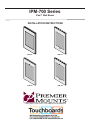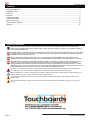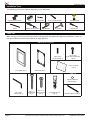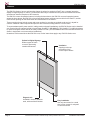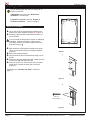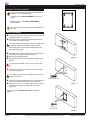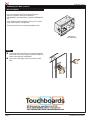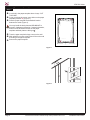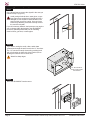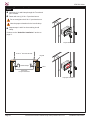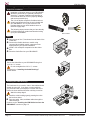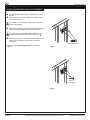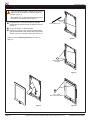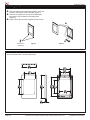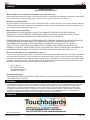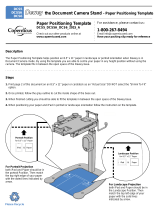IPM-700 Series
Page 2 Visit the Premier Mounts website at http://www.premiermounts.com Installation Instructions
Contact Premier Mounts with any questions:
(800) 368-9700
Contents
Warning Statements
PRIOR TO THE INSTALLATION OF THIS PRODUCT, THE INSTALLATION INSTRUCTIONS MUST BE READ AND
COMPLETELY UNDERSTOOD. KEEP THESE INSTALLATION INSTRUCTIONS IN AN EASILY ACCESSIBLE LOCATION
FOR FUTURE REFERENCE.
PROPER INSTALLATION PROCEDURE BY A QUALIFIED SERVICE TECHNICIAN MUST BE FOLLOWED, AS OUTLINED
IN THESE INSTALLATION INSTRUCTIONS. FAILURE TO DO SO COULD RESULT IN PROPERTY DAMAGE, SERIOUS
PERSONAL INJURY, OR EVEN DEATH.
SAFETY MEASURES MUST BE PRACTICED AT ALL TIMES DURING THE ASSEMBLY OF THIS PRODUCT. USE
PROPER SAFETY EQUIPMENT AND TOOLS FOR THE ASSEMBLY PROCEDURE TO PREVENT PERSONAL INJURY.
PREMIER MOUNTS DOES NOT WARRANT AGAINST DAMAGE CAUSED BY THE USE OF ANY PREMIER MOUNTS
PRODUCT FOR PURPOSES OTHER THAN THOSE FOR WHICH IT WAS DESIGNED OR DAMAGE CAUSED BY
UNAUTHORIZED ATTACHMENTS OR MODIFICATIONS, AND IS NOT RESPONSIBLE FOR ANY DAMAGES, CLAIMS,
DEMANDS, SUITS, ACTIONS OR CAUSES OF ACTION OF WHATEVER KIND RESULTING FROM, ARISING OUT OF OR
IN ANY MANNER RELATING TO ANY SUCH USE, ATTACHMENTS OR MODIFICATIONS.
Be aware of the mounting environment. If drilling and/or cutting into the mounting surface, always make sure that there
are no electrical wires in wall. Cutting or drilling into an electrical line may cause serious personal injury.
Make sure there are no water or natural gas lines inside the wall where the mount is to be located. Cutting or drilling into a
water or gas line may cause severe property damage or personal injury.
This product is intended for indoor use only. Use of this product outdoors could lead to product failure and/or serious
personal injury.
Do not install near sources of high heat. Do not install on a structure that is prone to vibration, movement or chance of
impact.
Warning Statements. ................................................................................................................................................ 2
Installation Tools. ...................................................................................................................................................... 3
Parts List................................................................................................................................................................... 3
Features. .................................................................................................................................................................. 4
Installing to a Wall. ................................................................................................................................................... 5
Installing the iPad™................................................................................................................................................ 13
Attaching the Cover. ............................................................................................................................................... 14
Technical Specications. ........................................................................................................................................ 14
Warranty. ................................................................................................................................................................ 15

IPM-700 Series
Page 3 Visit the Premier Mounts website at http://www.premiermounts.com Installation Instructions
Pencil
Level 3/16" Drill Bit
Electronic Stud Finder
Phillips Tip Screwdriver Tape Measure
Hand Held Drill
Hammer
3/16" Concrete Drill Bit
2
1
Parts List
Installation Tools
The following tools may be required depending on your installation.
Make sure none of the Premier Mounts parts are missing and/or damaged before beginning installation. If there are,
stop the installation and call Premier Mounts at (800) 368-9700.
IPM-700 Series Components
Front Plate (Qty 1)
M1.5 Allen
Wrench (Qty 1)
Adhesive-Backed
Bumper (Qty 4)
M3 x 12mm
Set Screw (Qty 2)
M3 x 12mm
Nylon Pan Head Screw
(Qty 2)
#10 x 1¼"
Wood Screw
(Qty 4)
Back Plate (Qty 1)
#10 x 2"
Wood Screw
(Qty 2)
#10 Screw Anchor
(Qty 4)
Rubber Edge Trim (Qty 2)
iPad2™ Kit
Paper Template
(Qty 1)
Drywall Saw

IPM-700 Series
Page 4 Visit the Premier Mounts website at http://www.premiermounts.com Installation Instructions
Features
Easy Installation
Use only two screws for a wood
stud, or four screws for a drywall
or concrete surface
Elegant Look
Available in chrome, stainless
steel, white and black nishes
The IPM-700 Series of secure wall mounting frames is perfect for turning the iPad™ into a compact interactive
display for digital signage or control. This decorative and easy-to-install wall mount prevents unauthorized access
and does not obstruct reception to WiFi networks.
The IPM-700 covers all operation buttons, including the home button; the IPM-710 covers all operation buttons
except the home button; the IPM-720 covers all operation buttons and has a camera hole for the iPad2™; and the
IPM-730 has openings for the home button and camera hole for the iPad2™.
These mounting frames include screws and screw anchors for mounting on a single wood stud or in drywall or
concrete. Adhesive rubber strips and bumpers are also included for tting iPad2’s™ into the frame.
To accommodate specic power and A/V cabling needs on drywall installations, the IPM-700 Series may be installed
over Premier Mounts’ optional In-Wall A/V and Power GearBox™ (GB-INWAVP). This GearBox™ includes knockouts
for power and signal access and can be easily installed in a wall. (The GB-INWAVP cannot be used with the IPM-700
Series in single-stud or concrete surface installations.)
Illustrations in this manual show the IPM-700 cover, but the instructions apply to any IPM-700 Series cover.
Ventilation
Openings at the top
and bottom of the
mount improve airow
Perfect for Digital Signage
Different types of frame
covers for preventing
unauthorized access

IPM-700 Series
Page 5 Visit the Premier Mounts website at http://www.premiermounts.com Installation Instructions
Installing to a Wall
Are you installing the IPM-700 to a wood stud, or
drywall or concrete?
If Wood Stud, continue to the “Wood Stud
Installation” section below.
If Drywall or Concrete, go to the “Drywall or
Concrete Installation” section on page 6.
Wood Stud Installation
#10 x 2"
Wood Screw
➊Cut or punch out the top and bottom middle screw
holes on the paper template (marked “X”) (Figure 1).
➋Place the paper template at the desired location on
the wood stud.
You may install the back plate in portrait or landscape
orientation. If portrait orientation, make sure the
directional arrows on the paper template and back
plate are facing up .
➌Mark where the top and bottom middle screw holes
will be on the wall according to the paper template
(Figure 2).
➎Remove the paper template.
➏Drill pilot holes at the marked locations using a 3/16"
drill bit.
➐Place the back plate against the wall, making sure the
screw holes align with the pilot holes.
➑Insert two (2) #10 x 2” wood screws into the middle
screw holes to fasten the back plate to the wall
(Figure 2).
Continue to the “Installing the iPad™” section on
page 13.
Figure 2
Figure 3
Figure 1
C
L
L
C
CUT THIS LINE IF USING GB-INWAVP
THIS SIDE UP
CUT THIS LINE IF USING GB-INWAVP
CUT THIS LINE IF USING GB-INWAVP
CUT THIS LINE IF USING GB-INWAVP
X
X

IPM-700 Series
Page 6 Visit the Premier Mounts website at http://www.premiermounts.com Installation Instructions
Installing to a Wall (cont’d)
Drywall or Concrete Installation
#10 Screw Anchor
#10 x 1¼"
Wood Screw
Figure 2
Figure 3
Figure 4
➊Cut or punch out the corner screw holes on the paper
template (marked “X”) (Figure 1).
➋Place the paper template at the desired location on
the drywall or concrete surface.
You may install the back plate in portrait or landscape
orientation. If portrait orientation, make sure the
directional arrows on the paper template and back
plate are facing up .
➌Mark where the corner screw holes will be on the wall
according to the paper template (Figure 2).
➍Remove the paper template.
➎Drill pilot holes at the marked locations using a 3/16"
drill bit.
For concrete installation, use a 3/16" concrete drill
bit.
➏Insert four (4) #10 screw anchors into the four holes
in the wall (Figure 3).
If necessary, use a hammer to lightly tap each screw
anchor into the wall.
➐Place the back plate against the wall, making sure the
corner screw holes align with the screw anchors.
➑Insert four (4) #10 x 1¼” wood screws into the corner
screw holes to fasten the back plate to the wall
(Figure 4).
Continue to the “Installing the iPad™” section on
page 13.
Are you installing the IPM-700 with a GB-INWAVP
GearBox™ on a drywall surface?
If Yes, go to the “With GB-INWAVP” section on
page 7.
If No, continue to the “Without GB-INWAVP”
section below.
Do not use the IPM-700 Series with GB-INWAVP on
concrete.
Without GB-INWAVP
C
L
L
C
CUT THIS LINE IF USING GB-INWAVP
THIS SIDE UP
CUT THIS LINE IF USING GB-INWAVP
CUT THIS LINE IF USING GB-INWAVP
CUT THIS LINE IF USING GB-INWAVP
X
Figure 1
X
X X

IPM-700 Series
Page 7 Visit the Premier Mounts website at http://www.premiermounts.com Installation Instructions
Installing to a Wall (cont’d)
With GB-INWAVP
Step 1
➊Use an electronic stud nder to locate all wall studs
in the area in which you intend to install the IPM-700
Series mount and the GB-INWAVP.
➋Use a pencil and lightly mark the location of each
stud.
If you are using the IPM-700 Series with Premier
Mounts’ In-Wall A/V and Power GearBox™
(GB-INWAVP) (sold separately), install the GB-INWAVP
rst.
Then install the IPM-700 Series mount over it for easy
cable and accessory management.
These instructions are for drywall installations only.
GB-INWAVP
(sold separately)

IPM-700 Series
Page 8 Visit the Premier Mounts website at http://www.premiermounts.com Installation Instructions
Step 2
➊Cut a hole in the paper template where it says “CUT
THIS LINE”.
➋Cut or punch out the corner screw holes on the paper
template (marked “X”) (Figure 1).
➌Place the paper template at the desired location
between the studs (Figure 2).
You may install the back plate and GB-INWAVP in
portrait or landscape orientation. If portrait orientation,
make sure the directional arrows on the paper
template and back plate are facing up .
➍Trace the paper template’s large cutout on the wall.
➎Mark where the corner screw holes will be on the wall
according to the paper template.
➏Remove the paper template.
Paper
Template
Installing to a Wall (cont’d)
Figure 1
Figure 2
C
L
L
C
CUT THIS LINE IF USING GB-INWAVP
THIS SIDE UP
CUT THIS LINE IF USING GB-INWAVP
CUT THIS LINE IF USING GB-INWAVP
CUT THIS LINE IF USING GB-INWAVP
X X
X X

IPM-700 Series
Page 9 Visit the Premier Mounts website at http://www.premiermounts.com Installation Instructions
If you will be routing the audio, video, and/or data
connections through the wall, remove the 1½˝ knockout.
The 1½˝ knockout is easily removed by pressing hard
with your thumbs on either side of the knockout, then
twisting the knockout until it comes free.
Watch for sharp edges.
Step 4
1½˝ Knockouts for
Audio / Video / Data
Connections
Installing to a Wall (cont’d)
Insert the GB-INWAVP into the cutout.
Step 5
Use a drywall saw to remove the drywall in the area you
marked in step 2 (Figure 3).
Avoid cutting electrical wires, water pipes, or gas
lines. Remove a small piece of drywall and use a
ashlight to look around for these hazards in the
area in which you will be cutting. Once you have
located any hazards, proceed to carefully remove
the rest of the drywall.
If you do locate any hazards, their presence may require
you to relocate either the hazard or the GB-INWAVP.
Consult a qualied professional prior to relocating
electrical lines, gas lines, or water pipes.
Step 3

IPM-700 Series
Page 10 Visit the Premier Mounts website at http://www.premiermounts.com Installation Instructions
Installing to a Wall (cont’d)
➊Insert one (1) in-wall clamp through the T-notch and
pull it forward.
➋Fasten with one (1) 6-32 x 2˝ pan head screw.
Do not overtighten the 6-32 x 2˝ pan head screw.
Note the proper orientation for the in-wall clamp.
➌Repeat steps 1 and 2 for the remaining in-wall
clamp.
Continue to the “Outlet Box Installation” section on
page 11.
Step 6
Plan View
Proper Orientation
In-Wall Clamps
6-32 x 2˝ Pan head Screws
Proper Orientation
Improper Orientation
Drywall
Stud

IPM-700 Series
Page 11 Visit the Premier Mounts website at http://www.premiermounts.com Installation Instructions
Installing to a Wall (cont’d)
Outlet Box Installation
Installation of electrical power to your GB-INWAVP
should be performed by a qualied professional
electrician. Improper installation and handling of
live electrical wires can result in property damage
and severe personal injury.
The 110 volt duplex receptacle, exible aluminum
conduit, and electrical wiring are not included with
your GB-INWAVP. You or your electrician can
purchase these at your local hardware store or
electrical supply shop.
The following steps presume that you have already
run exible aluminum conduit and electrical wiring
up to your GB-INWAVP. Not Included
Step 1
➊Remove one of the ½˝ knockouts from the back of the
Outlet Box.
➋Connect the exible aluminum conduit using
commercially available conduit connectors most
appropriate for your specic installation.
➌Install a 110 volt duplex receptacle into the Outlet
Box.
➍Place the Outlet Box into your GB-INWAVP.
Step 2
Secure the Outlet Box to your GB-INWAVP using four
(4) 6-32 x ½" screws.
Do not overtighten the 6-32 x ½” screws.
Proceed to the “Installing the Cable Bushings”
section below.
Installing the Cable Bushings
The knockouts for your audio / video / data cables should
already be removed. If you have not removed them
yet, press hard with your ngertips on either side of the
knockouts, then twist the knockout until they come free.
Watch for sharp edges!
➊Install the cable bushings gently pressing them into
the knockout holes.
➋Run your audio, video, and data cables through the
cable bushings.
Continue to the “Installing the IPM-700 Series Over the
GB-INWAVP” section on page 12.

IPM-700 Series
Page 12 Visit the Premier Mounts website at http://www.premiermounts.com Installation Instructions
Installing to a Wall (cont’d)
Installing the IPM-700 Series Over the GB-INWAVP
➊Drill pilot holes at the marked locations using a 3/16"
drill bit.
➋Insert four (4) #10 screw anchors into the four holes
in the wall (Figure 1).
If necessary, use a hammer to lightly tap each screw
anchor into the wall.
➌Place the back plate against the wall, making sure the
corner screw holes align with the screw anchors.
If you are using portrait orientation, make sure the
directional arrow on the back plate is facing up .
➍Insert four (4) #10 x 1¼” wood screws into the corner
screw holes to fasten the back plate to the wall
(Figure 2).
Continue to the “Installing the iPad™” section on
page 13.
#10 Screw Anchor
Figure 1
Figure 2
#10 x 1¼"
Wood Screw

IPM-700 Series
Page 13 Visit the Premier Mounts website at http://www.premiermounts.com Installation Instructions
Installing the iPad™
If you are using an iPad2™, attach two (2) rubber
edge trims to the long tabs of the back plate as
shown (Figure 1).
Then attach four (4) adhesive-backed bumpers to
the notches on the back plate (Figure 2).
➊Place the iPad™ on the back plate by easing it
against the top brackets, then the bottom brackets
(Figure 3).
➋Center the iPad™ on the back plate.
➌Insert two (2) M3 x 12mm nylon pan head screws
into the top brackets, then tighten them against the
iPad™ to secure it inside the back plate (Figure 4).
Continue to the “Attaching the Cover” section on
page 14.
Rubber Edge Trim
M3 x 12mm
Nylon Pan Head Screw
Figure 1
Figure 2
Figure 3 Figure 4
➋
Adhesive-Backed
Bumper
➊

IPM-700 Series
Page 14 Visit the Premier Mounts website at http://www.premiermounts.com Installation Instructions
Attaching the Cover
➊Use your ngers to pre-install two (2) M3 x 12mm set
screws to the bottom of the front plate (Figure 1).
➋Hook the front plate over the top of the back plate,
then ease it over the bottom of the back plate
(Figure 2).
➌Use the M1.5 Allen wrench to tighten the set screws.
Technical Specications
All measurements are in inches [millimeters].
.72
18
12.12
308
7.94
202
5.65
144
5.00
127
10.00
254
6.84
174
6.16
156
7.85
199
5.91
150
M3 x 12mm
Set Screw
Figure 1
➊
➋
Figure 2

IPM-700 Series
PREMIER MOUNTS
LIMITED LIFETIME WARRANTY
What and Who is Covered by this Limited Warranty and for How Long
Premier Mounts warrants this product to be free from defects in material and workmanship for the lifetime of the original
owner of this product. The limited warranty is valid only for the original purchaser of the product.
What Premier Mounts Will Do
At the sole option of Premier Mounts, Premier Mounts will repair or replace any product or product part that is defective.
If Premier Mounts chooses to replace a defective product or part, a replacement product or part will be shipped to you
at no charge, but you must pay any labor costs.
What is Not Covered; Limitations
PREMIER MOUNTS DISCLAIMS ANY LIABILITY FOR DAMAGE TO MOUNTS, ADAPTERS, DISPLAYS,
PROJECTORS, OTHER PROPERTY, OR PERSONAL INJURY RESULTING, IN WHOLE OR IN PART, FROM
IMPROPER INSTALLATION, MODIFICATION, USE OR MISUSE OF ITS PRODUCTS.
PREMIER MOUNTS DISCLAIMS ALL OTHER WARRANTIES, EXPRESS OR IMPLIED, INCLUDING WARRANTIES
OF MERCHANTABILITY AND FITNESS FOR A PARTICULAR PURPOSE. PREMIER MOUNTS IS NOT
RESPONSIBLE FOR INCIDENTAL OR CONSEQUENTIAL DAMAGES, INCLUDING BUT NOT LIMITED TO,
INABILITY TO USE ITS PRODUCTS OR LABOR COSTS FOR REMOVING AND REPLACING DEFECTIVE
PRODUCTS OR PARTS. SOME STATES DO NOT ALLOW THE EXCLUSION OR LIMITATION OF INCIDENTAL OR
CONSEQUENTIAL DAMAGES, SO THE ABOVE LIMITATION OR EXCLUSION MAY NOT APPLY TO YOU.
What Customers Must Do for Limited Warranty Service
If you discover a problem that you think may be covered by the warranty you MUST REPORT it in writing to the address
below within thirty (30) days. Proof of purchase (an original sales receipt) from the original consumer purchaser must
accompany all warranty claims. Warranty claims must also include a description of the problem, the purchaser’s name,
address, and telephone number. General inquiries can be addressed to Premier Mounts Customer Service at 1-800-
368-9700. Warranty claims will not be accepted over the phone or by fax.
Premier Mounts
Attn: Warranty Claim
3130 East Miraloma Ave.
Anaheim, CA 92806
How State Law Applies
THIS WARRANTY GIVES YOU SPECIFIC LEGAL RIGHTS, AND YOU MAY ALSO HAVE OTHER RIGHTS WHICH
VARY FROM STATE TO STATE.
©Premier Mounts 2011
Warranty
Disclaimer
Premier Mounts intends to make this manual accurate and complete. However, Premier Mounts makes no claim that
the information contained herein covers all details, conditions or variations, nor does it provide for every possible
contingency in connection with the installation or use of this product. The information contained in this document
is subject to change without notice or obligation of any kind. Premier Mounts makes no representation of warranty,
expressed or implied, regarding the information contained herein. Premier Mounts assumes no responsibility for
accuracy, completeness or sufciency of the information contained in this document.
NORTH AMERICA
3130 East Miraloma Avenue
Anaheim, CA 92806 USA
USA and Canada
Phone: 1-800-368-9700
Fax: 1-800-832-4888
Other Locations
Phone: (001) 714-632-7100
Fax: (001) 714-632-1044
EUROPE
Unit 3, The Moorings Business Park,
Channel Way, Longford,
Coventry, CV6 6RH, UK
Phone: +44 (0) 24 7664 4105
Fax: +44 (0) 24 7664 4165
Contact Us
Warranty
Installation Instructions Visit the Premier Mounts website at http://www.premiermounts.com Page 15
IPM-700 Series
-
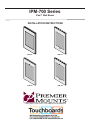 1
1
-
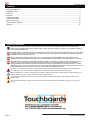 2
2
-
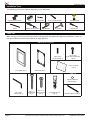 3
3
-
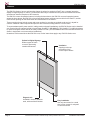 4
4
-
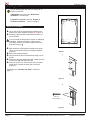 5
5
-
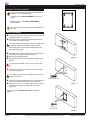 6
6
-
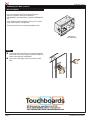 7
7
-
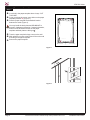 8
8
-
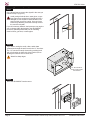 9
9
-
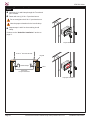 10
10
-
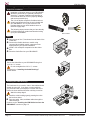 11
11
-
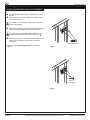 12
12
-
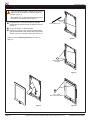 13
13
-
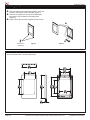 14
14
-
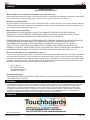 15
15
Premier Mounts IPM-720 Installation guide
- Type
- Installation guide
Ask a question and I''ll find the answer in the document
Finding information in a document is now easier with AI
Related papers
-
Premier Mounts GB-INWAVP User manual
-
Premier Mounts IPM-500 Installation guide
-
Premier Mounts IPM-300 Installation guide
-
Premier Mounts GB-VESA42 User manual
-
Premier Mounts P5080F Installation guide
-
Premier Mounts P4263TP Owner's manual
-
Premier Mounts P4263FP Installation guide
-
Premier Mounts IPM-530 Installation guide
-
Premier Mounts GB-INWAVP User guide
-
Premier Mounts GB-INWAVP User guide
Other documents
-
Luxor LLTMWV16-G Operating instructions
-
Luxor WGB4030M Installation guide
-
Luxor WGB4834M User manual
-
Luxor LLTMWV12-G Operating instructions
-
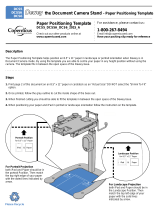 Copernicus Educational Products DCS5-OB Template
Copernicus Educational Products DCS5-OB Template
-
Luxor LLTMW12-G B-Stock User manual
-
Premier P2642F Specification
-
Premier GB-MS1 Specification
-
Premier LMVF, 37" - 63" Specification
-
Premier IPM-500 Installation guide