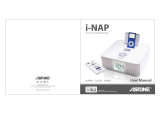Page is loading ...

ASTONE Holding Pty Ltd.
Address: Unit 5/5 Dunlop St, Strathfield South, NSW 2136, Sydney, Australia.
Tel: 61 - 2 - 9742 5790 Fax: 61 - 2 - 9742 5798
www.astone.com.au
Spherical design to enhance bass performance
INSTRUCTION MANUAL

Spherical design to enhance bass performance
English
INSTRUCTION MANUAL

Important Safety Instructions
Important Safety Instructions
www.astone.com.auwww.astone.com.au
2 3
Read these instructions for all components before using this product.
Keep these instructions for future reference.
Heed all warnings on the product and in the owner’s guide.
Follow all instructions.
Do not use this unit near water or moisture. Do not use this product near a bathtub, washbowl, kitchen
sink, laundry tub, in a wet basement, near a swimming pool, or anywhere else that water or moisture are
present.
Clean only with a dry cloth, unplug this product from the wall outlet before cleaning.
Do not block any ventilation openings. Install in accordance with the manufacturer’s instructions. To ensure
reliable operation of the product and to protect it from overheating, put the product in a position and location
that will not interfere with its proper ventilation. For example, do not place the product on openings. Do not
put it in a built-in system, such as a bookcase or a cabinet that may keep air from flowing through its
ventilation openings.
Do not install near any heat sources, such as radiators, heat registers, stoves or other units (including
amplifiers) that produce heat.
Protect the power cord from being walked on or pinched, particularly at plugs, convenience receptacles, and
the point where they exit from the unit.
Only use attachments / accessories specified by the manufacturer.
Unplug this unit during lightning storms or when unused for long periods of time to prevent damage to this
product.
Refer all servicing to qualified service personnel. Servicing is required when the unit has been damaged in
any way: such as power supply cord or plug is damaged; liquid has been spilled or objects have fallen into
the unit; the unit has been exposed to rain or moisture, does not operate normally, or has been dropped. Do
not attempt to service this product yourself. Opening or removing covers may expose you to dangerus
voltages or other hazards. Please call ASTONE to be referred to an authorized service centre near you.
To prevent risk of fire or electric shock, avoid overloading wall outlets, extension cords, or integral
convenience receptacles.
Do not let objects or liquids enter the product as they may touch dangerous voltage points or short-out parts
that could result in a fire or electric shock.
See product enclosure for safety related markings.
Use proper power sources. Plug the product into a proper power source, as described in the operating
instructions or as marked on the product.
1.
2.
3.
4.
5.
6.
7.
8.
9.
10.
11.
12.
13.
14.
15.
16.
Please read this owner’s guide
Please take the time to follow the instructions in this owner’s guide carefully. It will help you set up and operate your
system properly and enjoy all of its advanced features. Please save this owner’s guide for future reference.
Thank you for purchasing this high quality speaker system from ASTONE. Please read this manual
before use. If you have any questions, please consult the retailer or us.
Safety Information:
WARNING: To reduce the risk of fire or electrical shock, do not expose the product to rain or moisture.
WARNING: The unit should not be exposed to dripping or splashing, and objects filled with liquids, such as
vases, shall not be placed on the unit. As with any electronic product, use care not to spill liquids into any
part of the system. Liquids can cause a failure and/or a fire hazard.
The lightning flash with arrowhead symbol, within an equilateral triangle, alerts the user to the presence
of uninsulated dangerous voltage within the system enclosure that may be of sufficient magnitude to
constitute a risk of electric shock.
The exclamation point within an equilateral triangle alerts the user to the presence of important
operating and maintenance instructions in this owner’s guide.
NOTE: This product is intended to be used only with the power supply provided.
WARNING: No naked flame sources, such as lighted candles, should be placed on the unit.
NOTE: The product label lies at the bottom of product.

i-Ballroom Basics
i-Ballroom Basics
I. The main characteristics
Congratulations on your choice of the i-Ballroom speaker system from ASTONE. Designed specifically
to work with your iPod, this system provides high-quality audio performance that invites your music to
come out and play.
Unpacking the system
Check the carton for all of the parts shown in the below figure. Save the carton for possible future use. Be sure to
repack the system in its shipping carton to transport it outside your residence.
II. Sketch map
1. What’s included in the carton
USB cable
Audio cable
S-terminal cable
FM antenna
Power pack
Remote control
Place the system on a firm and level surface. Its speaker drivers are shielded, which diminishes the possibility of
video interference if it is placed near a computer or video screen.
Three audio input modes, including iPod, FM, AUX which could be switched freely, can follow your inclinations.
Features a credit card-sized remote for command of the system volume and basic iPod functions from almost
anywhere in the room.
S-VIDEO terminal output allows you to view and admire the high clarity
picture as you enjoy the high quality sound (need iPod support).
Particular time and alarm functions.
Control your iPod fully, and recharge the battery of your iPod while it is docked in the system.
Complementary to all iPod models which match with special dock.
•
•
•
•
•
•
2. Connection instruction diagram
Adapter
(DC power)
100 ~ 240V
50 / 60Hz
FM antenna
CD / MP3 / MD audio
apparatus output
TV S-VIDEO connectorComputer USB connector
www.astone.com.auwww.astone.com.au
4 5

i-Ballroom Basics
i-Ballroom Basics
LCD display: display the machine’s operation state
Alarm clock switch: under AUX or iPod mode, when this key is pressed, the display will display “A” which means
turn on alarm clock; when this key is pressed again, “A” will clear away which means turn off the alarm clock
Signal source select: switch iPod or FM or AUX audio input
Standby key: under iPod mode, pressing this key instantaneous to switch the pause and play; under machine
working state, pressing this key for long time to enter the standby state; pressing any key to operate the
machine
Remote control receiver: receive the remote control’s signal
Control key: choose the station to receive radio, or choose previous or next song when using the iPod
Volume control key: turn up or turn down to control the whole unit’s volume
Power switch: control the whole unit’s power supply
9.
10.
11.
12.
13.
14.
15.
16.
4. i-Ballroom retractable dock instruction diagram
Instruction chart about push in the
base and dock the iPod NANO
Instruction chart about pull out
the base and dock the iPod
3. Function key of product and how to connect
1
6
7
8
911 12 13 14 15
10
16
2 3 4 5
USB connector: connect with computer and transmit the data between iPod and PC
AUX input: Audio AUX input, can connect with PC, TV, DVD, CD, MP3, PSP, mobile phone etc audio source
S-terminal output: let the video signal of iPod outputs to TV or any other video apparatus which have
S-VIDEO connector to play the video content (need iPod support)
Radio antenna connector: connect with FM antenna
DC adapter input: input DC 10V
Port tube
iPod retractable dock: switch to iPod with video, iPod NANO, iPod with photo, iPod mini
iPod dock: connect with iPod
1.
2.
3.
4.
5.
6.
7.
8.
www.astone.com.auwww.astone.com.au
6 7

Enjoy Perfect Music
Enjoy Perfect Music
5. Display state sketch map
Connecting iPod state
FM radio reception state Clock state Alarm time state
Function key of Remote control
III. Remote control operation instruction
Connect with the power supply, and open the power switch to relieve the standby state, then the
machine is in working state. (could achieve this function on the control panel of machine)
1. Control the audio source
Please choose one of three modes on the remote control according to your input signal source mode:
A. iPod input
B. FM input
C. AUX audio input
: standby or play control key, control the whole product’s power
: mute key
: turn down the tweeter volume
: turn up the tweeter volume
STEP/AUTO: choice the broadcasting station by hand or automatic
ST/MONO: choice stereo or single track under FM mode
: turn up the whole product volume
: turn down the whole product volume
: play key, play or pause the iPod working
: Reverse key, control the backward track of iPod or choice the
reverse station under FM mode
: Forward key, control the forward track of iPod or choice the
froward station under FM mode
CLOCK: set up the clock
ALARM: set up the alarm time
: choice the iPod input
: choice the FM input
: choice the AUX input
1.
2.
3.
4.
5.
6.
7.
8.
9.
10.
11.
12.
13.
14.
15.
16.
A. iPod signal input mode:
B. FM mode:
C. AUX audio input mode:
2. Control the clock
Under the AUX or iPod mode, press “CLOCK” key to enter the clock set-up status, the default clock display is 00:00
(hour : minute): Press “CLOCK” key the first time and the front two numbers will blink, then you can adjust the hour by pressing
the ; Press “CLOCK” key a second time and the back two numbers will blink, then you can adjust the minute by pressing the
key. Lastly, press “CLOCK” key to confirm the clock setting. (It can display the time normally when power supply is
continuous, and needs to be set up again after power off.)
3. Control the alarm time
Under the AUX or iPod mode, press ALARM key to enter the alarm set-up status, the default alarm display is R, which means the
alarm time function is open. Press ALARM key a first time and the front two numbers will blink then you can adjust the hour by
pressing the ; press ALARM key a second time and the back two numbers will blink, then you can adjust the minute by
pressing ; at last, press ALARM key to confirm the alarm setting. (The alarm will go off every day when power supply is
continuous; and needs to be reset again after power off.)
4. Control the video
Under iPod mode, adjust the iPod video setting to TV-OUT status, and connect the S-VIDEO connector to TV’s or any other video
unit which has an S-VIDEO connector, then set up the TV or relevant video unit on S-VIDEO input status, at this time, the TV or
video unit will play the iPod’s video content. (Please refer the iPod manual.)
When iPod docks in the system, the control keys of iPod still could be used, but the volume adjust wheel will
not adjust the i-Ballroom volume.
1. Press , play the previous song
2. Press , play the next song
3. Press , play or pause the iPod
4. Press , the whole unit will mute
5. Press TREBLE key to turn up or turn down the tweeter volume
Under the radio receiving status, press STEP/AUTO key to toggle the radio
station selctor between manual and automatic
Press or , choose go back or go forward in frequency. Under STEP mode, choose go back or go forward
in frequency step by step; under Auto mode, choose go back or go forward in frequency automatically
Press ST/MONO key, to switch between the stereo and the single track
Press TREBLE key, turn up or turn down the tweeter volume
Press , the whole unit will mute
Connect the FM antenna to antenna connector, and press the FM key to enter the FM mode.
1.
2.
3.
4.
5.
1. Press TREBLE or key to turn up or turn down the tweeter volume
2. Press , the whole unit will mute
3. Press , will be inactive under this mode
www.astone.com.auwww.astone.com.au
8 9

Reference
Reference
Power Rating
Power Supply
Frequency response
Weight
Input Requirement
Satellite speakers
Subwoofer
Dimensions
Total 10 Watts RMS
External AC Adapter (100 - 240V)
60Hz - 20KHz
28.9oz / 820g
Main Connection iPod docking connector
Auxiliary connection - 1 / 8” (3.5mm) mini stereo jack
2 x 2.5 Watts (4 ohm)
30mm drivers
1 x 5 Watts (8 ohm)
2.5” dedicated low frequency high excursion driver
6.1” x 6.9” x 5.7” (width x height x depth)
155mm x 176mm x 145mm (width x height x depth)
Maintaining the system
Changing the remote control battery is the only regular maintenance that is required. You may also clean the
system as needed.
To replace the remote control battery
Replace the remote control battery when it stops operating (normally every year or two), or its range seems
reduced. Use only a Duracell, Eveready, Energizer, Maxell, Toshiba, or Shun Wo CR2032 3-volt lithium battery.
Keep in mind that lighting and other room conditions, in addition to battery age, can affect the operating range
of an infrared remote control.
To clean the system
Wipe the system using a soft dry cloth. You can also lightly vacuum the grille.
• Do not use solvents, chemicals, or sprays.
• Do not allow liquids to spill or objects to drop into any openings.
Specifications
Troubleshooting
What to doProblem
Your iPod does not dock
properly
Check whether there is any barrier in the iPod jack or not.
Check whether the direction of iPod jack pins are all the same or not.
•
•
No sound Make sure the system is plugged in, your iPod is turned on, and a music track is
selected and playing.
Press the PLAY / PAUSE button on the remote control.
Increase the volume setting for the system.
Remove your iPod from the dock, wait briefly, then reseat it. You may need to do
this a few times.
•
•
•
•
No sound and your iPod
is not charging
Make sure the power cable is securely plugged into a functioning outlet and with
the DC plug plugged firmly into the DC input jack.
Make sure your iPod is firmly seated in the dock.
•
•
Your iPod does not respond
to the i-Ballroom remote
control buttons shown
Remove your iPod from the dock, wait briefly, then reseat it. You may need to do
this a few times.
Try the remote from a different location. If it works there, strong lighting or other
room conditions may be causing the problem.
Make sure nothing blocks the infrared (IR) signal path from the remote to your
i-Ballroom system. wipe off the small red lens on the front send of the remote.
Check the remote control battery to make sure the + side is up.
Replace the remote control battery.
•
•
•
•
•
No sound, or cacophony
when using the FM function
Check the antenna to make sure it has already been plugged into the matched
jack.
Check the system to make sure the FM function has been turned on.
•
•
Low sound Check the system to see whether the volume is adjusted to the smallest status or
not.
Check the audio source to see whether the output is too small or not.
•
•
Your i-Ballroom system does
not respond to its remote
commands or to the + and
volume buttons on the front
of the system
Unplug the power cable for 1 minute, then plug it back in. This resets the system.
Contact ASTONE Customer Service about the problem.
•
•
www.astone.com.auwww.astone.com.au
10 11
/