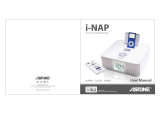Page is loading ...

NIVA
MP3 Player
USER MANUAL
C
M
M
/
D
S

For Customers in U.S.A. or Canada
If you have any questions about this product, you can email to [email protected]
NIVA
Regulatory Information:
This device complies with part 15 of FCC rules. Operation is subject to the following two
conditions:
(1) This device may not cause harmful interference, and
(2) This device must accept any interference received, including interference that may cause
undesired operation.
FCC Notice:
This equipment has been tested and found to comply with the limits for a Class B digital device,
pursuant to part 15 of the FCC Rules. These limits are designed to provide reasonable protection
against harmful interference in a residential installation. This equipment generates, uses, and can
radiate radio frequency energy and, if not installed and used in accordance with the instructions,
may cause harmful interference to radio communications. However, there is no guarantee that
interference will not occur in a particular installation. If this equipment does cause harmful
interference to radio and television reception, which can be determined by turning the equipment
off and on, the user is encouraged to try to correct the interference by one or more of the following
measures:
-Reorient or relocate the receiving antenna.
-Increase the separation between the equipment and receiver.
-Connect the equipment into an outlet on a circuit different from that to which the receiver is
connected.
-Consult the dealer or an experienced radio/ TV technician for help.
www.astone.com.auNiva - 1 -

For Customers outside USA
If you have any question about this product, you can email to [email protected]
For Customers in Europe
This product conforms to the following European Directives:
89/336/EEC (EMC Directive)
This product complies with EN55022/A1:2000 and EN 55024/A1:2001 for use in the following
areas: residential, commercial and light industrial.
www.astone.com.auNiva - 2 -

Contents
Preface..............................................................................................................................................04
Liability exemption statement........................................................................................................05
Important.........................................................................................................................................06
Safety precaution.............................................................................................................................07
Highlights of the product................................................................................................................08
Product drawing and function keys...............................................................................................09
Description of LCD display...........................................................................................................10
Operation instruction......................................................................................................................11
Operation instructions of function keys........................................................................................12
Connected to the computer.............................................................................................................16
- Computer system requirement........................................................................................................16
- Connected to computer via USB cable...........................................................................................16
- File upload and download...............................................................................................................17
- Firmware upgrade...........................................................................................................................17
Basic Operation...............................................................................................................................18
- Power on.........................................................................................................................................18
- Power off..........................................................................................................................................18
- Key lock.........................................................................................................................................18
- Volume adjustment.........................................................................................................................18
- Music mode....................................................................................................................................18
- FM radio..........................................................................................................................................20
- Voice mode......................................................................................................................................22
- System setting.................................................................................................................................23
Main menu tree diagram................................................................................................................25
Trouble shooting.............................................................................................................................26
Specification.....................................................................................................................................28
www.astone.com.auNiva - 3 -

Preface
Thank you for purchasing NIVA MP3 Player with SD/MMC. Before using this device, read
carefully all the instructions in this user manual and keep it for future reference.
Astone
introduces this new NIVA MP3 player that uses SD/MMC memory cards to play
your favorite.
You can also use it as a traditional key chain storage device. Just plug it into your computer and
save or download whatever files you desire.
We try to provide products with appearance identical to the pictures included in this manual.
However, the real one may differ more or less from the pictures. Please see the real product for
reference. The PC we mentioned in this manual, except otherwise specified, refers to a desktop
computer or notebook with Windows operating system. All products, devices, MP3 players we
mentioned in this manual, except otherwise specified, refer to MP3 Player with SD/MMC.
To make copies or publish this manual in whatever means or in whatever forms without written
authorization from Astone Holdings Pty Ltd Astone Holdings Pty Ltdis prohibited. reserves
all rights.
Astone Holdings Pty Ltd
will not be held responsible for data loss, modification of the device or
other indirect loss resulting from mal-operation, maintenance, battery overflow or other accidents.
Astone Holdings Pty Ltd
will not be held responsible for restoration of any personal data lost.
Astone Holdings Pty Ltd
devotes to improving the function and performance of its products.
The functions described in this manual are subject to change for the purposes of technical progress
with prior notice.
www.astone.com.auNiva - 4 -

Liability Exemption Statement
1. All the information written in this manual was produced with our company's careful caution,
but there still may be some mistakes. Astone will not be responsible for this maybe mistakes.
2. As we can't control users' understanding of this manual, Astone Holdings Pty Ltd will not be
held responsible for any accident or other loss caused by misunderstanding of this manual. We
shall not be held responsible either for any loss caused by using this product or for any claim by
any third party.
3. Astone will be responsible only for the inherent problem of the device, but not for
data loss, revision of the device or other indirect losses resulting from mal-operation of
software, maintenance or other accidents. Astone will not be responsible for restoration
of the data lost.
4. Astone reserves the right of modifying the software, hardware and user manual of this
device without special notice.
5. To make copies, publish, transfer, store in traceable system, or translate to any other languages
without written authorization from Astone is forbidden.
www.astone.com.auNiva - 5 -

Important
1. Do not drop the player or give a hard impact, it could cause malfunction.
2. Do not subject the player to high temperature or direct sunlight.
3. Keep it far away from humidity or damp.
4. Do not disassemble it by yourself.
5. Use dry cloth to clean the device.
6. Keep it away from the chemicals such as benzene or diluents.
7.
Take the battery out if the device is not in use for a long period of time.
When the battery is firstly inserted or USB connection is disconnected, the unit will take
6-8 sec to start up.
www.astone.com.auNiva - 6 -

Safety Precaution
Before using this device, read carefully and understand all safety instructions included in this
chapter, and observe them strictly when using to ensure that the device provides you with pleasure
and entertainment for a long period of time.
1. Read carefully through this manual, and fully understand all the operation instructions and
warnings of this device.
2. Check if the contents in the packing comply with the packing list. If not, contact the dealer
immediately.
3. When it is left unused for a long period of time, the battery must be taken out from battery
chamber. If battery liquid leakage is detected and the device works abnormally, do not
disassemble the device for cleaning, which may lead to irremediable damage. In this case,
contact Astone customer service center for technical support and help from Astone
professional service team. However, Astone takes no liability for any damage resulting from
battery liquid leakage.
4. This device is a hi-tech electronic product, which should be kept away from heat, cold or
moisture when being used. Special care should be taken to observe the followings:
a) The device should not be exposed to strong sunlight, and should be kept away from heat
sources.
b) Avoid using the device outdoor at low temperature for a long period of time.
c) The device should not be placed in the environment of extra-humidity; Care should be taken
so that water and other liquids are not spilled into the device. If it happens, it should be
switched off immediately.
d) The device should not be used in dust-plagued or very dirty places.
e) Do not clean the device with any type of detergent containing chemical elements or other
solutions in order to avoid damages from corrosion or moisture. If necessary, please clean it
with soft cloth or paper slightly.
5. Never use the device in a strong magnetic field, strong electric charge or electromagnetic
interference environment to prevent data from being lost.
6. Do not drop the device to the ground or suffer it from fierce impact by other objects, which may
lead to unnecessary damage.
7. The device uses a rapid internal storage for data memory. Generally, even when the power is
suddenly turned off, the data in the device will not lose. However, mal-operation, malfunction
or external strong electromagnetic interference may lead to data loss. So, it is advisable for
users to make a copy of all useful data in time. Astone will be responsible only for the
inherent problem of the device, not for data loss or other indirect loss arising from mal-
operation, maintenance or other accidents. Astone will not be held responsible for
restoration of any personal data lost.
8. The device should be opened under no circumstances. The manufacturer takes no liability for
any damage resulting from unauthorized tampering.
www.astone.com.auNiva - 7 -

Features of the product
This device is a new generation of multi-functional MP3 player with SD/MMC, which can play
music files (MP3, WMA,
WAV). It can also serve as a plug-and-play U disk.
This MP3 player supports SD/MMC. No
w, we list some features here for your reference.
Highlights
- Formats: MP3, WM
A and WAV
- 512M or 1G on board flash memory (depending on version)
- MMC/ SD card, up to 2G
- Store, playback and transferring of audio and non-audio files.
- LCD display
VA 30 x 9mm, LED backlight
- ID3 tag
- USB connector via supplied cable
- No driver required for file/audio transferring (Windows 98 SE may need driver)
-
Voice recording
- Folder browsing
- USB2.0 full speed
- 5-way switch control button
-
Lyric display support
- FM radio and FM radio recording
- Face inter changeable
www.astone.com.auNiva - 8 -

H O LD
HO LD
www.astone.com.auNiva - 9 -

Play status
Mode
Play mode
Song title
Total song number in folder
Song number being played
Elapse Play time
Battery indicator
Lock indicator
Repeat AllRepeat one IntroRandom Battery indicator
www.astone.com.auNiva - 10 -

Open the battery
door in this
direction.
Place one AAA battery
into the battery
compartment.
Pay attention to the
polarity.
Close the battery
door
Place & push your
MMC/SD card in this
direction until you hear
a click sound. Pay
attention to the card
direction.
1GB
The card will be
protruded a little bit.
This is normal. Push
inwards again to
release the card.
HO LD
HO LDHO LDHO LD
Astone
www.astone.com.auNiva - 11 -

Operation instructions of function keys
Note:
Short press-----press the key for less than one second
Long press-----press the key for more than one second
Under Music and
Voice mode
Key
Play/Stop Long
press
Short
press
Play Pause
Select the option or enter
the option and exit
Select the option or enter
the option and exit
Operation Stop/pause
state
Power off
Play state
Power off
Enter menu in stop state Enter menu in play state
Power off Power off
Menu Long
press
Short
press
Enter menu
in stop state
Enter menu
in play state
/ /
Enter record
mode and
start
recording
/ Enter record mode and
start recording
/
Next Long
press
Short
press
Next item Next item
and Play
Move forward Move forward
/ Fast forward Move forward
continuously
Move forward
continuously
Prev. Long
press
Short
press
Previous
item
Previous
item and Play
Move backward Move backward
/ Fast
backward
Move backward
continuously
Move backward
continuously
Vol. + Long
press
Short
press
Increase
volume
Increase
volume
/ /
Increase
volume
continuously
Increase
volume
continuously
/ /
Vol. - Long
press
Short
press
Reduce
volume
Reduce
volume
/ /
Reduce
volume
continuously
Reduce
volume
continuously
/ /
www.astone.com.auNiva - 12 -

Under FM Radio mode
Key
Play/Stop Long
press
Short
press
Select the next saved channel Select the option or enter the option and exit
Operation Radio reception state
Power off
FM menu
Power off
Menu Long
press
Short
press
Enter FM menu /
Enter FM record mode
and start recording
Enter FM record mode
and start recording
Next Long
press
Short
press
Scan forward step by step Move forward
Scan forward continuously Move forward continuously
Prev. Long
press
Short
press
Scan backward by step Move backward
Scan backward continuously
Move backward continuously
Vol. + Long
press
Short
press
Increase volume /
Increase volume continuously /
Vol. - Long
press
Short
press
Reduce volume /
Reduce volume continuously /
www.astone.com.auNiva - 13 -

Under System Setting mode
Key
Play/Stop
Long press
Short press
Operation
Menu
Long press
Short press
Next
Long press
Short press
Prev.
Long press
Short press
Vol. +
Long press
Short press
Vol. -
Long press
Short press
Select the option or enter the option and exit
First level selection state
Power off
/
Enter record mode and start recording
Move forward
Move forward continuously
Move backward
Move backward continuously
/
/
/
/
www.astone.com.auNiva - 14 -

Under Folder Selection mode
Press menu during stop state, press to select local folder or card folder then press Play/Stop to
enter local folder or card folder
.
Key
Play/Stop
Long press
Short press
Operation
Menu
Long press
Short press
Next
Long press
Short press
Prev.
Long press
Short press
Vol. +
Long press
Short press
Vol. -
Long press
Short press
Select and enter the folder and exit
Selection state
Power off
/
/
Enter sub folder
/
Exit to previous folder
/
Move to the previous folder
Move to the previous folders continuously
Move to sub folder
Move to sub folders continuously
www.astone.com.auNiva - 15 -

Connected to computer
Computer system requirement
- Only supports Windows 98 Second Edition, 2000 (SP3 or above), ME, XP (SP1 or above), XP
pro and XP home. Other systems are not supported.(Window 98 is not supported)
- Pentium II 200MHz
- 64 MB RAM
- 500MB memory space
- CD-Rom drive
- USB 1.1 port or above (USB2.0 is recommended)
- Connected to internet (necessary only when the firmware has to be upgraded)
Connected to computer via USB cable
The device can be connected to computer via USB cable as the figure below:
Notes:
1) The device will lock the power pin when it enters USB mode (i.e. it will turn on when USB
cable is unplugged)
2
3) For windows 98 Second Edition, please download the driver at www.astone.com.au.
) Before unplugging the unit from PC via USB cable, make sure that you have to "safely remove"
the device on Windows desktop.
3
Connect mini USB cable
to the USB port of your PC
www.astone.com.auNiva - 16 -

File upload and download
After the device is connected to computer for uploading/downloading, no special operation other
than simple "drag-drop" is needed.
1. Double click "my computer" in Windows, you will find a new icon "removable disk", which
represents your MP3 player.
2. If you want to download files to the device from your computer, just drag the desired files to
"removable disk", which represents your MP3 player.
3. You can also upload the files in your MP3 player to your computer.
4. During uploading / downloading, keep USB connected to the computer. Plug it out from USB
port when the uploading / downloading is completed.
5. The device can store all types of files in addition to music files.
Notes:
1. When transferring files to the player, be sure to copy them from your hard drive to the player. If
you move or cut the files from hard driver and paste them to the player, the files will no longer
exist on your hard drive.
2. Using Windows Explorer, data files can be transferred from the player to PC.
3. Data files that are stored on the player cannot be browsed using the player's interface.
Firmware upgrade
Firmware upgrade program can upgrade the firmware of this device in order to enhance the
performance of your MP3 player. Users need to visit our website www.astone.com.au to
download the desired firmware upgrade program.
Note:
Disconnection during firmware upgrading may cause failure to the device.
www.astone.com.auNiva - 17 -

Basic Operation
Power on
Long pressing Play/Stop key to power on. When powered on, it enters Stop state in Music mode.
Press Play/Stop key to play music.
Notes:
1) If no card is inserted into the device, it will play music on the local folder after powered on.
2) Only insert or remove the card when the device powers off. Otherwise, the data in the device
may be crushed or damaged. Astone will not be responsible for data lost or card
damaged.
Power off
Long press Play/Stop key under Stop state, the device will shut down automatically
.
Key lock
When "Hold" is on, all the keys can't work.
Turn "Hold" key to the left, there will be an icon of
"Key lock" at the upper right corner of LCD display
. With key lock function, mal-operation shall
be prevented.
Volume adjustment
You can increase or decrease volume by pressing or key continuously.
Music mode
If not in music mode, press menu in stop state, press Play/Stop to select mode, then press
Play/Stop again to select music mode. Press Play/Stop key to start playing music, short press it
again to pause playing. Press to play the next item while press to play the previous item.
The Best
02:28 10/13
FM
www.astone.com.auNiva - 18 -

However, under Stop state in Music mode, press Menu key and there are five options available as
belo
w, which you can select by pressing or key and enter by pressing Play/Stop key:
- Mode
- Local Folder
- Card Folder (If a card is inserted)
- Delete File
- Exit
Folde
r browsing
When selecting Local Folder (internal memory), you can browse the folders by pressing ke
y.
Press Play/Stop key to select and press Play/Stop again to play the desired folde
r. Details, pls refer
to page 15.
When selecting Card Folde
r, you can browse the folders on the inserted card, the operation is the
same as browsing in local folde
r.
Delete a song
When you do not need a song and would like to delete it, press Play/Stop key to pause playing
when it is being played. Press Menu key and or key to select Delete file and enter by
pressing Play/Stop ke
y. At the moment, there are two options Yes or No on the LCD display. Press
Yes to delete the said song by Play/Stop key while press No to exit to Stop state in Music mode by
Play/Stop.
1. Play modes
Under Play state in Music mode, press Menu key to enter Play modes and press Play/Stop
key to
enter sub menu. There are five play modes available as belo
w, which you can select by pressing
or key and enter by pressing Play/Stop key
- Normal (play music one by one from beginning to end)
- Repeat one (play one music item repeatedly)
- Repeat all (play all music items repeatedly)
- Random (play music randomly)
- Intro (play first part of each music item only)
Local folder
2/5
Card folder
2/5
The Best
YES
www.astone.com.auNiva - 19 -
/