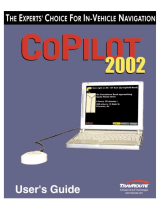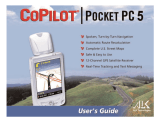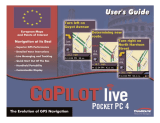Page is loading ...

MU.H110Q.001
Just for starters… Per ben iniziare…
So wird’s gemacht… Till att börja med...
Pour partir du bon pied… Kom i gang…
Voor beginnende gebruikers… Para principantes…
Sólo para principantes… For å starte…
Acer p600 Series
You can find hotline numbers at the back of the Acer p600 series warranty booklet. Or, to reach the ALK Hotline, refer
to hotline numbers in your Co-Pilot User’s Guide.
Die Hotline-Rufnummern finden Sie auf der Rückseite der Acer p600 serie-Garantiebroschüre, die Rufnummern der
ALK-Hotline entnehmen Sie bitte Ihrer Co-Pilot-Anleitung.
Vous pouvez trouver des numéros d’assistance téléphonique à l’arrière du livret de garantie Acer p600 série ou pour
contactez l’assistance téléphonique de ALK référez-vous aux numéros de ligne directe dans votre manuel Co-Pilot.
U kunt de nummers van de hotline vinden op de achterkant van het garantieboekje van de Acer p600-serie. Als u
contact wilt opnemen met de hotline van ALK, kunt u de nummers in het handboek van Co-Pilot terugvinden.
Puede encontrar los números de la línea directa en la parte trasera del folleto de garantía de p600 serie o buscar el
número de línea directa en el manual de Co-Pilot.
I numeri delle hotline si trovano sul verso della Scheda garanzia di Acer p600 serie; le hotline del prodotto ALK si
trovano nel manuale di Co-Pilot.
Telefonnumret till vår kundsupport står angivet på sista sidan, eller bakre pärmen i garantihäftet för Acer p600 serie.
Kundsupportnummer hittar du i handboken till Co-Pilot.
Du kan finde direkte telefonnumre på bagsiden af Acer p600 serie garantihæftet eller ringe direkte til ALK hotline.
Hotlinenumrene findes i Co_pilot vejledningen.
Poderá encontrar os números da linha telefónica de informação na parte de trás do certificado de garantia do Acer
p600 série, ou para obter os números da linha telefónica de informação do seu Co-Pilot consulte o respectivo
manual.
Du kan finne telefonnumre på baksiden av garantiheftet for Acer p600-serie, eller se brukerveiledningen for Co-Pilot
for telefonnummer til ALK Hotline.
EN/ FR/ GER/ SPA/ IT/ POR
02
Acer p610
Chris Huang
Chris Huang
36-02768-00A
Quick Star Guide
2006/09/12
Note:
1.Material: 80P 模造紙, 騎馬釘
2.Propylene Coating (+/- 1mm)
3.The Manufacturing process of
handling of this material may require
special health and/or safety precaution.
4.Printing color: Black
145±1mm
105±1mm 105±1mm
Manual,Quick Guide,145*105,EN/FR/DE/E/IT/P,FS2,P600 Series,RoHS
C
M
Y
CM
MY
CY
CMY
K
p600 series_QSG_EFDEIP_v02_36-02768-00A_060912_cover.pdf 2006/9/12 下午 04:37:18p600 series_QSG_EFDEIP_v02_36-02768-00A_060912_cover.pdf 2006/9/12 下午 04:37:18

Packing List
Quick Guide
Trouble Shooting Guide
Safety Driver Notice
Disclaimer
TMC Guide
Appendix

EN
EN
Dear Valued Acer Customer,
Thank you for purchasing the Acer p600 Series Portable Navigator from
our wide selection of PDA and Navigator products. Below is a list of
materials that come bundled with your product. Please check it carefully.
Hardware
p600 Series Portable Navigator
Packing List
Manuals
Quick Start Guide x 1
Navigation QSG x 1
CD / SD Cards
Acer Companion CD x 1
Acer Map CD x 3
Acer SD Card x 1
Others
ITW Passport x 1
End-User License Agreement x 1
Warranty Card x 1
Please contact your authorized Acer reseller immediately if any of the
items listed above are damaged or missing.
Device
(p610 / p630 / p660 / p680)
USB Cable
(p610 / p630 / p660 / p680)
AC Adapter
(p630 / p660 / p680)
Car Holder
(p610 / p630 / p660 / p680)
Car Mount Kit
(p610 / p630 / p660 / p680)
TMC Antenna
(p660 / p680)
GPS External Antenna
(for selected models only)
Car Cradle
(p610 / p630 / p660 / p680)
1 2

Dear Customer, thank you for choosing the Acer p600 series Portable Navigator. Please follow the
instructions below to set up your Portable Navigator. For more detailed information, please refer
to the full User's Guide included on the CD in the box.
Step 1 Installing the Acer p600 series Personal Navigator in your car
1.1 Please slide the Power switch on the bottom left of the device first to the right (see 1.1).
1.2 Set up the car mount kit by fixing the suction cup holder to the back of the cradle (see 1.2)
and mounting it to your windshield (or any suitable flat, smooth surface).
1.3 Adjust the car holder for the most comfortable view while driving (see 1.3).
1.4 Insert the supplied SD Card into the p600 series (see 1.4).
1.5 Attach the p600 series to the cradle as shown in the diagram (see 1.5).
1.6 Connect the charger to the p600 series and cigarette lighter of your car (see 1.6).
1.7 Your p600 series will automatically start charging (the LED will show green).
1.8 Press the power button to switch on your p600 series.
Step 2 Planning your trip
2.1 Tap on “Navigation” on the Main Menu .
2.2 Please read the onscreen information carefully and follow the on screen instructions.
2.3 Refer to the software user’s guide for more information.
After the map appears, please make sure that your p600 series has a clear and
unobstructed view of the sky (e.g., you're not in your garage, in a tunnel or under a
bridge).
Please keep in mind that when using the p600 series for the first time, it may take some time to ascertain
your position.
Now that your route is set, fasten your seatbelt and enjoy your trip!
Acer
TIPS:
● We strongly recommend that you back up your memory card before use.
● Your SD Card holds your maps. DO NOT delete its content or format the card.
● Make sure your Acer p600 series Portable Navigator is in good sight, but that it does not
obstruct your view of the road in front of you, or your mirrors.
● For optional accessories for your Acer p600 series Portable Navigator, we recommend the
Acer p600 series accessories. For more information, please go to www.acer.com or contact
your local dealer.
You can find hotline numbers at the back of the Acer p600 series warranty booklet. Or, to reach
the Navigation software hot-line, refer to your Navigation software user’s guide.
1-1
1-6
1-5
1-4
1-3
1-2
EN
EN
3 4

Q: The screen has no response to finger/stylus input.
A: The screen may have lost its calibration. To recalibrate the screen:
(1) Tap Settings on the Main Menu panel.
(2) Tap Misc. on the Settings panel.
(3) Tap Calibration on the Misc. screen and follow instructions.
Q: The buttons have no response when I press them.
A: Tap the power button lightly to turn the unit on or off. Press and hold the power button for
two seconds to turn the backlight on or off. You may have to perform a reset if the device
freezes. A soft reset allows your device to get a fresh start, similar to rebooting a computer.
This will restart your device and adjust memory allocation. All records and entries are retained
after a soft reset. GPS settings are also retained. To perform a soft reset, hold the device
securely, and then press the soft Reset button on the bottom right of your device (Figure 1).
Q: My device froze and it does not react to input any more. What can I do?
A: Please slide the Power switch on the bottom left of the device first to the left and then back to
the right to reset the system (Figure 2).
Q: I can not turn on the device.
A: The battery power may be depleted. You can recharge the device by plugging the AC adapter
into the AC current outlet. Or use the car charger to recharge your device while it is mounted
on your vehicle. If the device remains non-responsive after being recharged, please refer to the
retail shop where you get the device for help.
If the battery is exhausted, you will need to plug your Acer personal navigation device into a
power source within 12 hours to prevent the loss of your personal settings. If this is not done,
the next time you turn on your personal navigation device you will have to recalibrate.
"Favourites" and "Recent Locations" will not be affected.
Q: I can not get a satellite signal (GPS fix)*
* This may be because a) interference or b) it has not been used for some time or c) you’re in a
building/ under a bridge.
A: To correct this, perform a hard reset.
To perform a hard reset, slide the Power switch on the bottom left of the device first to the left
and then back to the right (Figure 2).
Q:! I can not find / type special characters to enter an address.
A: You do NOT require any special characters. CoPilot utilizes a special smart search functionality which
renders the input of special characters unnecessary. For 'München' you can type in 'MUNCHEN' and
for 'Málaga', type 'MALAGA'.
Q: Are UK 7-digit postcodes supported?
A: CoPilot Premium supports full postcode routing in the UK and Netherlands whrereas CoPilot does not.
Q: Some house numbers cannot be found although they do exist. Is there newer map material available?
A: Please check with your local Acer dealer if new maps are available. Furthermore please check on
www.acer.com and on www.alk.eu.com/acer for possible updates. Map updates are usually issued
once a year.
Q: I cannot find the address I'm looking for. What can I do?
A: Please make sure that your street map storage card is inserted properly. If CoPilot cannot find an exact
match, you can try routing to a nearby street or house number.
Q: I cannot find a city in another country in the address search. How can I do this?
A: In order to use the cross-border navigation feature of CoPilot, open the address search an enter the
desired European town or address to which you would like to navigate. Please note that routing to
cross-border European towns requires the Major Roads of Europe map to be installed on your memory
card (as provided with p630 and p660) and that routing to cross-border European addresses requires
the Western European map to be installed on your memory card (as provided with the p680).
Q: Although I have a valid GPS Fix, my correct position is not shown after I have switched ON the device.
What can I do?
A: The map display will refresh to your current position as soon as you move the vehicle for a couple
meters.
Q: My position is sometimes shown on roads and streets nearby my real position. Is my device faulty?
A: This is a known issue inherent to GPS technology and only occurs on very rare occasions. The GPS
signal might not always be totally exact and the position may be off the real position by up to 10
meters. This can be caused by several reasons such as: weak reception, high building or trees next to
the street.
Q: The history, GPS recordings or Multistop routes are not saved. How can I fix this?
A: SD-cards have a small switch on the left side. Please set the switch position to Unlocked in order to
allow saving on the memory card.
Q: I deleted or formatted the SD Card.
A: Please install the console application from your original CD’s on your PC to copy your maps back on
your SD card.
Q: How can I change the language of my device?
A: The system-wide language settings are located in the main menu. Click on the main menu button
(hard button on the front of your device), then choose Settings → Language, select desired language
and press Back button on the bottom right.
EN
EN
5 6
Trouble-shooting list.
Figure 2
Figure 1

Read these instructions carefully. Save them for future reference.
Follow all warnings and instructions marked on the product.
Unplug this product from the wall outlet before cleaning. Do not use liquid cleaners or aerosol cleaners.
Use a water-moistened cloth for cleaning.
Do not use this product near water.
Do not place this product on an unstable cart, stand or table. If the product falls, it could be seriously
damaged.
This product should be operated from the type of power indicated on the marking label. If you are not
sure of the type of power available, consult your dealer or local power company.
Do not allow anything to rest on the power cord. Do not locate this product where people will walk on
the cord.
If an extension cord is used with this product, make sure that the total ampere rating of the equipment
plugged into the extension cord does not exceed the extension cord ampere rating. Also, make sure
that the total rating of all products plugged into the wall outlet does not exceed the fuse rating.
Never push objects of any kind into this product through cabinet slots as they may touch dangerous
voltage points or short-out parts that could result in a fire or electric shock. Never spill liquid of any kind
onto or into the product.
Do not attempt to service this product yourself, as opening or removing covers may expose you to
dangerous voltage points or other risks. Refer all servicing to qualified service personnel.
Unplug this product from the wall outlet and refer servicing to qualified service personnel under the
following conditions:
When the power cord or plug is damaged or frayed.
If liquid has been spilled into the product.
If the product has been exposed to rain or water.
If the product does not operate normally when the operating instructions are followed. Adjust only
those controls that are covered by the operating instructions, since improper adjustment of other
controls may result in damage and will often require extensive work by a qualified technician to restore
the product to normal condition.
If the product has been dropped or the case has been damaged.
If the product exhibits a distinct change in performance, indicating a need for service.
The Acer p600 Series Portable Navigator uses a lithium battery.
Replace the battery with the same type as the product's battery we recommend in the product
specification list. Use of another battery may present a risk of fire or explosion.
Warning! Batteries may explode if not handled properly. Do not disassemble or dispose of them in fire.
Keep them away from children and dispose of used batteries promptly.
To avoid hazard of unexpected electrical shock, use the AC adapter only when the wall socket is
properly grounded.
Do not use your device while exercising.
Important safety instructions
EN
EN
7 8
NOTE: To ensure your safety and avoid traffic fines and other penalties or liabilities, it is essential that
you position your Acer navigation device in your vehicle properly, as suggested below:
• Place your Acer navigation device so that it does not obscure your view of the road in front of your
vehicle.
• The safest location for your Acer navigation device is either the lower left corner (for left-hand-drive
cars), lower right corner (for right-hand-drive cars), or lower center of the windshield.
• Do not place your Acer navigation device on the dashboard or windshield above the steering wheel.
• Do not locate the device in such a way that it covers your vehicle's instrument panel.
• Place the suction-cup mount on the windshield in a safe location and insert the navigation device
into the mount.
• Program your destination before starting your journey – attempting to program your Acer
navigation device while driving is extremely dangerous.
(For left-hand-drive cars)
(For left-hand-drive cars)
(For right-hand-drive cars)
(For right-hand-drive cars)
Using Your Acer Navigation Device Safely

EN
EN
9 10
Traffic Jam AccidentRoad General IncidentConstruction
What is the Traffic Message Channel?
The Traffic Message Channel (TMC) is a specific application of the FM Radio Data System (RDS) used for
broadcasting real-time traffic information. Data messages are received by a TMC-enabled navigation >
system, alerting the driver to a problemon the planned route and calculating an alternative route to
avoid the incident.
Coverage of the service
TMC Services are available in several countries in Western Europe, transmitted by a national, regional,
or local broad-caster. TMC provides traffic information for motorways, main roads and certain other
monitored roads. TMC radio reception can vary from area to area depending on weather
conditions,static electricity, power lines and other natural or man-made conditions.
Disclaimer
ALK Technologies is not responsible for any damage caused by an accident due to unreliable TMC radio
transmissions by national,regional, or local broadcasters caused by TMC service restrictions,or by natural
and man-made conditions that prevent real-time information from being delivered to the ALK
Technologies is not responsible for the quality or accuracy of the events broadcast.
TMC Antenna Installation
Connect one end of the FM9 TMC cable to the mini USB car charger, and plug the other end into the
charging slot in the base of your Acer navigation system. Secure the wired antenna in the car using
the rubber stickers provided. It is recommended to attach the antenna to the windscreen. Please note
that some car models use reflective windscreen glass in which case it may be necessary to secure the
antenna on other windows in these cars.
CoPilot will locate the frequency of the closest TMC radio station automatically. Alternatively you
can select a TMC radio station manually. From the CoPilot menu, select «Traffic» then «TMC» and
then select «manual». You can then use the </> arrow buttons to tune to a specific TMC
broadcasting radio station.
Using TMC Traffic in CoPilot
If a TMC Traffic signal is available CoPilot will display traffic incidents on your route automatically and
can recommend an alternate route if required.
SelectMenu → Traffic → Settings to adjust the alert settings within CoPilot and define how you would
prefer CoPilot to handle TMC traffic messages.
TMC Traffic Description and Coverage
TMC (for selected models only)
Get Incidents
«Always» is recommended: CoPilot will automatically check your route for traffic incidents.
«Never» lets you can check for traffic incidents manually.
Default Incident Action
«Ignore»: CoPilot will NOT avoid a reported incident automatically.
«Avoid»: CoPilot will avoid reported incidents automatically.
You can also search for traffic incidents manually:
1) Check route
In CoPilot, press «Menu» → «Traffic» → «Check Route» to search for traffic incidents along
your current route.
2) Find traffic
Press «Menu» → «Traffic» → «Find Traffic» to search for all traffic incidents.
Highlight and select a traffic incident to open a pop-up menu which offers you 4 options:
1. «Details» to view information regarding the location and type of traffic incident
(see traffic indicator icons below).
2. «Map» to display the reported traffic incident on a map.
3. «Avoid» the traffic incident by allowing CoPilot to automatically re-route you around it.
4. «Ignore» the alert and continue to drive along your planned route through the traffic congestion.
*TMC is an optional service. You need a compatible TMC receiver to use the TMC traffic service. TMC
traffic service is not available in all countries in Europe.
TMC Traffic Description and Coverage

EN
EN
11 12
«This product uses Free Public TMC for traffic information.Coverage and availability varies from
country to country. Formore information please visit: www.tmcforum.com».
> Germany
In Germany, ten public broadcasters and several private radiostations distribute RDS-TMC
messages on some 30 channels.This means that TMC messages are available in the wholeFed-
eral Republic.
> Italy
The CCISS (national traffic information centre) broadcasts afree public TMC service through the
RAI FM network. Thisservice principally covers major routes in the north of thecountry, especially
the West - East Autostrada. The RAI serviceis broadcast on Radio1 (92.10 MHz).
A free national TMC service from commercial radio stationRTL has been available in Italy since
April 2004, transmittedon the national radio station RTL 102.5 (102.50 MHz). Thisservice covers of
90% of the population of Italy (and increasing).
> Spain
A free public TMC service is provided in Spain by the varioustraffic administrations. At present:
SCT as the operator of traffic management in CataloniaAutonomous Community.
DT in the Vasc Country Autonomous Community.
DGT (Traffic General Directorate) as the operator for therest of the country's traffic
management.
The road network coverage comprises the motorways, nationalroads and trunk roads.
> UK
Trafficmaster operates a commercial TMC service in the UK, which was launched in 2004. The
service is broadcast within the FM radio spectrum and is licensed to two of the UK's leading
commercial radio broadcasters, Gcap Media plc and Chrysalis; who between them provide a
broadcast network that delivers national coverage for the Trafficmaster service.
> France
Jointly with the motorway operators, the Ministry of Public Works provides a free public TMC
service covering the motor-way network and broadcast along motorways nationwide on the
Autoroute Radio 107.7FM channel.
> Switzerland
In Switzerland, a nationwide TMC service has been available since the end of 1999. TMC is
available in every part of the country and the whole road network is covered, except minor local
road links. The TMC messages are generated by the national Traffic Information Centre (TIC)
Viasuisse AG in Biel/Bienne, and broadcast on the national radio channels of SRG-SSR idée suisse.
> Austria
Österreichischer Rundfunk operates a free public TMC service which is broadcast nationwide.
> Denmark
The Danish Road Directorate traffic information service DK-TMC provides free public TMC traffic
information in Denmark. Denmark Radio's FM channels, DR3 and DR4, are used to broadcast the
service nationwide.
> Belgium
VRT operates a public TMC service for the Ministerie van deVlaamse Gemeenschap, providing free
TMC information formotorways and major roads in the Flanders region andaround Brussels.
The Ministère de l'Équipement et des Transports (MET)launched a free public TMC service at the end
of January2005, replacing the test service which was broadcast in thisarea until recently. The service
covers the motorways (869 km)and major regional roads of the Wallonia region. It is plannedto
extend coverage to include information on the Flemishnetwork.
> The Netherlands
There are two providers of TMC information in the Netherlands.
TMC4U, a collaboration between Siemens and ANWB, provides a national public TMC service on,
for example,radio channels Skyradio and Radio 1.
Vialis provides a national public TMC service for examplevia radio channel Nordzee.
Both services presently cover all highways and major roads.
> Sweden
TMC traffic information is provided in Sweden by the SwedishRoad Administration (SRA) and has
been transmitted since1998 via the Swedish Broadcasting Corporation's 'P3' radiostation. The national
public service reaches most of Swedenand messages cover the European-level highways,
nationalhighways and trunk roads.
> Portugal
There is no current TMC service in Portugal.
> Norway
The Norwegian Public Roads Administration (NPRA) has established a TMC service, initially in a limited
area (Østfold,Akershus and Oslo) and expanding to cover larger parts ofthe country.
> Finland
The Finnish Road Administration provides a free public TMCservice, serving principally the south of
the country.
TMC Coverage Details by Country TMC Coverage Details by Country

EN
13
Connect the Traffic Message Channel (TMC) module to the USB port of your
device. You will hear a "click" when the TMC module is correctly connected.
Plug the TMC antenna securely into the antenna socket on the TMC module.
No metal from the plug should be visible; otherwise, reception is compromised.
For best reception, the TMC antenna should be positioned so that it is L-shaped
(see diagram). Place the TMC antenna out of your line of vision for safer
driving. The suction cups on the TMC antenna allow for secure placement.
Connect the car charger to the USB port on the TMC module.
We strongly recommend that customers shall take their valuables, including
this navigation device with when leaving cars.
Appendix 1
Packing List
Quick Guide
Trouble Shooting Guide
Safety Driver Notice
Disclaimer
TMC Guide
Appendix
/