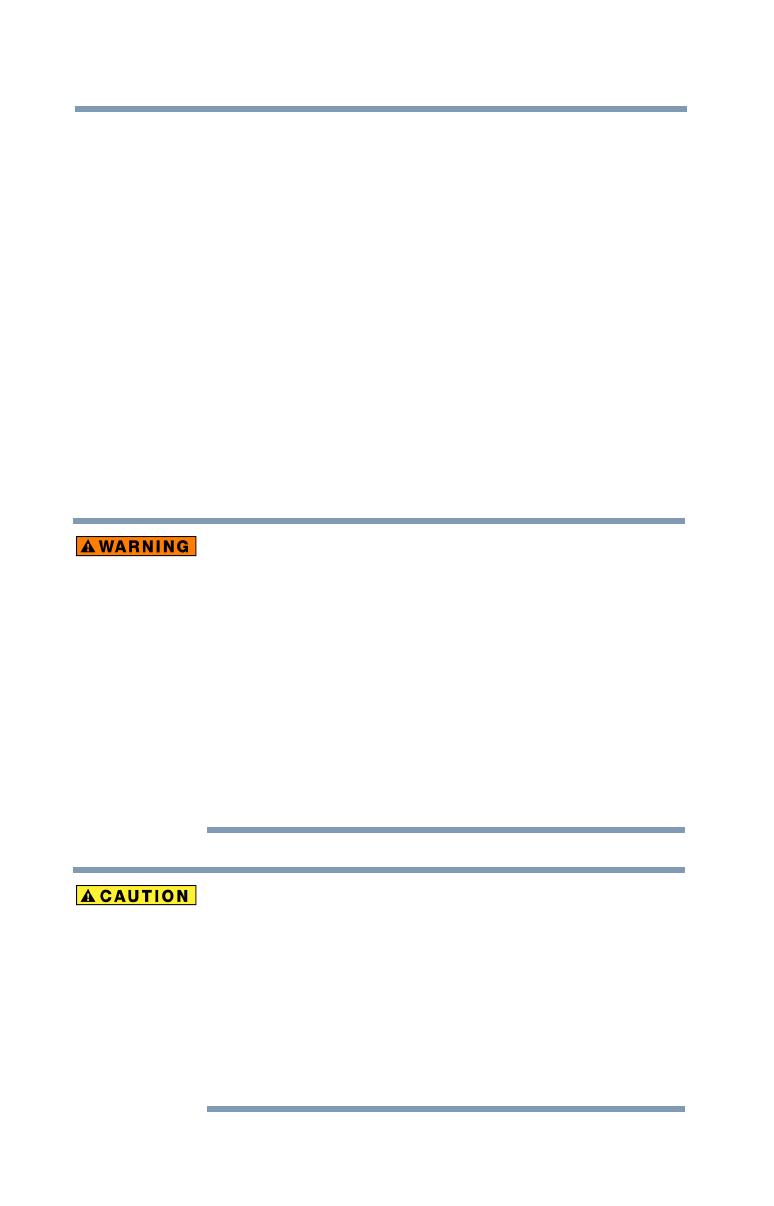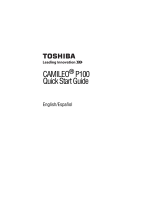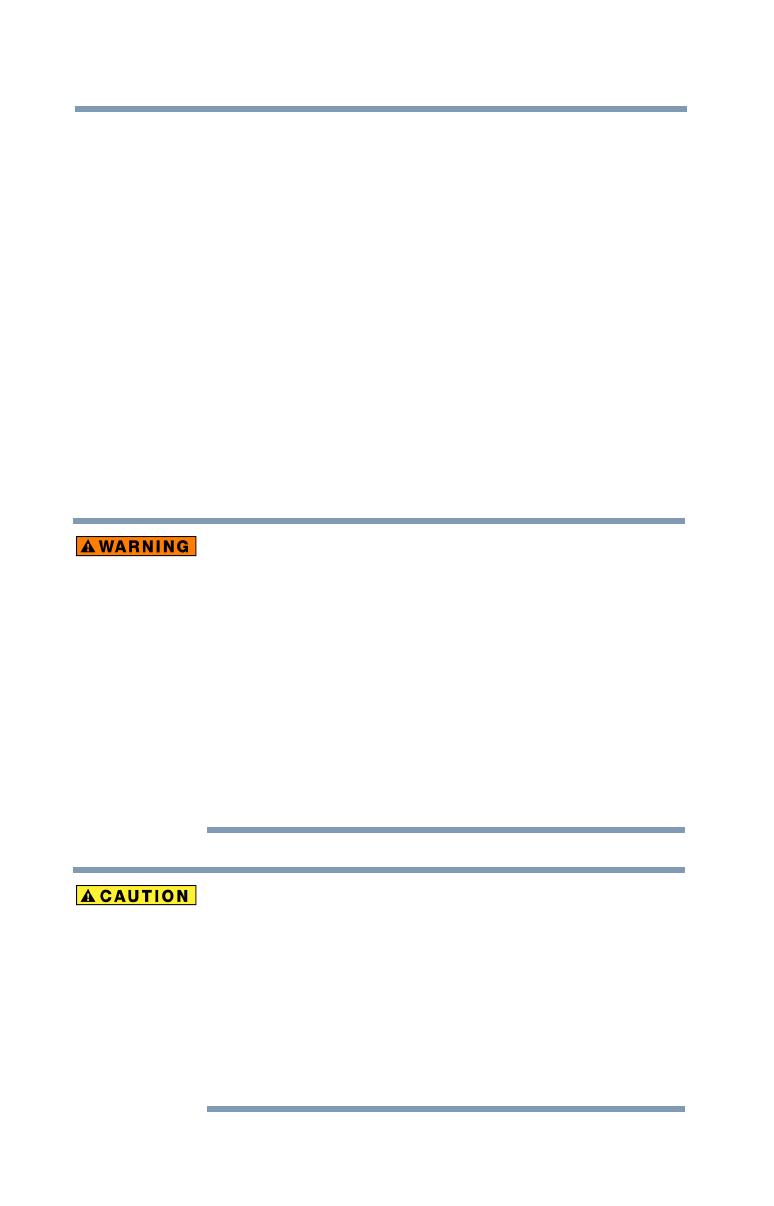
4
5.375 x 8.375 ver 2.3
About the battery
❖ Use only batteries recommended by TOSHIBA as replacements. The
battery is a lithium ion battery, which can explode if not replaced, used,
handled or disposed of properly. Dispose of the battery as required by local
ordinances or regulations.
❖ Charge the battery only in an ambient temperature between 41 and 95
degrees Fahrenheit (5 and 35 degrees Celsius). Otherwise, the electrolyte
solution might leak, battery performance might deteriorate and the battery
life might be shortened.
❖ Never install or remove the battery without first turning off the power and
disconnecting the AC adaptor.
❖ Only use the supplied AC adaptor or USB cable, or an optional Toshiba
battery charger to charge the battery. Never attempt to charge the battery
with any other charger.
About the remote control battery
Chemical burns and choking hazard due to battery ingestion
The remote control supplied with this camcorder contains a
button cell battery. Keep the button cell battery out of reach of
children. If swallowed, the button cell battery can cause seri-
ous injury or death. Severe burns can occur within hours of
ingestion. If you suspect that a button cell battery has been
swallowed, seek immediate medical attention.
Use care when changing the button cell battery. Keep all new
and used button cell batteries out of reach of children and
ensure that the battery compartment is completely secure after
replacing the battery. If the battery compartment cannot be
completely secured, discontinue use of the remote control and
contact the manufacturer.
Use only button cell batteries recommended by the
manufacturer as replacements. The button cell battery can
explode if not replaced, used, handled, or disposed of
properly. Dispose of the button cell battery as required by local
ordinances or regulations.
California Perchlorate Information:
Products containing CR (manganese dioxide) lithium coin
cell batteries may contain perchlorate. Perchlorate
Material – special handling may apply. See
http://www.dtsc.ca.gov/hazardouswaste/perchlorate.