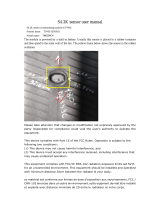Page is loading ...

# Component # Component
1 Left button 4 Battery indicator LED
2 Right button 5 Power switch
3 Scroll wheel 6 Optical sensor
Quick Setup Guide I DX-WLCMBO2 Wireless Keyboard/Mouse Combo
Guide d’installation rapide I Ensemble clavier/souris sans l DX-WLCMBO2 / Guía de instalación rápida I Combo de teclado y ratón inalámbrico DX-WLCMBO2
Package contents
• Optical mouse
• Keyboard
• AA battery for the mouse (1)
• AAA batteries for the keyboard (2)
• Quick Setup Guide
System requirements
• Windows® 7, Windows Vista®, Windows® XP, or Mac OS® X 10.4 or later
• One available USB port
Mouse features
Top view Bottom view
Setting up your mouse
1 Open the battery compartment cover by lifting it up.
2 Insert the AA battery, making sure that the + and - on the battery match
the + and - in the battery compartment.
3 Close the battery compartment cover.
Using your mouse
1 Press the left and right mouse buttons to perform standard left and right
button functions.
2 Use the scroll wheel to scroll up and down the screen.
3 Press and hold the scroll wheel down, then move the mouse up and down to
scroll up and down the screen.
Note: This feature may not be available in all programs.
Battery indicator LED
• The LED indicator lights green for three seconds and then it turns o when the
keyboard/mouse is switched on and pairing is established.
• The LED indicator ashes red when the battery level is low. Replace the
battery.
Cleaning your mouse and keyboard
• Wipe the mouse and keyboard with a damp, lint-free cloth.
ON OFF
Troubleshooting
• Make sure that your computer meets the system requirements.
• Only use the mouse on a clean, at, non-slippery surface to ensure smooth and
accurate cursor action.
• If your computer BIOS setup has mouse options, make sure that they are set to
default settings.
• Replace the battery.
FCC statement
This device complies with Part 15 of the FCC Rules.
Operation is subject to the following two conditions:
(1) this device may not cause harmful interference, and
(2) this device must accept any interference received, including interference that
may cause undesired operation.
You are cautioned that changes or modications not expressly approved by the
party responsible for compliance could void the user’s authority to operate the
equipment.
Class B digital device or peripheral, refer to FCC Part 15.105 (b)
IC-RSS210 statement
This device complies with Industry Canada licence exempt RSS standard(s).
Operation is subject to the following two conditions: (1) this device may not
cause interference, and (2) this device must accept any interference, including
interference that may cause undesired operation of the device.
Le présent appareil est conforme aux CNR d'Industrie Canada applicables aux
appareils radio exempts de licence. L'exploitation est autorisée aux deux
conditions suivantes : (1) l'appareil ne doit pas produire de brouillage, et (2)
l'utilisateur de l'appareil doit accepter tout brouillage radioélectrique subi, même
si le brouillage est susceptible d'en compromettre le fonctionnement.
ICES-003 statement
This Class B digital apparatus complies with Canadian ICES-003;
Cet appareil numérique de la classe B est conforme à la norme NMB-003 du
Canada.
Caution
Risk of explosion if battery is replaced by an incorrect type.
Dispose of used batteries according to the instructions.
One-year limited warranty
For complete warranty, visit www.dynexproducts.com.
Contact Dynex:
For customer service call 1-800-305-2204
www.dynexproducts.com
© 2011 BBY Solutions, Inc. All Rights Reserved.
DYNEX is a trademark of BBY Solutions, Inc. Registered in some countries. All
other products and brand names are trademarks of their respective owners.
Contenu de l’emballage
• Souris optique • Pile AA pour la souris (1)
• Clavier • Piles AAA pour le clavier (2)
• Guide d’installation rapide
Caractéristiques de la souris
Vue supérieure Vue de dessous
Fonctionnalités
du clavier
Touches de raccourci
Conguration système requise
• Windows
MD
7, Windows Vista
MD
, Windows
MD
XP et Mac OS
MD
X 10.4 ou supérieur
• Un port USB disponible
Conguration de la souris
1 Ouvrir le couvercle du compartiment des piles en le soulevant.
2 Insérer la pile AA, en vériant que les pôles + et - de la pile coïncident avec les
repères + et - gurant à l’intérieur du compartiment.
3 Replacer le couvercle du compartiment des piles.
N° Composants N° Composants
1 Bouton gauche 4 Témoin DEL de la pile
2 Bouton droit 5 Interrupteur d'alimentation
3 Molette de délement 6 Capteur optique
ON OFF
Keyboard features
Hot keys
Setting up your keyboard
1 Open the battery compartment cover.
2 Insert the two AAA batteries, making sure that
the + and - on the batteries match the + and -
in the battery compartment.
3 Close the battery compartment cover.
Pairing the keyboard and mouse
1 Plug the dongle into an available USB port on your computer.
2 Switch the power button of the mouse to the ON position. Your computer
automatically detects the keyboard and the mouse.
Function
Browser
Volume down
Volume up
Stop
Play/Pause
Calculator
Icon Component
Press to start your default Web browser. If your Web browser is already open, takes the currently open tab to the home page.
Press to decrease the volume. Hold down to decrease the volume quickly.
Press to increase the volume. Hold down to increase the volume quickly.
Press to stop playing music or video.
Press to play or pause music or video. Press again to resume.
Press to open the calculator.
F1 F4F3F2 F5 F8F7F6 F9 F12F11F10Esc
`
~
1
!
2
@
3
#
4
$
5
%
6
^
7
&
8
*
9
(
0
)
-
_
=
+
Q W E R T Y U I O P
[
{
]
}
\
|
Sys Rq
Prt Scr
Scroll
Lock
Break
Pause
Home End
Up
Page
Down
Page
Back space
Ta b
Ctrl Alt
A S D F G H J K L
;
:
'
"
Enter
Z X C V B N M
,
<
.
>
/
?
Shift Shift
Caps Lock
CtrlAlt
Insert
Num
Lock
/
*
-
7
Home
8 9
PgUp
1
End
2 3
PgDn
.
Del
0
Ins
Delete
Enter
+
54 6
LED Indicator
Battery compartment
ON OFF
F1 F4F3F2 F5 F8F7F6 F9 F12F11F10Esc
`
~
1
!
2
@
3
#
4
$
5
%
6
^
7
&
8
*
9
(
0
)
-
_
=
+
Q W E R T Y U I O P
[
{
]
}
\
|
Sys Rq
Prt Scr
Scroll
Lock
Break
Pause
Home End
Up
Page
Down
Page
Back space
Ta b
Ctrl Alt
A S D F G H J K L
;
:
'
"
Enter
Z X C V B N M
,
<
.
>
/
?
Shift Shift
Caps Lock
CtrlAlt
Insert
Num
Lock
/
*
-
7
Home
8 9
PgUp
1
End
2 3
PgDn
.
Del
0
Ins
Delete
Enter
+
54 6
Témoin DEL
Compartiment des piles
Fonction
Navigateur
Volume –
Volume +
Arrêt
Lecture/Pause
Calculatrice
Icône Composants
Permet de démarrer le navigateur Web par défaut. Si le navigateur Web est déjà ouvert, l’onglet déjà ouvert est redirigé vers la page d’accueil.
Permet de diminuer le volume. Appuyer et maintenir cette touche enfoncée pour diminuer le volume plus rapidement.
Permet d’augmenter le volume. Appuyer et maintenir cette touche enfoncée pour augmenter le volume plus rapidement.
Permet d'arrêter la lecture de musique ou d'une vidéo.
Permet la lecture ou l’arrêt momentané de musique ou d'une vidéo. Appuyer de nouveau sur la touche pour reprendre la lecture.
Permet d'ouvrir la calculatrice.
/